Triggers
Updated
Rule triggers are basically events or conditions that activate a rule in the Rule Engine.Rule Triggers can be especially useful when you would like a rule to apply to messages outside of the typical rule set-up. When a rule trigger is met, the Rule Engine automatically executes the associated actions.
Users can set up rules with one or more triggers to automate actions based on specific events or conditions. By utilizing rule triggers, users can streamline their case workflows and ensure that important messages are handled quickly and efficiently.
For instance, if you would like a queue rule to execute on a large number of older messages, you can use a rule trigger to initiate the rule. Without the trigger, the queue rule would execute on messages only when they enter a given queue.
Like rules, triggers have their own conditions that apply to when they will execute on messages.
Some examples of rule triggers in Sprinklr include:
A message or case is assigned to a specific user or team
A message or case is received from a specific social media channel or platform
A message or case meets a certain priority level or category
To Create a Rule Trigger
Locate a rule to which you would like to apply a trigger, hover over the Options icon next to the rule name and select Edit.
To set a Rule trigger, select the Options icon in the top right corner of the Rule window and select Manage Triggers.
On the Manage Triggers pane, click Create New to create a rule trigger.
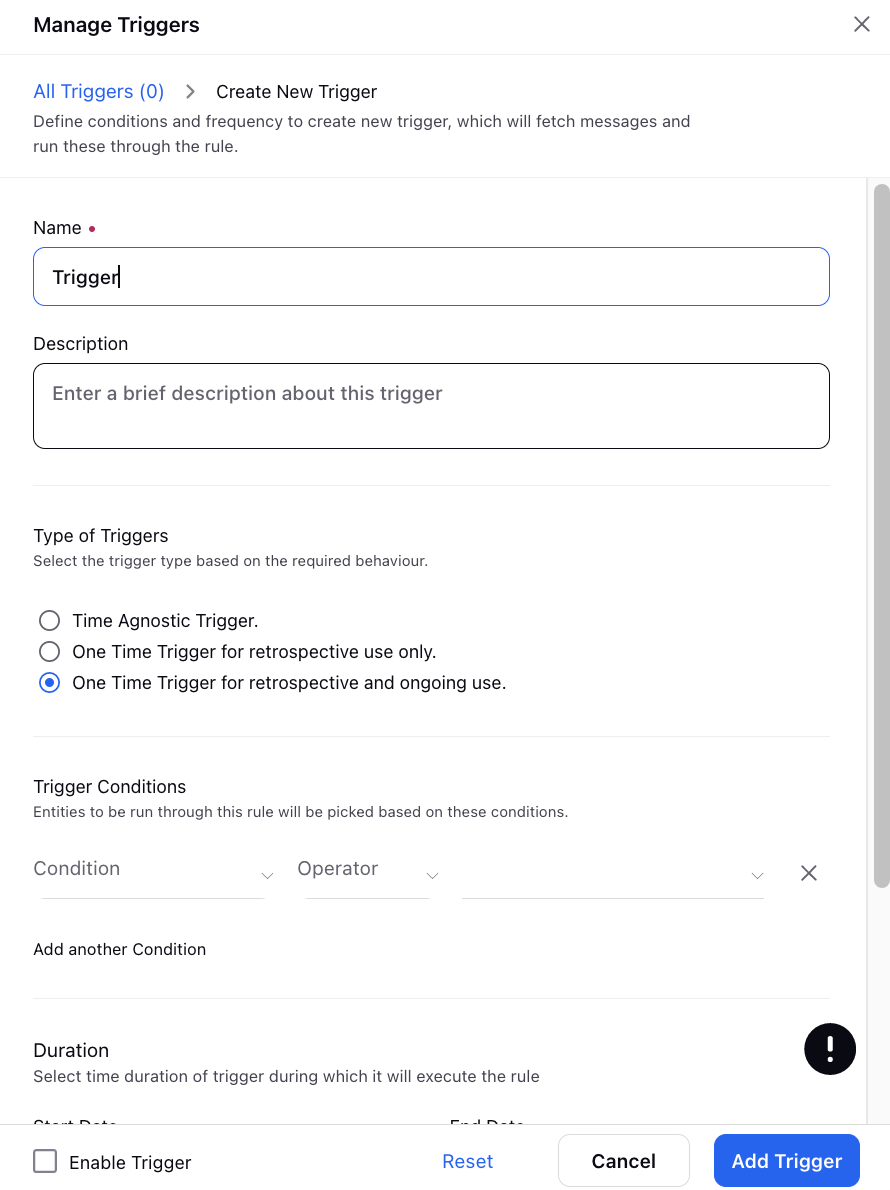
A trigger is set on a rule to determine conditions under which the rule should be enabled.
You can also set Trigger Type to determine if your trigger is Restricted and will run at a set frequency but will only check that an entity meets the conditions of the rule once, Unrestricted, which will continue to pick up messages until the trigger is satisfied, or Restricted Definite Time, which will run one time on all applicable messages beginning at the trigger start date.
Set the date range and, if creating a restricted trigger, the frequency of your trigger. Be sure to select Enable if you wish to put your trigger into effect, and click Add Trigger in the bottom right corner.