Configuring Audit Checklist for User
Updated
Audit checklists support Quality Managers in manually evaluating customer-agent interactions to ensure service quality, adherence to company policies, and customer satisfaction. These checklists are also used by Supervisors, Admins, and other Quality personnel for calibration and consistency in evaluations.
Checklists can be created for different entities - Cases, Messages, and Users.
This type of audit, evaluations are conducted directly at the user level, allowing auditors to assess agents on parameters that are not tied to specific cases, such as login/logout time, adherence to schedule, or other behavioral KPIs. Additionally, auditors can perform multiple audits on the same user using the same checklist, offering greater flexibility in tracking and evaluating user-level performance over time.
Creating Audit Checklist for a user
Perform the following steps to create a user-level audit checklist:
Click the New Tab icon. Under Platform Modules, click All Settings within Listen.
The Platform Settings screen is displayed.
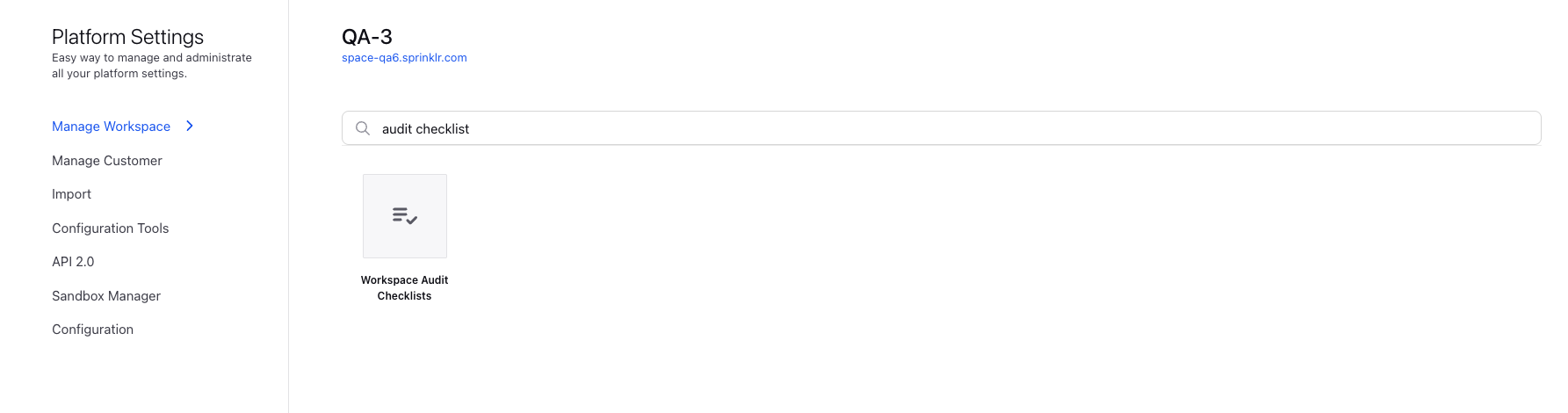
Search for Audit Checklist and select Workspace Audit Checklists displayed on this screen.
The Workspace Audit Checklists screen is displayed.
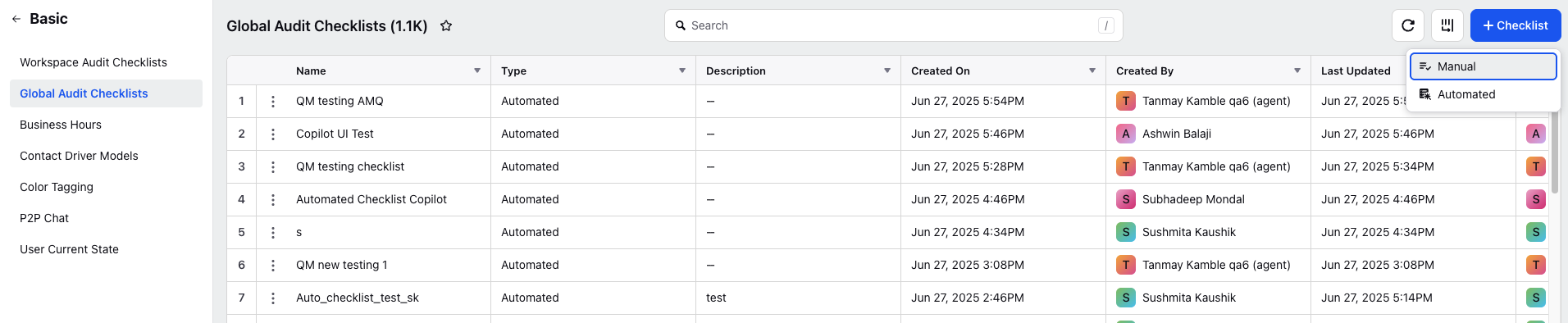
Click +Checklist and then select Manual.
The Checklist Details screen is displayed.
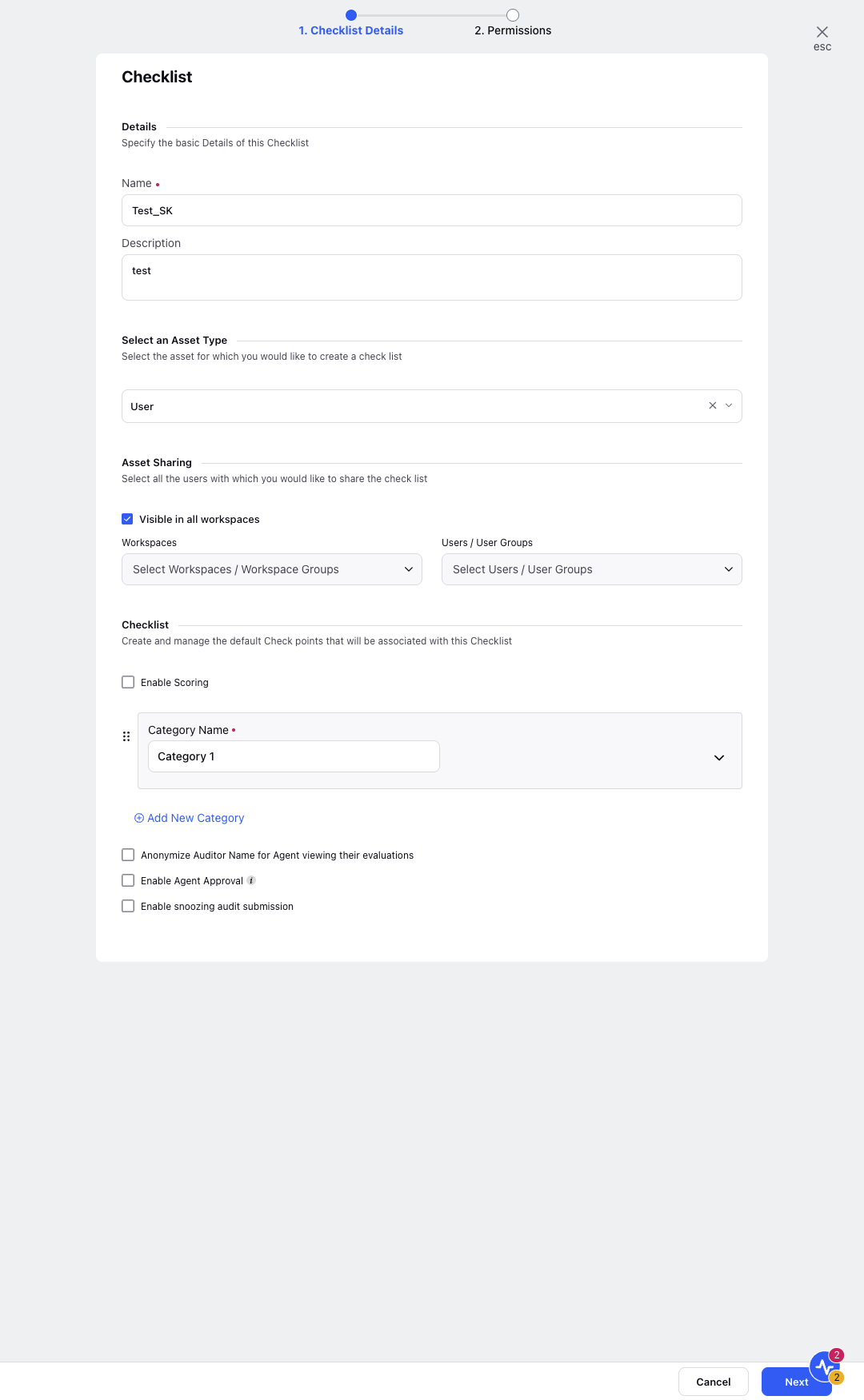
Enter the Name and Description under the Details section.
Select User from the Select an Asset Type drop down menu.
Click Visible in all workspaces or select Workspaces and Users/User Groups from the respective drop down menu.
Enter the details under the Checklist section. For detailed details on this, refer to Checklist Configuration - Field Description.
Click Next.
The Manage Permissions screen is displayed.
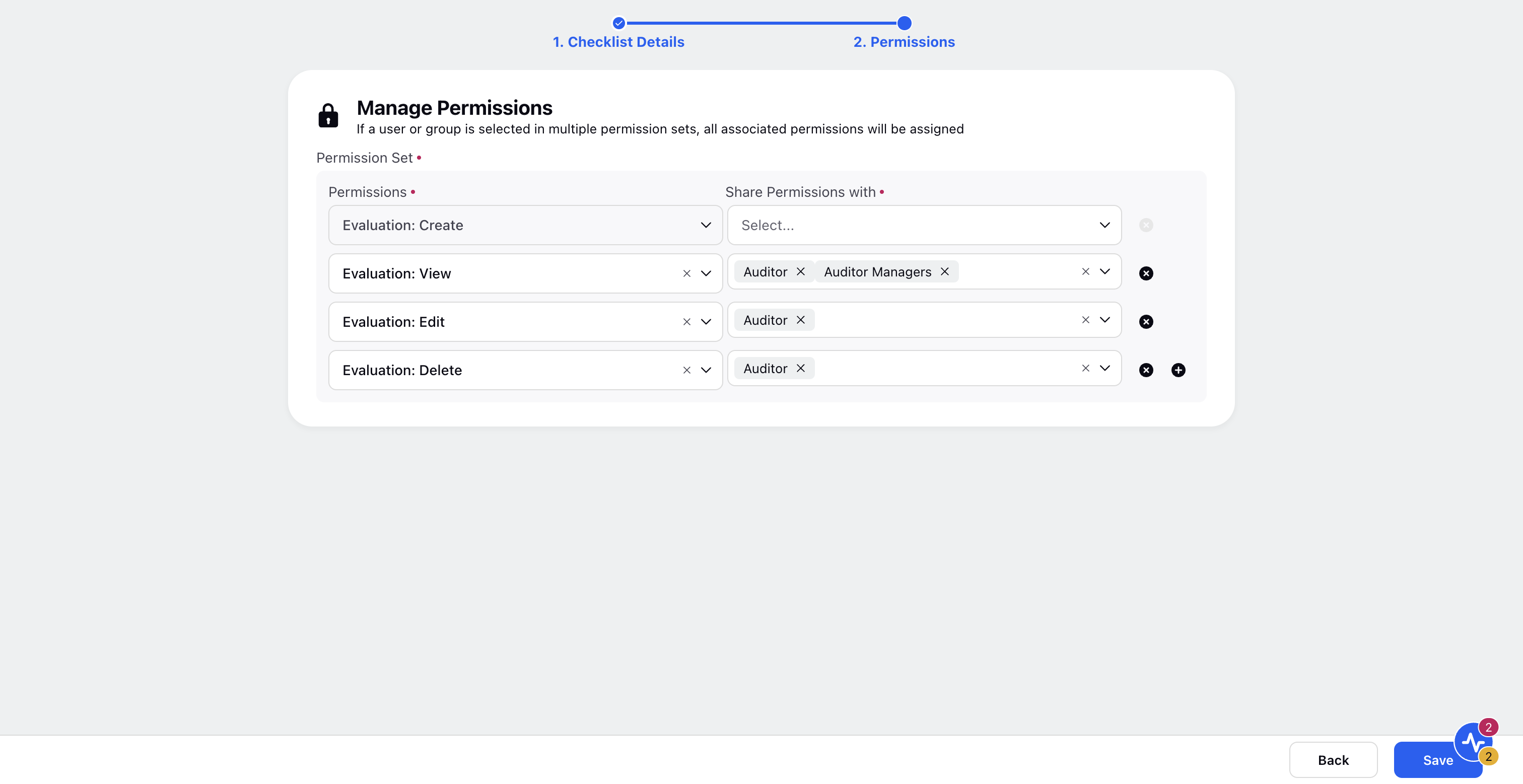
Select the Evaluation permissions and users/user groups from the Permissions and Share Permissions with drop down menu.
Click Save.
Note: User level audits do not support calibration and P2P level audits. So, you will only see Evaluation level permissions for Audit checklist for users.
Permissions Governing Various Audit Actions
The following table provides a detailed breakdown of the various Evaluation Permissions available for configuring access and control over evaluation checklists. Each permission defines what actions users or user groups can perform, such as creating, viewing, editing, deleting, disputing, or exporting evaluations, and under what conditions these actions are allowed.
Permission | Description | |
Evaluation | Under Evaluation Permission the below set of Permissions are available. | |
Create | The Create permission gives rights to create evaluations(default and P2P Evaluations) on this checklist. Corresponding to Create Permission, user need to select the User/User Groups who can have this permission. The governance of the visibility of checklist in the dropdown in audit results widget in case analytics is governed by this permission. | |
Self Evaluate | The Self Evaluate permission gives rights to create evaluations (default, re-evaluations, and P2P evaluations) on the checklist for self. | |
View | The View permission selects who can View the default and P2P evaluations on this checklist. The View Evaluation permission has the below options which the user can select. a. Agent - View all evaluations where logged in user is the evaluated agent b. Agent Managers - View all evaluations where logged in user is from the manager hierarchy of the evaluated agent c. Auditor - View all evaluations where the logged in user is the auditor on the evaluation. d. Auditor Managers - View all evaluations where the logged in user is from the manager hierarchy of the auditor. e. Backup Auditor - View all evaluations where the logged in user is the Secondary User of the auditor on the evaluation. f. User/User Group | |
Edit | The Edit permission selects who can View & Edit the default and P2P evaluations on this checklist. The Edit Evaluation permission has the below options which the user can select. a. Auditor - View & Edit all evaluations where the logged in user is the auditor on the evaluation b. Auditor Managers - View & Edit all evaluations where the logged in user is from the manager hierarchy of the auditor c. Backup Auditor - View & Edit all evaluations where the logged in user is the Secondary User of the auditor on the evaluation. d. User/User Group | |
Delete | The Delete permission selects who can View, Edit & Delete the default and P2P evaluations on this checklist. a. Auditor - View, Edit & Delete all evaluations where the logged in user is the auditor on the evaluation. b. Auditor Managers - View, Edit & Delete all evaluations where the logged in user is from the manager hierarchy of the auditor. c. Backup Auditor - View, Edit & Delete all evaluations where the logged in user is the Secondary User of the auditor on the evaluation. d. User/User Group | |
Dispute | The Dispute Permission shows only when the Agent Acknowledgement process is enabled in the checklist. The Dispute Evaluation permission has the below options which the user can select. Select who can raise disputes on default evaluation. a. Agent - Accept or dispute those evaluations where logged in user is the agent. | |
Dispute Approval | The Dispute Approval permission shows only when the Supervisor Approval process is enabled in the checklist. The Supervisor Approval permission has the below options which the user can select. Select who can validate the disputes raised on the evaluation. a. Agent Managers - Approve or reject the disputes raised on those evaluations where logged in user is from manager hierarchy of the evaluated agent. | |
Export | Select who can Export the default and P2P evaluations cards on this checklist. a. Agent - Export all evaluations where logged-in user is the evaluated agent. b. Agent Manager - Export all evaluations where logged-in user is from the manager hierarchy of the evaluated agent. c. Auditor - Export all evaluations where the logged-in user is the auditor on the evaluation. d. Auditor Manager - Export all evaluations where logged-in user is from the manager hierarchy of the evaluated agent. e. Backup Auditor - Export all evaluations where the logged in user is the Secondary User of the auditor on the evaluation. f. User/User Group. | |
User Groups | Create, view, edit and delete all evaluations where the logged-in user are the User Groups. | |
User | Create, view, edit and delete all evaluations where the logged-in user are the User Groups. |