Creating Vanity URL Using Bitly Pro URL Shortener
Updated
Vanity URL can be created by using the branded short Domain that you create natively in Bitly. Once the Bitly short Domain is created, you can use it to create a vanity URL for any web URL that you want to publish. Each Vanity URL is associated with a web URL. The customized branded vanity link that gets shared in various social media channels can be used for URL tracking and reporting.
Before you begin
Ensure that you must have a Bit.ly Pro URL shortener created. This allows you to choose the domain name while creating the Vanity URL.
To Create a Bit.ly Vanity URL
Click the New Tab icon
on your Sprinklr platform. Under the Governance Console tab, click All Settings within Platform Setup.
In the All Settings window, select Sprinklr Social under Products. On the Sprinklr Social page, click the Vanity URLs tab in the left-hand pane.
Note: The Status tab is displayed by default when the Sprinklr Social page opens.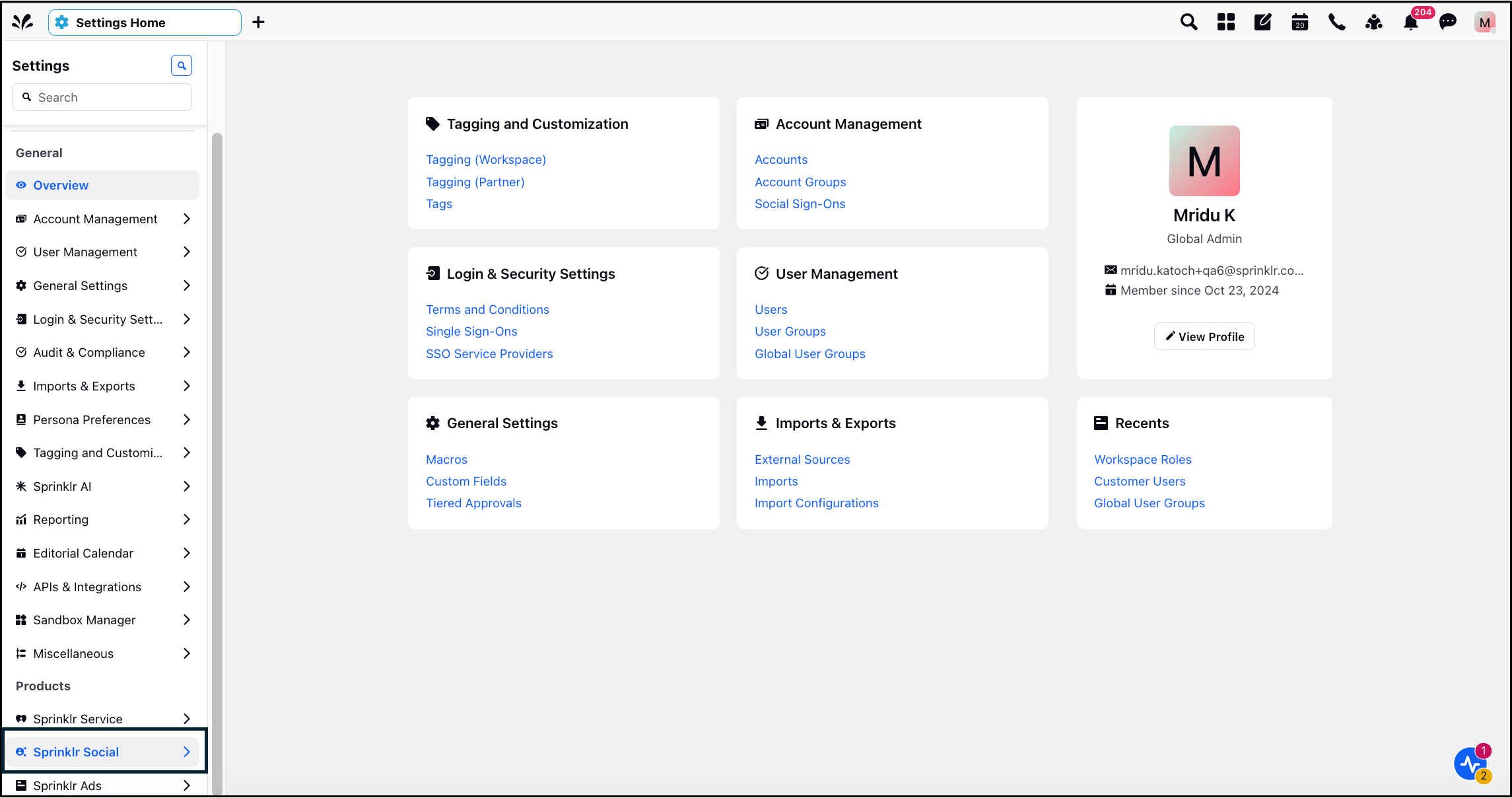
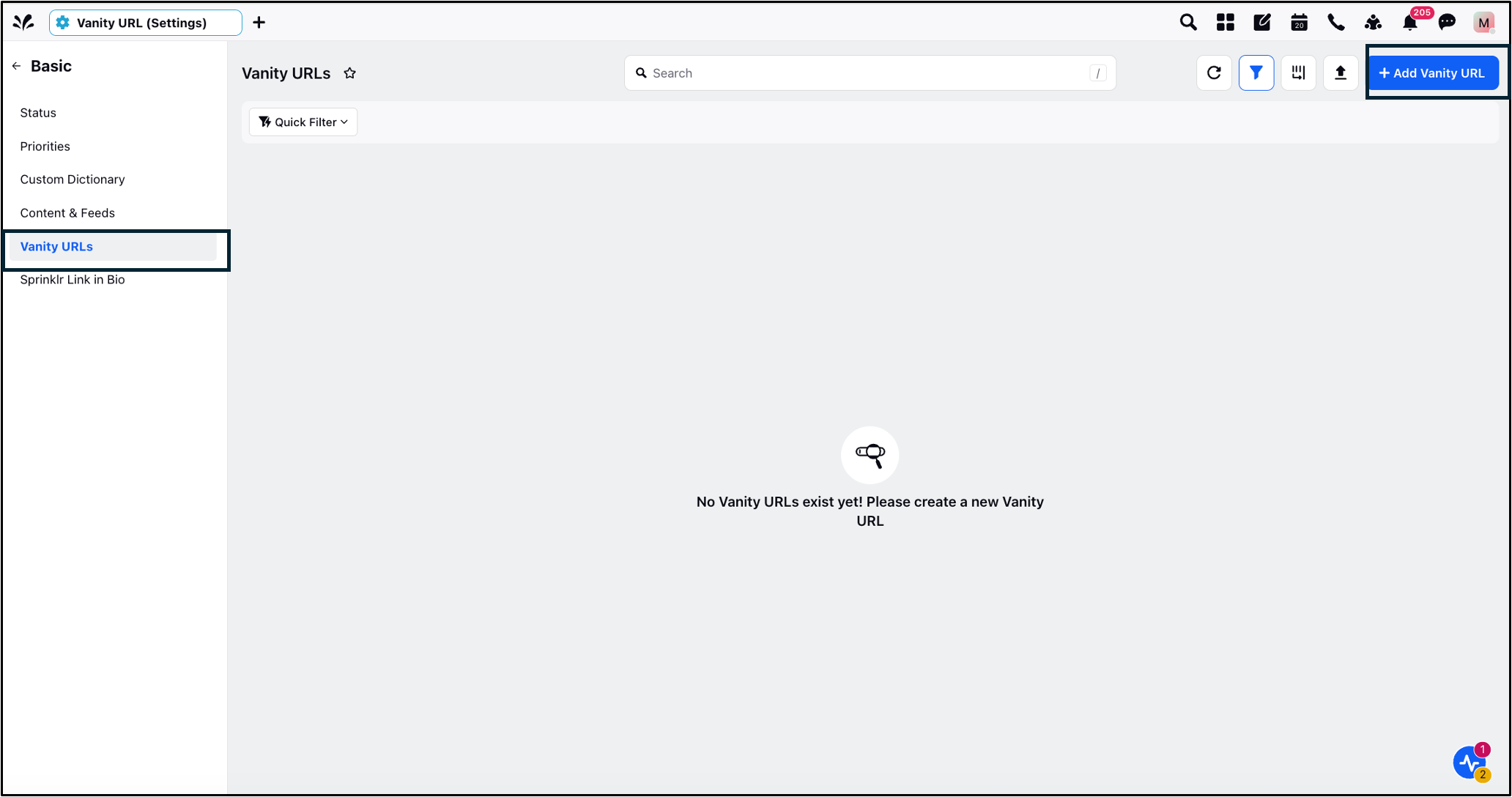
In the top-right corner of the Vanity URLs window, click Add Vanity URL.
On the Create Vanity URL window, enter Vanity URL details.
Click Save in the bottom right corner of the Create Vanity URL window.

Create Vanity URL—Field Descriptions
Term | Description |
Link URL | Enter the URL to be shortened. |
Domain | Select the short domain type as Bitly from the drop-down menu. |
Name | Enter a unique name for the Vanity URL. |
Link Preview | View the preview of the shortened URL. |
Description | Enter a description for the Vanity URL. |
Visible to all users | Check the box to allow all users to view the Vanity URL. |
Users / Users Groups | Select the users who are allowed to view the Vanity URL from the drop-down menu. |