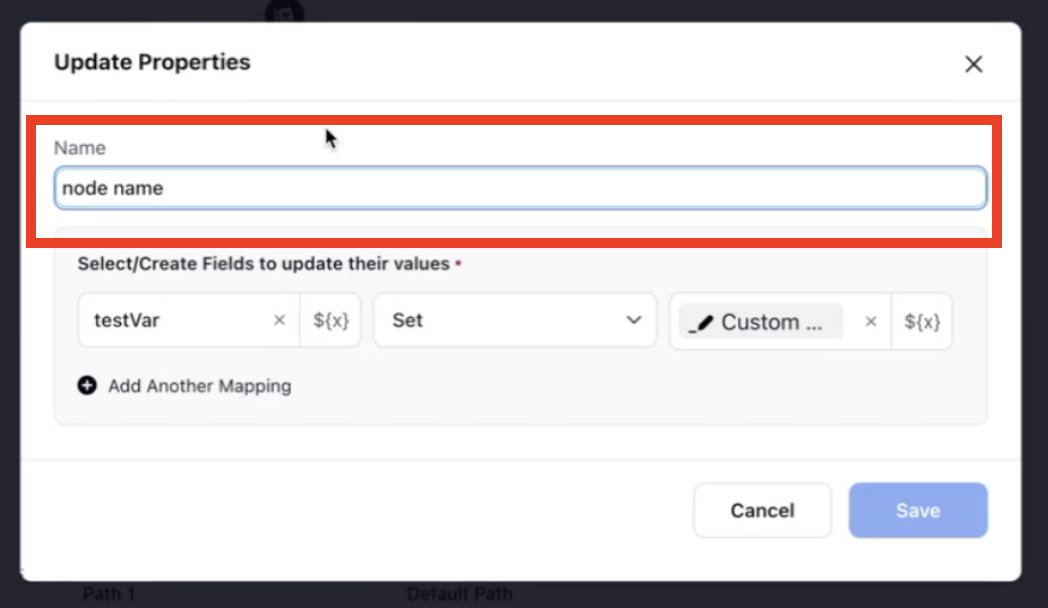Version History of a Guided Workflow
Updated
Overview
With version history, you can easily access and review previous versions of your guided workflow. It provides valuable information about the changes made, such as who made the changes, when they were made, and the specific modifications that were implemented. This feature enables you to track the evolution of your guided workflow over time and ensures transparency and accountability in the editing process.
Navigation through the Version History
When you save a guided workflow as a draft or deploy it, a new version is created.
To access the version history, click Activity at the bottom left of the guided workflow canvas.
Next, navigate to the Version History tab in the third pane. Once you click on it, the Version History will be displayed in the right panel, showing a list of previous versions and changes made.
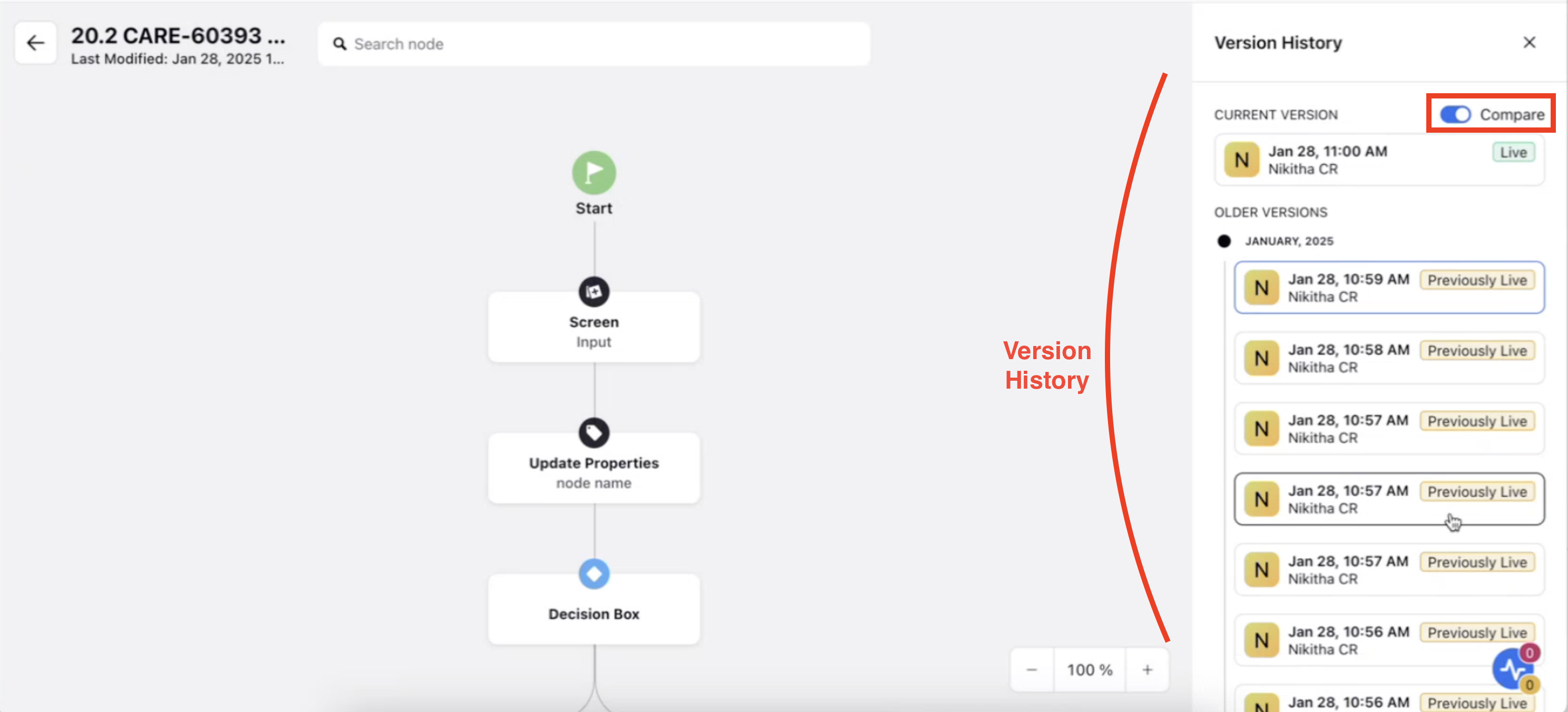
4. To compare two versions of the guided workflow, first, select the version you want to compare, then click the Compare toggle. After that, choose another version to compare it with the previously selected version.
5. After selecting two versions for comparison, you can see the changes made in the Guided Workflow. Refer to the example image below - if you compare the version deployed at 10:56 AM with the version at 10:59 AM, the differences will be highlighted. Edited nodes will appear in green, indicating modifications between the selected versions.
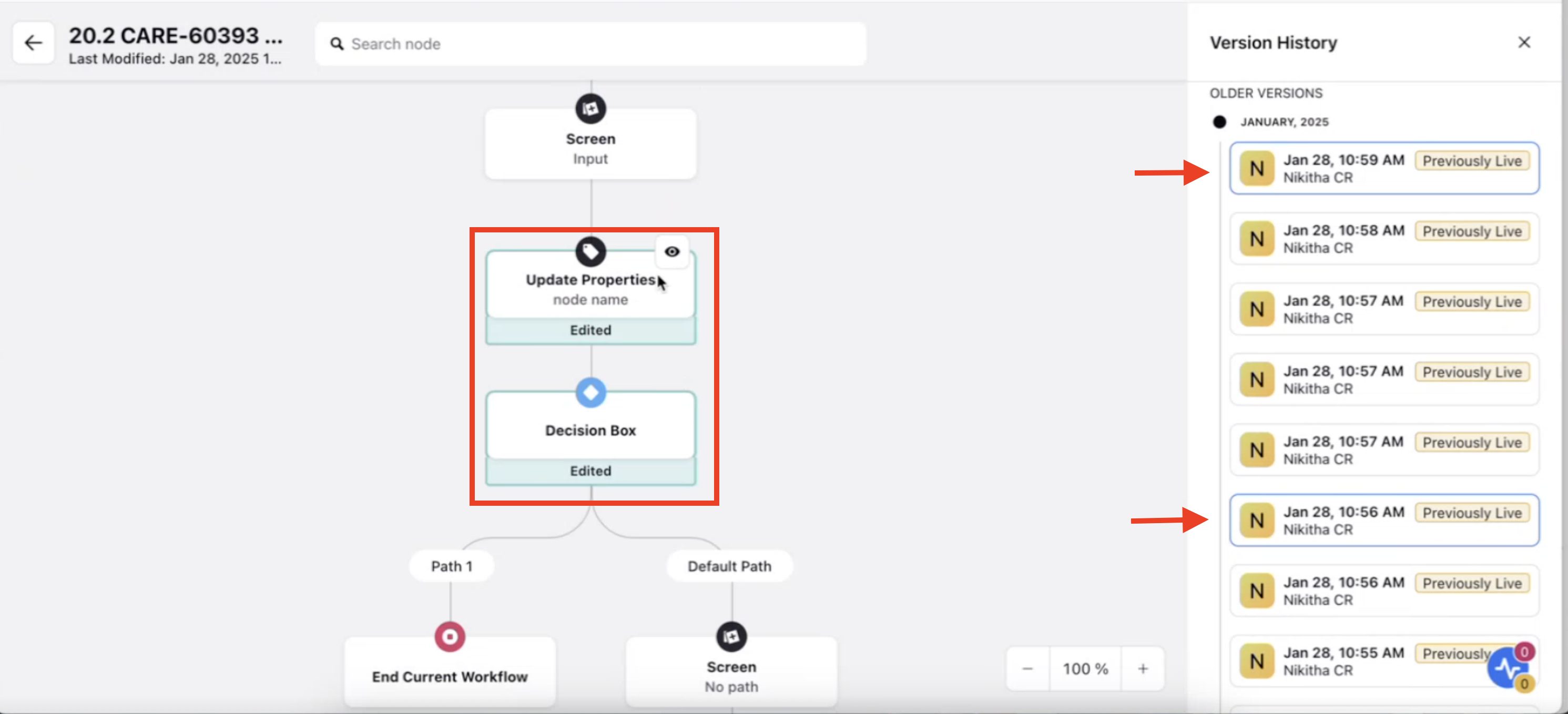
6. If you click on the View Details icon on the edited node, you can see the specific change made in that particular node.
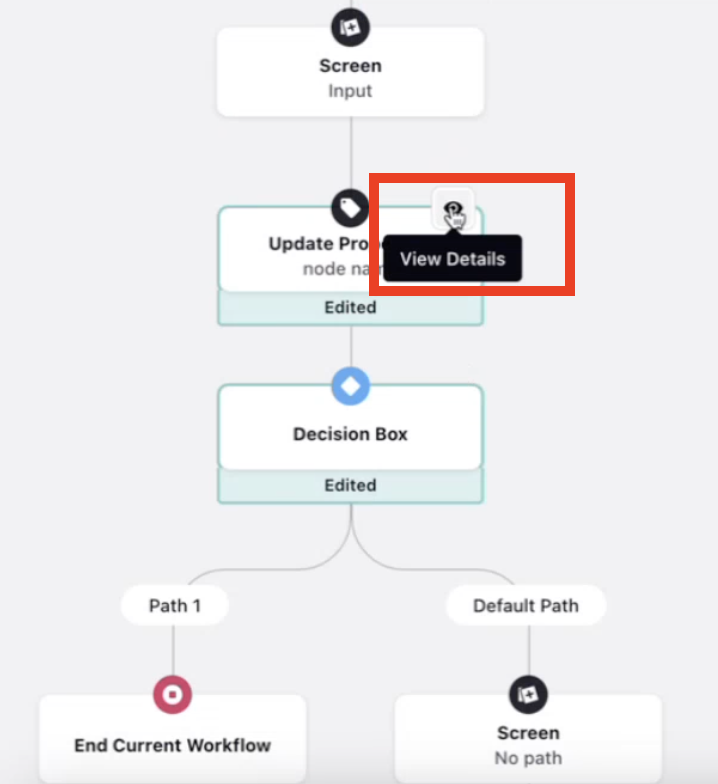
7. Wherever the changes in that particular node were made, that field will be highlighted in green. For Example, in the screenshot below, the Node Name was edited.