What is Visual-based Listening?
Updated
To uncover valuable and precise insights and listen to conversations around images containing your brand logos and image text (OCRs).
Sharing pictures, videos, and memes has become a new language of millions of conversations on social media; with visual topics, you can 'listen' to visual insights. In Visual Topics, users can use search queries to detect text in images.
What is Visual-based Listening?
Visual listening is a kind of social listening for images. Different brands can use visual listening to get granular insights by examining the images, memes, and posts containing pictures relevant to their use cases such as Brand Reputation Management, Identifying high engagement UCG posts, and Campaign Management amongst others.
Now you can fetch even the minute details of your brand using Visual Topics. In Visual Topics, you can fetch images containing your brand logo or OCR mentions from all posts that are with or without brand-related keywords. When you create a new topic in Listening, you will get an additional option of selecting Visual Listening Topic.
Key use cases
As a product/ brand analyst, I want to understand the use of my brand logo and people's sentiment and perspective around my brand.
As a marketing analyst, I want total visibility on how the celebrity/ influencer is promoting my brand or other brands which are visible with my brand’s logo.
Find out any viral post shared by users having my logo or OCR Mention that might induce a negative sentiment around my brand and take necessary action to mitigate any risk to the Brand’s reputation.
Visual-based Listening Topic
You can create a Listening Topic around the brand logo or OCR mentions. In Visual Topics, users can use search queries to detect text in images or add their brand logo to fetch mentions having logos inside images.
Note:
For fetching results, it is mandatory to add at least one brand logo or OCR keyword (using Images only in the dropdown menu).
To create a Visual-based Listening Topic
Click the New Tab icon. Under Sprinklr Insights, click Topics within Listen.
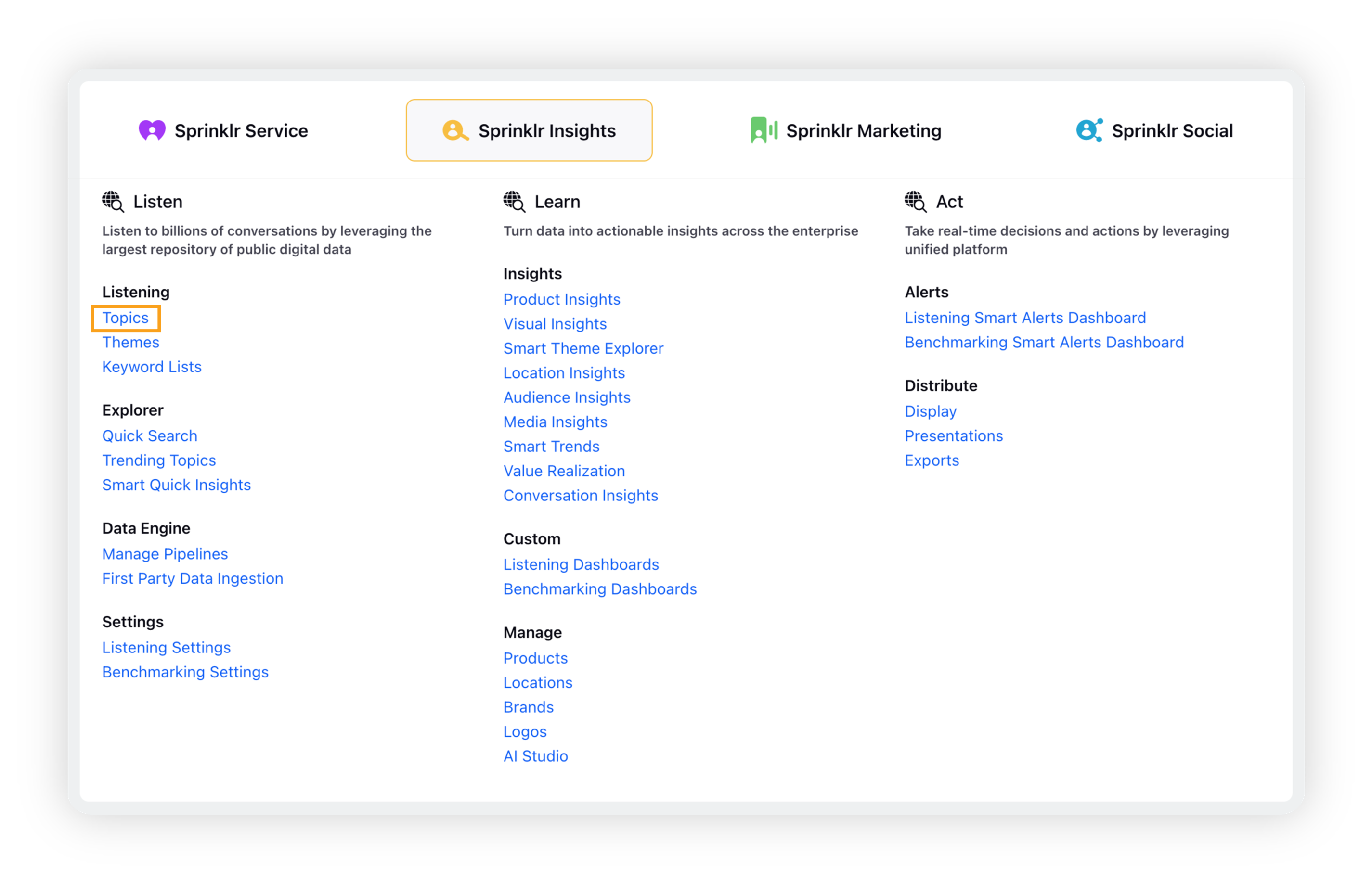
On the Topics window, click Add Topic in the top right corner.
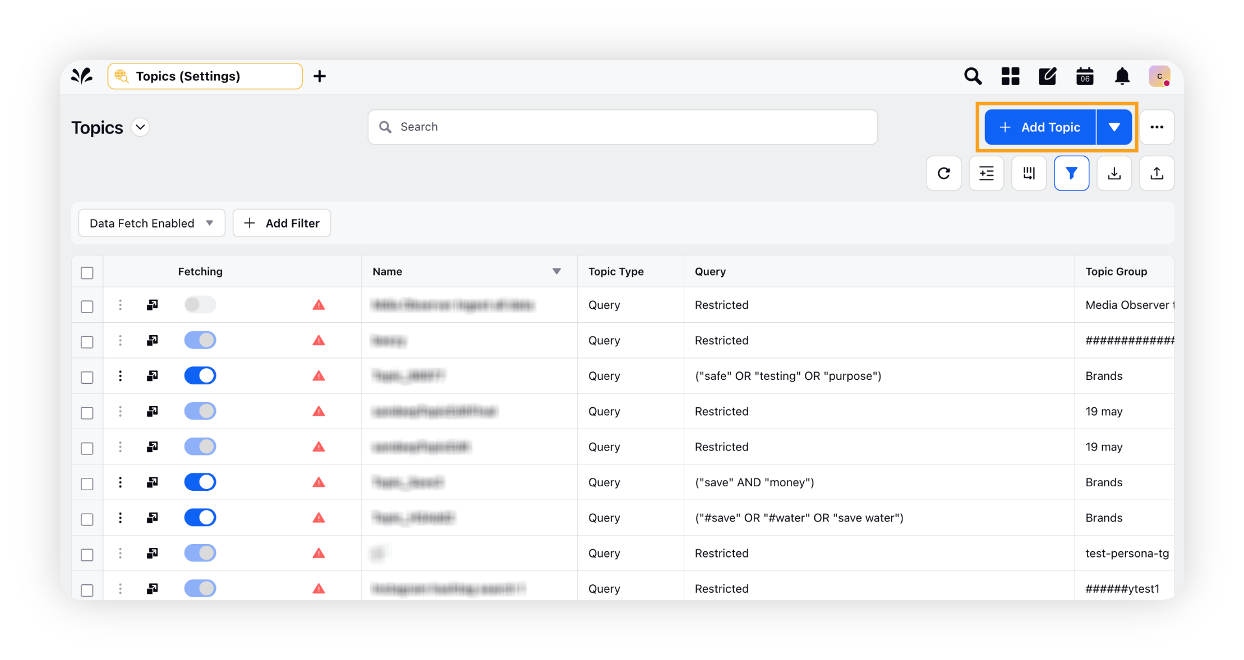
On the Create New Topic window, enter the name for your Topic and select the Topic Group. Select the start date and end date for fetching messages.
Select Visual Listening as your query type.
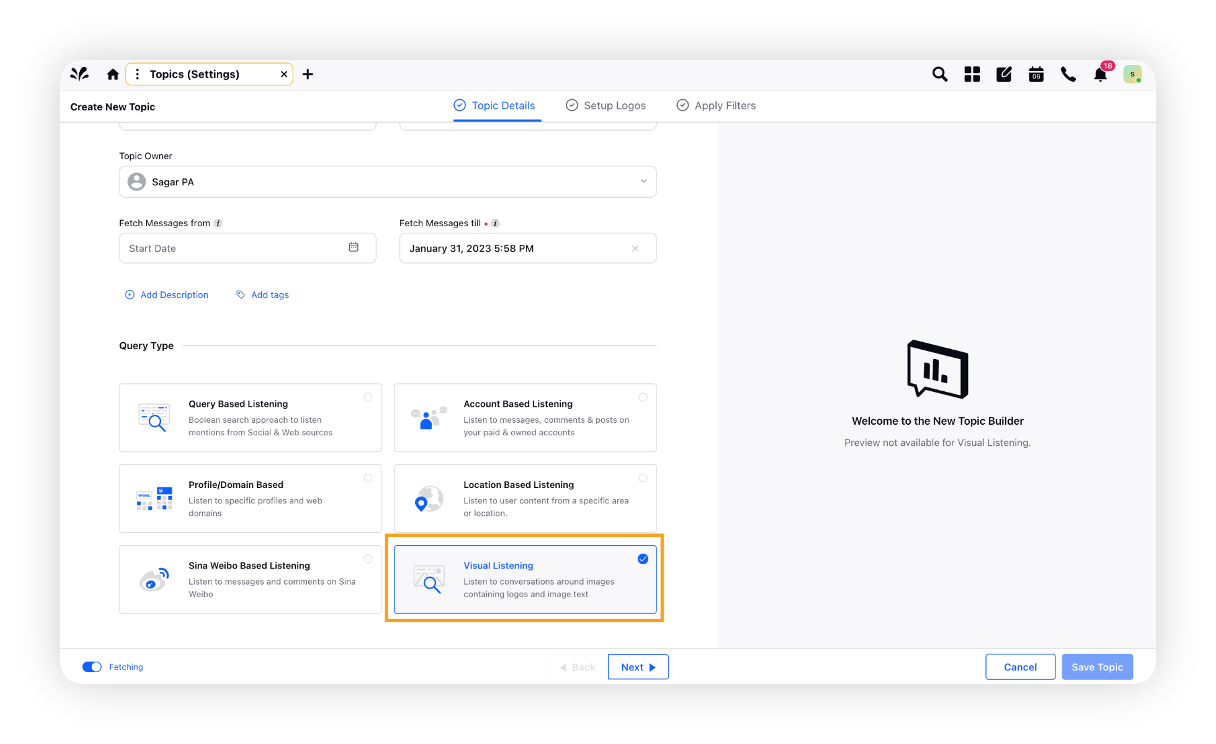
Click Next to go to the Setup Logos tab.
On Setup Logos, select the logo of the brand. The logo(s) of the selected brand(s) will be included in the fetched messages.
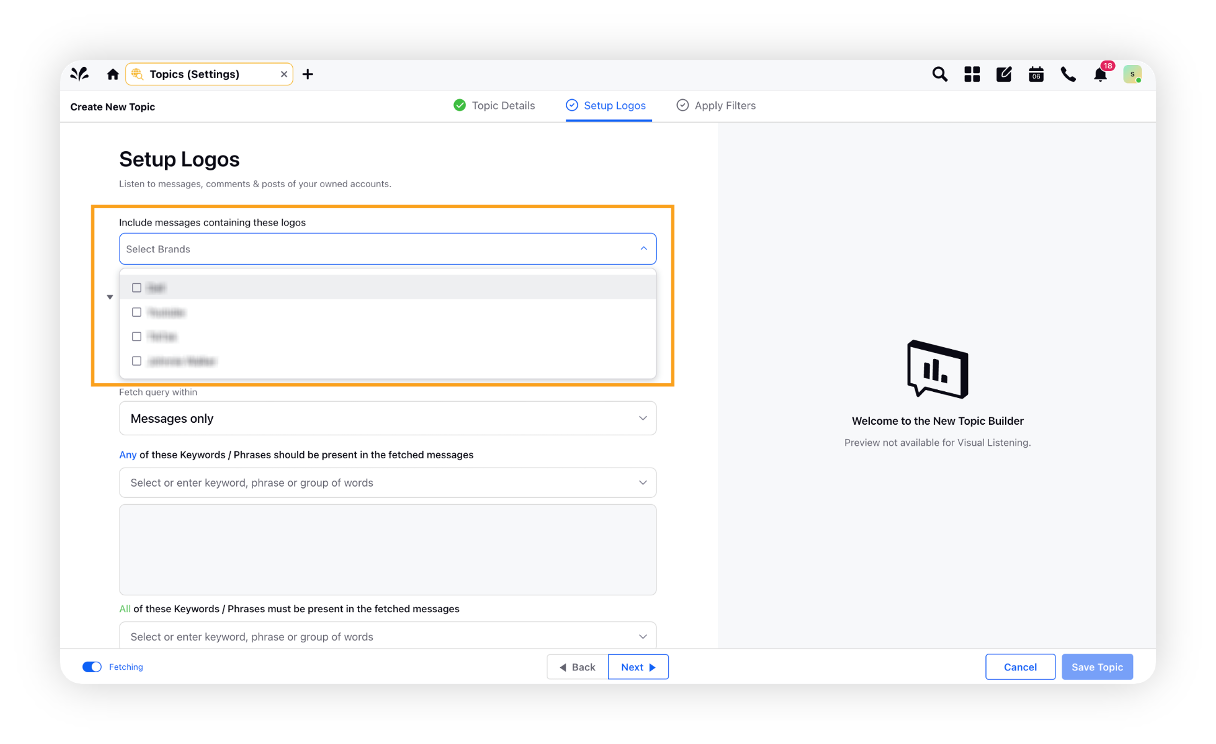
Click Next to go to the Apply Filters tab.
On Apply Filters, select the sources you want to listen from.
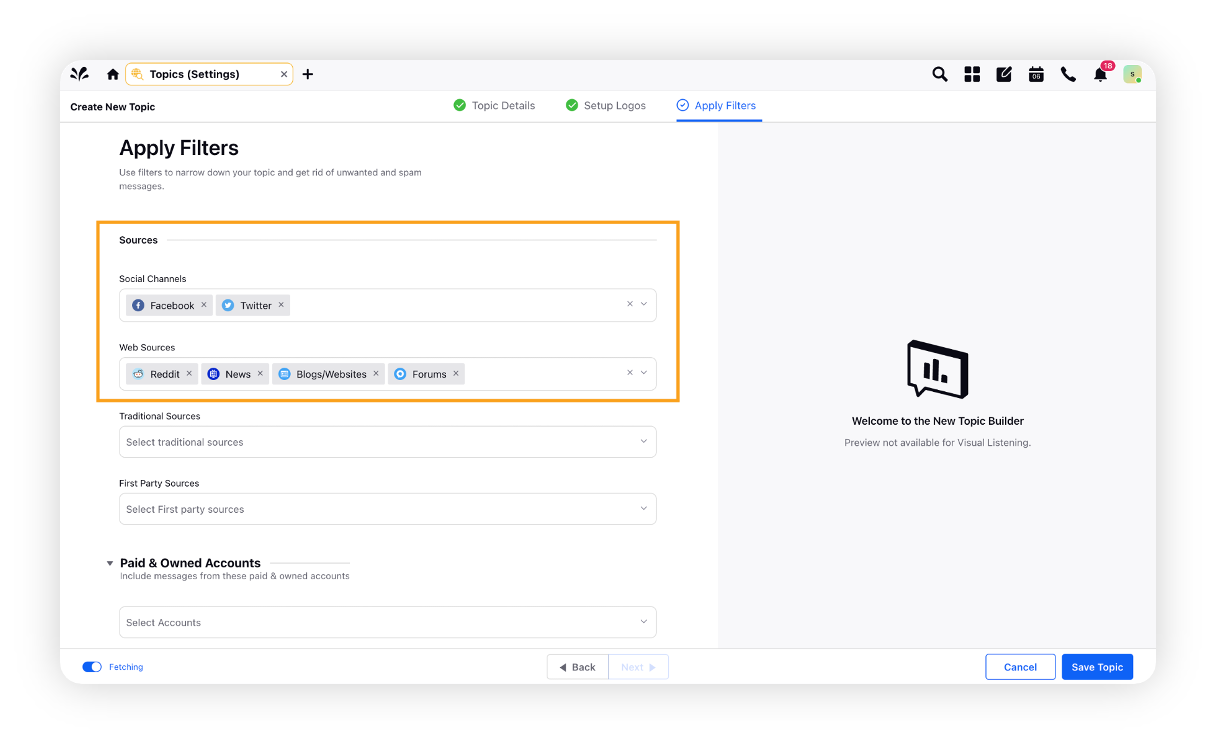
Click Save Topic to save your Visual Topic.
Note:
Visual Topics do not allow backfill, i.e. no historical data is pulled in.
Visual Topic performs live fetching of those images which has your brand logo.