Session & Pricing Reporting for WhatsApp
Updated
Businesses using the WhatsApp Business Platform are charged per message delivered which encompasses all messages delivered within a session..
Note: Per-message pricing will apply to all businesses starting July 1, 2025, at 12am, by WhatsApp Business Account timezone.
How It Works
Messages are categorized into one of the following categories:
Marketing — Includes promotions or offers, informational updates, or invitations for customers to respond or take action.
Utility — Includes transactional notifications (orders, shipping, reminders) that facilitate a specific, agreed-upon request or transaction, or update a customer about an ongoing transaction. These may include transaction confirmations, transaction updates, and/or post-purchase notifications.
Authentication — Includes one-time passcodes, potentially at multiple steps in the login process (e.g., account verification, account recovery, integrity challenges).
Service — Free form support messages that help resolve customer inquiries.
Per-message pricing
Per-message pricing will apply to all businesses starting July 1, 2025, at 12am, by WhatsApp Business Account timezone. With per-message pricing, businesses on our platform will be charged:
Per delivered marketing template message
Per delivered authentication template message
Per delivered utility template message, if delivered outside of a customer service window
For example, if you send a marketing template and then two utility templates to a WhatsApp user, that will incur 3 charges (1 marketing, 2 utility). If the 2 utility templates are sent while a customer service window is open between you and the user, however, it would only incur a single charge (1 marketing).
All messages, except for those under free entry point categories, are measured on a per-message-type basis. A session begins when the first business message is sent, whether initiated by the business or in response to a user message.
Charges are based on the message type and the user's country code. A user here is defined as the customer that your business is communicating with. Rates for business-initiated and user-initiated messages vary by country or region. To view the rate cards, click here.
The following image explains per-message pricing of Meta:

Implementation and Reporting
Brands can leverage Sprinklr reporting to view various WhatsApp Business message insights!
With Sprinklr Reporting:
You can run real-time monitoring of messaging and spending analytics for your WhatsApp Business account.
You can view the metrics of all conversations. The real-time widgets allow you to look into how each metric is performing across time.
To create a reporting widget
Click the New Tab icon. Under the Sprinklr Service tab, click Care Reporting within Analyze.
You can find the existing dashboards from the Dashboard Menu. You can also create a new dashboard, refer to Create a Reporting Dashboard for more details.
On the selected dashboard, click Add Widget in the top right corner.
Enter a Widget Name and select Social Analytics as the Data Source.
Select a Visualization for your widget from the available visualization types. For more information, view Visualization Type — Field Descriptions.
Next, within the What would you like to plot on your widget section, select the desired dimensions and metrics for which you want to view the reporting. See Common use cases.
Next, under the Define Advanced Options section, add the filters as required.
Click Add to Dashboard in the bottom right corner to add your widget to the dashboard.
Common Use Cases
All Messages - The number of messages on WhatsApp between your business and users.
Select Whatsapp Messages Volume metric.
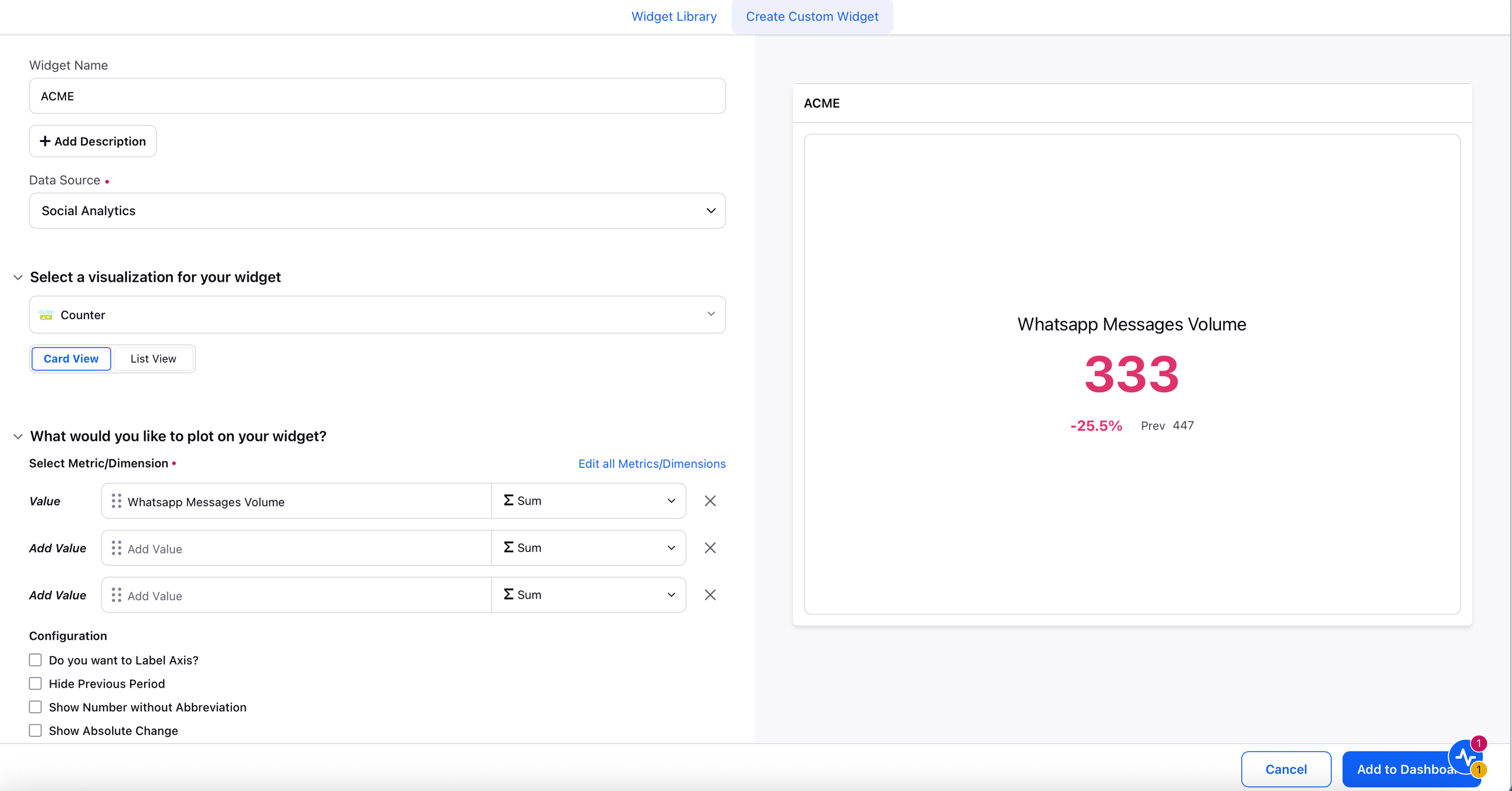
Paid Messages- The number of messages on WhatsApp between your business and users that are charged.
Select Whatsapp Messages Volume metric and apply Whatsapp Pricing Type filter as REGULAR.

Free Messages - The number of messaging conversations on WhatsApp between your business and users that are free of charge.
Select Whatsapp Messages Volume metric and apply Whatsapp Pricing Type filter as FREE_TIER.

Total Price - This is the total charged price in WABA currency. The total charges for messages on WhatsApp may differ from what is shown on your invoices due to small variations in data processing.
Select Whatsapp Converted Price metric.

All Category-wise Messages - It includes all messages categorized as Marketing, Utility, Authentication or Service messages.
Select Whatsapp Messages Volume metric and apply Whatsapp Pricing Category filter as MARKETING to see all Marketing messages. Follow the same steps for Utility, Authentication and Service by applying the Whatsapp Pricing Category filter as UTILITY, AUTHENTICATION or SERVICE.
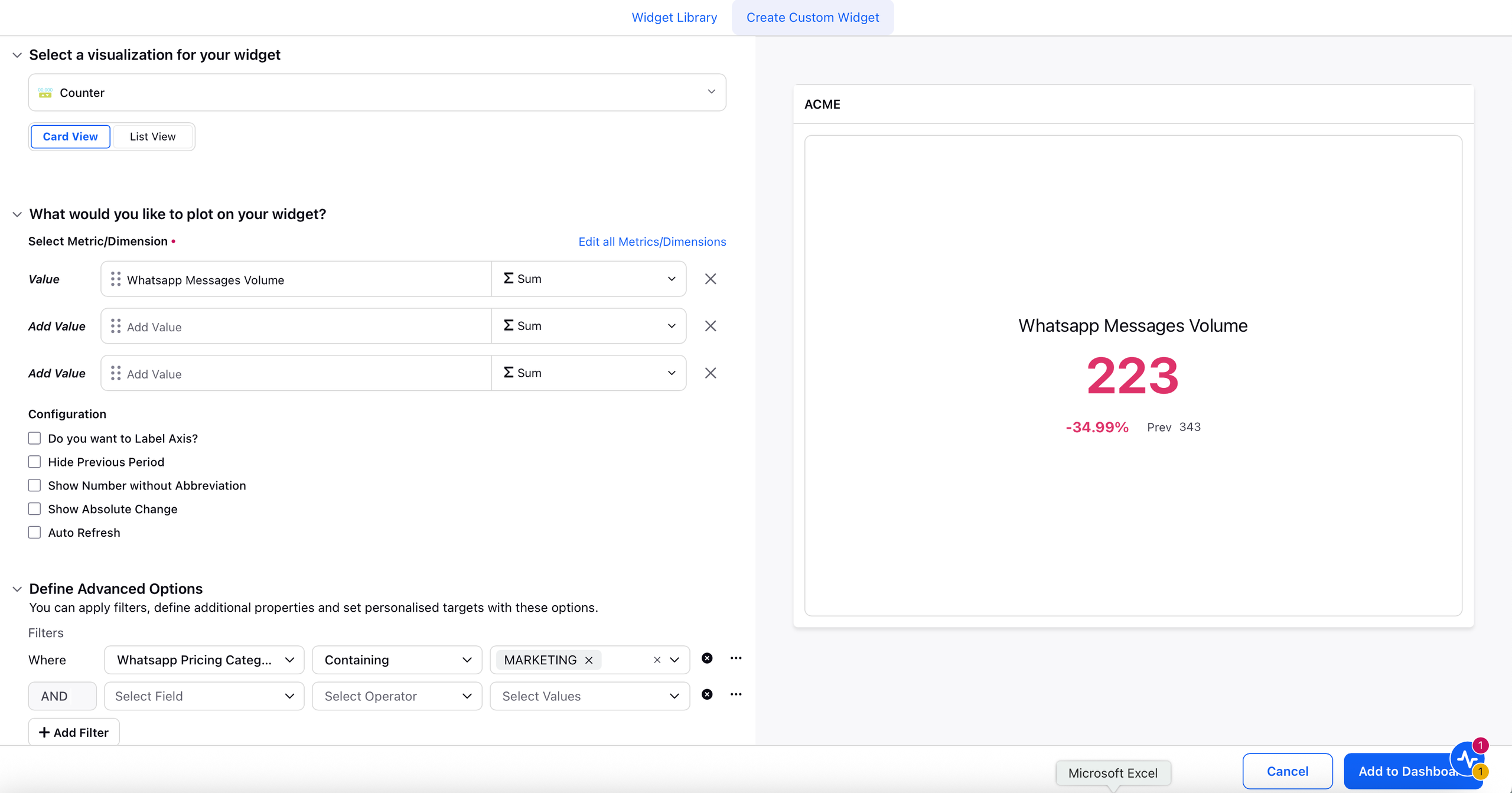
djfngnkdjnkfjjknjkerngkj
Paid category-wise messages- It includes all paid messages categorized as Marketing, Utility, Authentication or Service conversations.
Select Whatsapp Messages Volume metric and apply Whatsapp Pricing Type filter as REGULAR and apply Whatsapp Pricing Category filter as MARKETING to see all Marketing conversations. Follow the same steps for Utility, Authentication and Service by applying the Whatsapp Pricing Category filter as UTILITY, AUTHENTICATION or SERVICE.
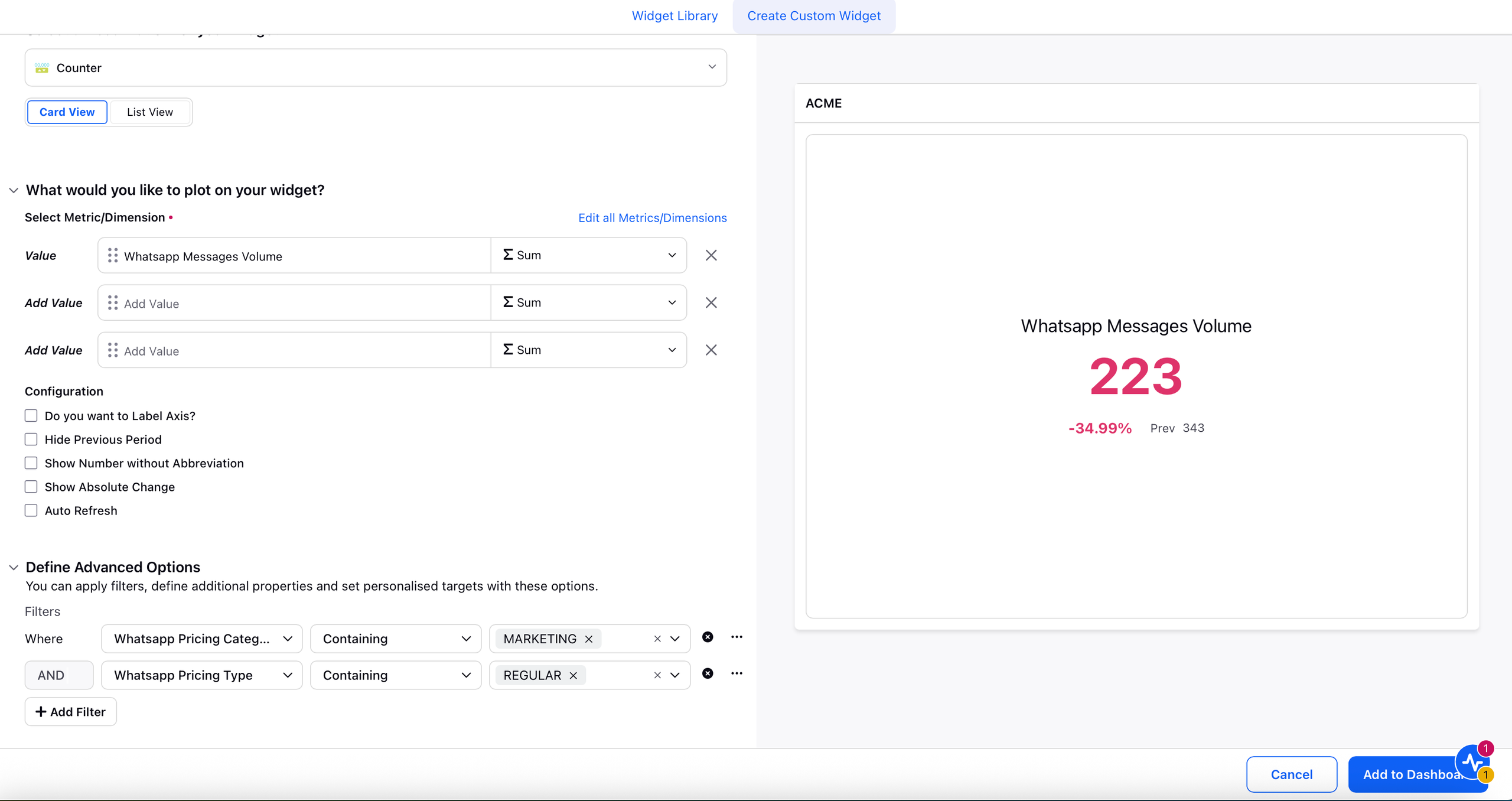
Price - Category-wise Conversations - It includes the price for the paid conversations categorized as Marketing, Utility, Authentication, or Service conversations.
Select Whatsapp Conversation Count metric and apply Whatsapp Conversation Type filter as REGULAR and apply Whatsapp Conversation Category filter as MARKETING to see all Marketing conversations. Follow the same steps for Utility, Authentication and Service by applying the Whatsapp Conversation Category filter as UTILITY, AUTHENTICATION or SERVICE.
