Account Addition - Yotpo
Updated
We have integrated our Sprinklr platform with Yotpo, a B2B software platform designed to help businesses collect, manage, and utilize customer reviews, ratings, photos, and videos to drive engagement. This integration empowers you to seamlessly monitor, engage with, and moderate customer-generated content from Yotpo—directly within Sprinklr.
Note: Adding Yotpo to Sprinklr is a limited availability, DP controlled feature, please reach out to your Success Manager to enable this capability for your environment.
Steps to Add Yotpo Account to Sprinklr
Navigate to Settings
Go to Launch Pad > Sprinklr Social > All Settings > Account Management (from the left pane)
Search for Accounts
From the left pane of the Account Management screen, select Accounts.Add a New Account
Click + Add Account on the top right corner of the Accounts screen to begin the process of adding a new account.Select Yotpo
From the list of available platforms, select Yotpo. A pop-up window titled Authorize Sprinklr on Yotpo will appear. In this window, you'll be asked to add the name of the storefront before hand, after which you can click on Go to Yotpo and sign in to your account.
Note: We're asking for account name upfront for Yotpo as post account addition, the channel APIs do not provide us with the name of the storefront you've just added. Therefore, it is important for you to provide us with the name of the storefront you're planning to add in Sprinklr.
However, do note that you can always edit the acccount name later!
Fill in Form Details
Once you've logged onto the Yotpo site and selected your storefront, you will be redirected to the Update Account Details window where you can edit/add information details to your Yotpo account.
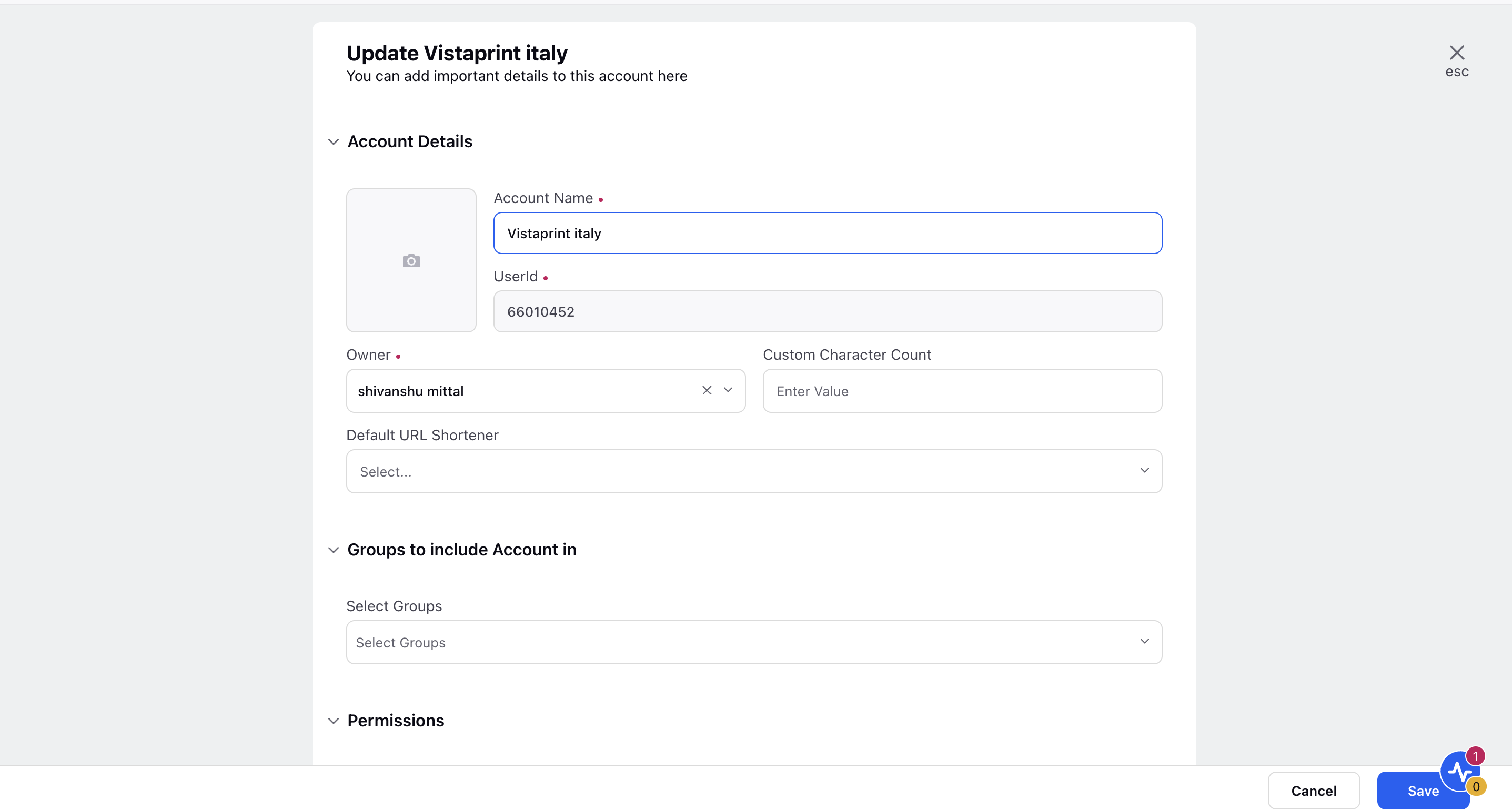
Edit basic details of your account in Account Details, including changing the name of the account as it appears in Sprinklr, changing the Sprinklr User who is the owner of the account, creating a custom character count (which will apply to replies sent in Sprinklr), a default URL shortener, and an auto-populated signature to appear in replies sent from Sprinklr.
Under Groups to include Account in, select if you'd like to add the Trustpilot account to any Account Groups.
Under Permissions, permission channel actions to Users and User Groups who should have access to the account.
Under Share this Account Across Spaces, choose the Workspaces that you would like the account to be visible in or share across all Workspaces to make the account visible globally within your Customer environment.
Under Subscribers, select Users or User Groups to subscribe them to receive account notifications.
Under Timezone, select a country and time zone to associate to the account if desired.
Under Properties, set any account properties as needed.
Click Save in the bottom right corner to apply your selections.
Adding Yotpo account to Sprinklr is the first step in managing your activity on Yotpo via Sprinklr
The Yotpo account is accessible to authorized users in Sprinklr till the access token is valid, and the account needs to be re-authenticated if the access token has expired.
Users / User Groups need to be permissioned to perform actions like publish, engage and report on this channel. Permissioning can be fast tracked by adding channel to existing Account Group.
Steps to Disconnect Yotpo Account
To disconnect your Yotpo account completely, you need to disconnect the account from Sprinklr as well as Yotpo (Native). Below are the steps to do so.
From Sprinklr
1. Navigate to the Settings page. On this page click Account Management > Accounts. On the Accounts window, select the Channel > Yotpo.
2. A list of all owned Yotpo accounts will appear. Select any Active account of your choice and from the Options icon, select Deactivate. The account will be deactivated from Sprinklr Platform.
.png)
From Yotpo
1. Navigate to your Yotpo platform.
2. From the left-side panel, click Integrations.
3. In the Integrations screen, you will see all your integrations. Choose the platform or integration that you want to disconnect, and click on Connected icon that you see next to it.
.png)
4. You will now land on the page detailing the connected platform. Here, click on Disconnect. This action will disconnect your account completely.
.png)