Citrix Media Redirection for Voice Calls
Updated
Introduction
In enterprise environments where strict compliance policies govern the handling of data—including voice communications and associated logs—ensuring that sensitive information remains within controlled infrastructure is essential. Virtual desktop platforms, such as Citrix, are widely adopted for their flexibility and centralized management. However, routing voice traffic through these environments can raise compliance and security concerns.
To address this challenge, Media Offloading through the Citrix Workspace App (CWA) has been introduced. This enables audio to be processed directly on the user’s local machine. This approach helps organizations meet compliance requirements by keeping voice data out of the virtual environment entirely. This solution is also compatible with thin clients, ensuring broad support across different hardware setups.
By enabling local audio processing, this initiative not only enhances data governance and regulatory alignment but also improves call performance and reduces complexity for Citrix-based deployments globally.
Note: Access to this feature is controlled by the dynamic property.
To enable this feature in your environment, contact your Success Manager. Alternatively, you can submit a request at tickets@sprinklr.com.
For more information on Best Practices and Release Insights, refer to the Citrix Media Offloading & DTLS Support: Best Practices and Release Insights.
Understanding Media Offloading
Media Offloading is a capability that redirects the processing of audio media—such as voice calls—from the virtual desktop environment to the user’s local device. Instead of routing audio through centralized Citrix infrastructure, the Citrix Workspace App (CWA) handles playback and recording directly on the endpoint machine.
This means that voice traffic, including the actual audio and call metadata, stays on the local device and does not traverse the virtual session. Media Offloading is especially beneficial in scenarios where compliance policies restrict the movement of sensitive data or where call quality is impacted by latency introduced in virtual environments.
Prerequisites
Ensure that the following prerequisites are available before enabling this feature. You can contact Sprinklr support if required.
Install Citrix Workspace App (CWA) on Windows, Mac, or Linux
Ensure you have admin rights on the machine to modify registry entries.
Enabling the Citrix Workspace for Media Offloading
Perform the following steps to enable the feature.
Note: Ensure to enable Citrix Workspace on your VDI (Virtual Machine) and not on the local machine.
Step 1: Enable WebRTC
Login to Citrix Workspace App. Access your Citrix virtual desktop using your organization's login credentials.
Enable WebRTC. Sprinklr uses WebRTC for voice redirection. This must be supported by both your Citrix server and your local device. To enable WebRTC on Windows, perform the following:
Press Win + R to open Run window, type regedit, and then press Enter. The Windows Registry Editor opens.
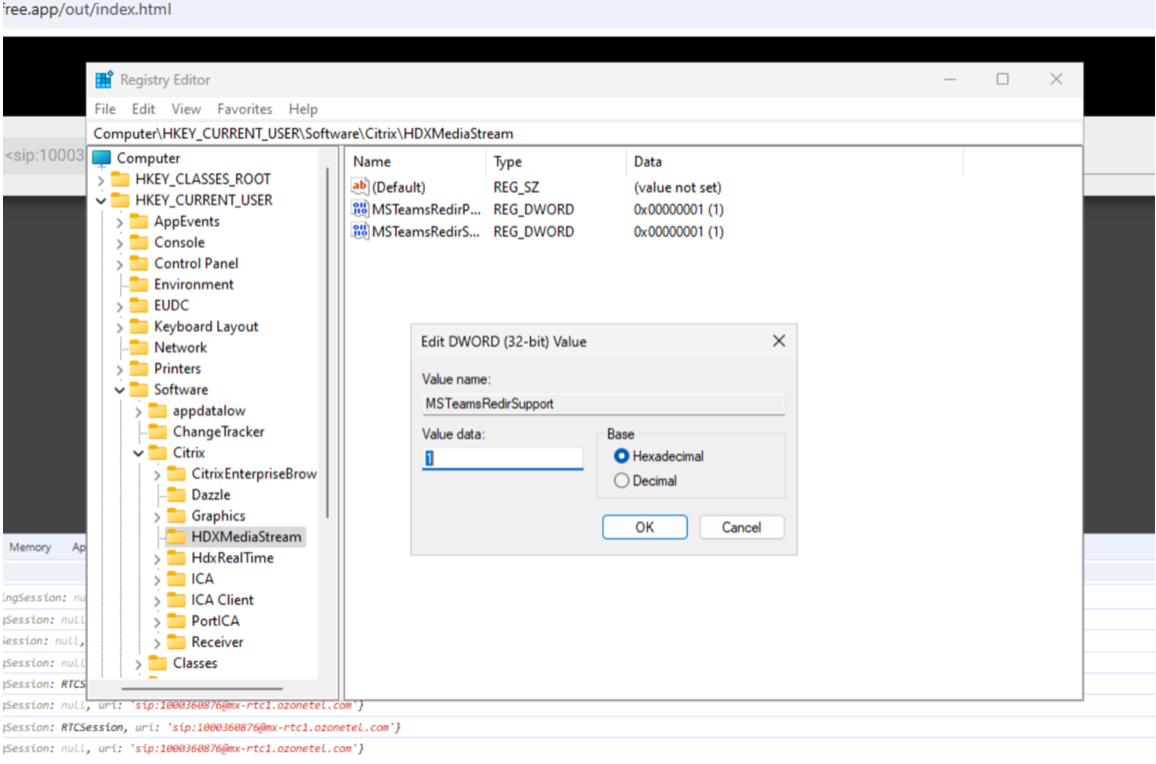
Navigate to the registry key - Computer\HKEY_CURRENT_USER\Software\Citrix\HDXMediaStream
Create the following entry. Verify the entry if it is already available.
Key Name: MSTeamsRedirectionSupport
Key Type: REG_DWORD
Key Value: 1 (1 = WebRTC redirection supported, 0 = not supported)
Note: If this key is missing or set incorrectly, WebRTC offloading will not work. This key is managed by Citrix and may be deleted when the environment is not active.
Step 2: Whitelisting browser to access WebRTC
By default, Citrix only allows approved applications to access the WebRTC redirection service. To enable Sprinklr on your browser, add the browser to Citrix's whitelist.
Open Windows Registry.
Navigate to this path - Computer\HKEY_LOCAL_MACHINE\SOFTWARE\WOW6432Node\Citrix\WebSocketService
Update the following Registry Key.
Key Name: ProcessWhitelist
Key Type: MULTISZ (multi-string value)
Add the following values. Also, if there are any other browsers that Agent's use, ensure to add those. Sprinklr recommends adding Chrome and Edge browsers.
chrome.exe
msedge.exe
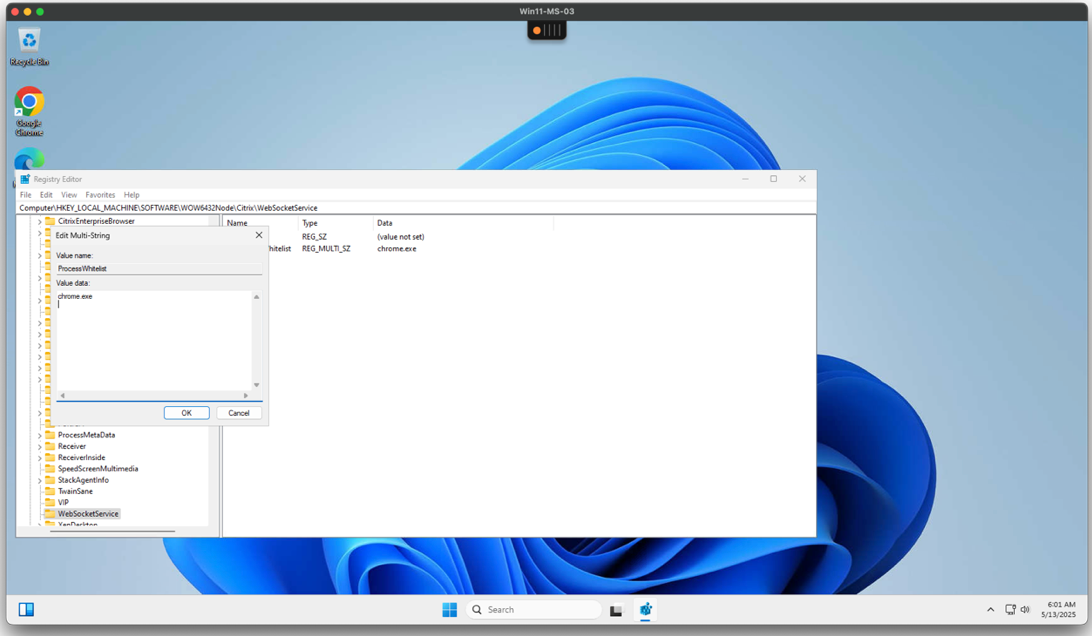
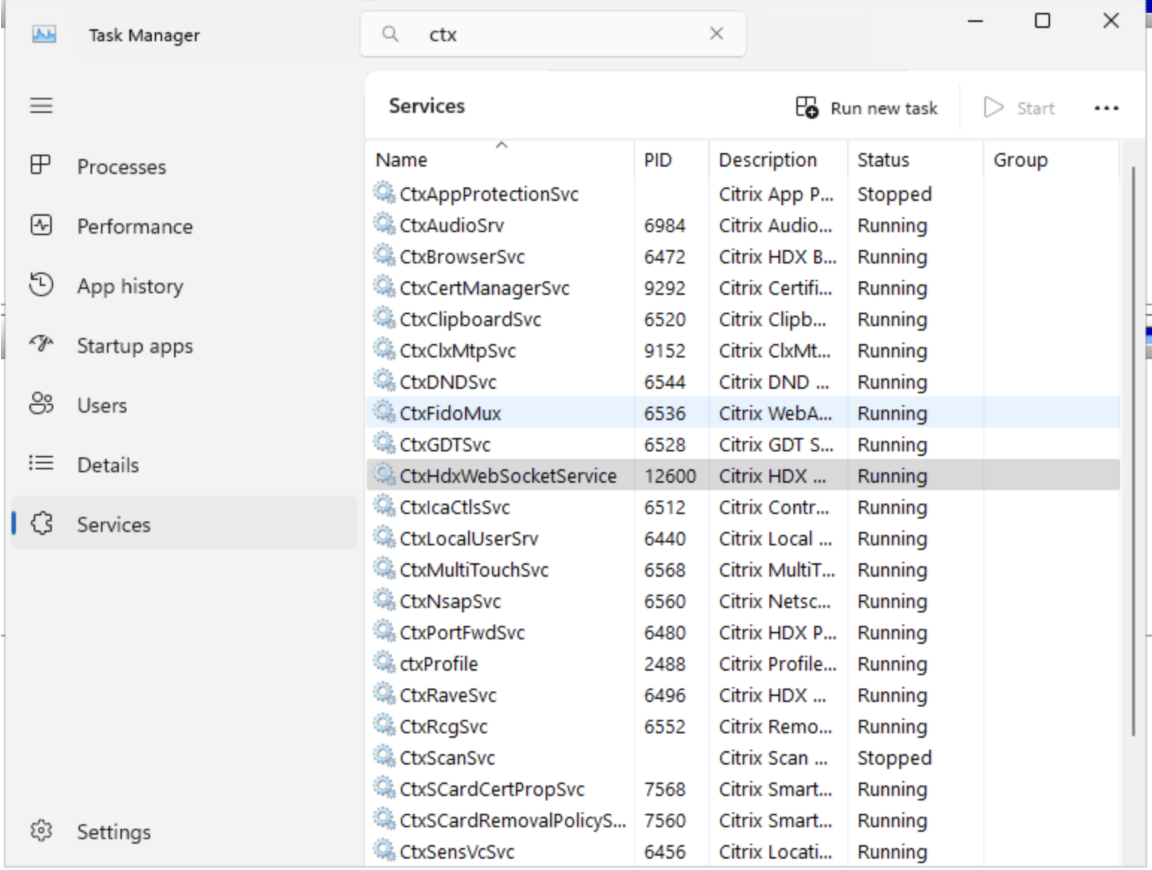
After updating the Registry Key, either
Reboot the VDA or
Restart the Citrix WebSocket service: CtxHdxWebSocketService
Note: Ensure that port 9002 is open and accessible. This port is needed for the Sprinklr Media Offloading to work.
Step 3: Audio Permissions
To ensure Sprinklr works with audio,
In the browser: Click “Allow” when it asks for microphone access.
In the Citrix Workspace App,
Go to Preferences > Connections
Ensure the microphone is turned on
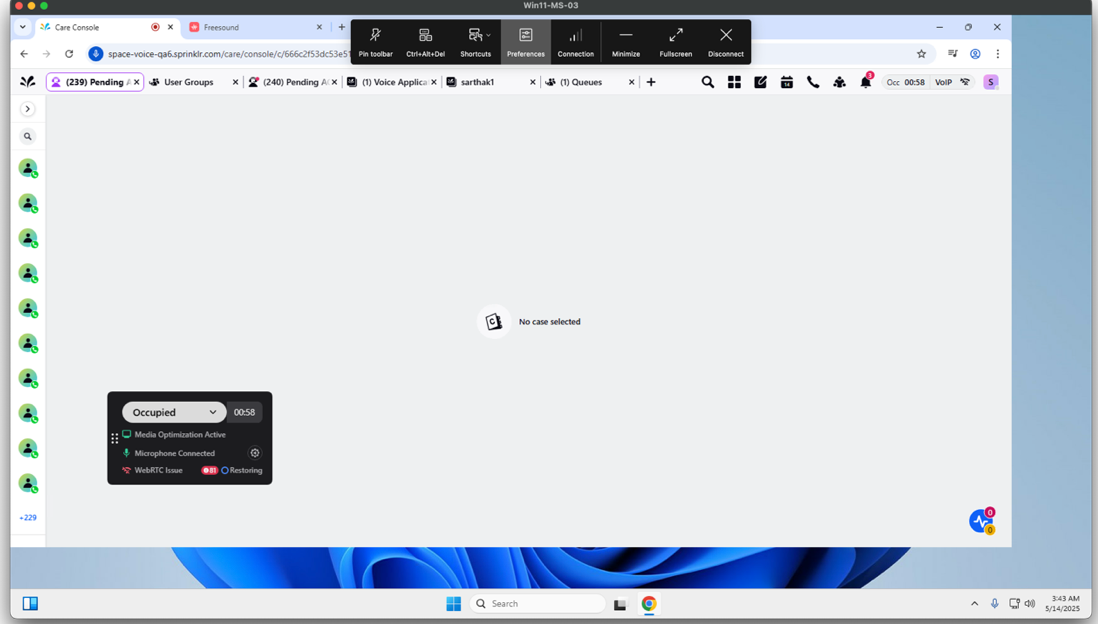
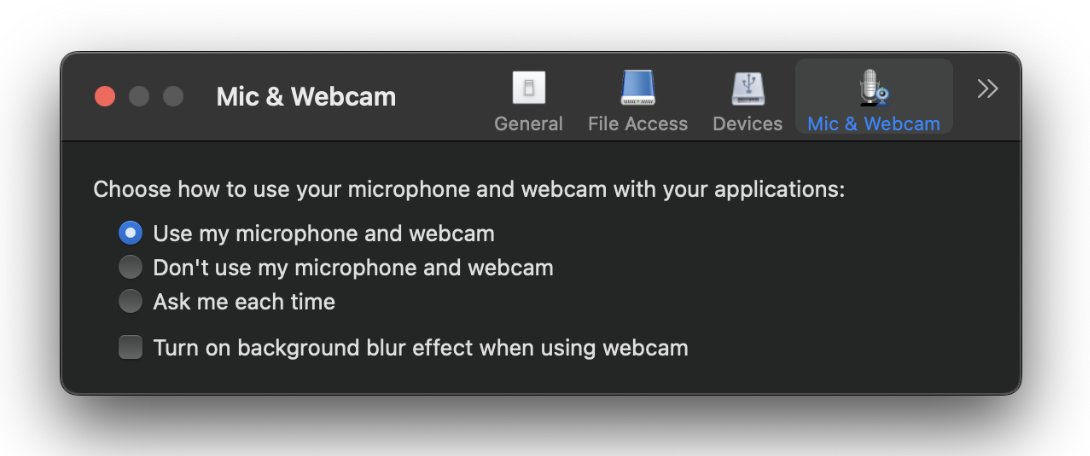
Note: If you face issues,
Sprinklr will show a message if any setup is missing.
It will fall back to the normal (non-optimized) experience.
Take a screenshot of any error and contact Sprinklr Support.
Enabling Media Redirection in Sprinklr
Click the New Tab icon. Open Launchpad. Within the Sprinklr Service tab, click Unified Routing within Route.
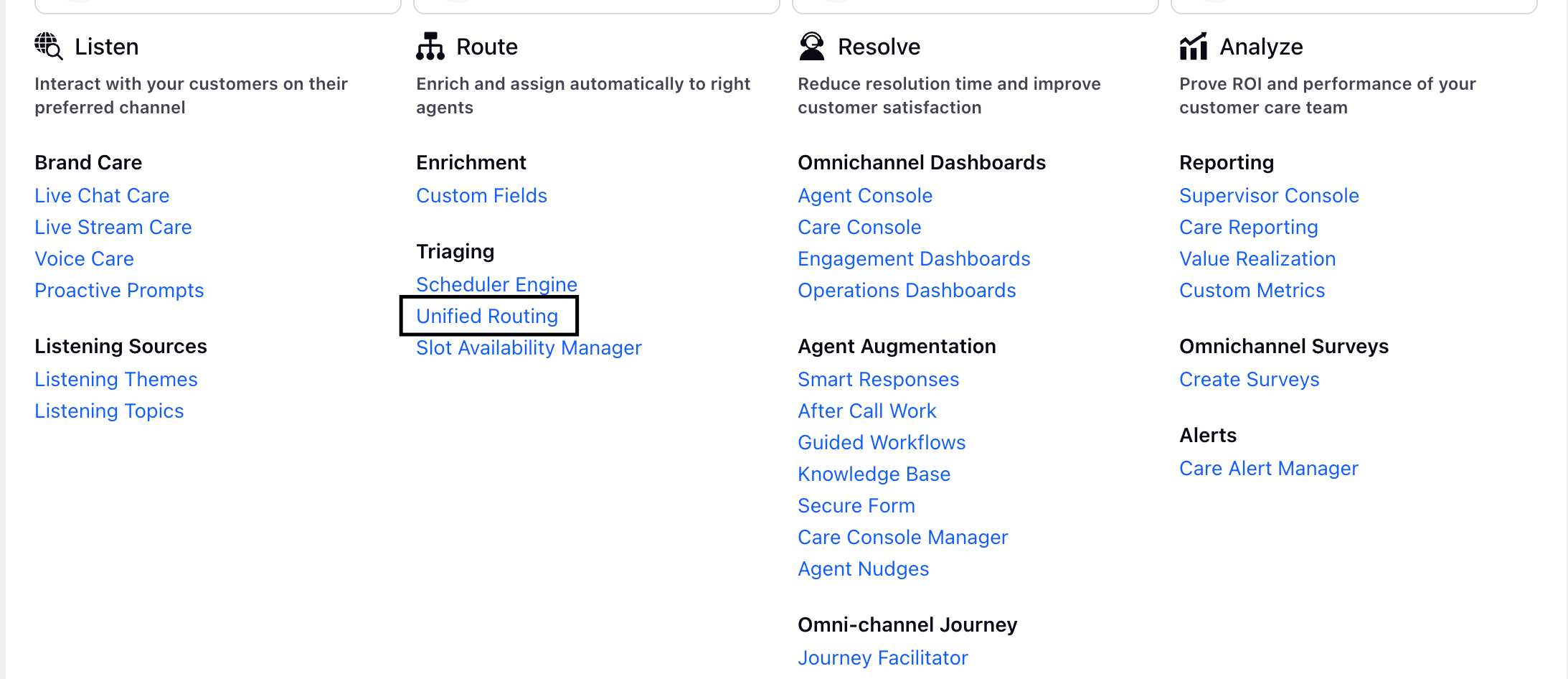
From the left navigation pane, select Agents.
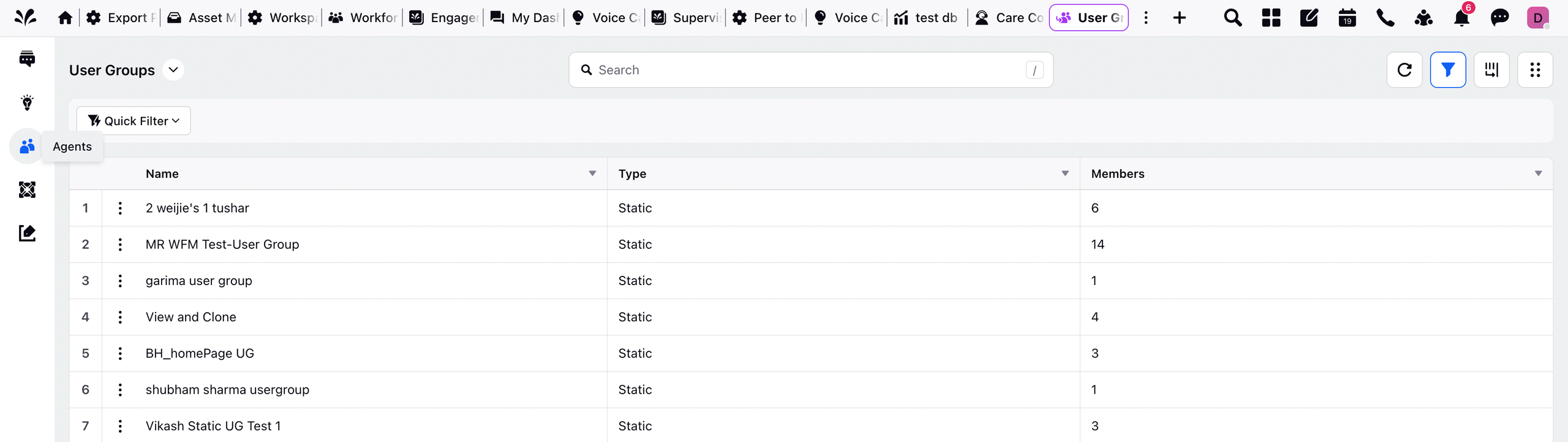
Switch to User Groups from the top left. The list of user groups is displayed.
Click on the three dots next to the user group you want to assign voice settings to. Then, select Edit.
Navigate to the Voice Settings section.
From the Citrix Media Redirection drop-down, select Enable Citrix Media Redirection. By default, Disable Citrix Media Redirection is selected.
Note: The Citrix Media Redirection drop-down on the UI is DP controlled.
To enable this feature in your environment, contact your Success Manager. Alternatively, you can submit a request at tickets@sprinklr.com.
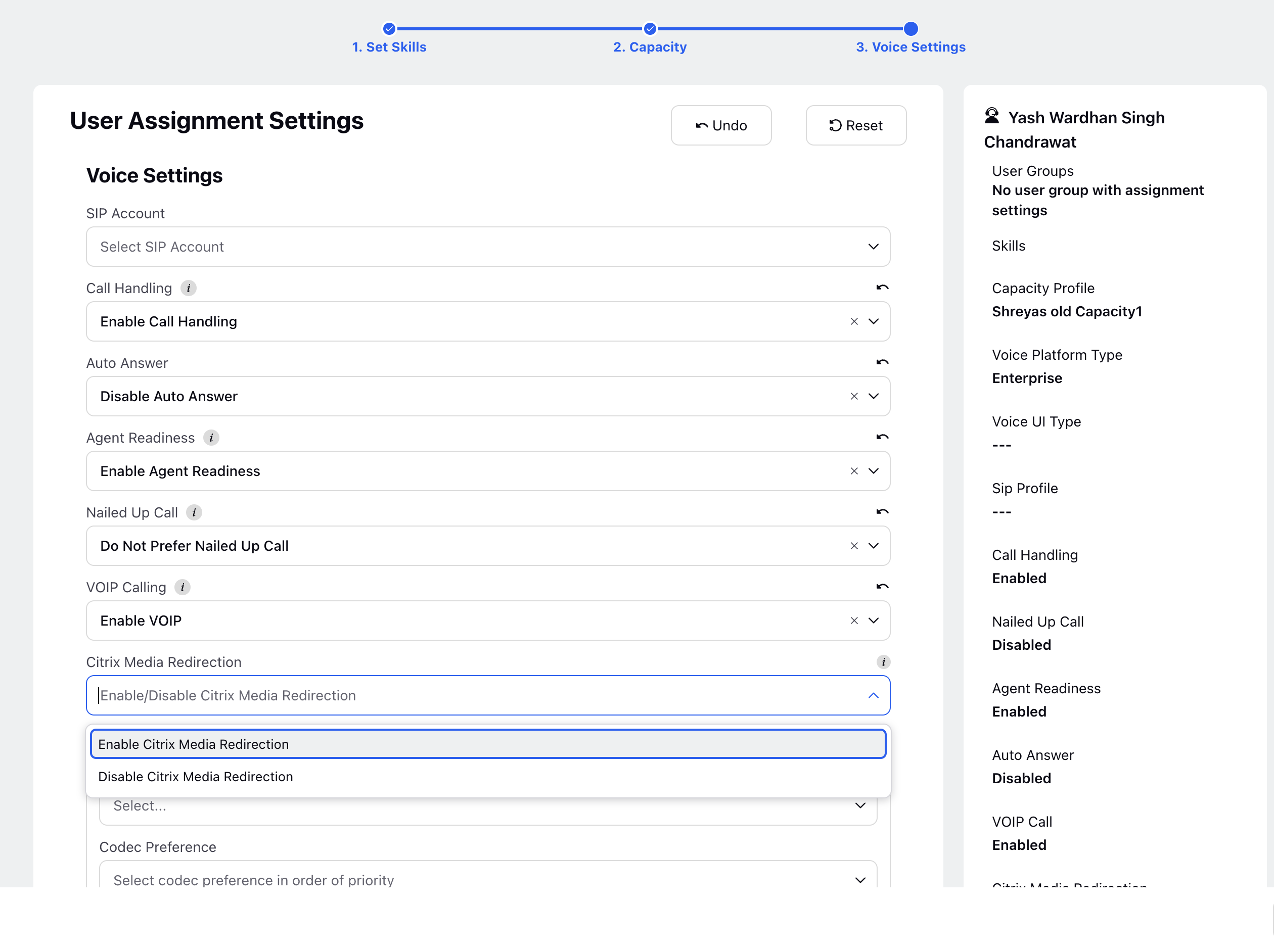
Reporting of Citrix Media Redirection
When Citrix Media Redirection is enabled in your environment, Sprinklr makes a number of reporting metrics available so you can monitor adoption, usage, and call-quality impact over time.
The following metrics are available that can be used in the Reporting Dashboard:
Offered Calls Using Citrix / Non-Citrix - The total number of voice calls offered to agents, segmented by whether the call was routed with Citrix Media Redirection enabled or not. This metric helps determine how frequently calls across your organization are being offloaded through Citrix vs handled through the standard media path. This is available in Voice Agent Performance Report.
Is Agent Using Citrix Media Redirection (True/False) - A per-call indicator that specifies whether Citrix media offloading was active during the call. Allows supervisors to understand actual usage at the individual call level, not just whether an agent is enabled for the feature. This is available in Voice Agent Performance Report.
True — the call was handled with Citrix Media Redirection, and audio was processed locally on the agent’s machine.
False — the call did not use Citrix offloading (either the feature was not enabled for the agent or the local system did not meet requirements).
Number of Agents for which Citrix has been enabled - The count of agents who have Citrix Media Redirection enabled in their user configuration. Useful for adoption tracking—shows how many agents are technically set up to use media offloading. This is available in User Attributes Report.
Version of CWA Citrix Workspace App and distribution - Captures the specific version of Citrix Workspace App installed on each agent’s device, along with distribution data showing how many agents are on each version. It provides visibility into version compliance across your agent population and helps identify agents on unsupported versions that may prevent media offloading. This is available in Voice Analytics report.
MOS of calls for agents using Citrix vs Not Using Citrix - Call quality scores (MOS) for calls handled with Citrix Media Redirection compared to calls handled without it. Allows direct evaluation of how Citrix media offloading impacts call quality, helping validate voice performance and troubleshoot quality issues. This is available in Voice Analytics report.
Higher MOS indicates better audio quality.
MOS is measured separately for Citrix-enabled and non-Citrix calls.