Conversation Timeline
Updated
Conversation Widget
Agent Customer Conversations - The conversation widget provides a timeline view of the agent-customer conversation. One can click on any point on the timeline to land on the desired message.
Agent/Customer Transfers - View the number of transfers and the agents (as well as customers) involved in the case at a glance and quickly jump to the part of the case handled by a specific agent. Click the dropdown icon alongside the selected advisor name to view all the agents who worked on the case.
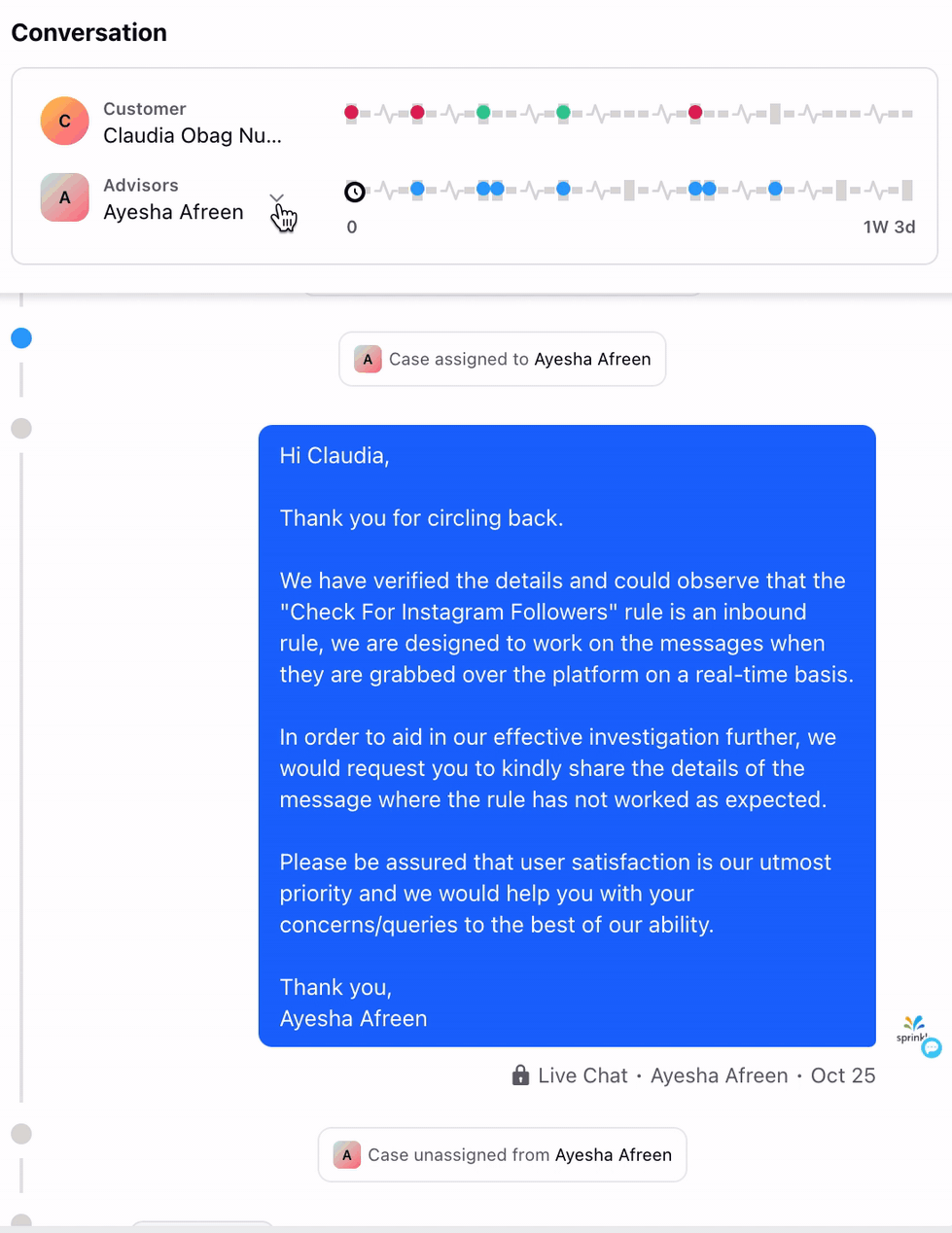
Markers on Customer and Advisor timelines - Identify the most important moments in the case, like intents, positive and negative sentiment, first response time, noise and loudness, and long breaks during a conversation without having to scroll through the lengthy conversations. The color of the marker signifies specific meaning. Markers are customizable, additional markers can be added based on the use case. For example, to detect a particular keyword within customer or advisor messages, markers can be added accordingly.
In cases where multiple moments occur simultaneously, they will be organized and presented as a group, providing a clear and concise representation of events at that specific time point.
Marker Color | Definition |
Red | Negative Sentiment |
Green | Positive Sentiment |
Black | Intent (default) or Customized marker |
Blue | Agent Transfer (in Voice and Social Cases), Hold Start and End (only in a Voice Case) |
Dot-in-circle | Snippet Start and End Time Snippet recordings are specific segments of voice conversations recorded by agents, such as instances where customers provide consent for marketing or confirm sales. The snippet start time marks the beginning of the recorded segment, while the snippet end time indicates its conclusion. |
.png)
Transcript - For voice cases, Automatic Speech Recognition models are used to transcribe voice conversations to text messages. The timeline and transcript widget allows you to listen/read through the conversation, set playback speed, rewind/forward and download the recordings. You can also control the volume and balance between the agent and customer during playback. This means that you have the ability to adjust the volume levels of the conversation between the agent and the customer to your preference, ensuring an optimal listening experience.
Click on a recording to navigate directly to the corresponding part of the transcript, or click on a transcript to instantly jump to the specific moment in the recording.
IVR prompts and voice actions (such as Incoming Call, Joined Call, Added External Number, etc.) will be displayed in the transcript widget to ensure consistency with the third pane Conversation tab.
Enablement note: To learn more about getting these actions disabled in your environment, please work with your Success Manager. |
.png)
When there are multiple recordings created for a single call, in the Call Transcript View you get to view all the recordings and transcripts within a call. You will be able to listen to all the recordings present in the call based on the Recording Segments visibility. The sections of the call where there is no recording appears empty in the horizontal timeline.
Scenarios for Multiple Call Recordings:
1. There are multiple recordings within a call and there are snippets within those recordings.
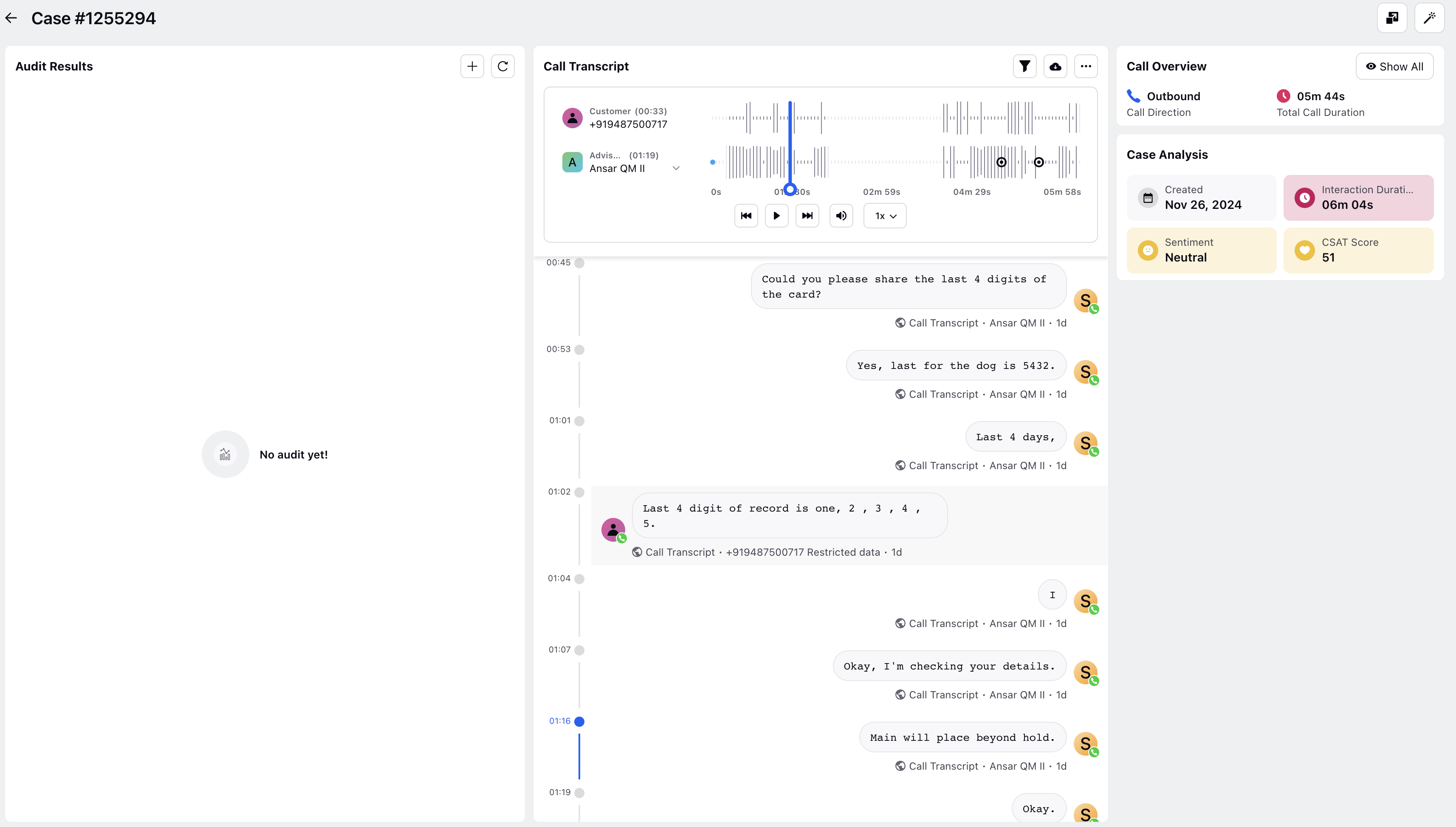
2. There is only snippet recording present without the parent recording.
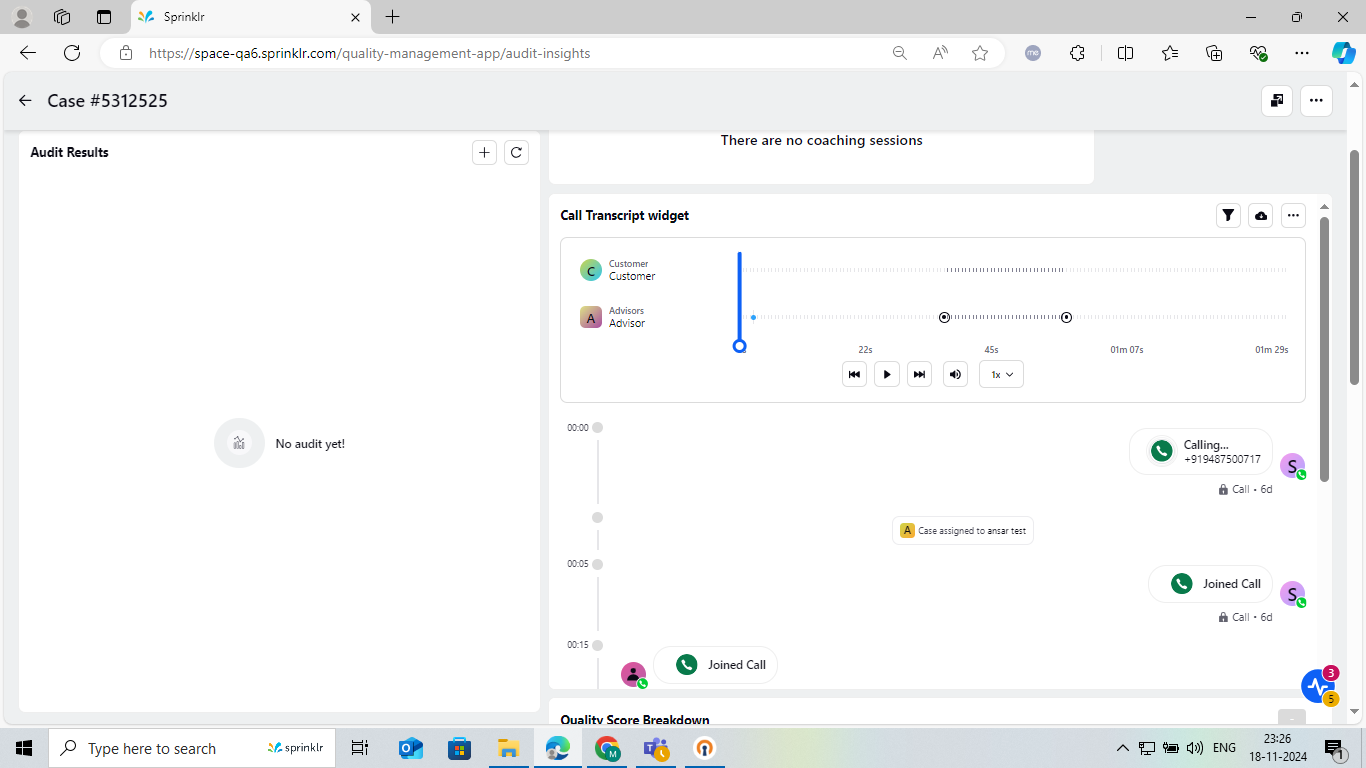
Hide Attachments
For digital cases, in order to enhance data security and privacy, any detected attachments such as PDFs or screenshots will be automatically concealed. A message will be displayed, stating, "This media is private and you don't have permission to access it."
The restriction applies across all sections, including Care Console, Case Analytics, Conversation Third Pane and Engagement Dashboards. Users with explicit permission will not be able to access or view the hidden attachments. Additionally, access to these attachments is restricted not only within the platform but also in exports.
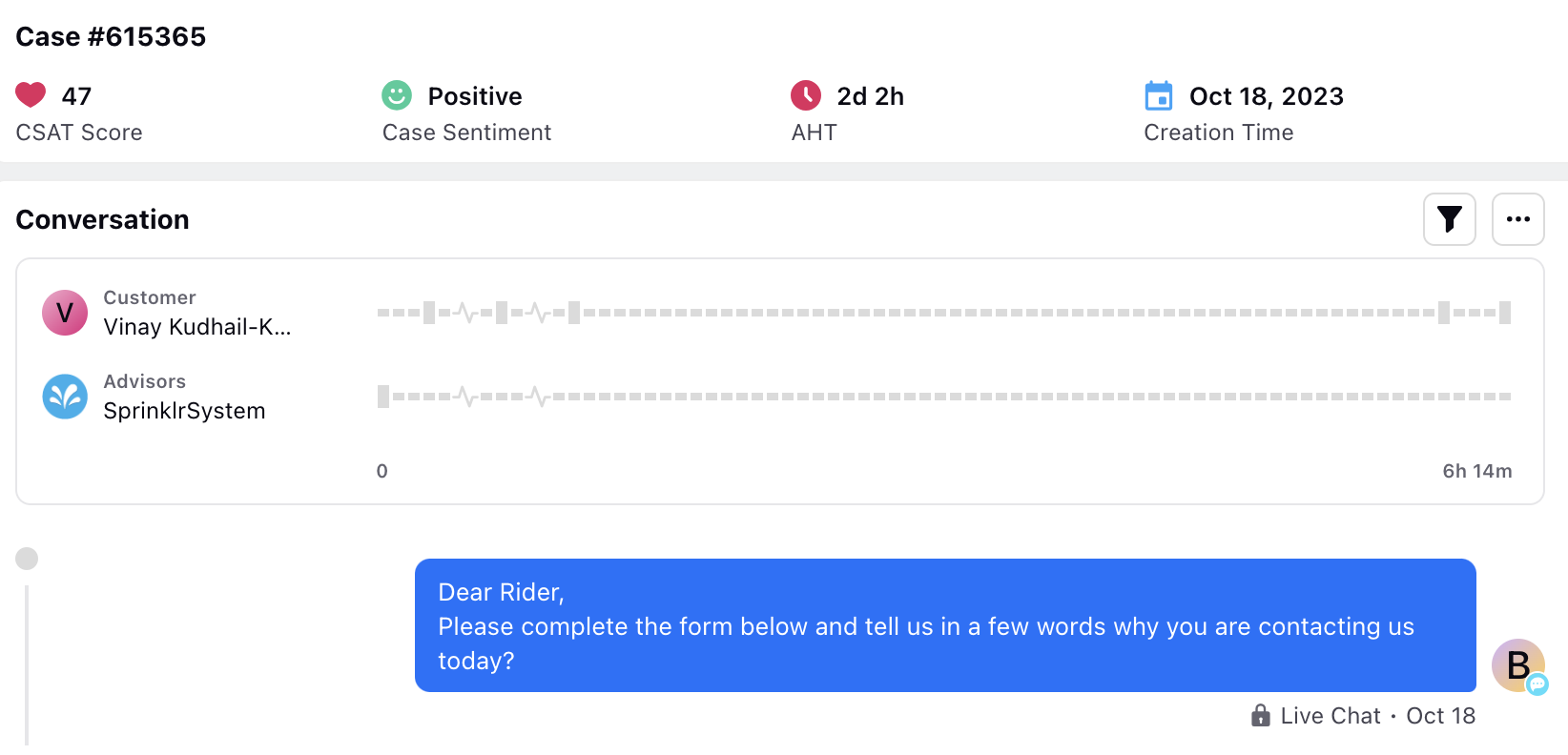
Users with the "Hide Attachments" permission under Engagement will be restricted from accessing the attachments.
Enablement note: To learn more about getting this permission enabled in your environment, please work with your Success Manager. |
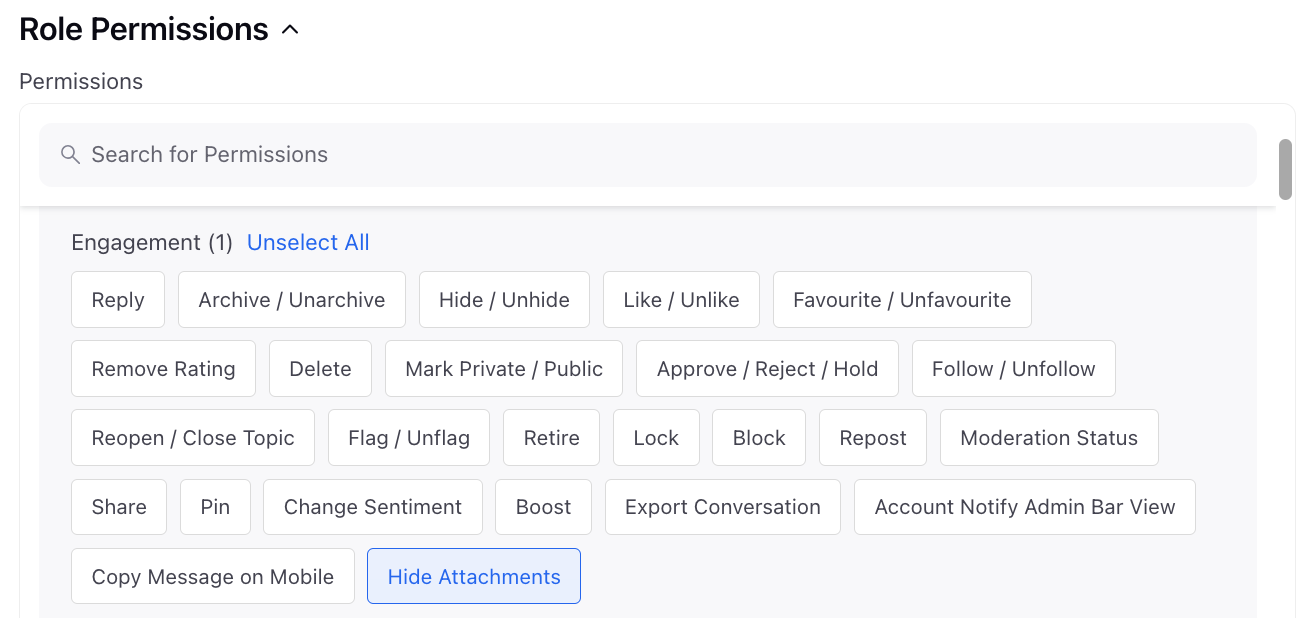
Widget Filters - Filters present in the conversation widget are customizable, few examples are searching through the messages within the conversation or filtering messages based on customer sentiment.
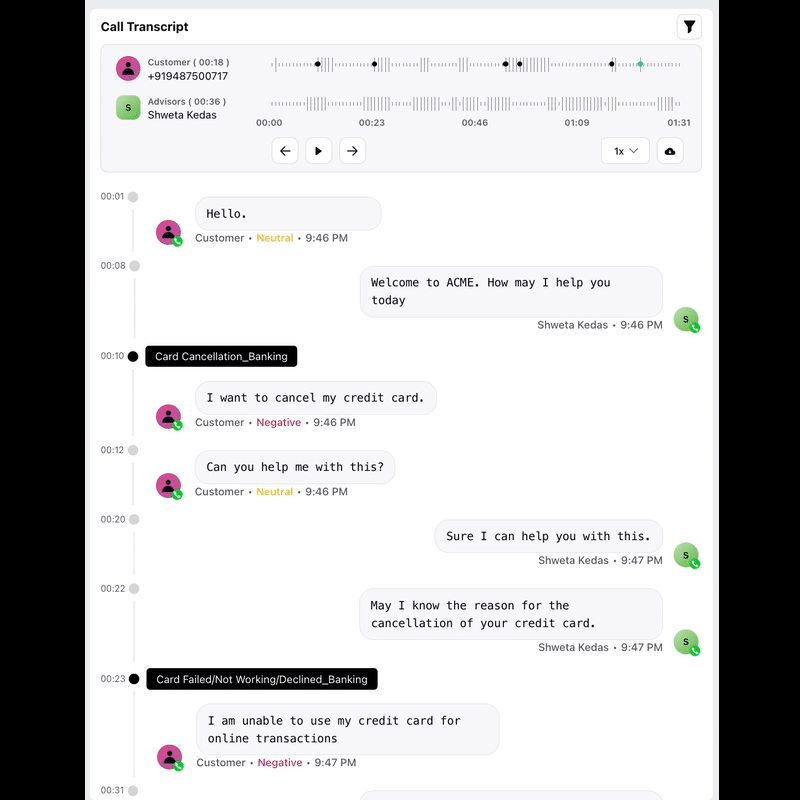
Recording Download Options in Case Analytics
To download recording from call transcript view, you will get download button based on the Download Recording permission.
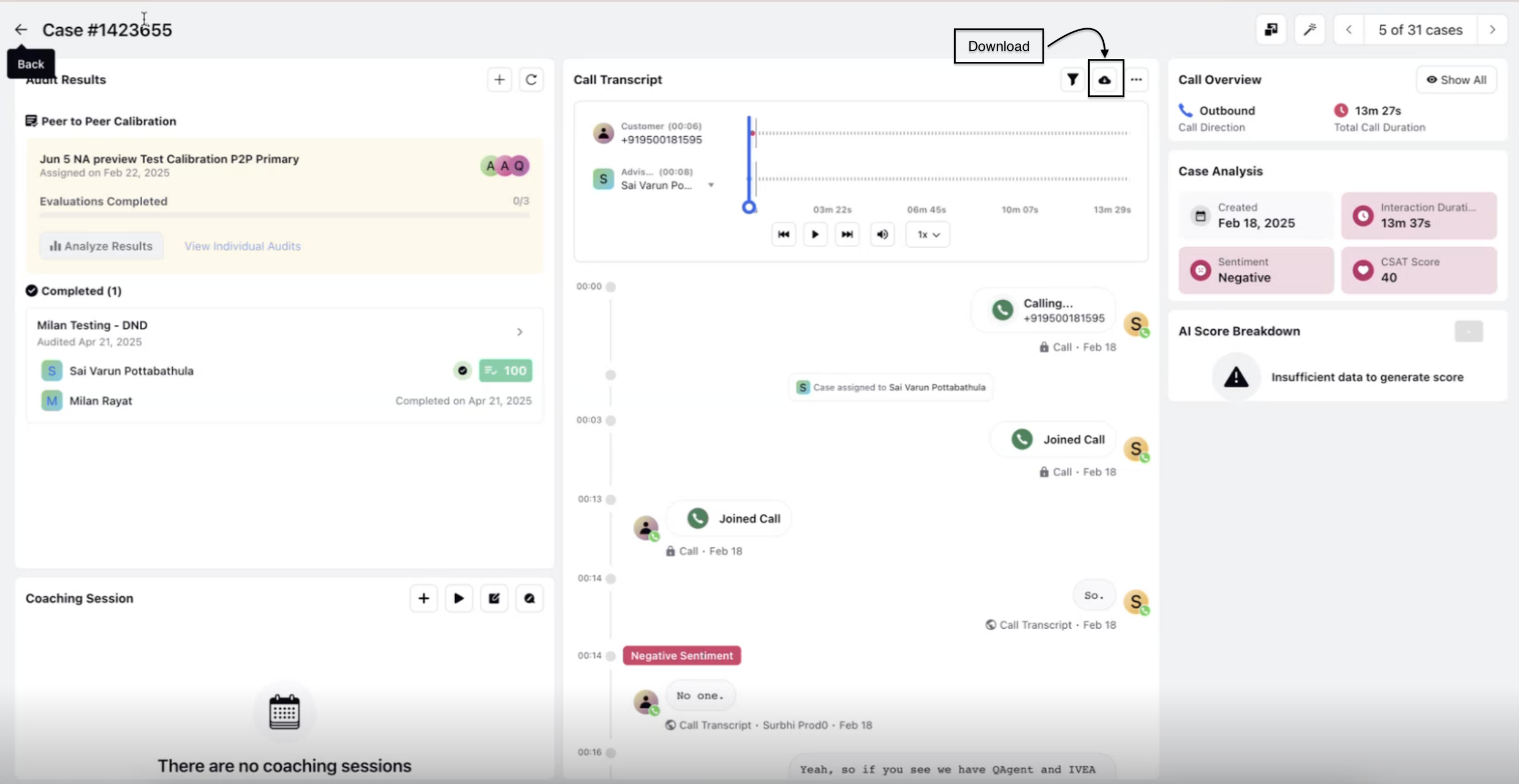
When clicking the Download button, you will now see a pop-up menu offering two recording download options:
Individual Recordings: Each recording is downloaded as a separate file, bundled in a ZIP archive.
Merged Recording: All accessible recordings to the user are combined into a single audio file and downloaded in .mp3 format.
Exclude Agent only segments: This checkbox enhances the recording download functionality to give you the ability to exclude agent only segments when downloading stitched or individual recordings (ZIP). This provides more relevant audio data for review, sharing, or compliance purposes. If the checkbox is checked, the resulting stitched recording/ individual recordings zip excludes agent-only segments. If the checkbox is unchecked, the stitched recording/ individual recordings zip is downloaded in full as usual (no exclusions). It appears when Segment Recording is present in the conversation (that is, timeline has segments).

The download functionality applies to all supported call recording types:
Agent-Customer Recordings
IVR Recordings
Voice Bot Recordings
Download Modes
1. Merged Recordings
If this option is selected:
All segments for Agent-Customer recordings are stitched sequentially into a single .mp3 file.
IVR and Voice Bot recordings are stitched independently and downloaded as separate .mp3 files.
Segment permissions do not affect IVR or Voice Bot recordings.
2. Individual Recordings
Each accessible recording gets downloaded as a separate .mp3 file within a .zip archive.
IVR and Voice Bot recordings are also included as separate files in the ZIP package.
Segment permissions do not apply to IVR or Voice Bot.
Note: Accessible portion of the recording is governed by Recording segments and its permission. For further details, refer to Voice Recording Segmentation for Improved Governance and Access Control.