Manage Non-Social Assets in Gallery
Updated
Sprinklr allows you to add non-social assets from the Asset Manager into your Gallery to be displayed on a webpage. This article shows you how you can add non-social assets from the Asset Manager into your Gallery.
Before You Begin
Adding non-social assets into your Gallery has the following prerequisites:
Assets will need to be added to the Asset Manager within Sprinklr.
Access to and the creation of a Suggestion Queue and a Suggestion Column within an Engagement Dashboard is required.
To learn how to create a Suggestion Queue, see About Global and Workspace Queues.
To learn how to manage Global Queues, see Manage Global and Workspace Queues.
Proper permissions setup to access and create/edit Galleries.
To Suggest Content For Use in Your Gallery
Create a Suggestion Queue within the Global Queue section of platform settings. This Queue will be used to place approved assets for use in your Gallery.
Click the New Tab icon
in your Sprinklr Platform. Under the Sprinklr Social tab, click Assets under Engage.
Navigate to the asset you would like to add to your Gallery. You can either double click on it to bring up the third pane or work directly from the asset tile.
Third Pane
i) To suggest the asset, hover over the menu icon in the top right corner and click Suggest.
ii) Click on the Queue dropdown and select the desired Suggestion Queue to add the asset.
iii) Ensure all other required fields are completed and click the Suggest button at the bottom.
Asset Tile
i) Hover over the menu icon in the bottom right corner of the asset tile and click the Suggest option
ii) Click on the Queue dropdown and select the desired Suggestion Queue to add the asset.
iii) Ensure all other required fields are completed and click the Suggest button at the bottom.
4. Add a description to the asset and it will show up as the text for the asset in your Gallery. To add a description, either click the edit option within the asset tile menu or at the top of the asset details section in the third pane. Locate the description text field and add your text.
To Create Suggestion Column
Click the New Tab icon
. Under the Sprinklr Social tab, click Engagement Dashboards under Engage.
Either create a new engagement dashboard or open up the desired engagement dashboard. To learn how to create an engagement dashboard, see Add or Create a Dashboard.
Click Add Column in the top right corner of the dashboard.
Click Suggestion from the available channels.
Under Suggestions, enter a name for the column, and select the desired Suggestion Queue within the corresponding dropdown.
Click Create Column.
To Assign the Suggestion Column to Your Gallery
Click the New Tab icon
. Under Governance Console, click Gallery under Love.
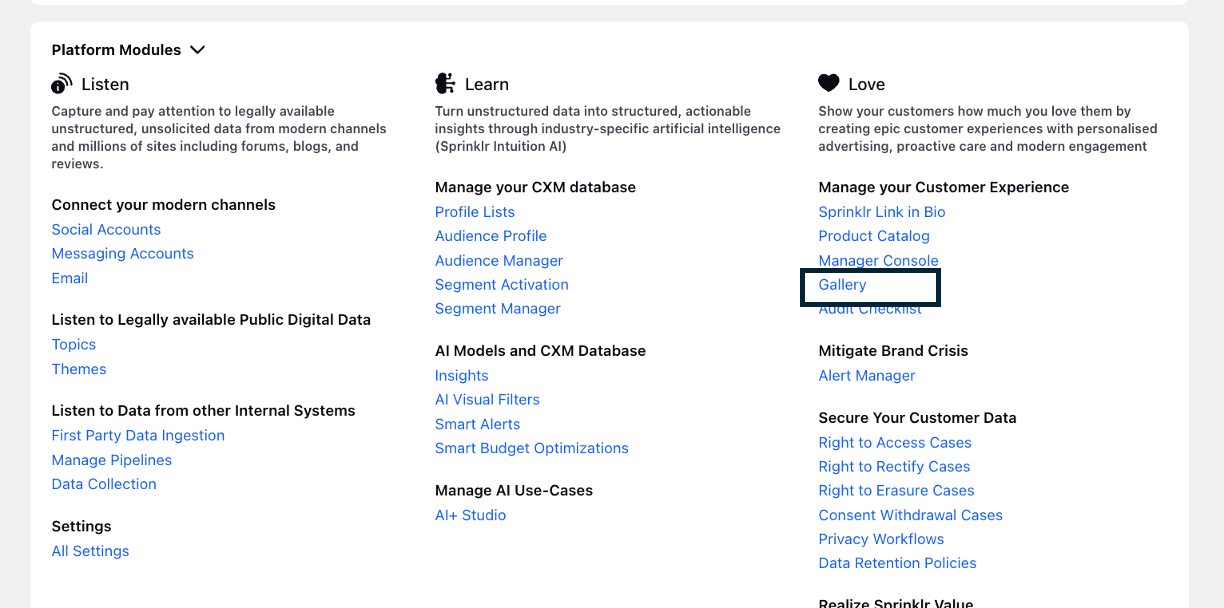
Click Create in the top right corner to create a new Gallery.
Select the embed layout type and then name the Gallery.
Select the Engagement Dashboard and the Column which contain the desired assets and click the Confirm button.
Make the desired adjustments using the options within the builder.
Publish your changes and copy the embed from the top right corner so that it can be added to your webpage.