Create Streaks in Advocacy
Updated
Sprinklr has introduced the concept of Streaks in Advocacy. This capability will encourage engagement, retention, and a competitive spirit among the Advocates. Streaks in Advocacy allows admins to enhance the overall gamification and promote consistent activity.
Admins can configure streak elements such as duration, conditions, notifications, visual cues, and a badge system which adds gamification for engagement. Advocates will then be displayed on a leaderboard and earn badges for things like the longest streak. Admins can get reporting data showing streaks to gauge user participation.
Notes:
Admins can now fully disable all streak-related features for selected advocates, ensuring that no streaks are visible or awarded. This solution applies to both Web and Mobile platforms and offers full control to admins, as users will not be able to opt in or out of streaks themselves.
Instead, the visibility and functionality of streaks will be entirely managed through an admin-configurable Community Rule. This rule, titled Compliance-Based Site Setting, when set to Disable and Reset Streaks, works similarly to the Gamification Disabled rule, allowing admins to prevent streak-related actions and reset existing streak data.
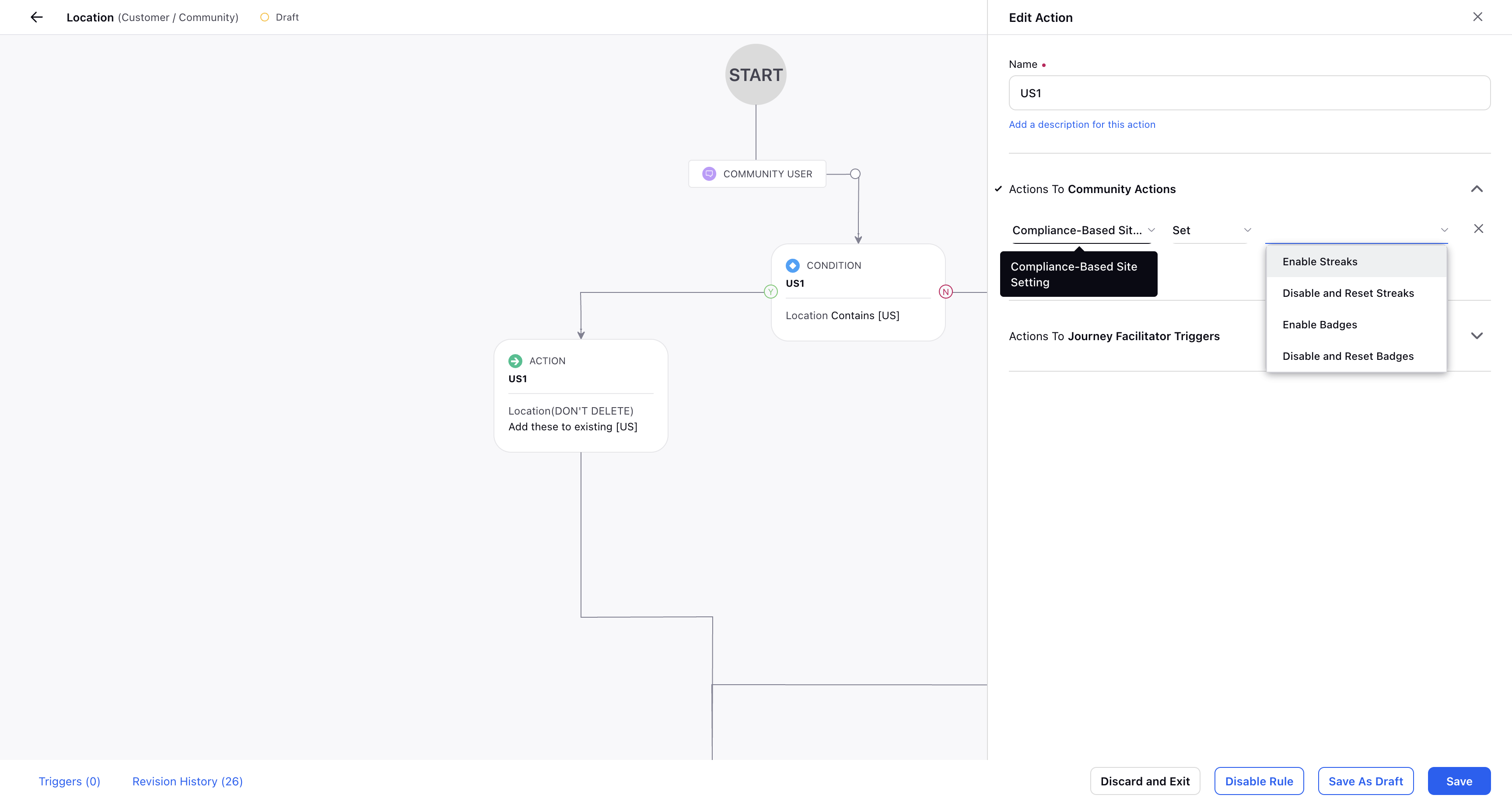
Once the Disable and Reset Streaks rule is applied:
Affected advocates will not see streak-related features, including their current or highest streaks, which will be reset.
Notifications and emails related to streaks will be disabled, and streak visibility will be removed across the platform.
The Leaderboard will no longer display streak icons or stats, and the How to Earn sections will be hidden.
Advocates will also no longer see the Streak block in their profile, whether viewing their own or a colleague’s profile.
Admins will have the ability to re-enable streaks or badges through the creation of new community rules, ensuring that users will once again earn streaks or badges, but previous awards will only be restored if re-earned.
To know more, please refer to Disabling Different Gamification Elements Separately.
Steps to Activate Streaks in Advocacy in Admin Console (Admin)
Click the New Tab icon
. Under the Sprinklr Social tab, click Admin Console within Engage.
In the Community window, hover over the Options icon
alongside an Advocacy Community and select View Sites.
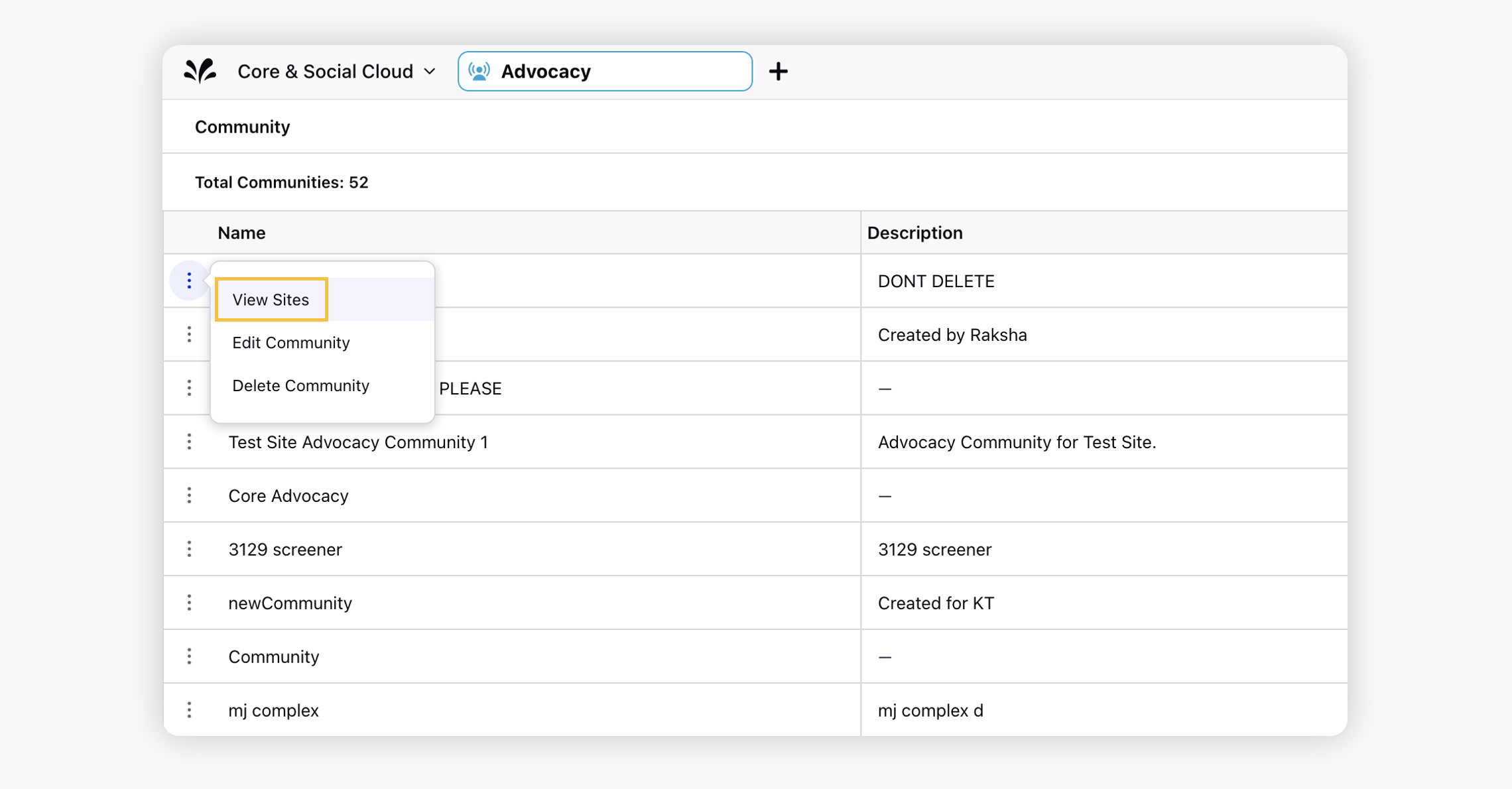
Next to the site you'd like to make changes to, hover over the Options icon
and select Build Site.
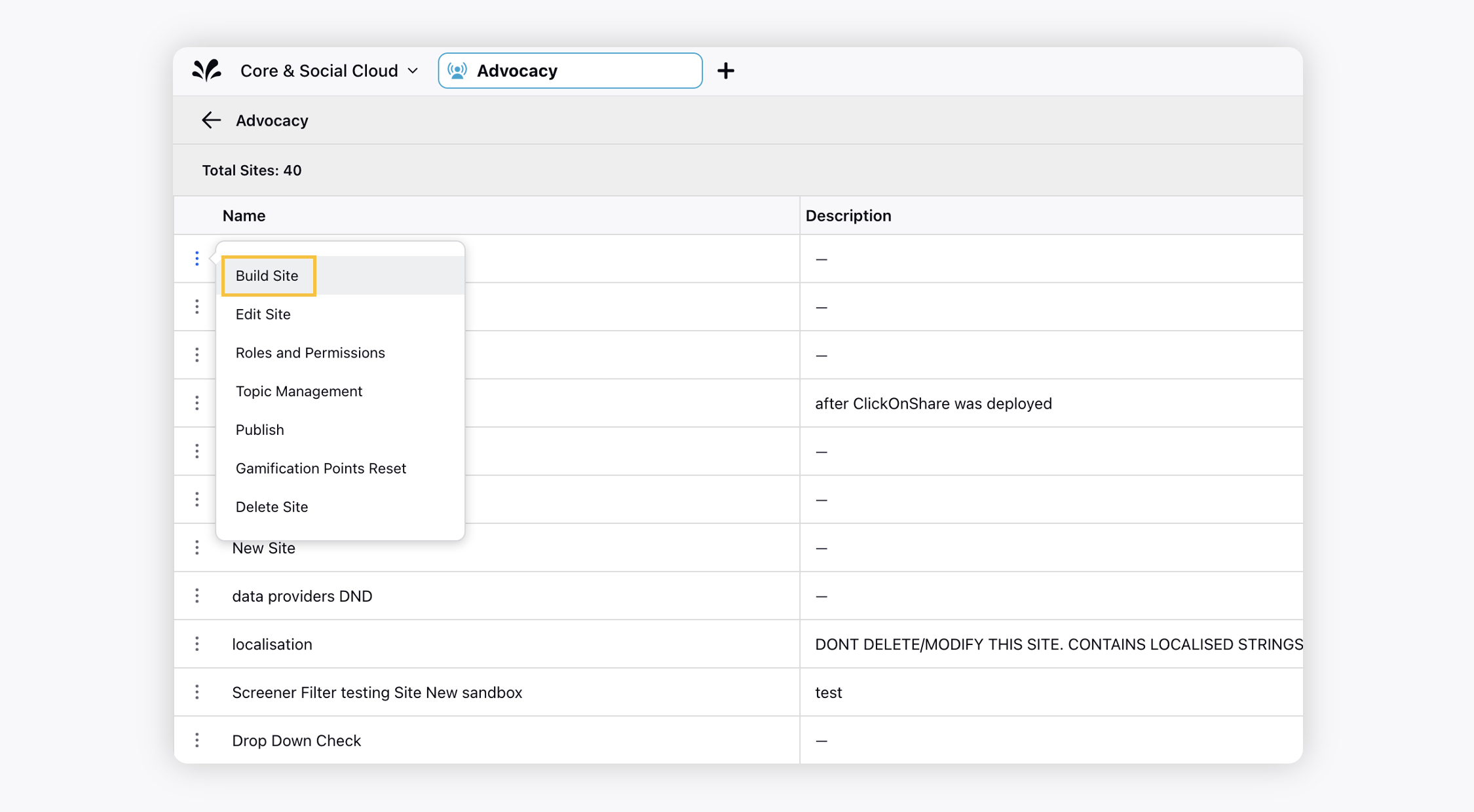
In the site dashboard bar, click Gamification to navigate to the Gamification tab.
Under the Streaks Configuration section, toggle on Enable Streaks Section.
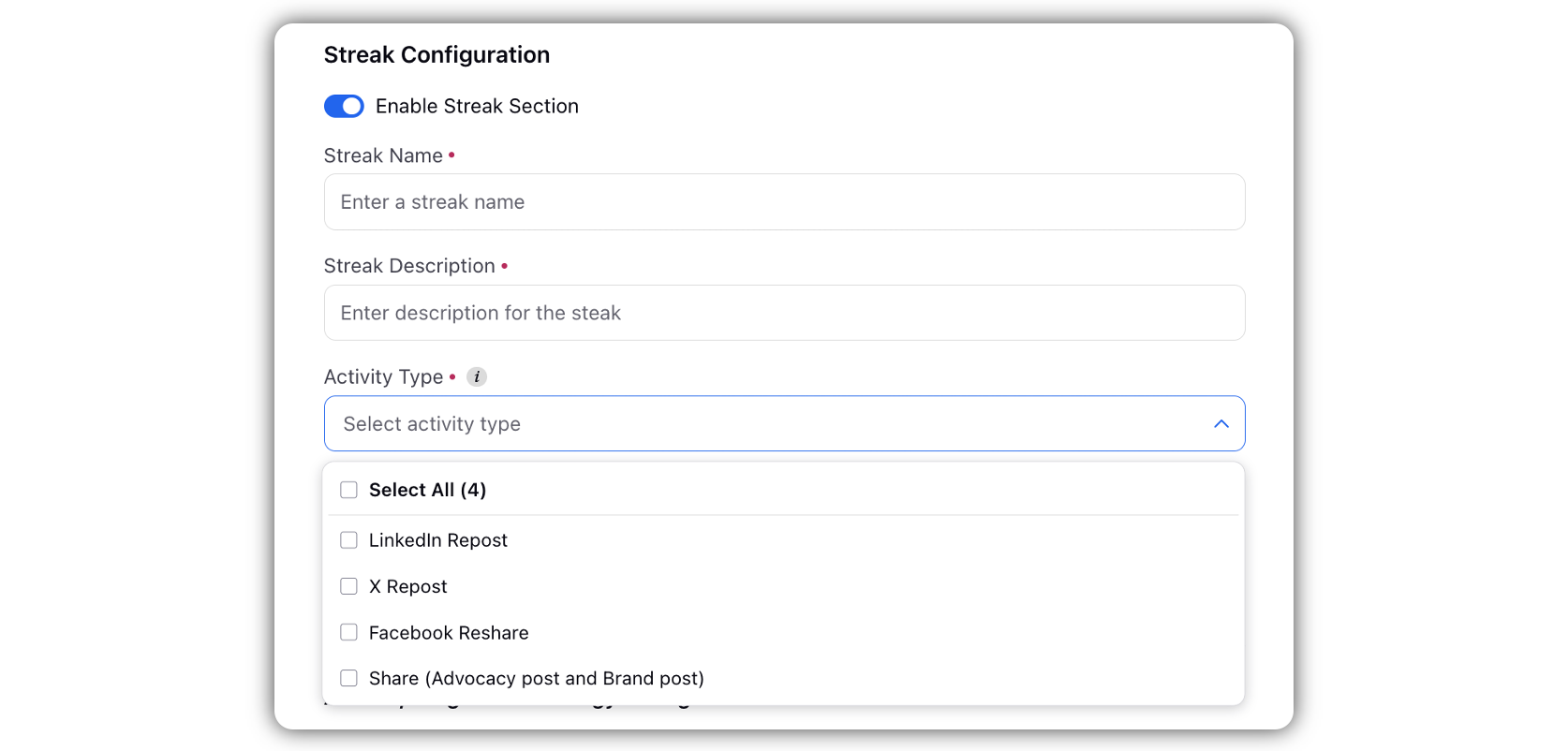
Enter Name and Description for the Streak in the given fields.
Select the Activity Type from the given dropdown. You have the following options:
a. LinkedIn Repost
b. X Repost
c. Facebook Reshare
d. Share (Advocacy post and Brand post)
Admins can choose multiple options in an "OR" condition. That is, if the advocate performs any of the selected activity types, their streak will increase.
Note: LinkedIn Repost includes both Repost and Repost with your thoughts, and similarly, X Repost includes both Repost and Quote.
Under Streak Inactivity Limit (Days), select the days for which the streak can continue. If the Advocate does not publish anything within the streak duration you have set the streak will break.
Click Save in the bottom right corner. Your Streak has now been configured.
Steps to Enable Email Notifications for Advocates about Broken Streaks (Admin)
Click the New Tab icon
. Under the Sprinklr Social tab, click Admin Console within Engage.
In the Community window, hover over the Options icon
alongside an Advocacy Community and select View Sites.
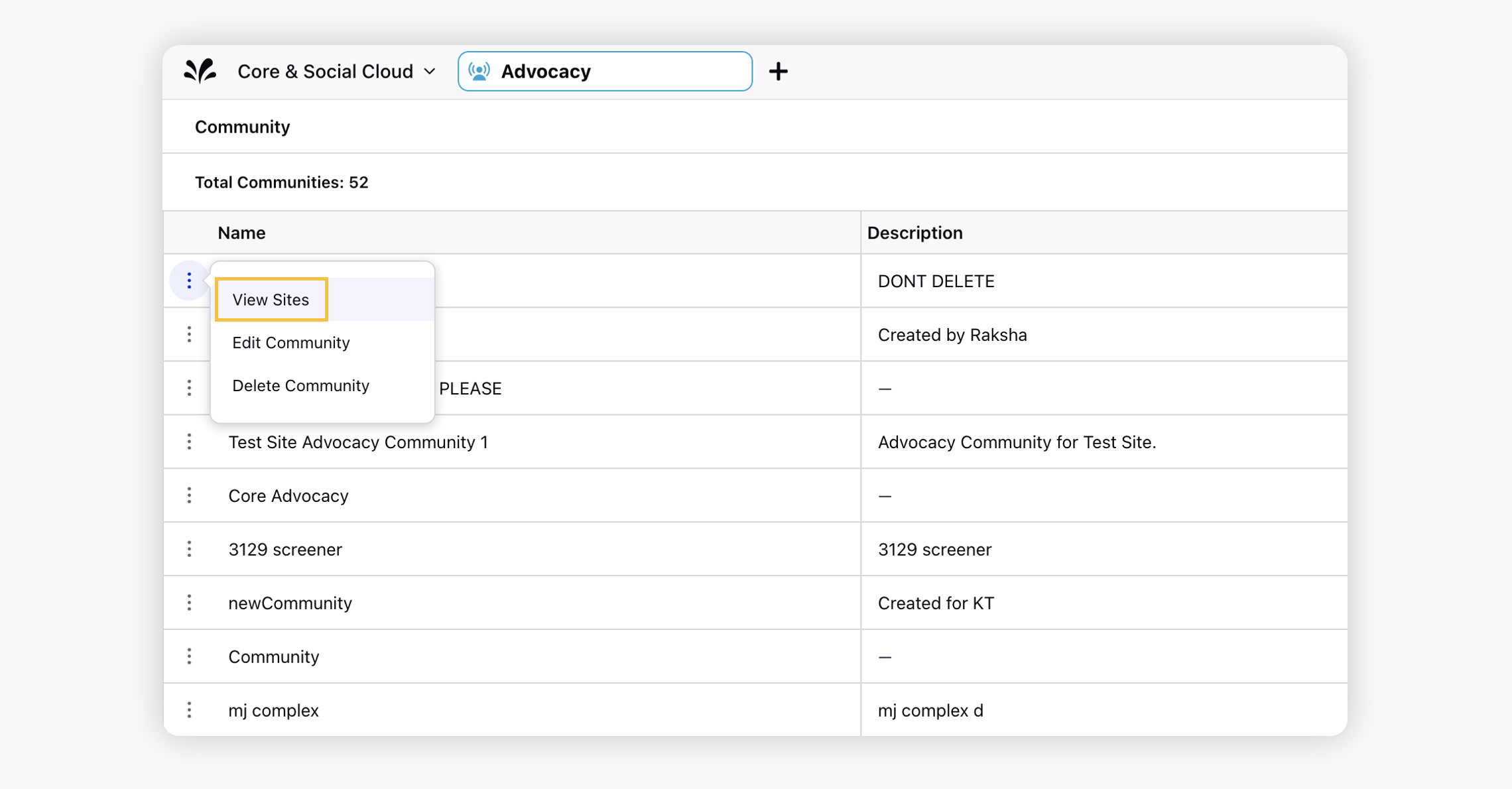
Next to the site you'd like to make changes to, hover over the Options icon
and select Build Site.
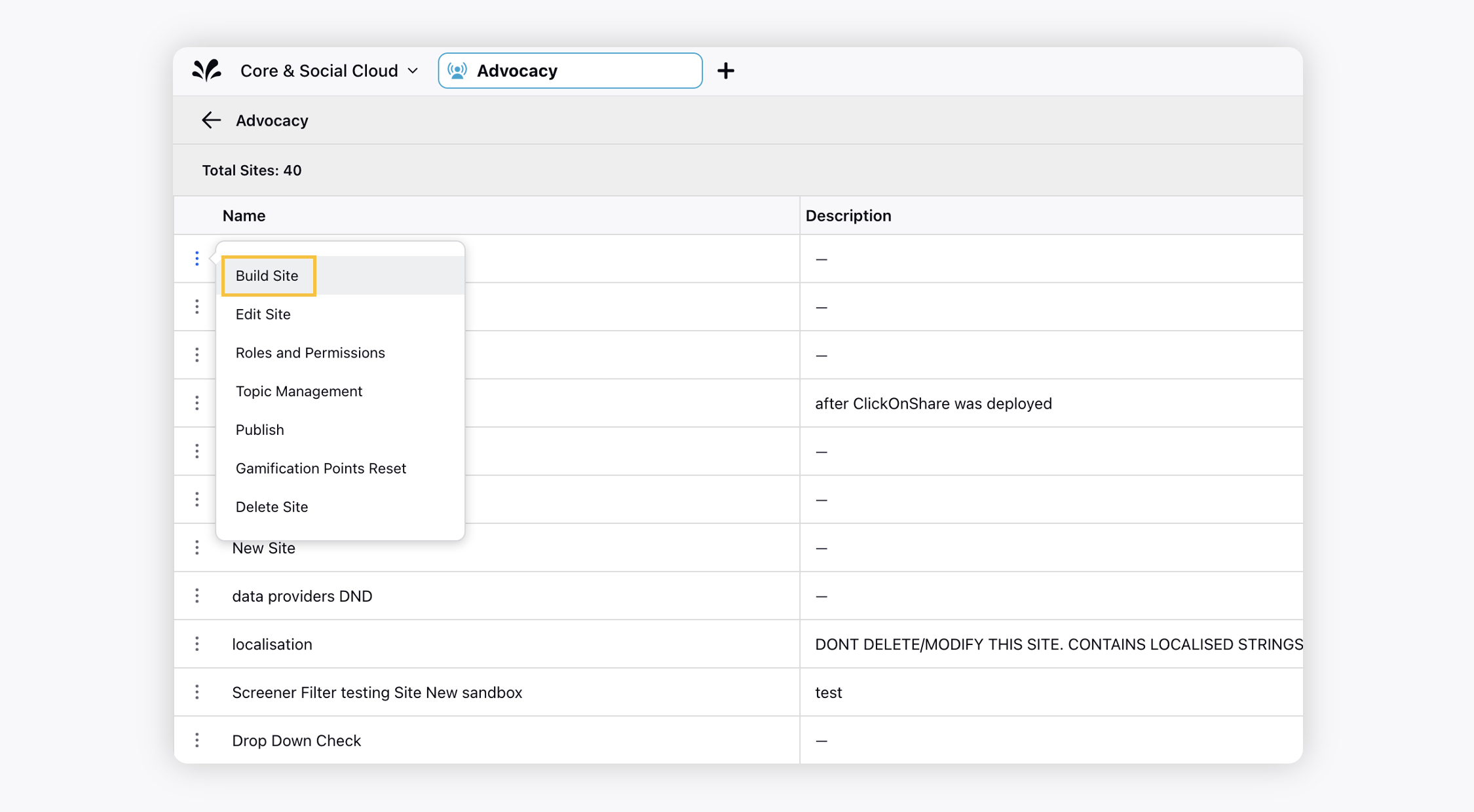
In the site dashboard bar, go to the Email templates tab.
Scroll down the page to find ADV_STREAK_BROKEN.
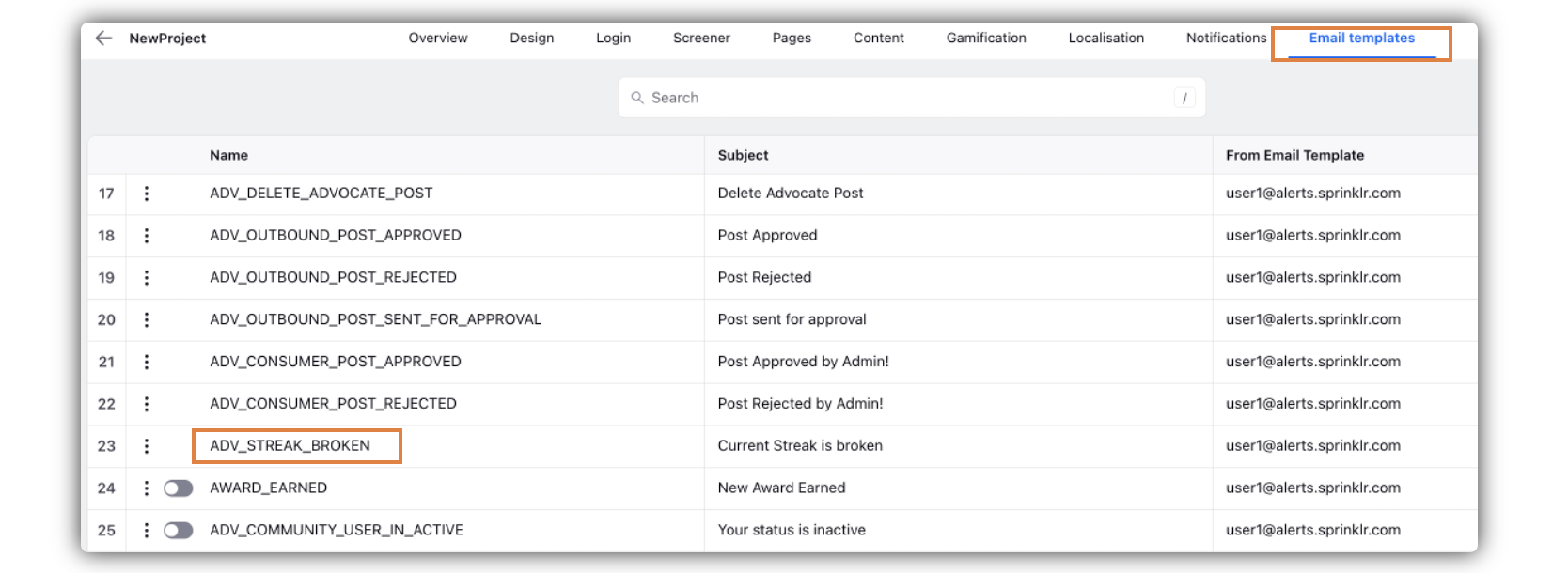
Get in touch with your Success Manager, requesting for enabling the ADV_STREAK_BROKEN email template. You have to raise a Support Ticket for this.
To View Streak Details and Learn about Streaks (Advocates)
Log in to the Advocacy site.
View the points earned and days passed in the Streak under the Profile widget.
Click How to earn Points and Streaks under the Streak point details.
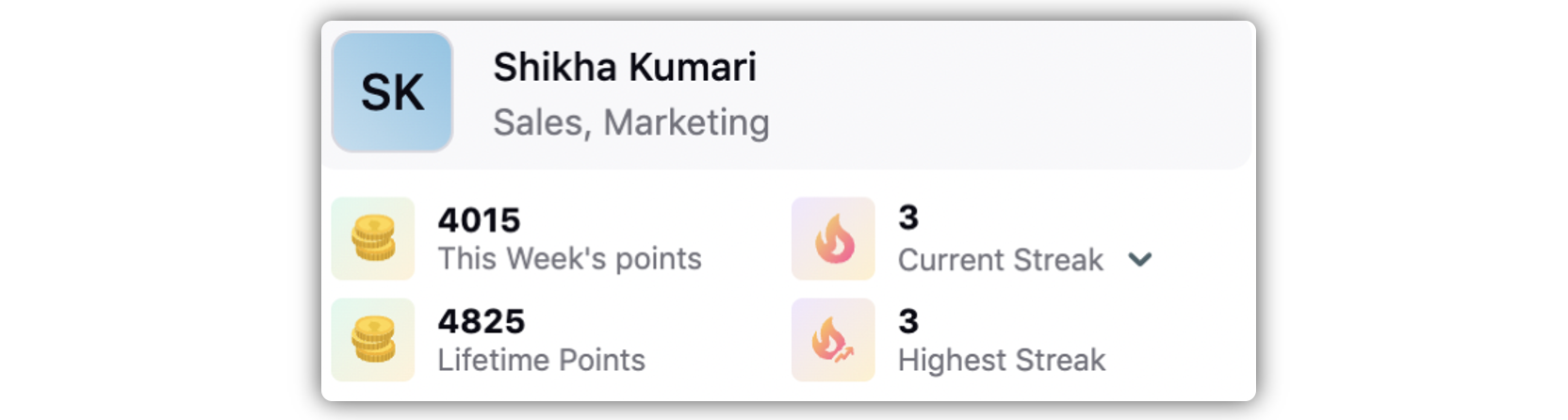
Notifications
If you have not started sharing any post after 70% of the streak duration has elapsed, you will receive notifications on the platform as well as mobile, asking you to share an advocacy post to save your streak.
If/When the streak gets broken, you will be notified through email, platform, and mobile.
Leaderboard
You can check the Leaderboard to see the top streak points earned by other advocates.
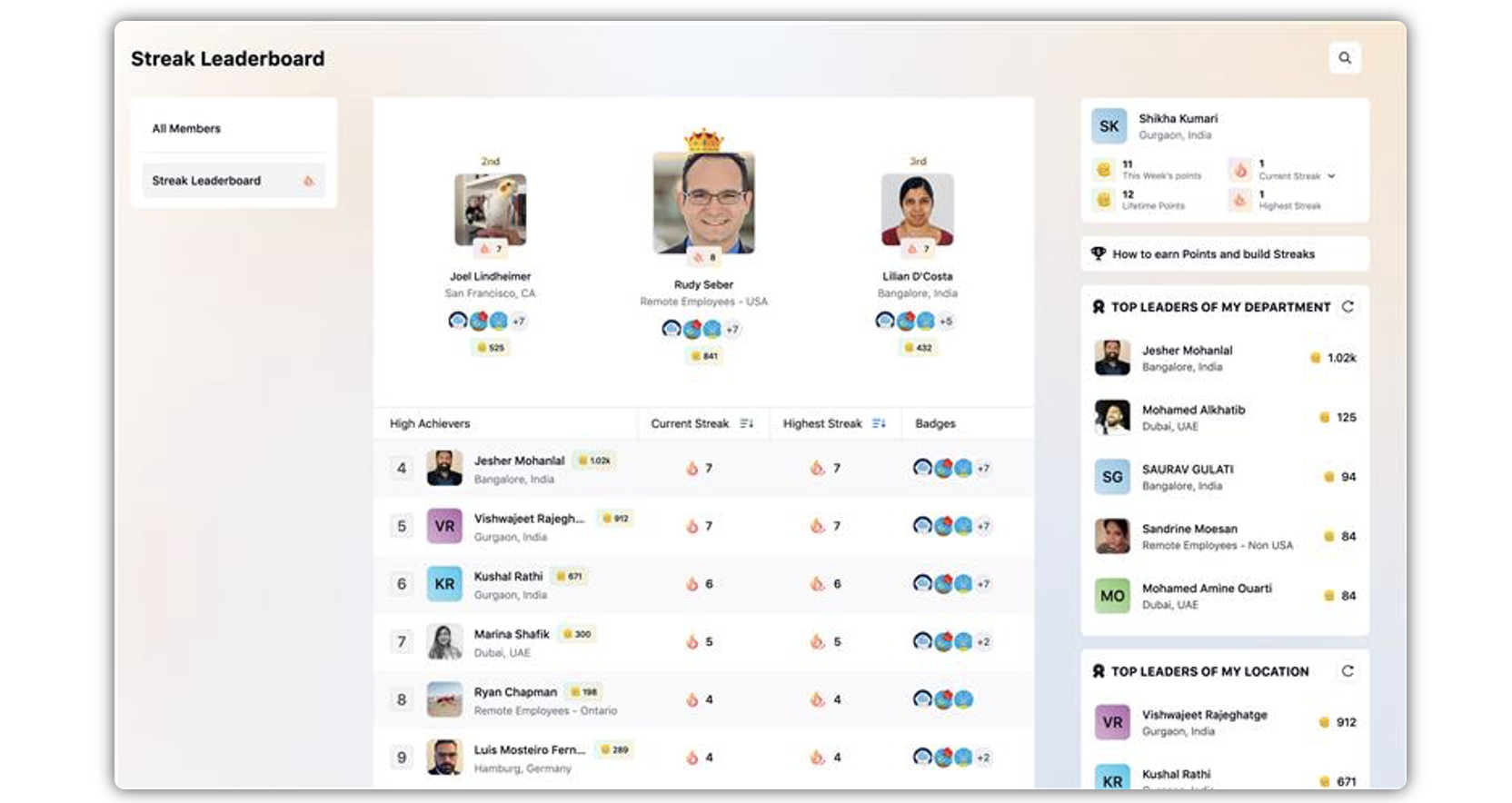
Read More
Disabling Different Gamification Elements Separately