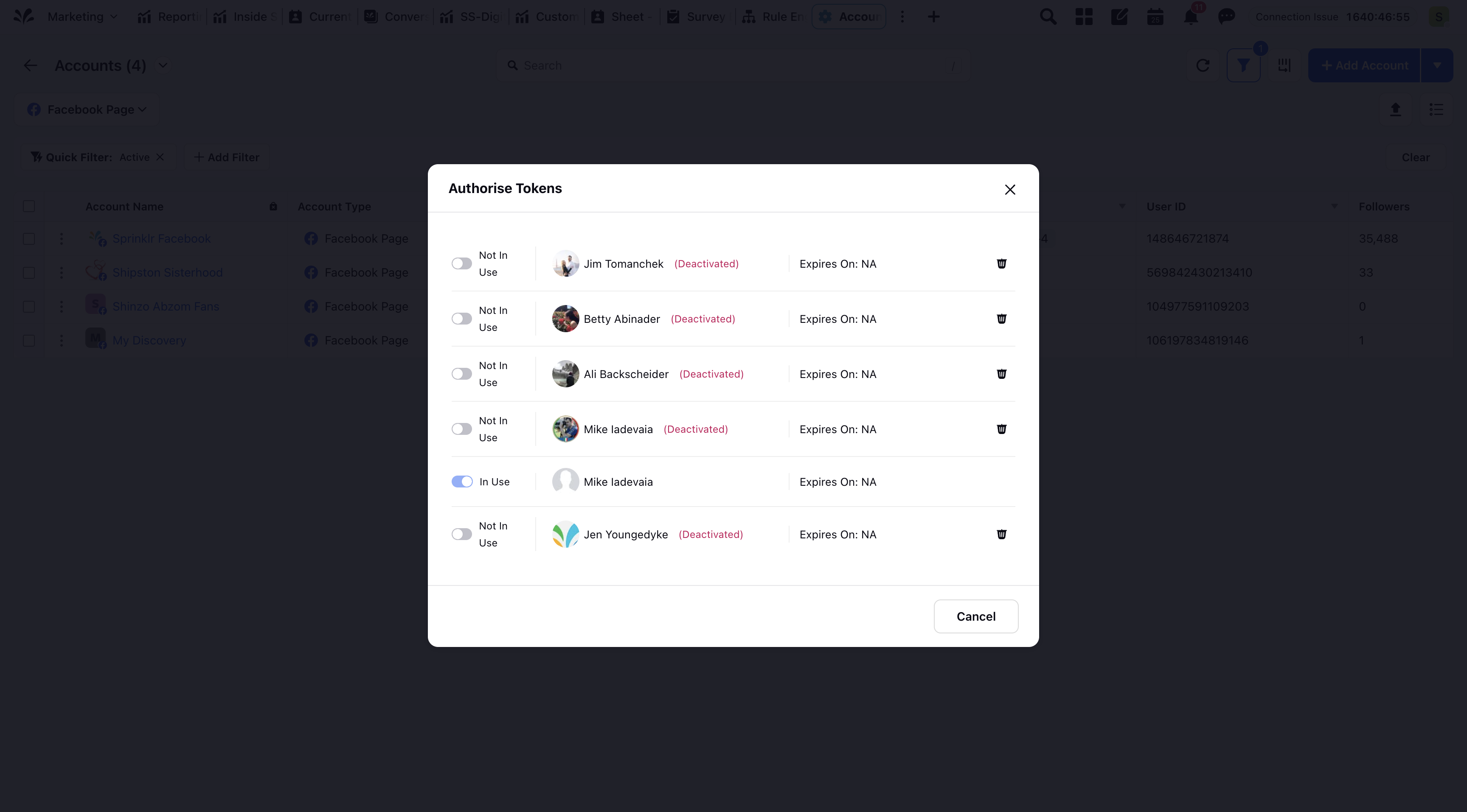Add Multiple Page Administrators with Multiple Authorization Tokens (GMB)
Updated
Multiple authorization tokens allow multiple users to be recognized as administrators of same Google My Business (GMB) page within Sprinklr. If one admin’s token becomes inactive—for any of the reasons outlined in this article—the GMB account remains active. Other authorized users with valid tokens can continue to engage with the page seamlessly through Sprinklr.
Notes:
1. Access to this feature is controlled by the dynamic property: <MULTIPLE_AUTH_TOKENS_ENABLED_ACCOUNT_TYPES("multiple.auth.tokens.enabled.account.types", SET, PARTNER)>. This DP will allow the enablement of Multiple Auth Tokens for a particular account type for the mentioned Partner. To enable this feature in your environment, reach out to your Success Manager. Alternatively, you can submit a request at tickets@sprinklr.com.
2. This is a limited access feature, and can be enabled for other partners on a need basis. Reach out to your Success Manager, or submit a request at tickets@sprinklr.com to know more.
Provide Admins access on Google My Business (GMB)
Sign in to your Google account
Use the account that manages your Business Profile.
Search your business name on Google
If you manage it, you’ll see a “Your business on Google” dashboard.
Click on “Menu” (⋮ or 3 dots) or “Business Profile Settings”
Then click “People and access”.
Click “Add” (top right corner)
Enter the email address of the person you want to add.
Choose a role:
Owner – Can manage all settings, including adding/removing users.
Manager – Can edit the profile, but cannot add/remove users.
Site Manager – More limited (e.g., can manage some profile content, not settings).
Click “Invite”
The invitee will get an email to accept the invitation.
Notes:
You must be a Primary Owner or Owner of the business profile natively to make another user an admin.
Make sure the person you’re adding as admin natively has a Google account.
Ensure the Google My Business (GMB) page for which you want to add additional users as administrator is already added in the Sprinklr platform.
Ensure that the users are the Google My Business (GMB) page administrator natively for which you want to add them as an administrator.
Update Account Settings in Sprinklr
Once you’ve accepted the invite. Log in to the Sprinklr Platform from your account and under the Sprinklr Social tab, click Owned Social Accounts within Listen to land on the Accounts window.
In the Accounts window, select Accounts from the left panel and then click Add Account in the top right corner and select GMB.
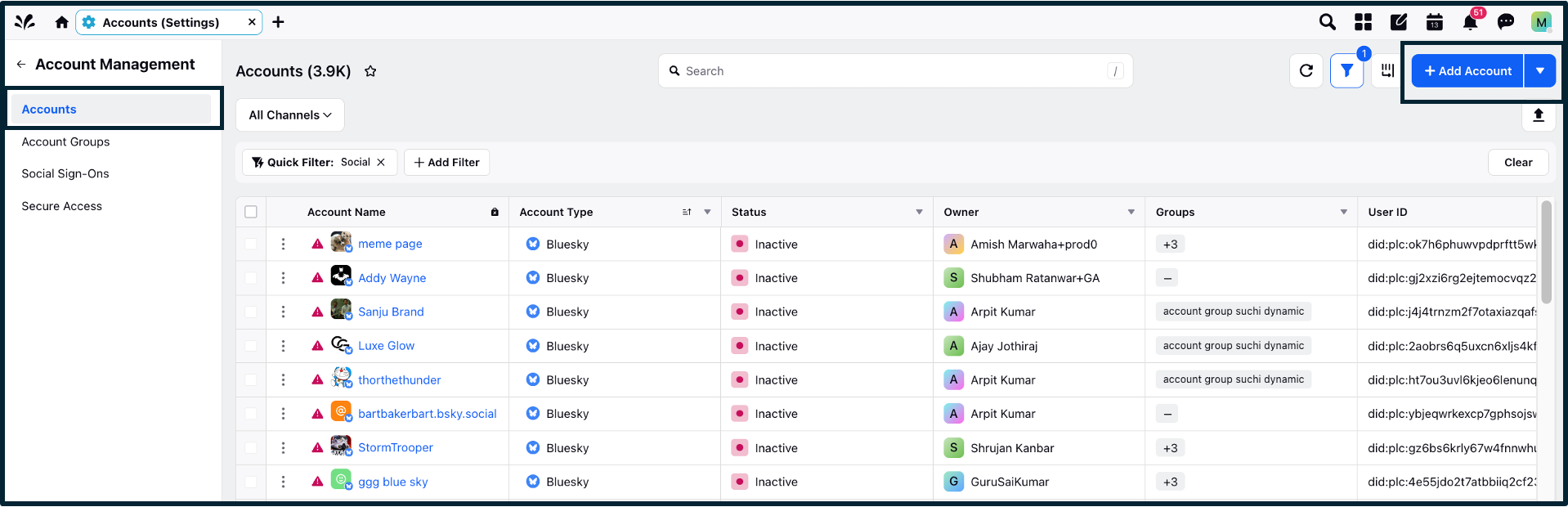
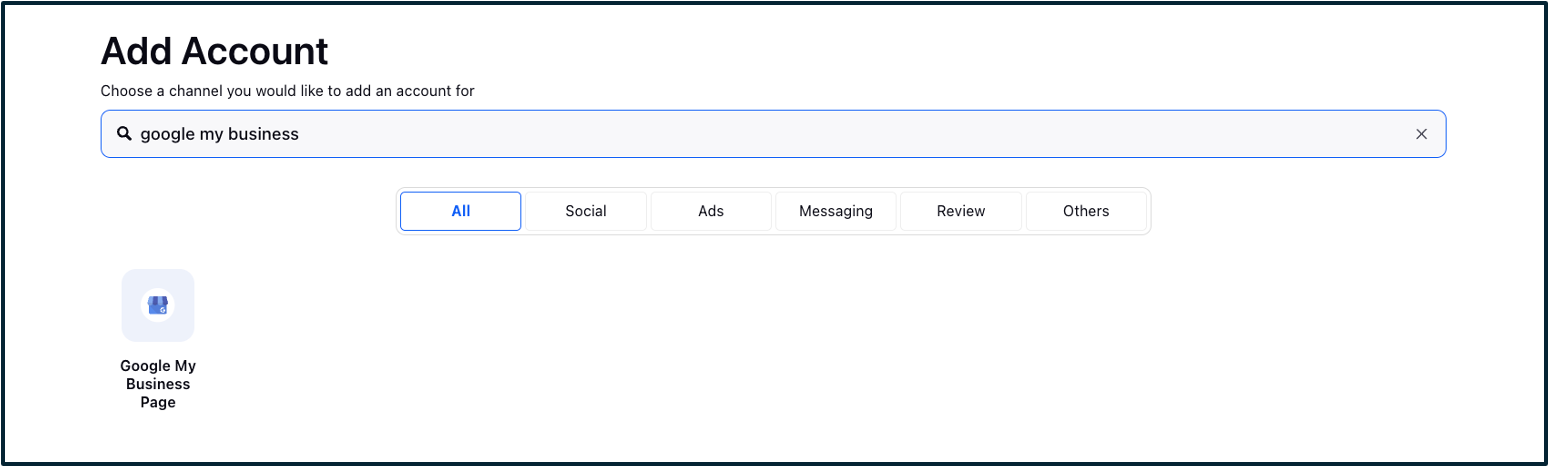
You will be redirected to native, wherein you will have to fill the account credentials and verify the details.
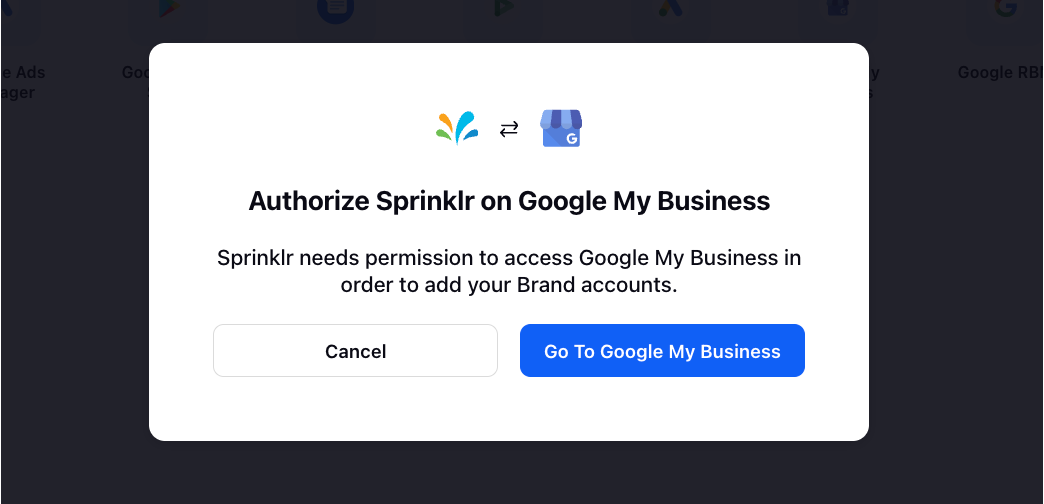
The account will be added in Sprinklr. The same account can now be added by multiple people, which was not supported before.
Once added, return back to the Accounts screen, and click on the options icon
 next to the desired account. From the list of options choose Authenticate Tokens.
next to the desired account. From the list of options choose Authenticate Tokens.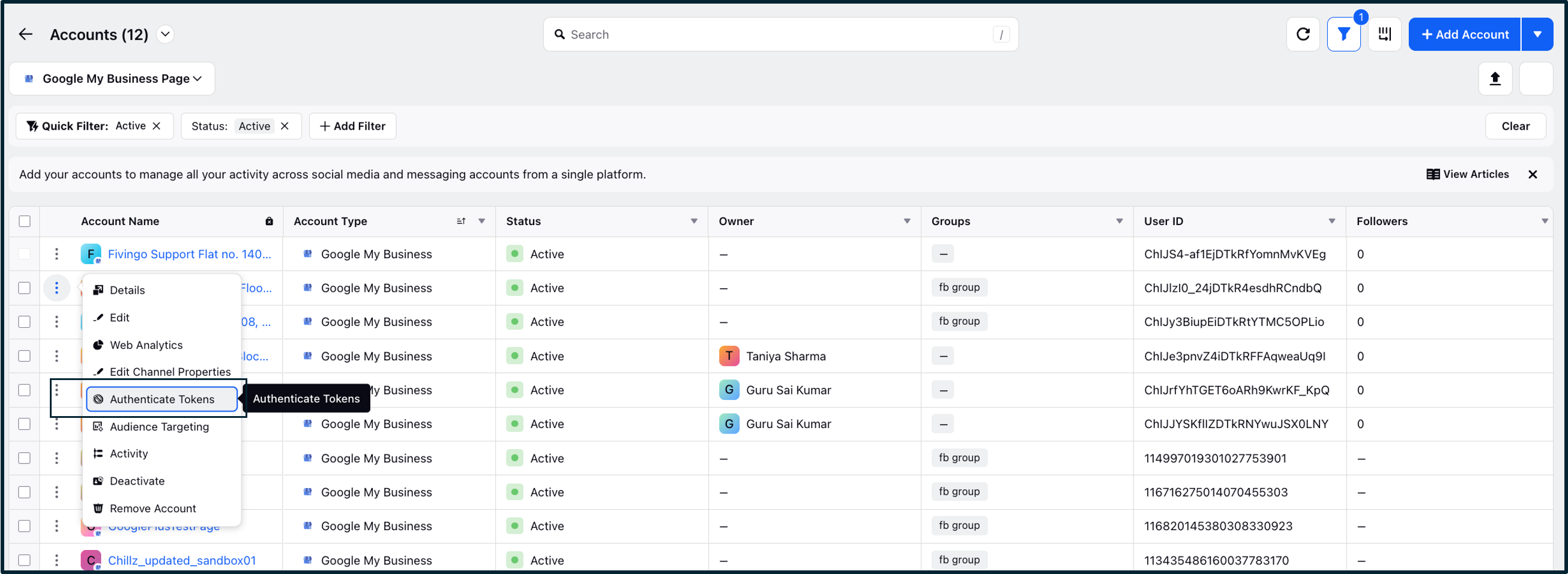
You’ll be able to see multiple Auth tokens and also the current one which is in use.