View Version History of Edited Reviews on Google Play Store and GMB
Updated
Overview
Sprinklr has introduced a new feature that shows natively edited reviews with an 'Edited' icon while preserving a complete version history, bringing greater transparency and control to how user feedback is managed.
Previously, any edited review within Sprinklr would simply display the latest version - with no record of what was originally written, and no indication of the message being edited either. Now, with this new update, users can see what was changed, when it was changed (with the help of Timestamps).
Note: This is a DP controlled feature. Please raise a support ticket to get this enabled for your environment.
Steps to View Edited Reviews
1. Navigate to Google Play Store Reviews/GMB Reviews Column within a Google Play Store/GMB Dashboard.
2. Hover over on the Edited icon to see when a specific review was edited (the timestamp includes Day, Date and Time).
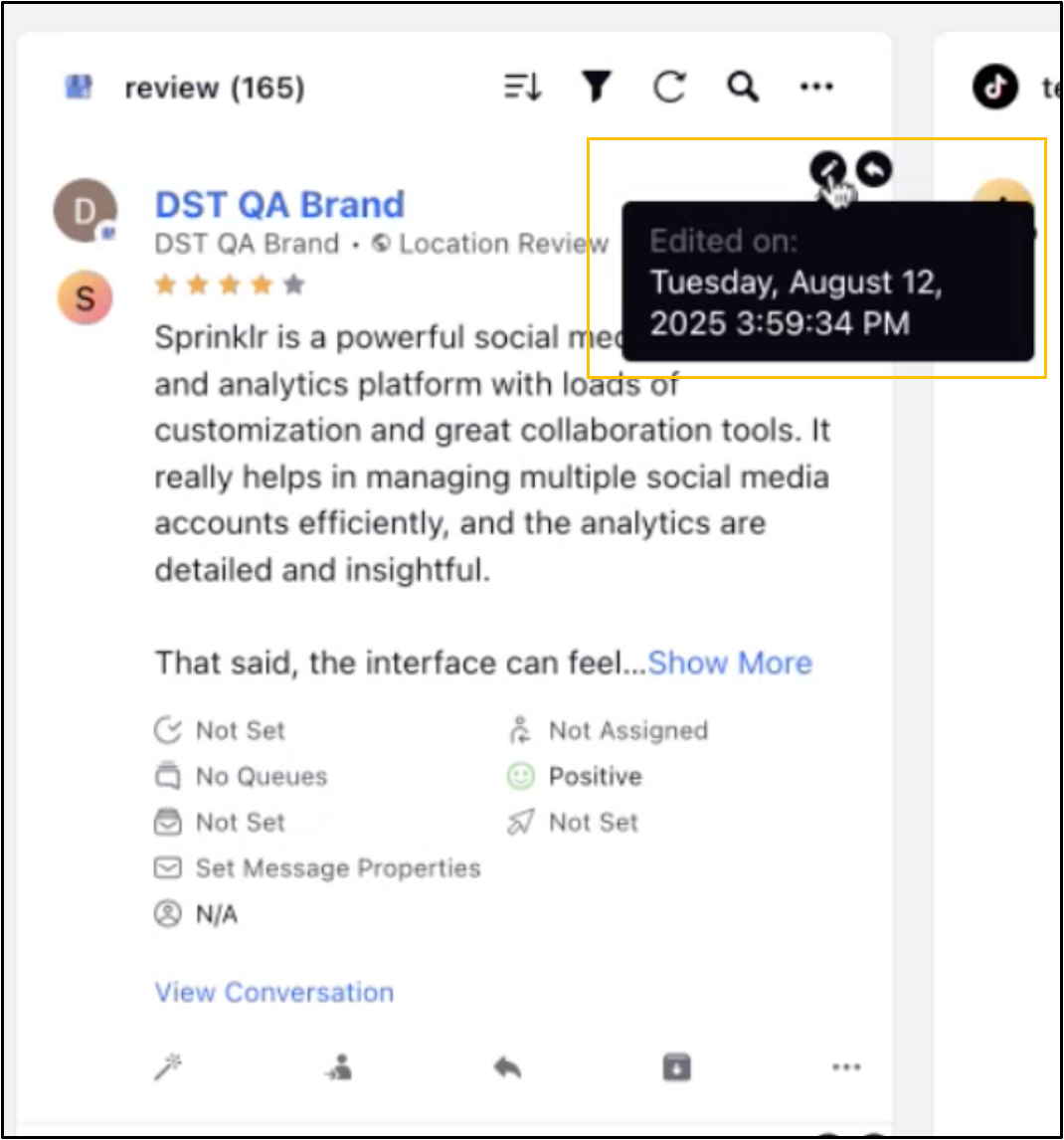
3. On double-clicking on the review, a third pane opens up. Here, you can click on the More options (ellipsis icon) and then select Version History to view both the original and the updated content.
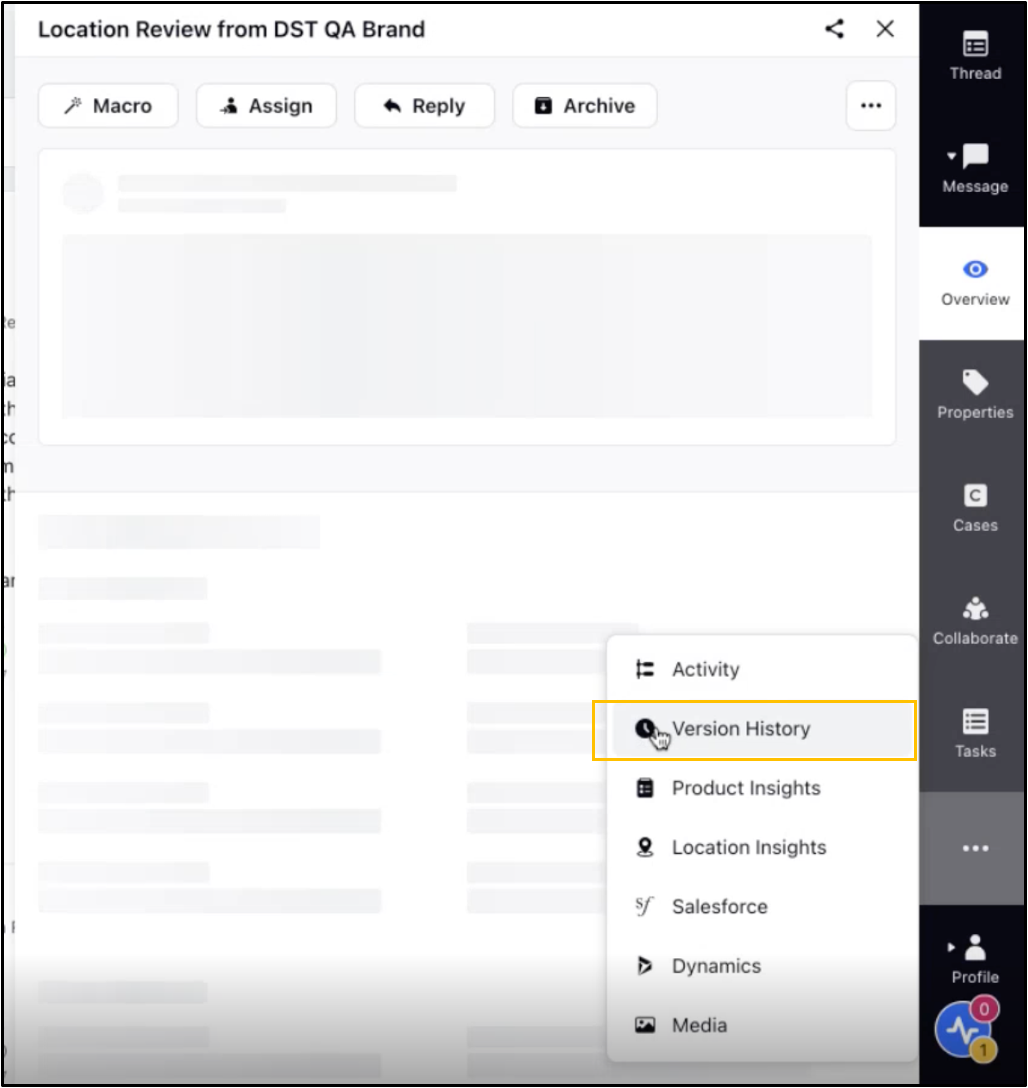
The version history screen looks like this:
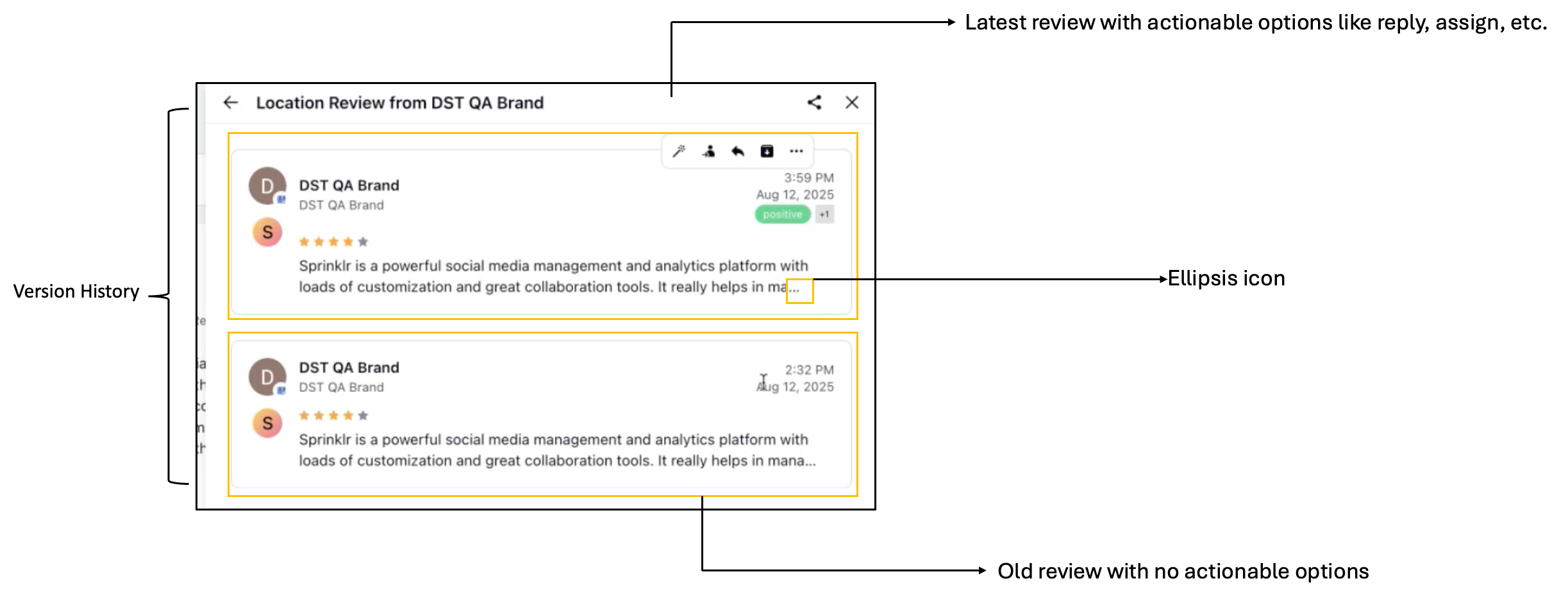
4. When you hover over the ellipsis in each review within the version history, the full content of that review is displayed. It's important to note that the latest review includes actionable options such as reply, assign, and more, whereas older versions are read-only and do not support any actions.
Note: Currently, this feature is supported for reviews on Google Play Store and Google My Business. Sprinklr plans to expand this support to platforms like the Apple App Store and X (formerly Twitter) in the near future.