Guided Workflow Manager - UI Capabilities
Updated
This article explains the quick and toolbar actions available for managing Guided Workflows. It also highlights error message configurations and confirmation prompts to prevent accidental pauses or deployments.
Guided Workflow Quick Actions
The following image highlights the quick actions that you are perform on the Guided Workflows page.
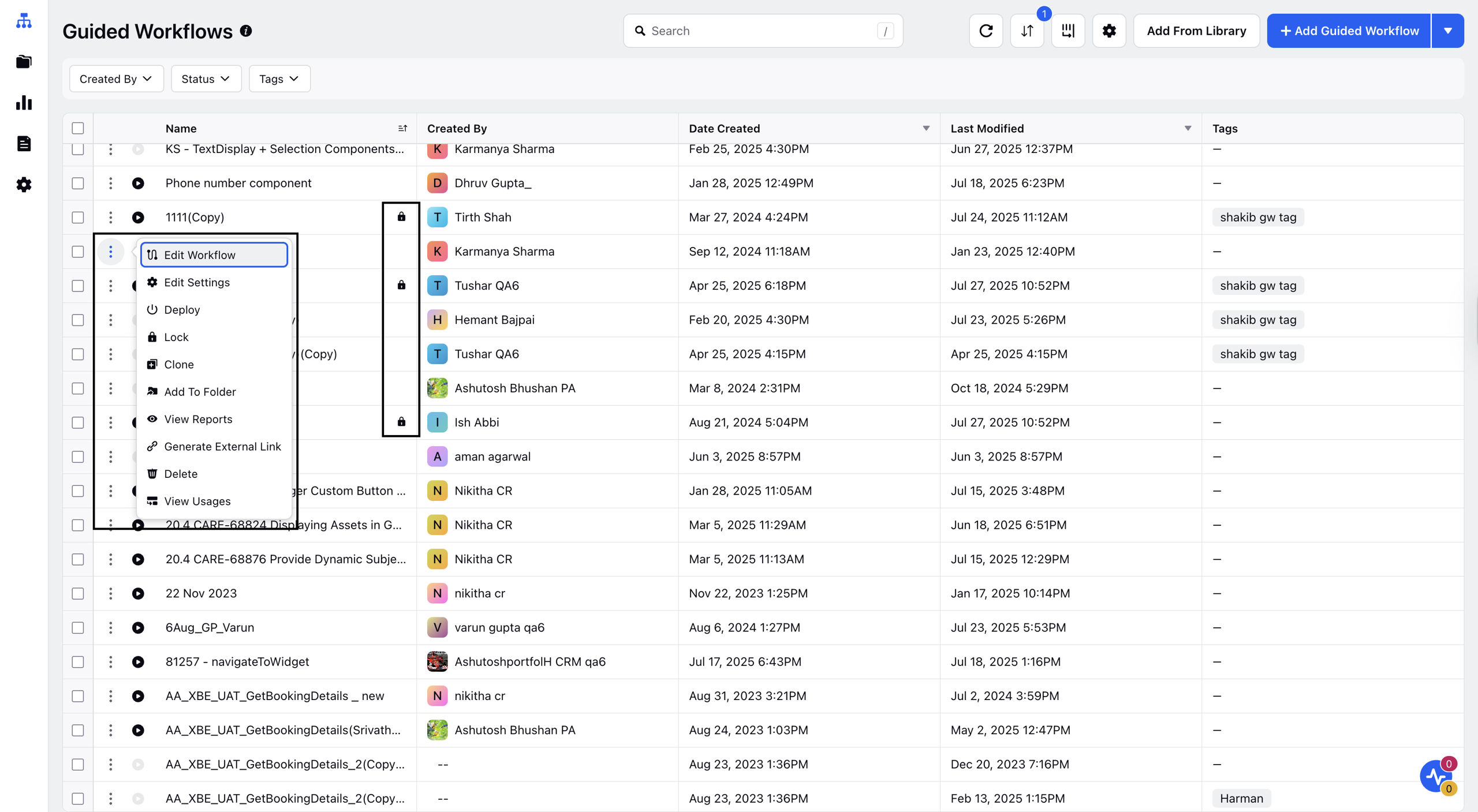
To perform quick actions on the guided workflow, hover over the options icon and select whichever action you want to perform. The following are the available options:
Edit Workflow: Modify the structure or steps of the existing workflow.
Edit Settings: Change configuration options like triggers, goals, or access.
Translations: Manage or update translations for different languages.
Pause: Temporarily stop the workflow from running.
Clone: Create a duplicate of the current workflow for reuse.
Add to Folder: Organize the workflow by assigning it to a specific folder.
View Reports: Access performance and usage analytics for the workflow.
Generate External Link: Create a shareable link for external access to the workflow.
Delete: Permanently remove the workflow from the platform.
View Usages: Displays all entities where the Guided Workflow is used.
Lock/Unlock: You can lock a guided workflow to prevent others from making any edits. Once locked, the workflow becomes read-only for all users except those with appropriate permissions. For all the Guided Workflows that are locked, a lock icon will be visible in front of the name within the name column. The locked Guided Workflows cannot be deleted, paused, or deployed by the user who does not have appropriate permissions. The only action that can be performed on the locked Guided Workflow is that it can be cloned.
Note: You must have the Lock/Unlock permission under Guided Workflow Manager to perform this action.
Toolbar Actions
Refresh: Click to reload the list of guided workflows with the most recent data.
Sort By: Organize workflows by Name, Date Created, Last Modified, or Last Initiated to easily locate the desired item.
Manage Columns: Customize which columns are displayed in the workflow table view based on your preferences. Available Column Options are Name, Created By, Date Created, Last Modified, Tags, Status, Last Initiated, Process Description, and Initiated vs Completed Count.
Filters: Use the Created By, Tags, and Status filters to narrow down the list of Guided Workflows
Created By: Filter workflows by the user who created them
Tags: Show only workflows matching one or more selected tags
Status: Filter workflow based on the status
Add from Library: By clicking this, you can access the template library. The Template Library in Guided Workflows offers ready-to-use, industry-specific templates to help you quickly create, preview, and customize workflows with ease.
+ Add Guided Workflow: Click this button to create a new guided workflow from scratch.
Configure Error Messages: This field allows you to create a warning message for users in the following conditions:
If the value is required.
If the number entered exceeds the set min and max limits.
If the decimal places in the number entered exceed the set max limit.
If the value entered does not match the regex supported
If the length of the password entered is less than the minimum character limit.
The password is only numeric.
If the date entered does not meet the required conditions.
If the text entered has fewer characters than the minimum character limit.
If the text entered has more characters than the maximum character limit.
If the text entered has restricted keywords.
Note: You can customize the values in the error messages.
Pause and Deploy Behavior
Note: A confirmation pop-up will appear whenever you pause or deploy a guided workflow. This prevents accidental clicks, which often cause various issues for the end user. Refer to the images below.

