Configure Wait Time Queue IVR
Updated
The Wait Time Queue IVR helps you manage customer calls when all agents are busy. Instead of leaving callers on hold without updates, the IVR guides them with clear options and information.
With this setup, customers can:
Hear their estimated wait time.
Request a callback.
Switch to another channel, such as chat or email.
Receive updates about their place in the queue.
You can also configure nodes to capture callback requests and send notifications across channels, ensuring customers stay engaged while waiting.
Configuration Steps
Follow the steps below to configure Wait Time Queue IVR in the platform.
Step 1: Create a New IVR
Navigate to the IVR Flows record manager from your Sprinklr launchpad.
Click the Create IVR Flow button at the top right corner.
You will be redirected to the configuration page, where you need to enter the details to create a new IVR.
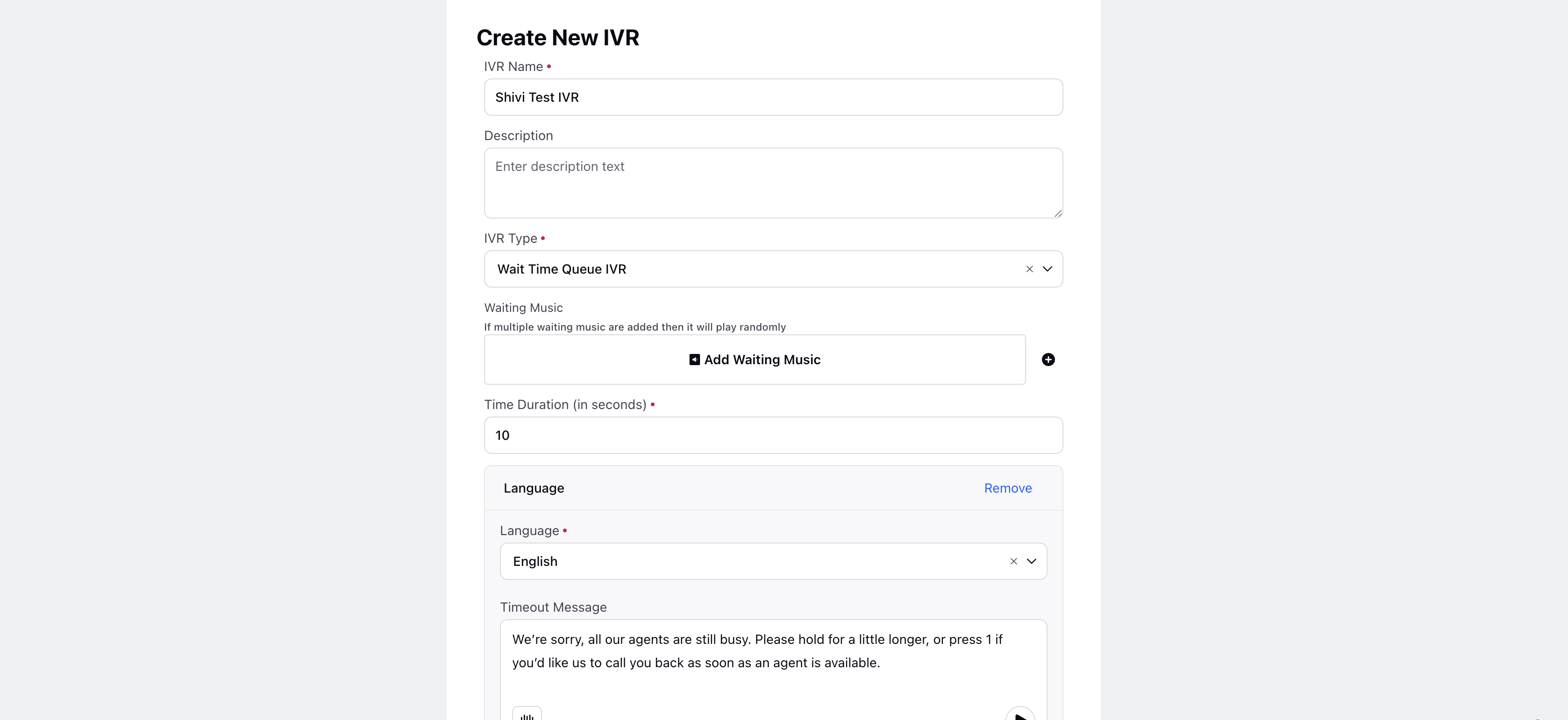
Step 2: Enter Basic Details
IVR Name: Enter a name for the IVR.
Description: Add a short description to identify the IVR.
IVR Type: From the dropdown, select Wait Time Queue IVR.
Step 3: Configure Queue Settings
Waiting Music:
Upload or select one or more music files to play while the caller waits.
If multiple files are added, the system plays them in random order.
If no music is added here, the system uses the default music from Inbound Voice Configuration.
At least one music file must be configured (either here or in Inbound Voice Configuration). Otherwise, the IVR cannot be saved.
Time Duration (in seconds):
Enter the maximum wait time before timeout actions are triggered.
Minimum allowed duration: 5 seconds.
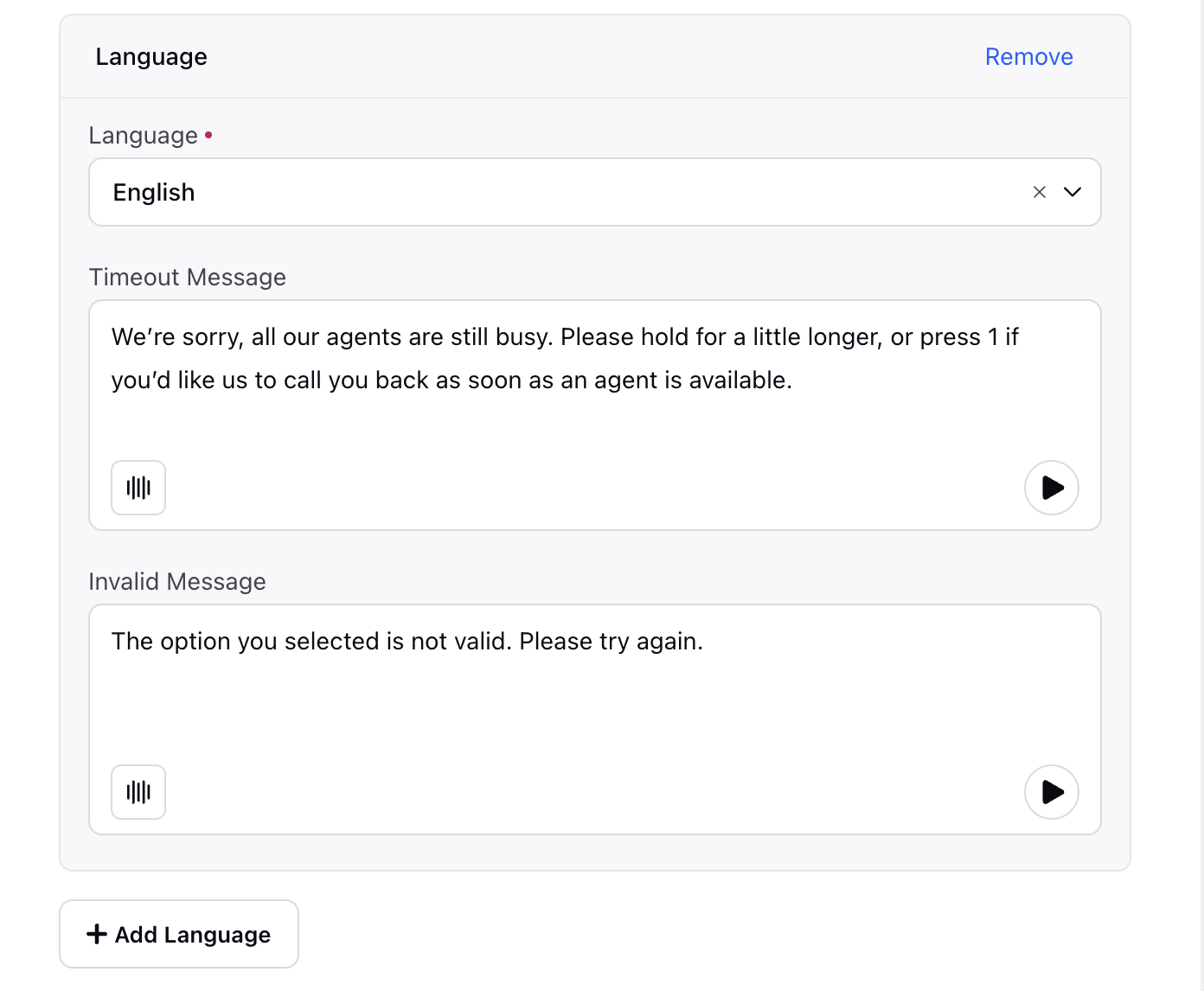
Step 4: Configure Language and Messages
Language: Select the language to be used for prompts.
Timeout Message: Enter or upload the message recording that plays when the wait time limit is reached.
Invalid Message: Enter or upload the message recording that plays when an invalid input is provided.
Default Language: Select the default fallback language for the IVR.
Speech Profile: Select the speech profile (for text-to-speech output) that matches your language and tone requirements.
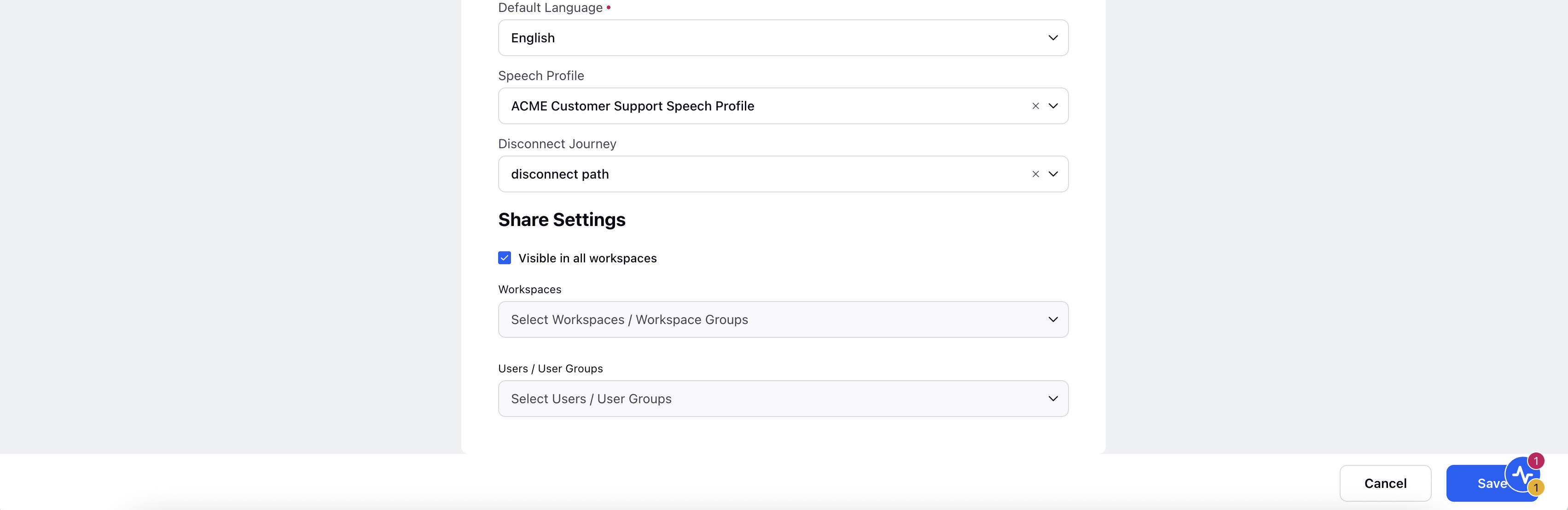
Step 5: Configure Call Flow Handling
Disconnect Journey: Select the journey to trigger when the caller disconnects. This ensures a consistent experience even when calls are terminated early.
Step 6: Share IVR Access
Workspaces: Select the workspaces or workspace groups that can access this IVR.
Users / User Groups: Select the users or user groups who can manage or use this IVR in workflows.
Click Save to store your IVR configuration. After a successful save, you are redirected to the IVR Builder, where you can design the Wait Time Queue IVR logic using different nodes.

The Wait Time Queue IVR includes selected nodes availble in the Inbound IVR, along with additional nodes specific to queue management.
Hold Action Node
The Hold Action Node plays hold music to the caller for a defined duration. It overlays music while the caller continues waiting in the queue.
Time Duration (in seconds) - Enter the time duration for which the hold music should be played.
Waiting Music - You can choose specific hold music in this node. If no music is selected, the system uses the default hold music configured in Inbound Voice Settings.
The caller remains in the queue while the Wait Time IVR logic runs in parallel while the hold music plays. This node is useful for providing a better caller experience during wait times by playing customized or default music without interrupting the queue process.
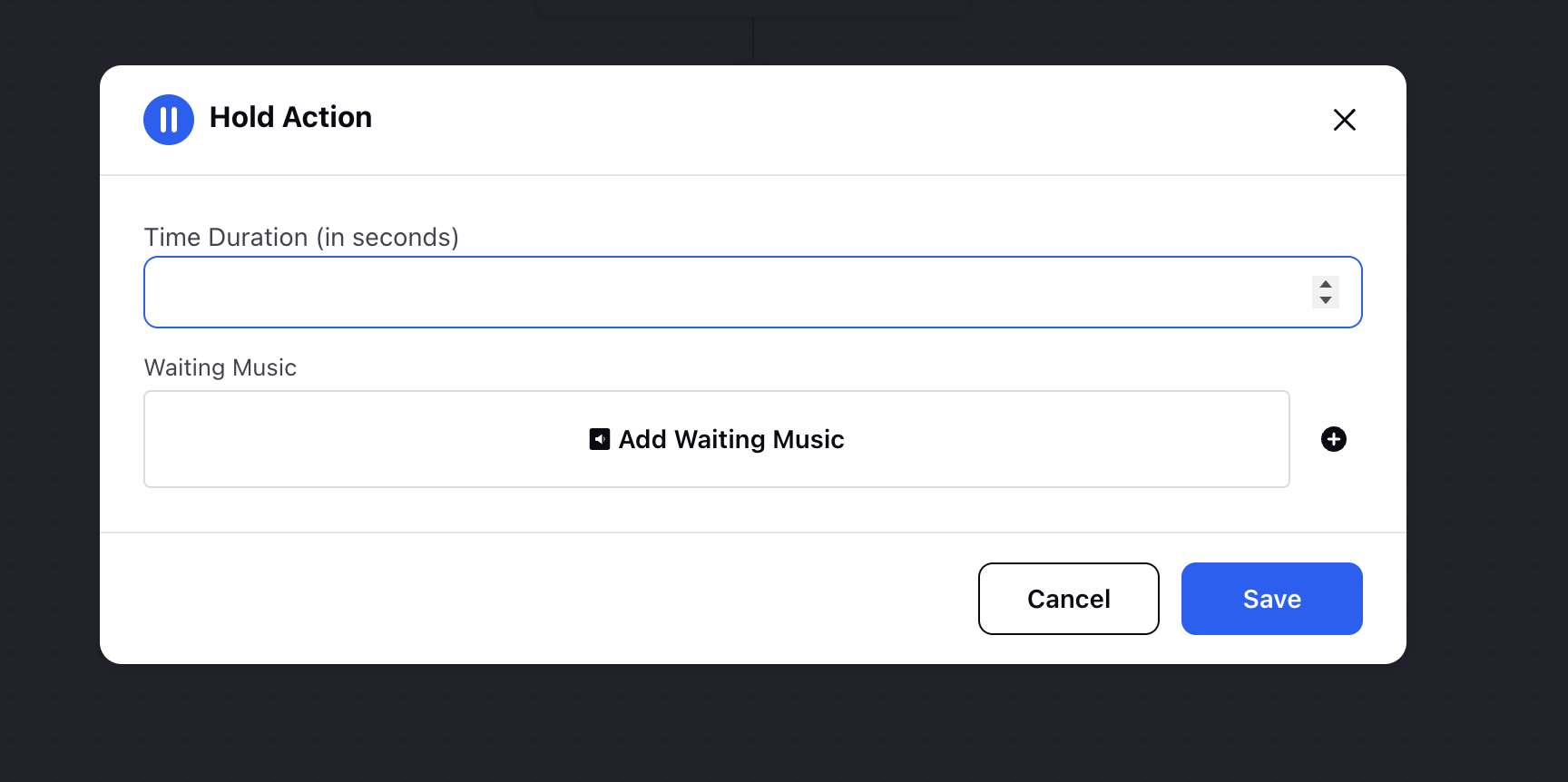
Recalculate Work Queue Properties Node
Retrieves and updates the properties of the queue in which the caller is waiting. Use this node to ensure that any changes to the queue are applied while the caller is still in the queue.
Cancel Assignment Node
Cancel Assignment flow node addresses a race condition where an agent could be assigned after the customer has opted for a schedule callback. After cancellation of the task, you can now use Schedule Callback node inside Wait Time IVR without worrying about the race condition where agent gets assigned to a customer who has already scheduled a callback
This ensures a smooth exit for both the customer and the agent, avoiding confusion when callbacks are made or calls are disconnected.
The Wait Time Queue IVR in Sprinklr provides a robust solution for managing customer expectations and enhancing their experience while they wait in the queue. By configuring options such as waiting music, callback scheduling, and channel deflection, businesses can effectively communicate with customers, reduce frustration, and improve overall satisfaction.