Configuring Zendesk Connection
Updated
The Zendesk Standard Connector enables the user to import cases from Zendesk into the Sprinklr platform in a channel agnostic manner. Using the Zendesk Standard Connector eliminates the need for the customer to put the files in an SFTP/S3/GCS bucket in the Sprinklr specified format.
Zendesk Standard Connector is a Recurring Connector that can create entities in the platform in a live pipeline like manner without any intervention from the user. These connectors need to be activated so that they can start fetching the cases in a live manner. Note that this is true even for SFTP/S3/GCS connectors.
Note: For information on getting permission, please refer What is a Unified Data Connector.
Configuring a Zendesk Standard Connector
To configure a Zendesk Standard Connector, follow these steps:
From the launchpad, go to Sprinklr Service > Migrate Your Data From/To Sprinklr > Unified Data Connector.
Click Install Connector in the Record Manager.
Select Case from the Entity dropdown, and click Next.

4. In Entity Specific Settings, fill the details specific to the entity selected in the previous screen, click Next.
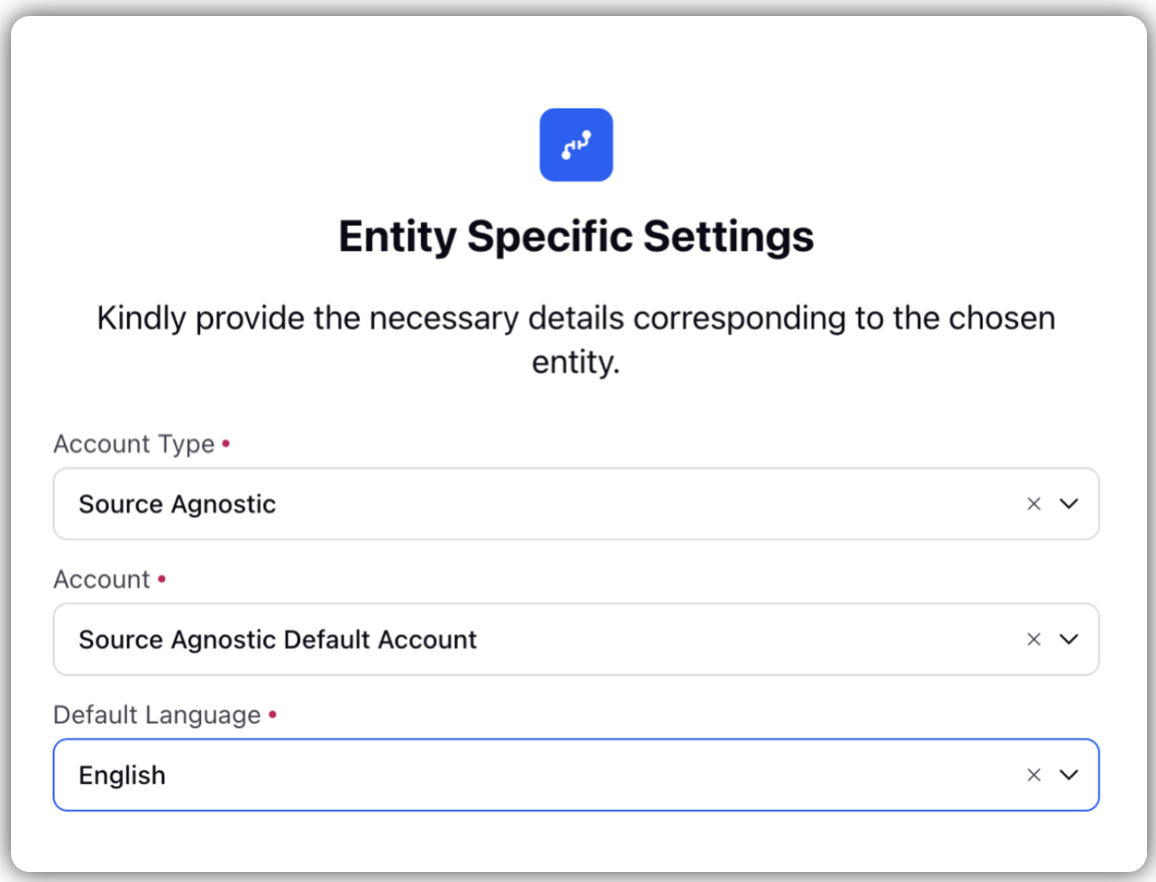
5. In the Source Selection screen, select Zendesk Standard Connector from the dropdown, and click Next.
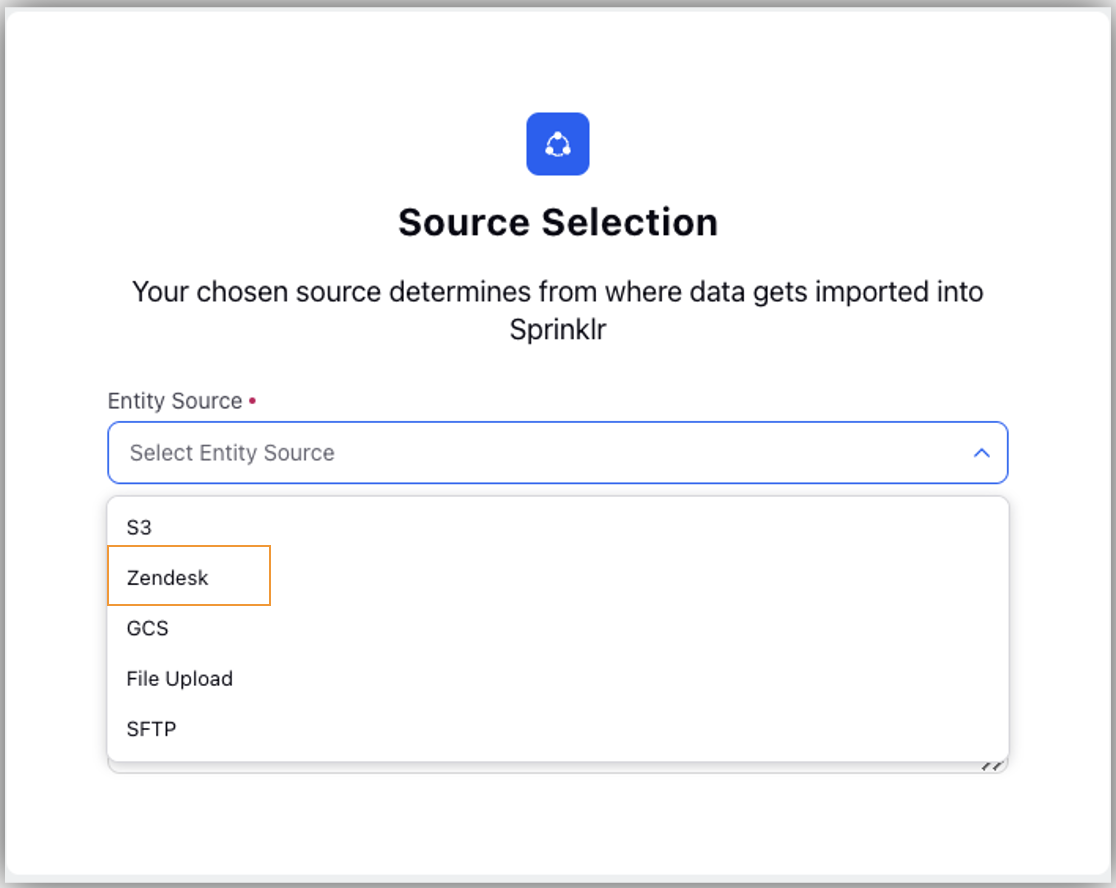
6. The next screen that comes up is the Source Specific Settings ecreen. You can set up Zendesk as an entity source to be utilised for ingesting data into your platform under the Source Specific Settings screen.
Source Specific Settings screen is a dynamic screen, the values of which depend on the Entity Source chosen in the previous step.
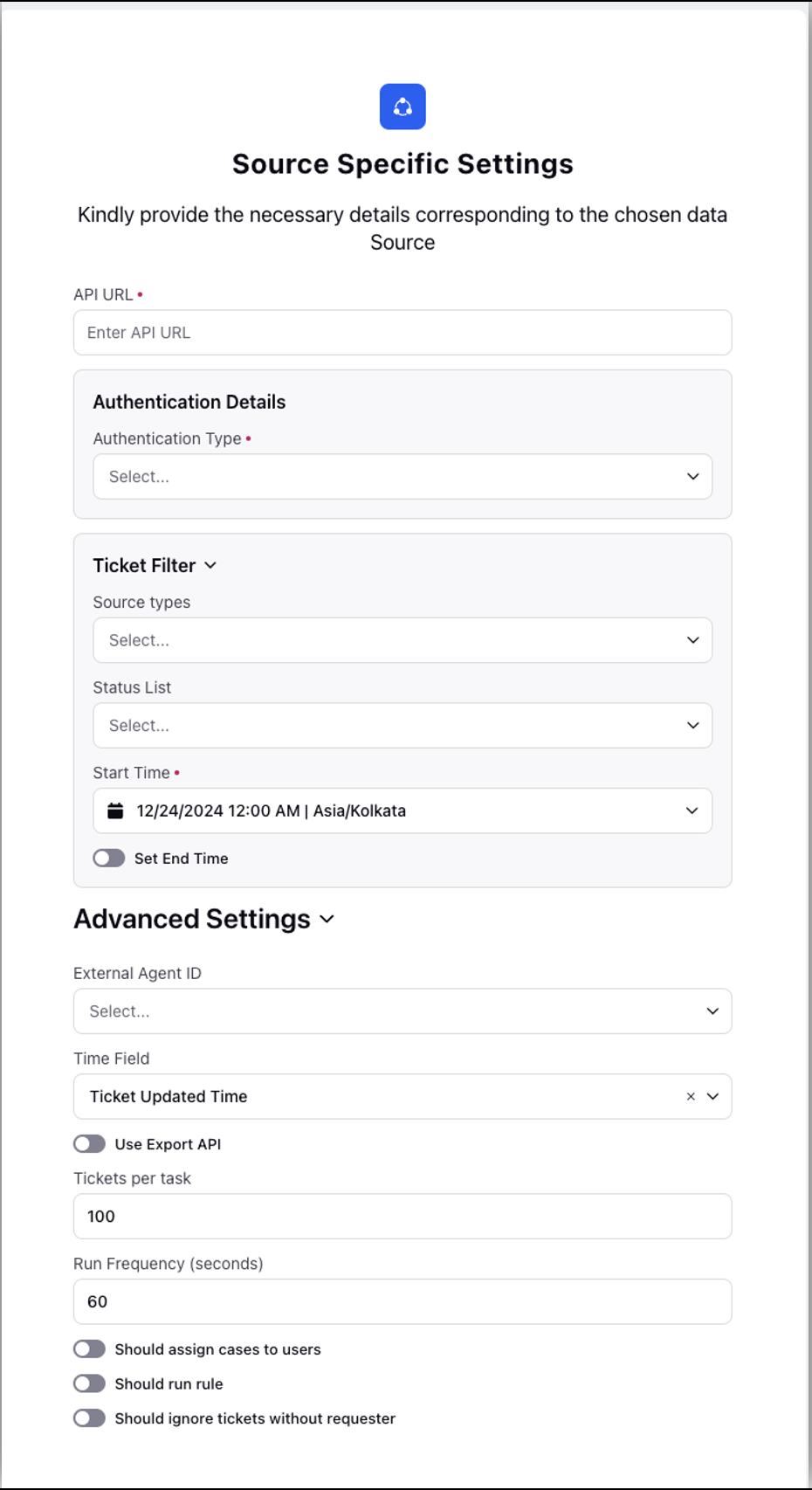
Here are the various parameters required to configure the Zendesk Connector.
Fields | Description |
Base URL | Base URL is the foundational endpoint used to interact with the Zendesk API. It specifies the domain of your Zendesk instance and serves as the entry point for all API requests made by the connector. Example: "https://your-subdomain.zendesk.com The your-subdomain part is specific to your Zendesk instance. |
Authentication Details | Authentication Details: You can select one of the following Authentication Type from the dropdown
|
Ticket Filters | These filters ensure that only relevant tickets are fetched and managed in Sprinklr:
|
Advanced Settings | Here are the additional settings required to be filled in:
|