Manage What-If Scenarios in Forecast Scenarios
Updated
The What-If Scenario functionality enables you to address different situations and assess their impact on key parameters of individual Forecast Scenarios, such as volume, average handling time (AHT), shrinkage, and more.
Navigate to What-If Scenario Record Manager
Follow these steps to navigate to the What-If Scenario record manager of a Forecast Scenario:

Go to the Workforce Manager Persona App.

Select Forecast from the Left Pane to open the Forecast Scenario record manager.
Click the View Forecast (eye icon) button corresponding to the Forecast Scenario. This will open a detailed view of the Forecast Scenario.

Select What If Scenarios from the left drawer.
This will open the What-if Scenarios record manager, showing all existing What-If Scenarios for the selected Forecast Scenario.
Create What-If Scenarios
Prerequisites to create What-If Scenarios:
Workforce Management must be enabled for the environment.
You must have access to the Workforce Manager Persona App.
Existing Forecast Scenario.
Follow these steps to create a What-If Scenario:
Navigate to the What-if Scenario record manager of the required Forecast Scenario.

Click the Create What-if Scenario button at the top right of the record manager to open the Create What-If Scenario page.
Fill in the required fields on the Create What-If Scenario page. Fields marked with a red dot are mandatory. Below are the descriptions of the fields on this page:
Enter What-If Scenario Name: Enter the name of the What-If Scenario, such as a marketing event or outbound calling campaign. (Required)
Description: Briefly describe the What-If Scenario.
Parameter Type: Select the parameter that will be impacted. The following options are available (Required)
Service Time
Average Handle Time
Contact Volume
Out of Office Shrinkage
In Office Shrinkage
Service Level Goal
Max Occupancy.
You can select only one parameter within each Parameter Type section, but you can create multiple such sections with different parameters
Work Types: Select the Work Type(s) corresponding to which the parameter needs to be adjusted. (Required)
Note: Only the Work Types that are part of the Forecast Scenario will appear on the list.
Value Type: Specify the granularity for the adjusted parameter data. Choose Constant to apply the same value uniformly across the selected date range and duration. Select Day of the Week & Time of Day to define values at 15-minute intervals throughout the specified period. (Required)
Refer to the Day of the Week & Time of Day section for more details on plotting values on the canvas.
Date Range: Select the start and end dates for the period during which the What-If Scenario will be applied. (Required)
Note: The time zone for the selected date range is based on the one set during Forecast Scenario creation and is shown in the date range selector. It cannot be changed from this page.
Start Time: Specify the time of day when the What-If Scenario should begin within the selected date range. (Required)
End Time: Specify the time of day when the What-If Scenario should end within the selected date range. (Required)
Impact Type: Choose how you want to specify the adjusted parameter data. (Required)
The following options are available for selection, depending on your selection in the Parameter Type field:
Change By: Specify the amount by which the parameter value should be increased or decreased. This is a relative adjustment.
Change To: Specify the exact value the parameter should be set to. This is an absolute adjustment.
Adjustment: Enter the value by which the parameter will be impacted along with the unit of the value. (Required)
The following units are available for selection, depending on your selection in the Parameter Type field:
Percentage (%)
Delta (Δ)
Seconds
Minutes
Hours.
Refer to the table below for a detailed breakdown on the available options for Impact Types and Adjustment Units supported by each Parameter Type.
Note: You can configure multiple date ranges and corresponding adjusted parameter data. You can also configure add more Work Types and/or Parameter Types.
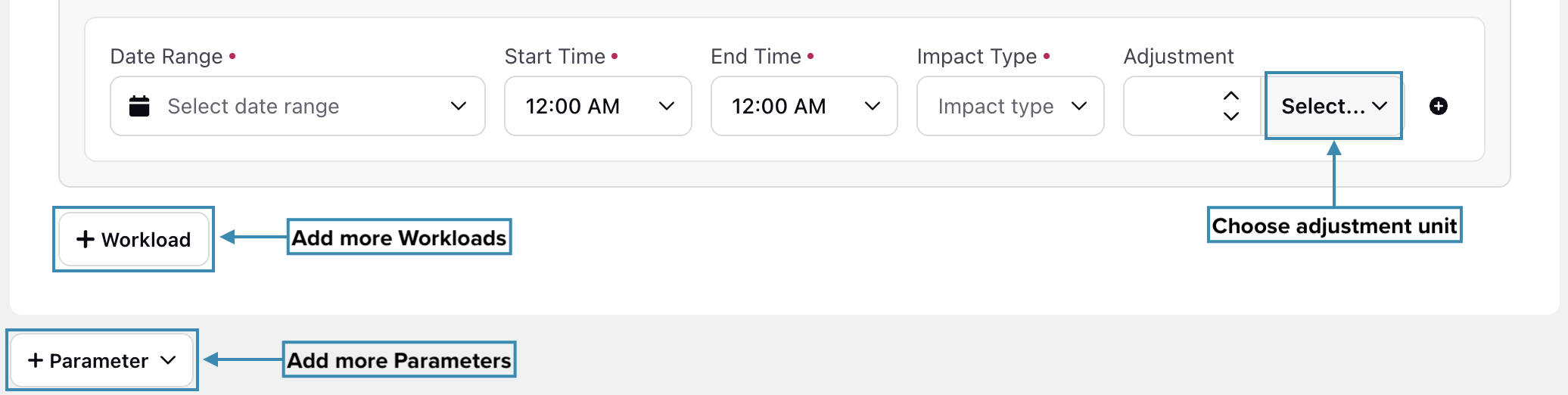
Click the Create button to create the What-If Scenario with the specified details.
The following table provides a detailed breakdown on the Impact Types and Adjustment Units supported by each Parameter Type:
Parameter Type | Impact Type | Adjustment Units |
Service Time | Change To | Seconds, Minutes, Hours |
Average Handling Time | Change By, Change To | Percentage (%),Seconds, Minutes, Hours |
Contact Volume | Change By | Percentage (%), Delta (Δ) |
Out of Office Shrinkage | Change To | Percentage (%) |
In Office Shrinkage | Change To | Percentage (%) |
Service Level Goal | Change To | Percentage (%) |
Max Occupancy | Change To | Percentage (%) |
Note: Any data entered directly into the Forecast Scenario using the inline editing functionality will remain intact, even after creating a What-if Scenario.
Plot Day of the Week & Time of Day
If Day of the Week & Time of Day is selected in the Value Type field, you will have to fill the canvas with the required values. Each row on the canvas represents a weekday, while the columns represent time intervals throughout the day. Each hour is divided into segments of 15, 30, or 60 minutes, depending on your environment's configuration.
Click on the corresponding cells to assign or unassign the adjusted parameter data for that cell. To assign or unassign value for multiple cells, click and drag the cursor across the desired cells. If multiple values have been created, a sub-menu will appear during assignment, allowing you to select which value should be assigned to the selected cell(s). Plotting values on the canvas follows the same design illustrated in this section.
This completes the process of creating a What-If Scenario. Once it is created, you need to apply it to the Forecast Scenario. Refer to the Apply What-If Scenarios section for further steps.
Apply What-If Scenarios
Follow these steps to apply a What-If Scenario to a Forecast Scenario:
Navigate to the What-If Scenarios record manager of the Forecast Scenario.
Hover over the vertical ellipsis (⋮) icon corresponding to the What-If Scenario you want to apply. This will show a list of options.
Select Apply Scenario from the list of options to open the Apply What-if Scenario confirmation box.
Click the Apply button to apply the What-If Scenario to the Forecast Scenario.
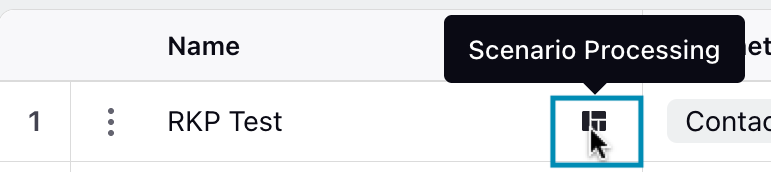
This action will move the What-If Scenario into the Scenario Processing state. After some time, it will be applied to the Forecast Scenario and transition to the Scenario Applied state. You will receive a system notification confirming the update, and an icon will appear next to the What-If Scenario name in the record manager to indicate its current state.
Note: Only one What-If Scenario can be applied simultaneously to a Forecast Scenario. You must disable the current What-If Scenario to apply another.
To disable a What-If Scenario, follow the steps mentioned in the Apply What-If Scenario section. In Step 3, instead of selecting Apply Scenario, choose Remove Scenario, then click Apply in the confirmation dialog. You will receive a system notification shortly, confirming that the What-If Scenario has been removed.
This completes the process of applying the What-If Scenario to the Forecast Scenario.
Edit What-If Scenarios
Follow these steps to edit a What-If Scenario:
Navigate to the What-If Scenarios record manager of the Forecast Scenario.
Hover over the vertical ellipsis (⋮) icon corresponding to the What-If Scenario you want to edit. This will show a list of options.
Select Edit from the list of options to open the Edit What-If Scenario page.
Update the necessary details for the selected What-If Scenario. The fields are the same as those used when creating a What-If Scenario.
After entering the updated details, click the Save button at the bottom right of the page to save the What-If Scenario with new details.
Note: You cannot edit What-If Scenarios when they are applied while being in the Processing state.
This completes the process of editing a What-If Scenario.
Delete What-If Scenarios
Follow these steps to delete a What-If Scenario:
Navigate to the What-If Scenarios record manager of the Forecast Scenario.
Hover over the vertical ellipsis (⋮) icon corresponding to the What-If Scenario you want to delete. This will show a list of options.
Select Delete from the list of options to open the Delete What-if Scenario confirmation box.
Click the Confirm button to delete the What-if Scenario. This action cannot be undone.
Note: You cannot delete What-If Scenarios when they are applied while being in the Processing state.
This completes the process of deleting a What-if Scenario.