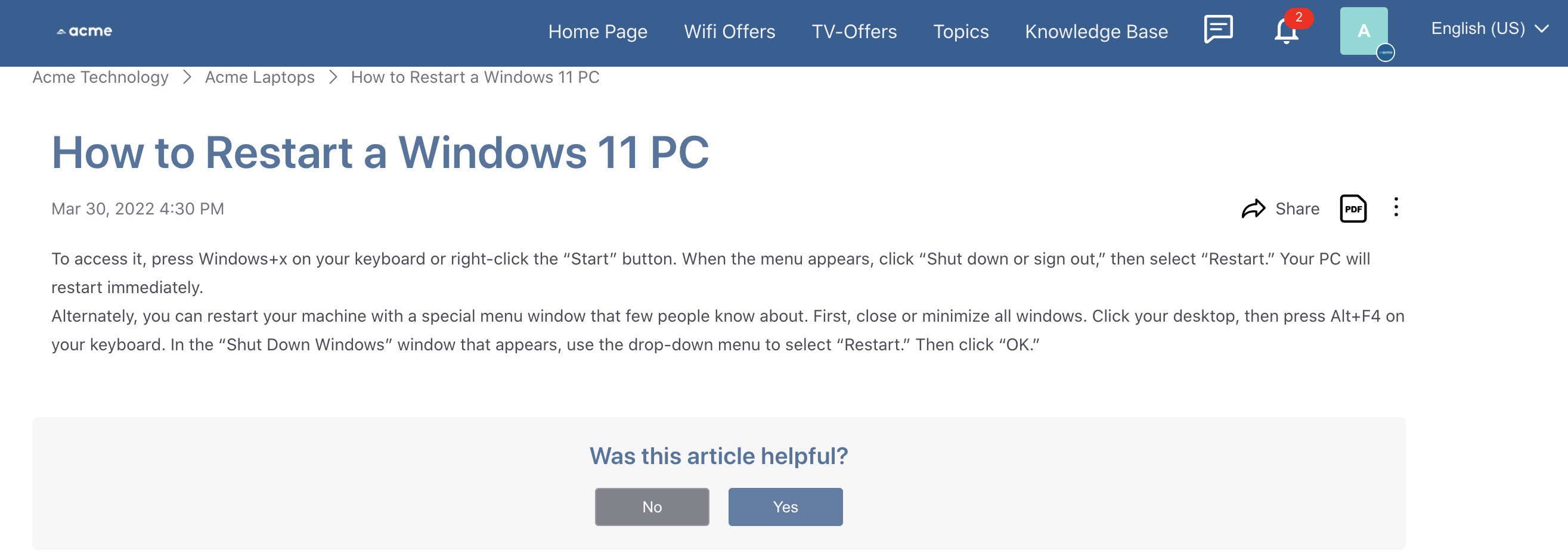Nominating Messages on Community to Create Articles
Updated
A community moderator can nominate a community post to be converted into a Knowledge Base article to promote collaborative knowledge building. Next, using Nominations Manager, content moderators can review/accept/decline all the community posts nominated for article conversion in a seamless manner.
Note:
|
Nominate a Post on Community
Hover over the Options icon alongside the desired post and select Nominate Post.
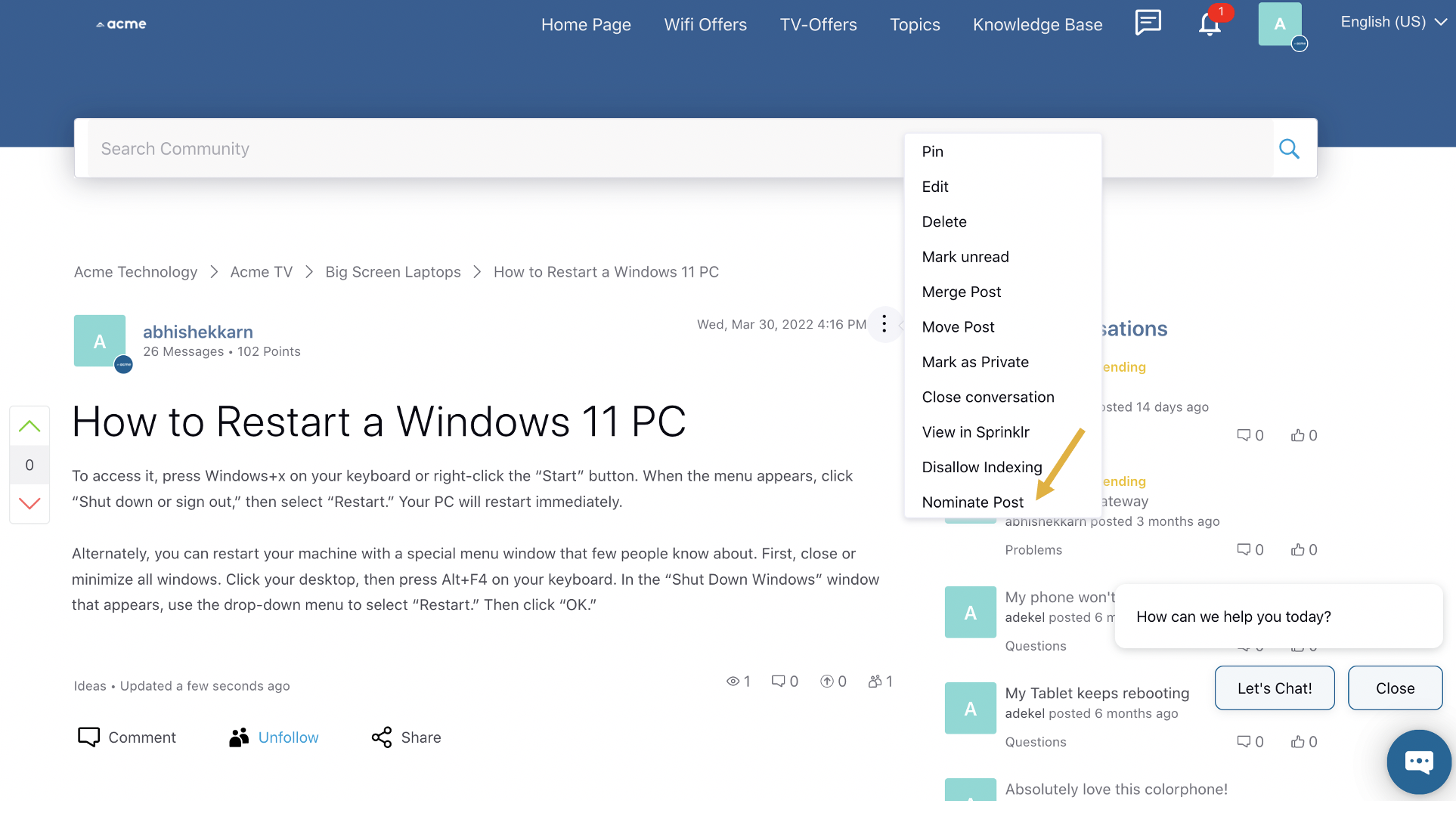
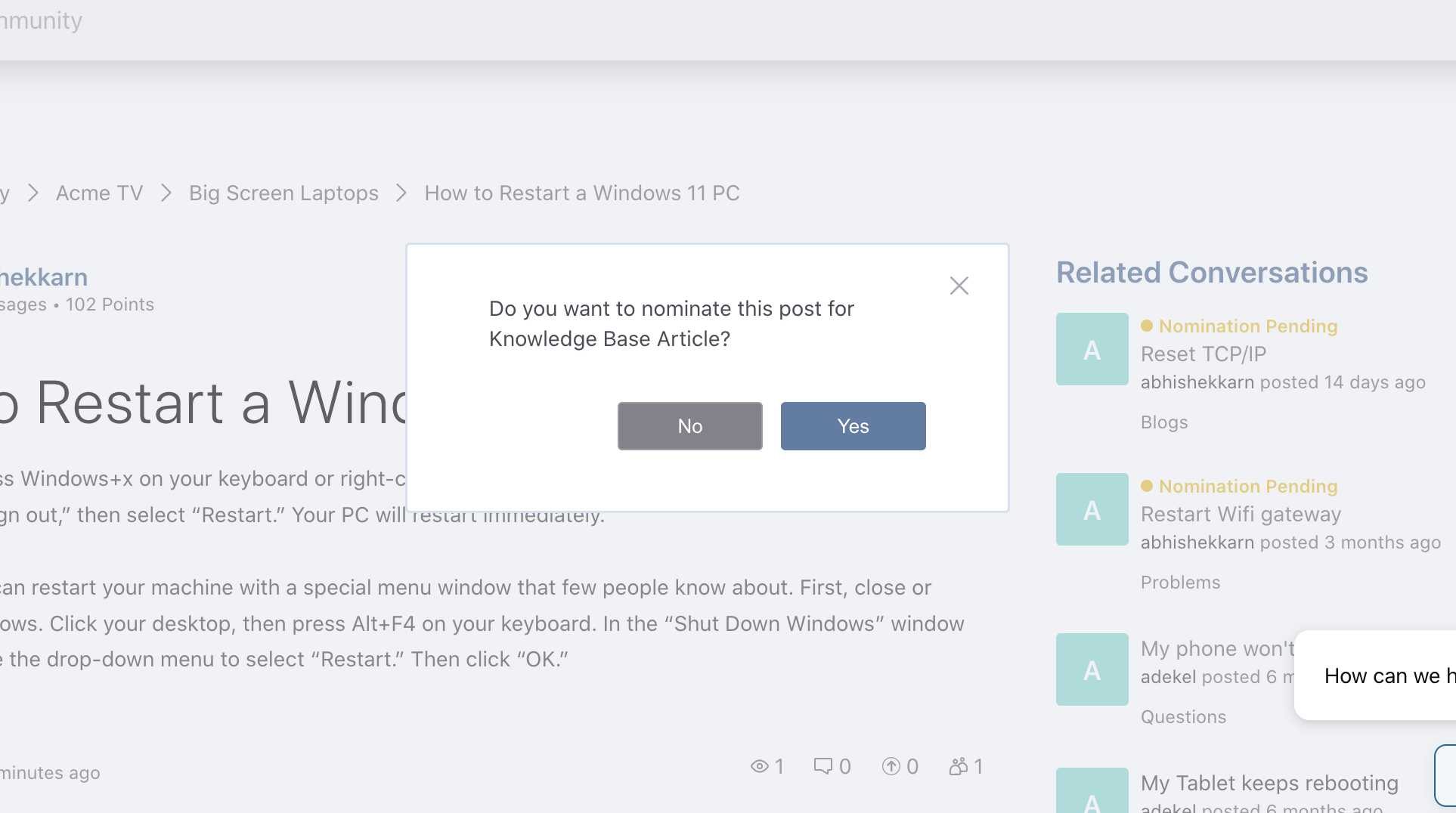
Once nominated, the Nomination Pending status will appear on the post.
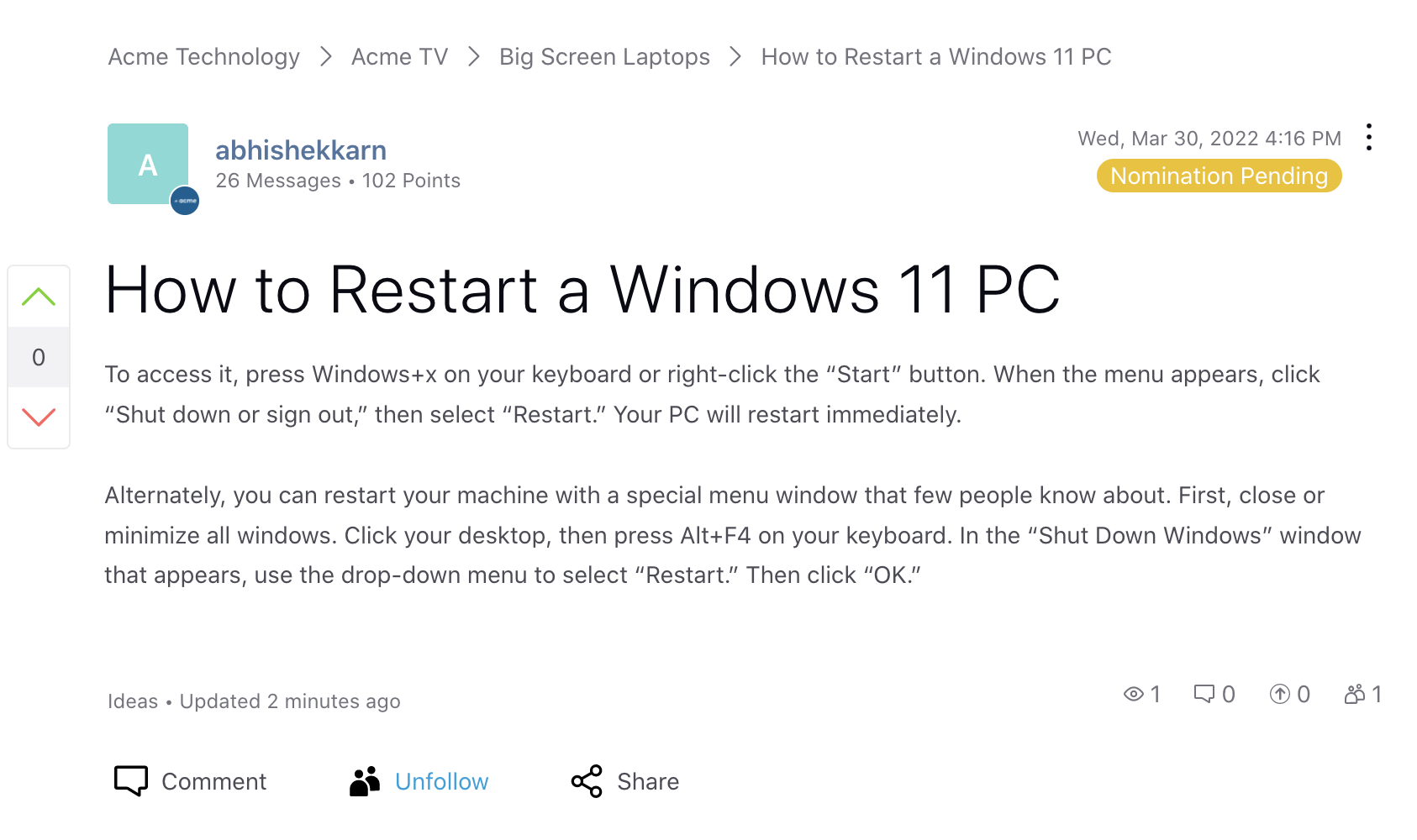
Once the nominated post is published as an article, the Nomination Published status will appear on the post.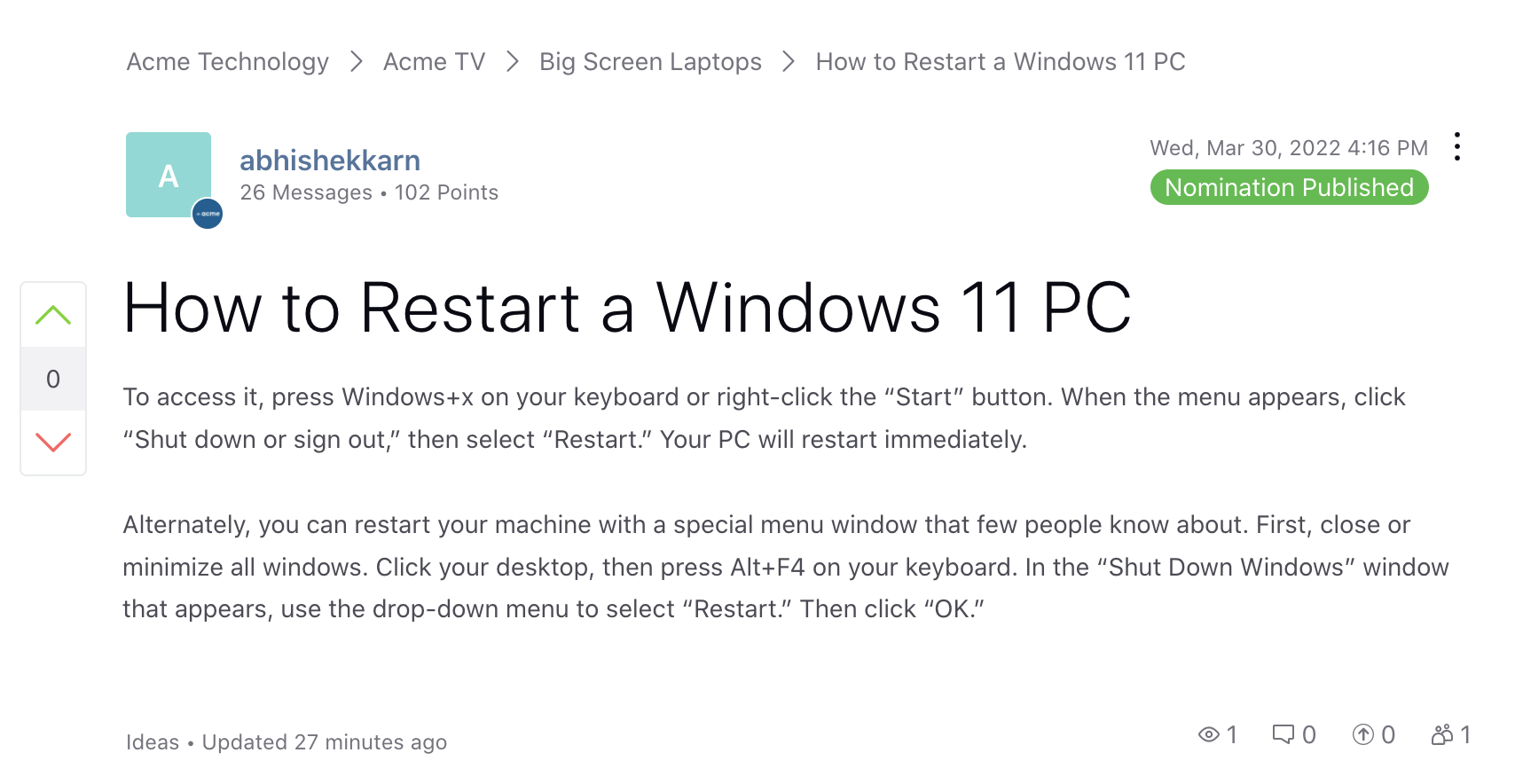
Nominated Messages Record Manager
The Nominated Messages Record Manager provides a comprehensive overview of all Nominated Messages within the system. It displays details such as the nominator, message source, current status, and additional metadata. From this page, you can perform moderation actions, review activity logs, delete messages, and perform other administrative tasks.
Navigate to Nominated Messages Record Manager
Prerequisite for accessing the Nominated Messages Record Manager:
You must have the View and Approve Post Nomination permissions under the Knowledge Base section of the Service Cloud module.
Follow these steps to navigate to the Nominated Messages Record Manager:
Go to Knowledge Base under the Resolve column on the Launchpad.
Select the Nominated Messages tab on the Left Pane to view all Nominated Messages.
Use the filters on the Nomination Manager page to easily identify and narrow down Nominated Messages based on criteria such as status, source, and more. The following filters are available on this page:
Status: Filter Nominated Messages based on their status. Available options are Pending, Approved, and Declined.
Suggestion Type: Narrow down messages by the suggestion type. Available options are Create, Contradictory, Merge, and Update.
Insight Group Name: Filter messages based on the Insight Group Name, helping you trace the origin of the nomination.
Source: Filter messages based on their source.
Note: The system will track and identify repeated Merge-type suggestions involving the same article pairs. If a suggestion to merge Article A and Article B appears in one weekly report and resurfaces in the next without resolution, it will be automatically excluded from the second report to maintain clarity and relevance.
Create Articles from Nominated Messages
The content moderators can view these nominated messages within the Knowledge Base builder.
Click the New Tab icon. Under the Sprinklr Service tab, select Knowledge Base within Resolve.
Switch to the Nominated Messages tab on the left to view all the nominations.
Hover over the Options icon alongside the desired nominated message and select View Details to open the article details in the third pane.
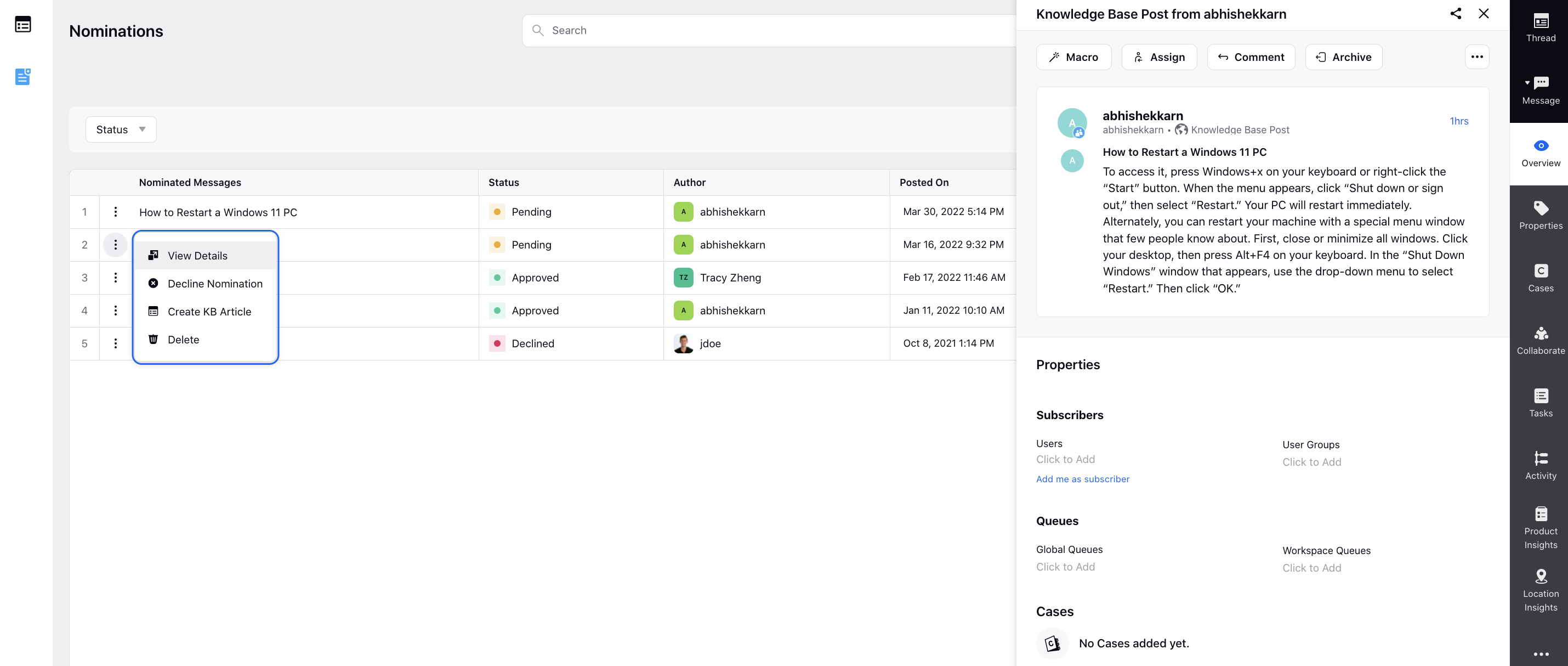
Select Decline Nomination to decline the request. Selecting Delete will decline the request and also remove the request from here.
As a content moderator, you can initiate the article creation process by selecting Create KB Article. The content of the nominated post will be prefilled in the builder where you can make edits and customize the content based on your brand voice.
Once published, the article will start appearing on the community.