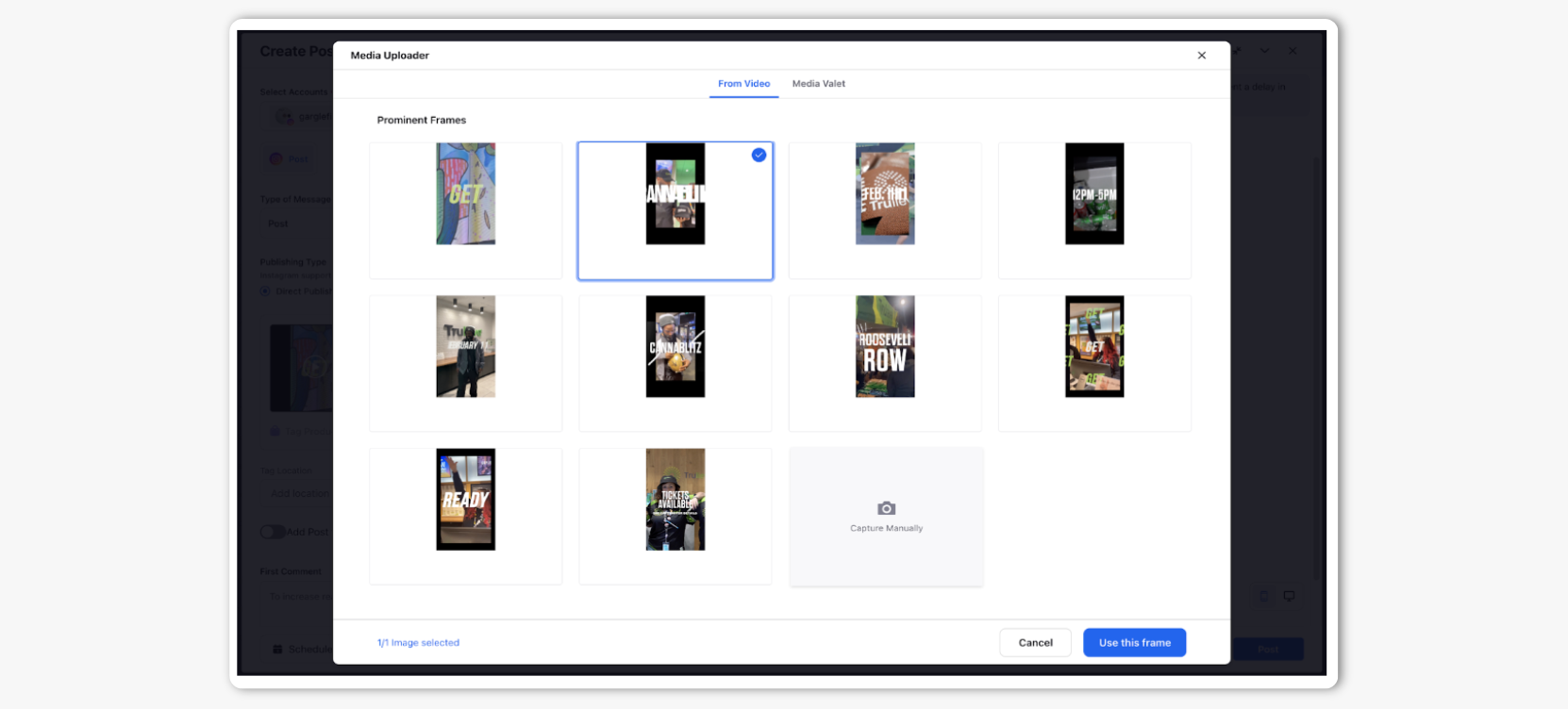Change Thumbnail for Instagram Videos
Updated
This article guides you on how to change thumbnails for videos in Instagram Carousels and Reels when publishing through Sprinklr. Selecting an effective video thumbnail can mean the users being engaged, boosting sales, and drawing new users.
Steps to Change Thumbnail
Note: The ability to add or edit thumbnails is permission-controlled. To perform this action, you must have the Update Thumbnail permission. If you don’t have access, please reach out to your admin. Read more for steps on assigning permissions.
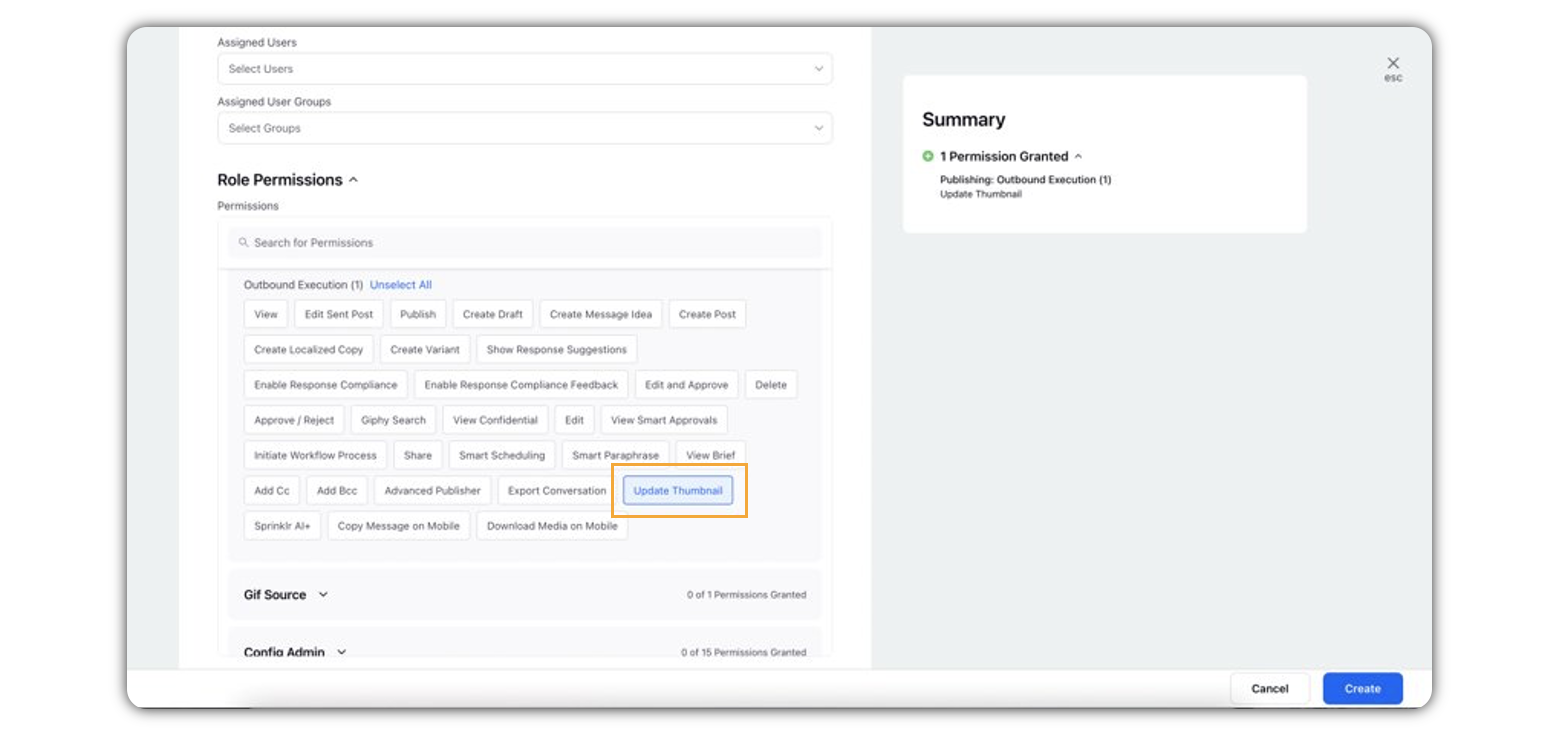
After you've selected a video, click Change Thumbnail at the bottom right corner of the video.
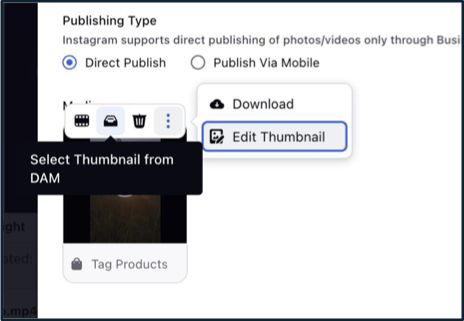
In the Media Uploader Window, select the Prominent Frame for the video.
Note:
By default, it will select the frame at the 0th second.
You can only select a thumbnail from a frame of the video as a thumbnail on Instagram.
Click Use this frame in the bottom right corner of the Media Uploader window, and your thumbnail will be selected for the corresponding video post.