Generating Personalized Links Using Profiles
Updated
This functionality enables you to generate customized and trackable links for every contact, making it easier to create survey links specifically designed for individual respondents based on their profile information and metadata. You can choose from individual Profiles, Profile Lists, or more advanced selections like Profile Segments or Samples.
Distinct links for each selected profile can be exported for sharing, while the responses can be concurrently analyzed through Sprinklr Customer Feedback Management’s analytics.
Business Use Cases
Fast and Flexible Survey Link Distribution Immediate Use: Organizations can streamline feedback collection by using bulk export of Personalized Survey Links. These links can be generated in formats like excel and distributed through various channels such as printed materials, emails, or QR codes. Each link directs the recipient to a personalized survey tailored to their specific interaction, experience, or segment. This method enables targeted, real-time feedback without requiring complex system integrations, making it ideal for use in events, campaigns, or large-scale programs where individual input is valuable and time-sensitive.
Customized Feedback Links for Corporate Training Sessions: Organizations can collect targeted, real-time feedback by generating and distributing Personalized Survey Links tied to specific users and interactions. These links can be exported in bulk and shared through various formats such as printed materials, digital badges, or emails. After a defined interaction or activity, such as a session, meeting, or service, participants can scan or click their unique link to provide feedback immediately. Since each link is associated with an individual and a specific context, responses can be accurately attributed, allowing for more precise analysis and a better understanding of engagement and satisfaction at a granular level.
Workshop Feedback Collection: Organizations running multiple sessions, workshops, or activities can efficiently collect feedback by using Personalized Survey Links assigned to each session or presenter. These links can be exported in bulk and included in printed handouts, digital materials, or displayed on-site. Participants simply scan the relevant link after each session to share their feedback. This approach enables the collection of immediate, session-specific insights with minimal manual effort, helping organizers evaluate content quality, presenter effectiveness, and overall participant satisfaction in real time.
Exporting Personalized Links for Multi-Day Event Attendance: For multi-day events or programs with multiple sessions, organizations can streamline feedback collection by using Personalized Survey Links. These links are exported in bulk, typically in an excel file, with each link tailored to include specific session details. The links can then be manually distributed through internal channels, such as a sales or customer service team using the company’s email system. This ensures that participants receive relevant surveys aligned with the sessions they attended, enabling the collection of targeted, actionable feedback without requiring complex automation or integrations.
Survey links can be tied to specific attendees, with additional details such as sessions, products, or other context included to ensure that the feedback collected is tailored and highly relevant. These surveys can be distributed in real time through native channels like email or messaging, allowing for a streamlined feedback collection process without relying on complex systems or integrations. You can also quickly export personalized survey links in bulk for manual distribution during events, product showcases, or other live engagements, making the process efficient and flexible. Since each link is associated with an individual, it becomes easy to trace feedback back to specific participants, enabling the delivery of valuable, actionable insights at the contact level.
Prerequisites
This feature is generally available as part of Customer Feedback Management. Access to the Distribution module requires View Distribution and Edit Distribution permissions at the Survey Level.
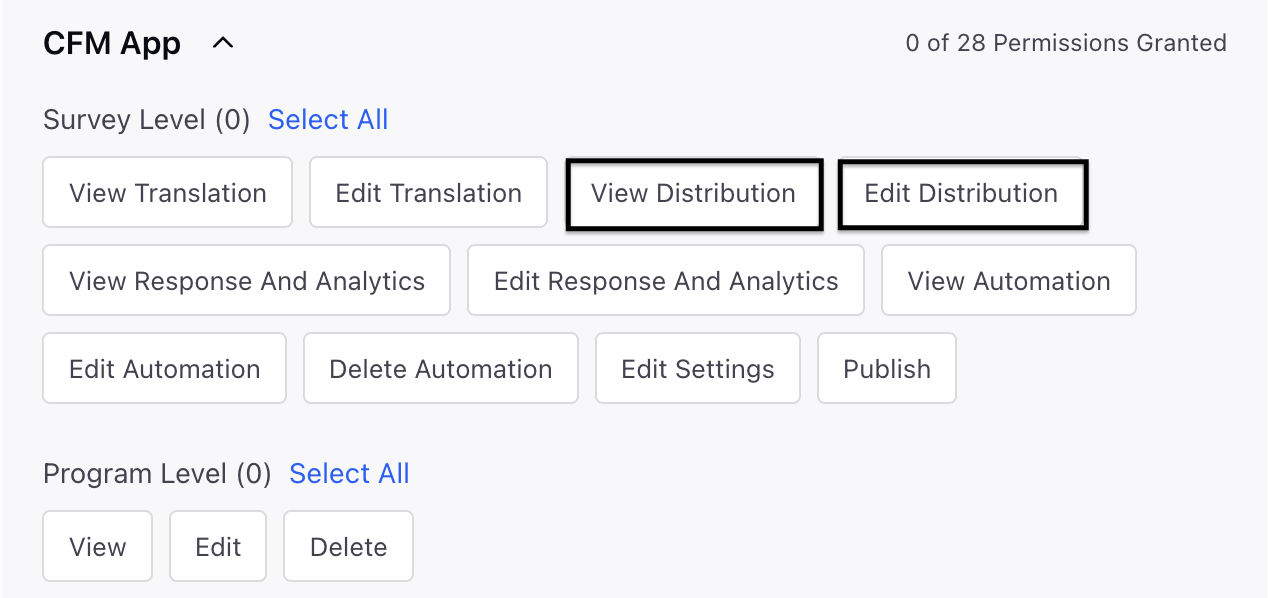
Setting Up Personalized Link Distribution for Audience Profiles
The Audience Profile distribution type in Personalized Links enables you to create a traceable link for every contact. To begin, make sure your profiles are uploaded into Sprinklr beforehand. You can select from individual Profiles, Profile Lists, or more sophisticated options like Profile Segments and Samples for targeted distribution.

After the setup, you can export unique links for each chosen profile to facilitate independent distribution. The profile data aids in customizing surveys with placeholders and is accessible alongside responses for reporting, offering important additional context.
Navigate to a Survey and go to Distribution.
Click Create Distribution and select Personalised Links and select Audience Profiles.
Go to Distribution Details and Settings page and fill in the details :

Name: Add a meaningful name to the distribution.
Description: Add a description to the detail (Optional).
Start Date and Time: Indicate a start date and time, and optionally, an expiration date for the survey link. After the expiration date has passed, the link will become inaccessible.
Example: The survey will begin accepting submissions from January 24th, 2025, and will end on March 31st, 2025.
Any recipient accessing the link before January 24th will see the "Paused" special page, and after March 31st, they will see the "Expired" special page.
End Date and Time: Choose an end date and time, and once that expiration date and time is reached, the link will become inaccessible.
Limit submissions per respondent: Activate this feature to limit the number of submissions a recipient can make for the survey. By default, there is no restriction on the number of submissions per user.

Reset Limit After Interval (Optional): Choose whether to reset the aforementioned submission limit after a specific time interval.
Example: The survey will allow 1 submission per respondent, per week. This means a respondent could submit their response on January 24th and then submit again on January 31st or later, but only once per week.
The “reset limit” option is optional, meaning you could also limit submissions to a maximum of 1 response only, preventing any further submissions after the first one.
Conversational Survey: Toggle this option to allow all created links to offer a chat-based survey experience. Please note that this setting cannot be reversed after the links are generated.
Response Custom Fields: Attach metadata to every distinct survey link to distinguish between different distributions. These custom fields contain specific values that can be used in reporting, displayed on the Responses tab, and implemented in the Survey Builder screen for customization. Each value of the custom field will show up as extra columns in the Responses tab, offering a clear overview of the survey data categorized by distribution type or context.
Example: Generate unique links for each day of a multi-day corporate event using Response Custom Fields. These fields let you personalize the survey with custom messages like, "Thank you for attending the AI Connect session on Day 2!"
By dynamically updating the event name with custom fields, you can use the same survey across all event days while tailoring it to each specific session. Refer to this article for more details.
Go to Audience Selection and select your recipients from profiles, profile lists, segments, or samples as required. For additional information on how to choose recipients, please consult the linked article.

The system will automatically verify for duplicate profiles from the selected sources and will exclude them by default.
You can also place your cursor over the count of unique accounts to see a breakdown of active and unsubscribed accounts.
Getting the Export
After you have completed the link configurations and added the recipients, you can just click “Create” to generate the distribution. Once it has been processed, you will receive a notification and will have the option to download an Excel file containing the links for each selected profile.