External User Collaboration on Requests
Updated
Custom Notes on request status updates enable Sprinklr users to collaborate with both internal and external requesters (requesters who do not have access to the Sprinklr platform). When creating request forms, users can now enable a toggle that will allow them to send a custom note through email and platform notifications for the request status update(refer to Enable Custom Notes on Request Status Updates). Requesters can then collaborate by responding to the request status update notification sent through email/platform.
This article explains how to add a custom note and how external users can respond through email.
Add a Custom Note in a Request
You can add custom notes from either the Request Management Dashboard or the Third Pane. Follow the steps below based on your preferred method:
From the Request Management dashboard
Open a new tab and navigate to Sprinklr Marketing > Marketing > Production Dashboards.
Click the dashboard name in the top-left corner to expand the dashboards menu.
Search for and select your Request Management dashboard.
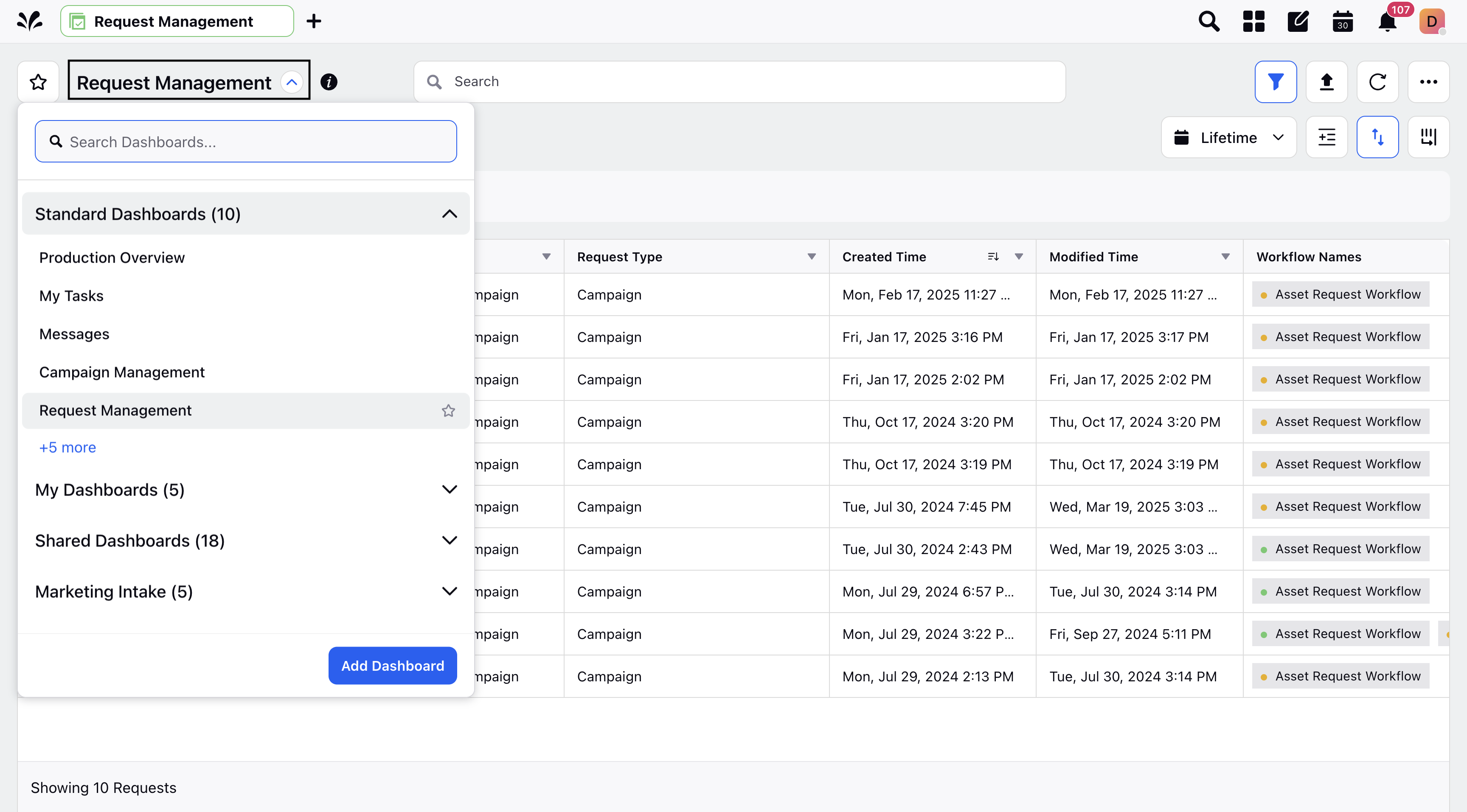
In the top-left corner, open the request forms menu and choose the appropriate request form.
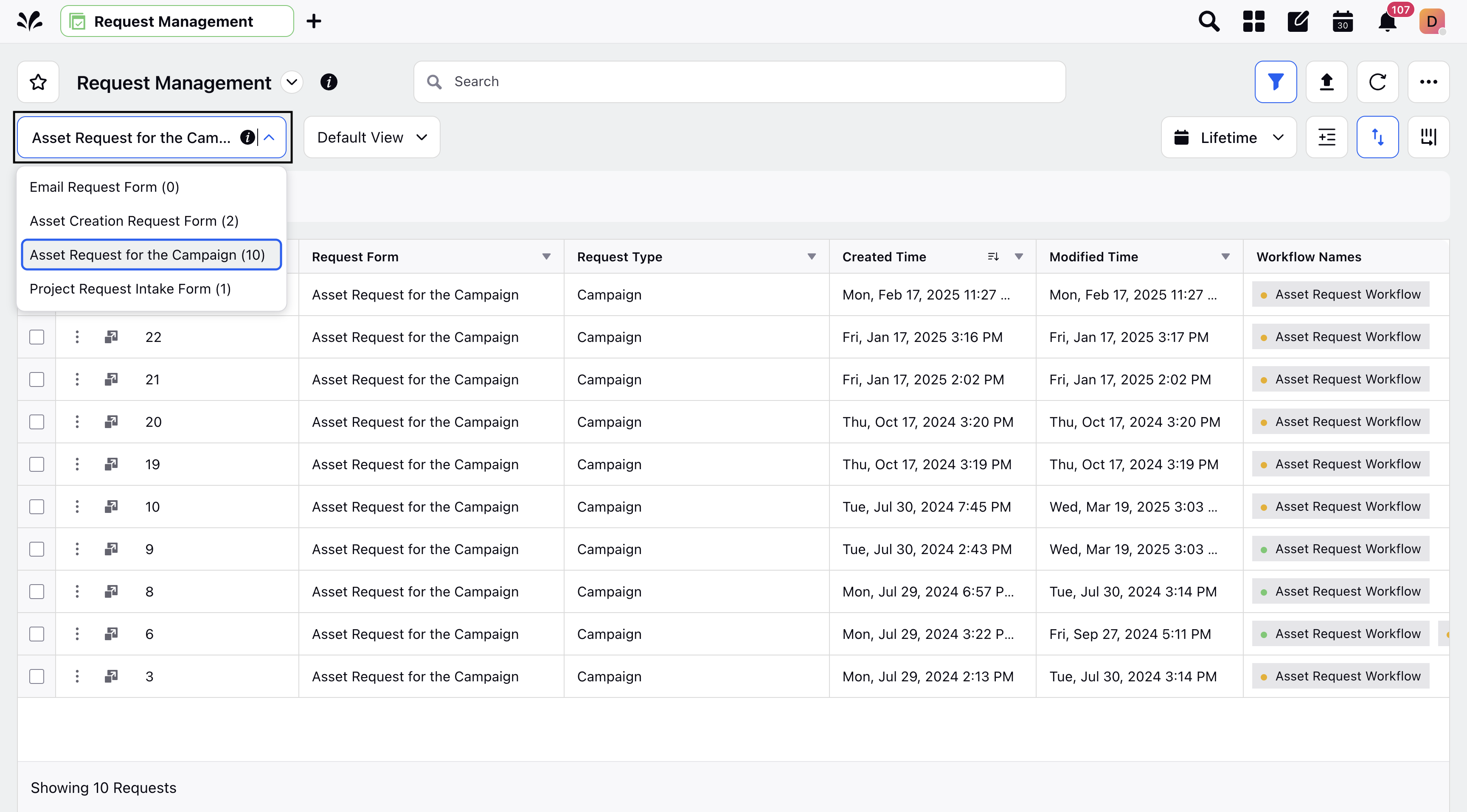
Ensure the Request Status column is visible in your request view. Then locate the
 icon next to the status field of your request.
icon next to the status field of your request.Click +Comment in the popup to open the Collaborate tab.
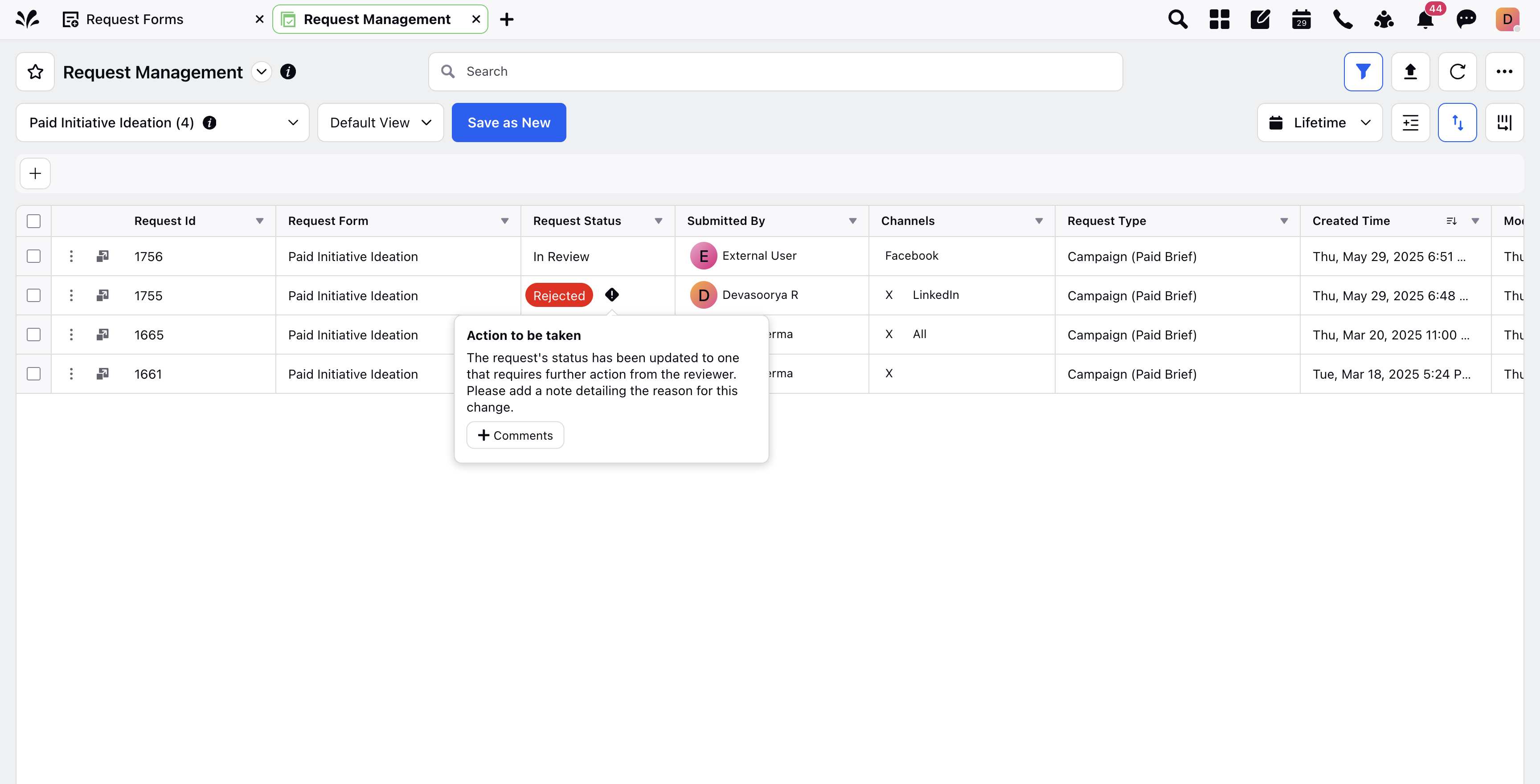
Enter your custom note in the Collaborate tab. Sprinklr automatically tags the requester using @requester, ensuring they receive the notification.
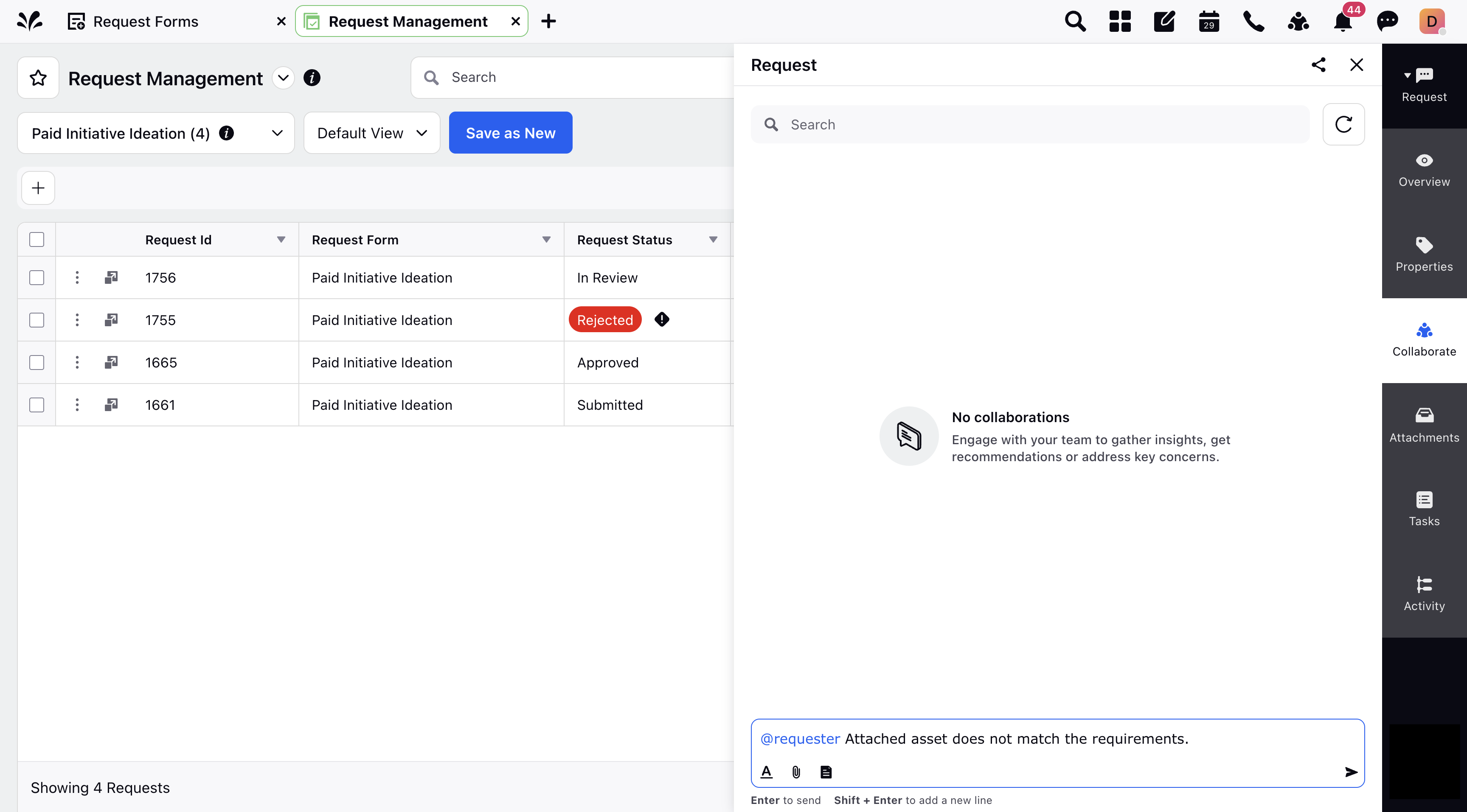
From the Third Pane
Click the view details icon next to a request to open the third pane.
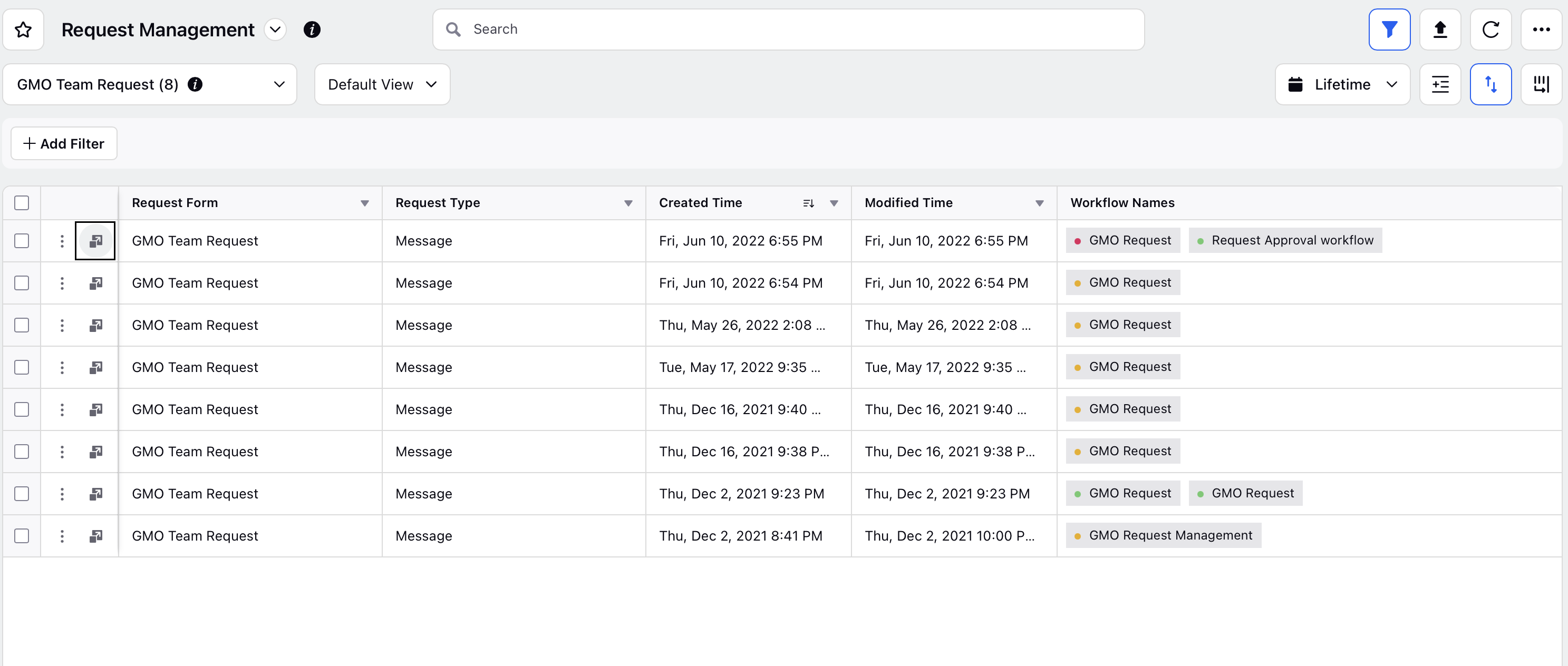
Go to the Properties tab.
In the Request Status field, select a new status from the dropdown.
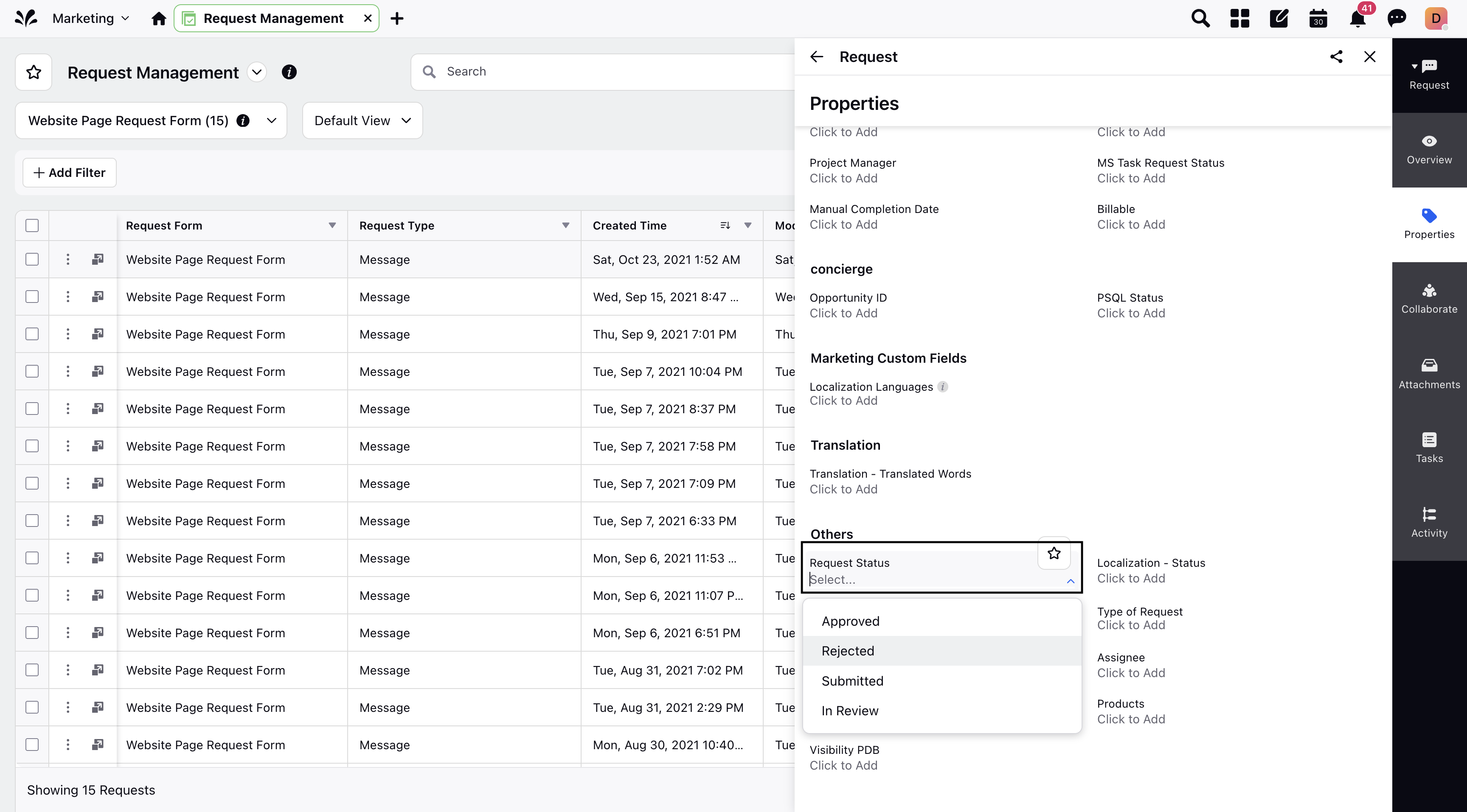
Responding To Custom Notes Through Email
When you add a custom note, Sprinklr sends an email notification to the external requester.
The external user can click Add Comment in the email to respond.
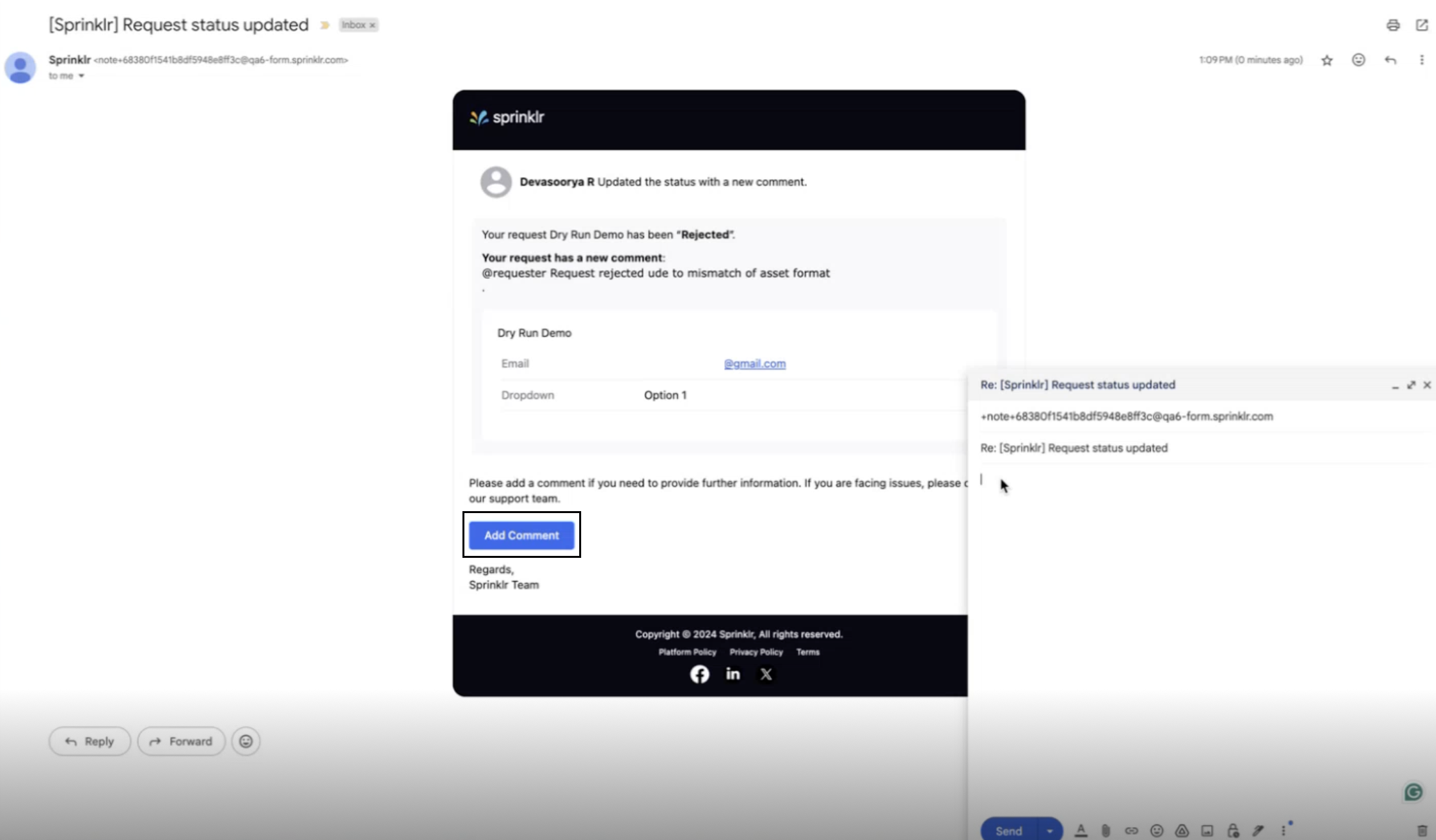
The external requester's response will then be automatically added to the Collaborate tab of the request.
You can continue the conversation using the Collaborate tab. Mention the external requester using @requester to notify them again.
This feature simplifies collaboration with requesters by turning request forms into a two-way communication tool without requiring Sprinklr access for every user.