Importing and Exporting Bulk Voice Applications
Updated
This feature allows you to import and export voice applications in bulk. This feature is designed to simplify the management of multiple voice applications, saving time and effort. By using this functionality, administrators can quickly replicate or transfer voice application configurations, ensuring consistency and reducing manual errors.
Importing Voice Applications
Click the New Tab icon. Open Launchpad. From the Sprinklr Service tab, select Voice Care under Listen.
From the left panel, under Voice Settings window, click Voice Applications.
Click on the three dots at the top of the page and then select Import Voice Applications at the top right corner.
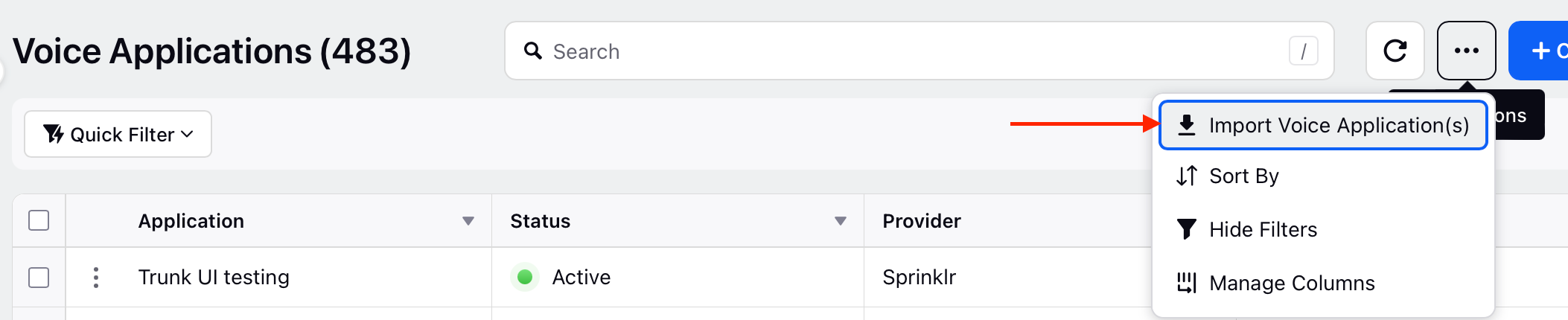
Download the Import Template to ensure the correct format for data.
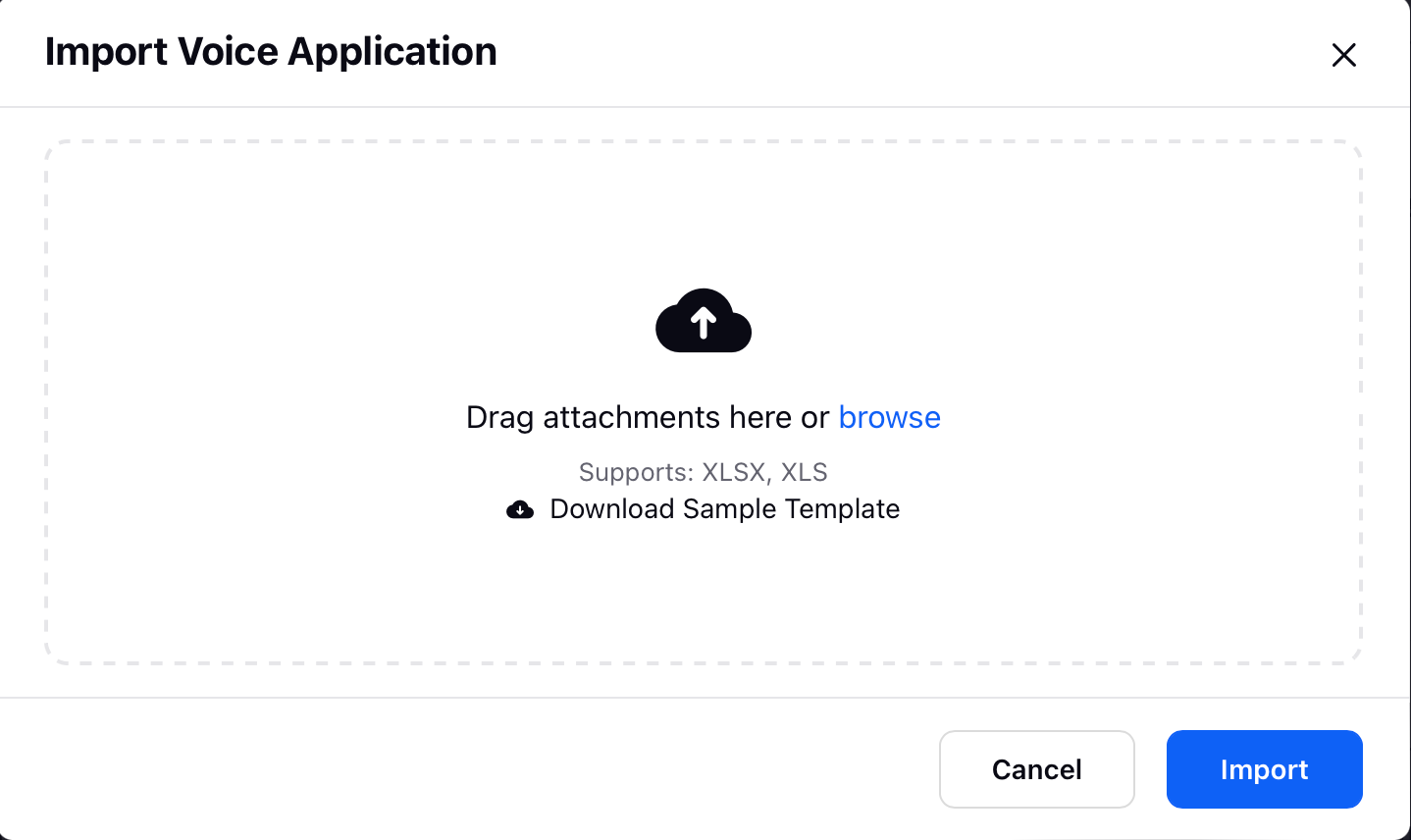
Fill in the template with the necessary details, such as:
Application Name
Phone Number
Provider (e.g., Twilio)
Voice Account
IVR Process
Country
Voice App Name
Here is the excelsheet with all the mandatory fields that must be added. After adding the madatory fields in the excel and importing the excelsheet, the Voice Application will be created.
Upload the completed template by clicking the Choose File button.
Click Import to process the file.
Verify the imported applications in the Voice Applications list.
Exporting Voice Applications
Click the New Tab icon. Open Launchpad. From the Sprinklr Service tab, select Voice Care under Listen.
From the left panel, under the Voice Settings window, click Voice Applications.
Select the Voice Applications you want to export.

You will receive a snackbar menu at the bottom of the page to start the Export.

Click Export Voice Application to download the file.