Setting Up an Adhoc SMS Survey Distribution
Updated
Creating an SMS Distribution allows you to send survey links directly to recipients through text message. You can customize various settings, including distribution details, SMS content, link expiration, and response limits. Additionally, you can set up reminders to encourage participation and schedule the messages for targeted audiences, making it a flexible and effective way to reach respondents quickly.
You can refer to this article for detailed information on business problems solved.
Prerequisites
You need to have Edit and View Distribution permissions to access SMS Distribution.
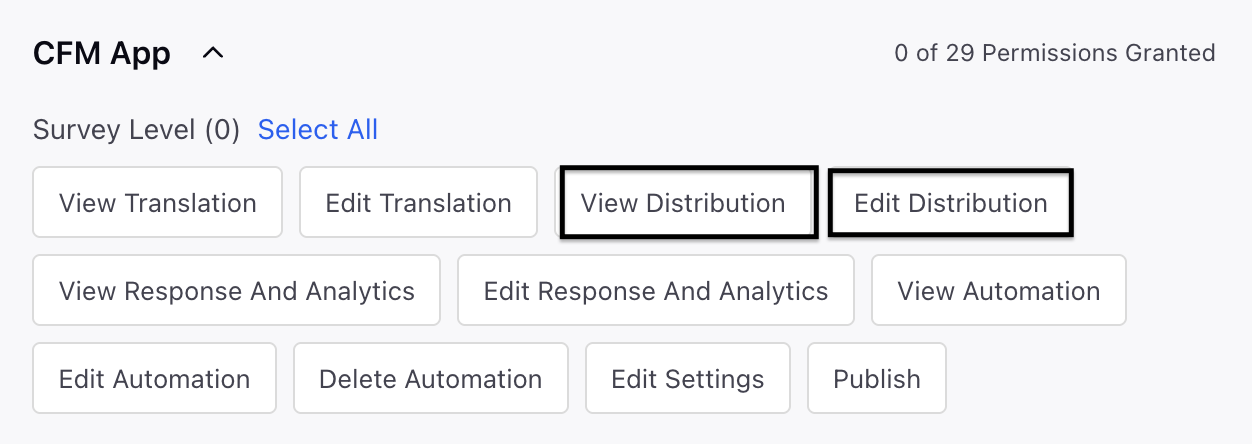
Creating SMS Distribution
Select a Survey and then navigate to Distribution Tab and select SMS distribution.
Click Create Now.
Go to Distribution Details and fill these details.

Distribution Name: Fill the name of the distribution.
Distribution Description: Fill the description.
Click Next.
Go to Body and fill details.

SMS Content: Add SMS content (actions at the bottom include undo, redo and adding placeholders).
SMS Footer: The footer is not editable due to compliance requirements that mandate an unsubscription message. Allowing customization could result in users entering non-compliant text, which cannot be validated at this time.
Click Next.
Go to Thank You.

SMS Content: Go to Create Thank You Template section and create SMS content.
SMS Footer: Add SMS Footer. The SMS footer includes a default unsubscription link, which can be edited or removed if necessary. However, it is strongly recommended to keep the unsubscription message to help ensure compliance with privacy and communication regulations.
Go to Reminder.

SMS Content: Go to Create Reminder Template and create SMS Content.
SMS Footer: Add SMS Footer. The SMS footer contains a default unsubscription link, which you can edit or remove if needed. However, it is highly recommended to keep the unsubscription message to remain compliant with privacy and communication regulations.
Reminder Frequency: Add reminder frequency.
Repeats: Select the frequency of repeats (Does Not Repeat, Daily, Weekly, Monthly).
Repeats Every: Select the number of days to repeat after. Choose the interval for sending the reminder (e.g., every X days, weeks, or months) and specify the total number of times the reminder message will be sent.
End After: Select the number of days to end the reminder frequency.
Click Next.
Go to Translation.

You can set up translated versions of the SMS to send messages in different languages based on recipients’ profile conditions. By defining translation rules, you ensure that each recipient receives the SMS in their preferred language, based on factors like location or custom profile fields.
This is especially useful for multi-language campaigns, helping deliver more personalized and relevant content to your audience. Let's look at the steps to set it up:
Language Selector: Add the language in which you would want the translation to be.
Define Translation Condition: Profile level conditions control the language in which the recipient receives the SMS.
Language: Select the language.
Click + Transaltion and click “Add Language” to choose the specific language for your SMS distribution. It is always advised to only add languages which are already created and published for the survey.
Enable 'Auto Translate': When this option is selected, all text elements will be translated automatically through Sprinklr's Translation system. If you wish, you can edit the translations manually or choose not to select this option to enter the translated text yourself.
Translation Condition Section: Profile-level conditions determine the language in which each recipient receives the SMS. These conditions are applied only to languages for which translations have been provided.
Language: Select the language you want to assign for the recipient.
Controlling Fields: Create and select controlling fields. These are profile-level custom fields that are analyzed for each recipient before sending the SMS. The SMS language will be determined by these fields.
Operator: Select the operator.
Value: Select the value.
Editing the Translated Text: The ESMS Body, Reminder, and Thank You sections will pre-added into the selected language.
If Auto Translate was enabled, all SMS components will be auto translated into the chosen language.
For example, if French is selected, the main SMS, Thank You, and Reminder SMS will be translated. Otherwise, they will remain in the base language.
You can review and modify translations for each text component of the SMS, including:
SMS Body text
SMS Footer text
You can also replace images if needed.
For example, you can add a French logo instead of an English logo.
Example: You can create a condition so that if the custom field "Location" has the value "Spainish," the Spanish version of the SMS will be sent. If no match is found, the SMS will be sent in the base language of the survey.
Click Next.
Go to Schedule Distribution.
Types of Adhoc SMS Distribution
Schedule

Go to Schedule Distribution page and select Type as Schedule from the dropdown.
Type: Select Schedule from the dropdown.
Date and Time :Select Date and Time.
Sender Account: Select the SMS account through which you want to send the SMS.
Recipient Section: Select your recipients from profiles, profile lists, segments, or samples as required. For further information on how to choose recipients, please consult the linked article. The system automatically checks for duplicate profiles from the selected sources and skips them by default. Additionally, you can hover over the number of unique accounts to see a breakdown between active and unsubscribed accounts.

Select Recepient Type: Select recepient type from the dropdown:
Profile Based: Target known users using profile lists, segments, or samples.
Choose the Profile Type from the dropdown menu, which consists of Profiles, Profile Lists, and Profile Samples.
Transaction Based: Send surveys based on transaction records linked to user profiles. You can select the transaction group.
Link Expiry Details:

Start Date and Time: You can select a start date and time.
Note: If a specific time is not chosen, the survey will gather responses as soon as the distribution is set up.
End Date and Time: You can select an end date and time.
Limit submissions per respondent: You can adjust the limit on submissions for each respondent. Choose the maximum number of submissions permitted and also toggle to reset the limit after a specified time period.
Example: Adjust the limit to "a value" on a daily, weekly, or monthly schedule.
Distribution Tagging: You have the ability to set up custom tags for reporting associated with this distribution. You can select the custom field and its value. Each custom field you create will result in a new column appearing in the Responses Tab and click Done.

Send Now

Go to Schedule Distribution page and select Type from the dropdown as Send Now from the dropdown.
Sender Account: Select the sender account from the dropdown.
Recepient: You can consult the Recipient section located in the Schedule section to configure. Select the recepient type from the dropdown. Choose your recipients from profiles, profile lists, segments, or samples as needed. For more details on recipient selection, refer to the linked article.
The system will automatically check for duplicate profiles from the chosen sources and will skip them by default.

You can also hover over the number of unique accounts to view a split between active and unsubscribed accounts.

Profile Based: Target known users using profile lists, segments, or samples.
You can select the Profiles, Profile Lists and Profile Samples and select the value.
Transaction Based: Send surveys based on transaction records linked to user profiles. Select the Transactional Group from the dropdown.
Link Expiry: You can consult the Link Expiry section found in the Schedule section to configure. Add a start date and end date and time. You can also toggle Limit submissions per respondent to limit the number of attempts.

Distribution Tagging: You can consult the Distribution Tagging section found in the Schedule section to configure by selecting custom field and its value.

After you have finished composing the SMS and selecting the recipients, you can just click “Create” to generate the distribution. If you chose to send it now, the SMS will be dispatched immediately, and if scheduled, they will be sent at the designated time.
Preview SMS Distribution
You can utilize the preview feature during the setup process to see how your message will look. For a comprehensive test that includes delivery, timing, and reminders, create a test distribution aimed at a small group of test numbers. Verify the delivery of the message, the functionality of the links, and the experience of the recipients (including reminders and thank-you messages). Once you are content with the results, duplicate the distribution, make any necessary adjustments, and send it to your entire audience.
Best Practices
Preview Before Sending: Use the preview feature to see exactly how your message will appear on a recipient’s device. This helps you confirm formatting and ensure everything looks as intended.
Keep It Clear and Concise: Craft short, impactful messages that communicate your intent effectively while staying within SMS character limits.
Personalize Your Messages: Use placeholders like the recipient’s name or location to make each message feel more personal and engaging.
Choose the Right Time: Schedule your SMS messages when your audience is most likely to respond, taking time zones and behavior patterns into account.
Ensure Compliance: Always include an unsubscription option in the footer and follow privacy regulations to stay compliant.
Test Your Survey Links: Make sure the links you include are working properly and lead directly to the intended survey.
Use Reminders Thoughtfully: Set up reminders to boost response rates, but avoid sending them too frequently to prevent message fatigue.