Create HSM Template through Source Agnostic Channel
Updated
In Sprinklr, you can create and manage Highly Structured Message (HSM) templates without binding them to a single WhatsApp account. Instead, templates are associated with a Source Agnostic Account, enabling cross-account reuse, simplified governance, and easier rollout of messaging assets across regions or business units.
With this feature, instead of linking a specific WhatsApp account, you can select a Source Agnostic Account. This allows for template reuse and scalability across multiple WhatsApp Business Accounts.
This document outlines the process of creating HSM templates through the Source Agnostic Channel.
Creating HSM Template for WhatsApp Business through Source Agnostic Channel
Open a new tab and click on Digital Asset Management.
Click Create Asset and select Omni Chat Templates within the Templates drop-down.
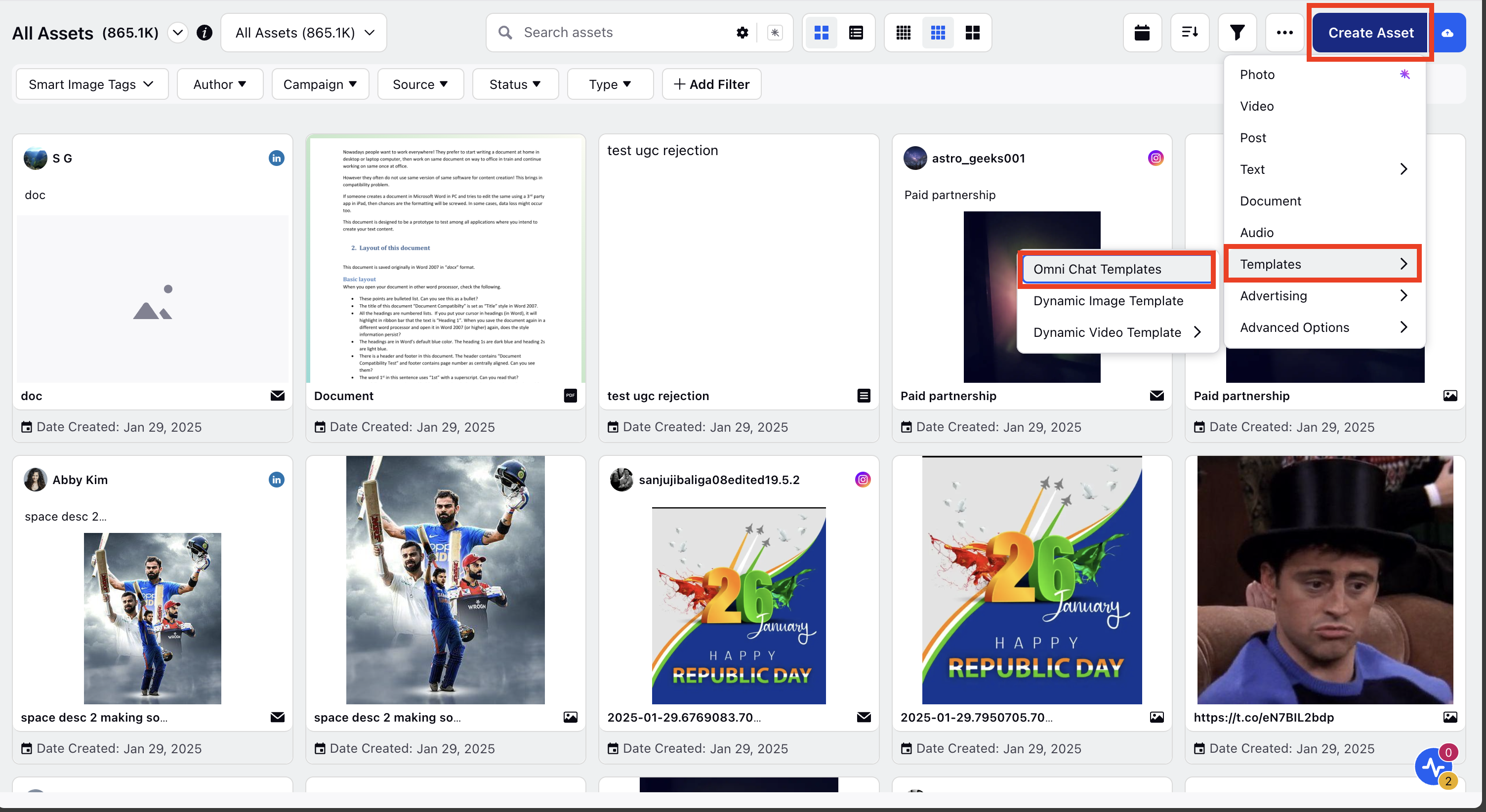
Fill in the Name and a description for the asset in the respective fields under Basic Details.
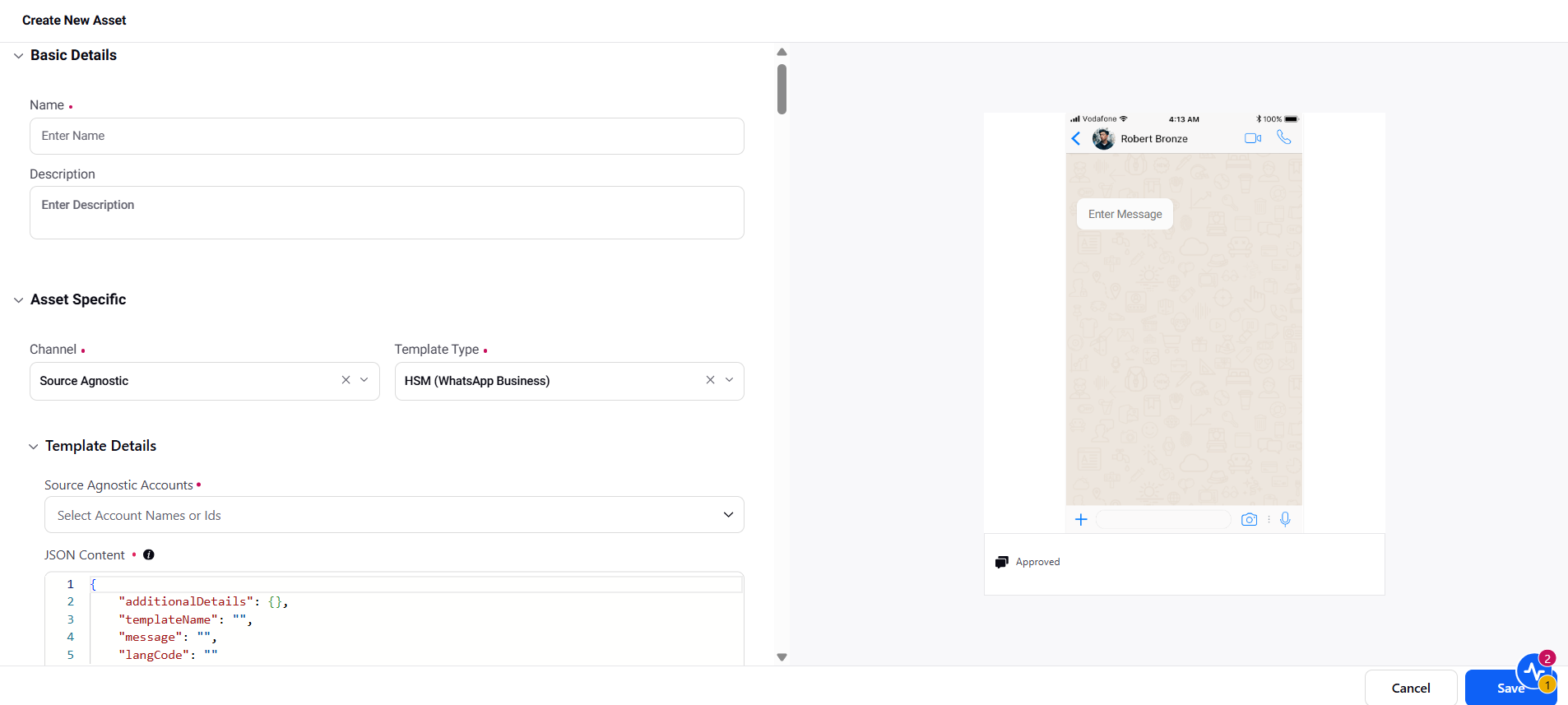
Under Asset Specific,
Select Source Agnostic from the Channel drop-down
Select HSM (WhatsApp Business) from the Template Type drop-down.
Under Template Details,
Source Agnostic Accounts - Select the Source Agnostic Account to associate with this HSM template.
Note: This applies only to Source Agnostic accounts that have WhatsApp enabled. Only those accounts will be populated in the Source Agnostic Account dropdown. Multiple accounts can be selected.
JSON Content - HSM templates can be created using JSON input in Sprinklr. JSON parameters include:
"additionalDetails" - Any additional information that may be used for internal tracking, custom value storage, or client-specific information.
"templateName" - The name of the HSM template.
"message" - Defines the content and structure of the template message. It includes the message body, headers, footers, and any interactive elements such as buttons.
"langCode" - Specifies the language code for the template, based on WhatsApp-supported languages.
Here is an example of JSON Template structure:
{
"TemplateName": "order_confirmation_001",
"LangCode": "en_US",
"Message": {
"components": [
{
"type": "BODY",
"text": "Hi {{1}}, your order {{2}} has been shipped and will arrive by {{3}}."
},
{
"type": "FOOTER",
"text": "Thank you for shopping with us!"
},
{
"type": "BUTTONS",
"buttons": [
{
"type": "URL",
"text": "Track Order",
"url": "https://example.com/track/{{2}}"
}
]
}
]
},
"AdditionalDetails": {
"vertical": "ecommerce",
"priority": "high",
"createdBy": "user_admin"
}
}
Note:
Placeholders (example, {{1}}, {{2}}) are supported in the message body. Use double curly brackets while adding the message and add numbers (1, 2, 3, etc.) inside the double curly brackets, which will represent the placeholder.
Custom values in AdditionalDetails are configurable and flexible, allowing you to store attributes relevant to your business use case.
Under Asset Details, enter the asset details like Campaigns, Status, Available From, Visible From, and Expires on.
Apply the desired Properties to the asset.
Enter Additional Details if you want to specify additional information.
Under Asset Sharing, select the Workspaces and Users/Users Groups you want to share your asset with. Check the Visible in all workspaces box to make it visible in all workspaces.
Click Save in the bottom right corner to create the template.
Note:
HSM Template Publishing - Care Console supports 24-hours window validation. Messages that comply with the 24-hour response window are allowed. HSM templates are shown only if they are associated with the selected Source Agnostic Account in the conversions.