Sprinklr Copilot for Marketing: Ads Reporting
Updated
The Sprinklr Copilot for Marketing: Ads Reporting is your AI-powered assistant that quickly transforms complex advertising data into instant, clear insights. It now includes chat interface that lets you ask queries about the data in your dashboard, and summarize key parameters from the dashboard to provide a comprehensive overview of your ad performance without requiring you to sift through each data point.
Here's how the Sprinklr Copilot helps you:
Save Time: Instantly access key insights in the dashboard with ease, without manually exploring every detail.
Perform Advanced Analysis Without Technical Expertise: Ask about metrics and dimensions beyond what is displayed in the dashboard. Enables in-depth data exploration without the need for extensive technical knowledge.
Gain Clarity: Understand complex data through clear, simple explanations.
Drive Decisions: Make smarter, faster decisions with AI-powered insights.
In this article, you will learn about the Sprinklr Copilot capabilities, how to access it and use its features to get meaningful insights from your dashboards.
Note: Access to this feature is controlled by the following Dynamic Properties (DP):
Sprinklr Copilot: ASK_AI_DASHBOARD_COPILOT_BOT_ENABLED_MODULES
Widget Summariser: To enable the AI Widget Summariser, the following DPs must be configured:
DP
Value
ASK_AI_WIDGET_SUMMARIZER_ENABLED_ENGINES
PAID
WIDGET_SUMMARIZER_ENABLED_CHART_TYPES_FOR_ENGINE
Required chart types for PAID engine must be present.
GPT_ACTIONS_ENABLED_PRODUCTS
ADVERTISING
In addition to the above DPs, the following conditions must also be met for AI Widget Summariser to function properly:
Compare mode on the dashboard must be disabled.
At least one dimension must be plotted in the widget.
The widget must not be a drill-down widget.
Sprinklr Copilot Capabilities
The Sprinklr Copilot helps you surface key performance insights through the following capabilities-
Chat-Based Insights - Ask questions about your data, and Sprinklr Copilot instantly responds with clear insights, detailed breakdowns, comparisons, and entity-level performance, all in one place.
Smart Summaries at Each Level - Whether you are reviewing a single widget, a tab or the full dashboard, Sprinklr Copilot distills key insights with ease without any digging and guesswork.
Beyond the Dashboard - Explore metrics beyond what's visible. Ask about KPIs and breakdowns, even if they are not part of the current dashboard.
Access Sprinklr Copilot in Ads Reporting
Prerequisites for accessing Sprinklr Copilot:
An active Sprinklr Advertising license.
Create and View permission under the Ad Reporting section in the Paid module.
Ads Dashboard Copilot permission under Ads Reporting section in the Paid module.

Follow these steps to access Sprinklr Copilot in Ads Reporting:
Go to Ads Reporting in the Analyze column on the Launchpad. This will open the Ads Reporting Dashboards Record Manager.

Open the required dashboard on the Ads Reporting Dashboards screen. If the dashboard is inside a folder, open the folder and then open the dashboard.
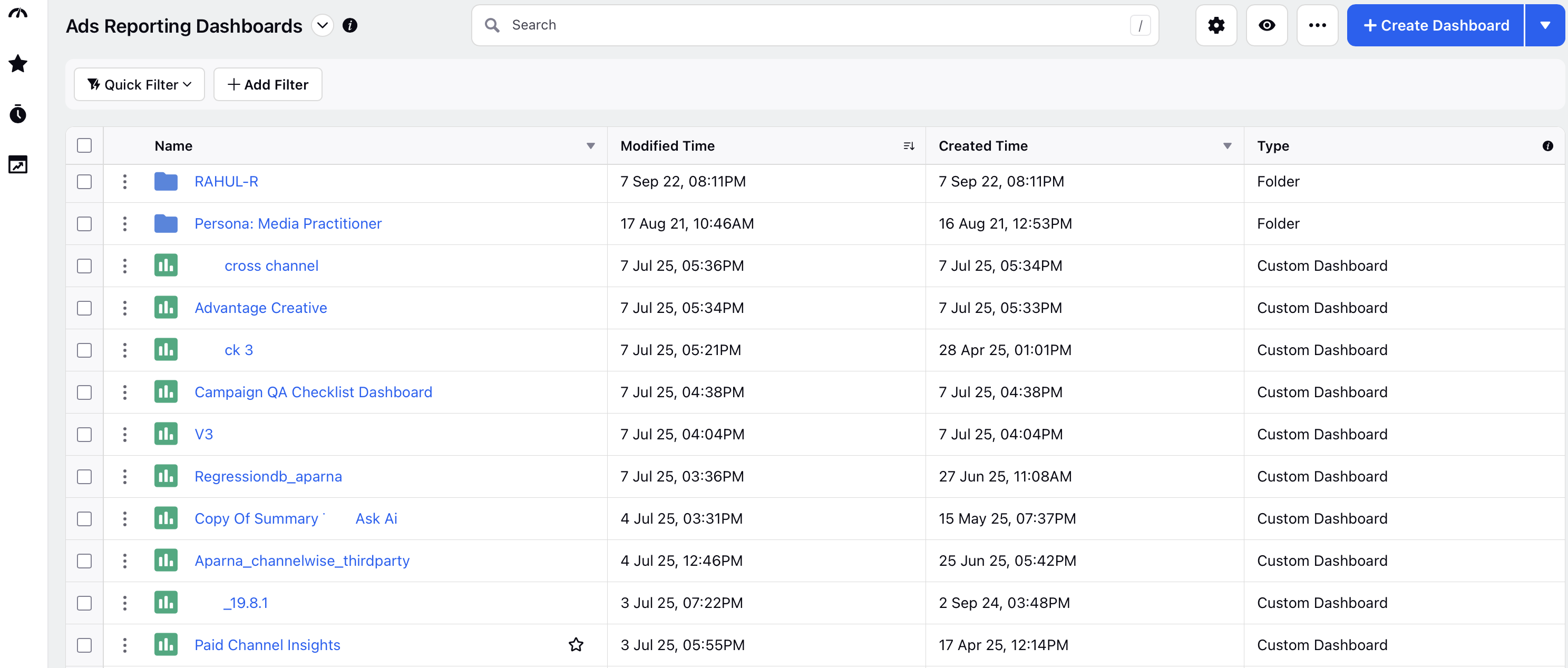
Click the Sprinklr Copilot (
 ) button at the top of the dashboard to access the Sprinklr Copilot.
) button at the top of the dashboard to access the Sprinklr Copilot.

Using Sprinklr Copilot Features
Refer to the image and descriptions below to use the Sprinklr Copilot features and extract interactive insights and summaries of your dashboard, tabs and widgets -

Summarize Dashboard: Sprinklr Copilot analyzes all widgets in the dashboard and generates a summary based on their current configuration. The generated summary offers a high-level view of your ad performance across various dimensions/metrics present in your dashboard. Each summary includes citations for the referenced metrics, dimensions, and source widgets, making it easy to verify data and trace its origin. You can also add these widgets directly to your dashboards.

Summarize Current Tab: Click Summarize Current Tab to generate insights for all widgets within the selected tab.

Predefined Questions and Guided Suggestions: The predefined or suggested questions in the Sprinklr Copilot can be used as hints on the type of questions supported. The suggested questions are further categorized for better usability and easy access to key insights, summaries and KPIs.

Learn More: Click to access the Sprinklr Knowledge Base article on Sprinklr Copilot.
Chat Interface: Ask insight-related questions directly through the chat interface. You can ask any question, including queries referencing custom fields or metrics not currently shown in the dashboard.

Search and input metrics, dimensions and custom entities: You can also type "/" in the chat interface to open a searchable list of available options, allowing you to select entities instead of typing them manually.

Additionally, Sprinklr Copilot allows you to take the following actions on the generated insights and summaries -
Copy the insight or summary: Click the Copy icon at the bottom of the summary to copy the content.
Provide Feedback: Click the thumbs-up or thumbs-down button to rate the quality of the summary based on how helpful you find it.

When you click the thumbs-down button, a form will open where you can provide additional feedback on what you did not like about the generated insights. This feedback will help Sprinklr Copilot improve the quality of future insights.

View Sources: Click Sources to view the name of the tabs and widgets in the dashboard that were used to generate the insight/summary.

Click View Details to get a complete view of the widgets used to generate insights.

Note: The Sources option is only shown for summary/insights which are generated using any of the widgets present in the dashboard.
New Chat: Click the New Chat icon to begin a new conversation and explore Copilot’s predefined and suggested questions
Show Chat History: Access your previous Sprinklr Copilot sessions by clicking the chat history icon. With this option, you can:
Review past conversations.

Rename,Share or Delete the conversations. Hover over any previous conversation and click the ellipsis (...) to access these options.

Click External Link to share the Sprinklr Copilot responses with external users who don't have access to Sprinklr. Select an expiry date for your external link and click Generate (refer to image below).

Next, click the Copy Link icon (refer to image below) to copy the generated link and share it with external users.

Interactive Features in Copilot Responses
Sprinklr Copilot includes several helpful features to enhance your experience and make interactions more intuitive:
Visible "Thinking" Phase: While Copilot is analyzing your dashboard, a “thinking” indicator will appear—providing real-time visibility into the processing stage and helping you understand what’s happening behind the scenes.

Context-Aware Recommendations: After each response, Copilot dynamically suggests follow-up questions and next steps based based on the context of your current query and past interactions. These recommendations help guide your exploration and clarify the kinds of questions you can ask.

Seamless Navigation with Clickable Links: Copilot responses include clickable links to relevant paid initiatives, ad sets, and ad variants, making it easier and faster to navigate directly to the details you need.

Generate and Manage Widget-Level Summary
To extract widget-level insights, follow these steps -
Navigate to the widget you want to analyze.
Click
 at the top of the widget to generate a summary.
at the top of the widget to generate a summary.

Click Pin Summary to expand the widget and display the summary. To refresh the widget summary and view updated insights, click
 .
.
