CSAT Rating
Updated
The Customer Satisfaction (CSAT) question enables organizations to measure how satisfied customers are with a specific product, service, or interaction. It provides a straightforward method for capturing customer sentiments, offering actionable insights that help identify areas for improvement. The goal is to deliver a simple yet effective tool for gauging satisfaction, ensuring the survey captures meaningful feedback that benefits both businesses and respondents.

Business Use Cases
Improve Customer Support: Organizations aiming to evaluate the quality of their customer support can integrate Customer Satisfaction (CSAT) questions into post-interaction surveys. This approach helps assess whether the support experience aligns with customer expectations and highlights areas that may require improvement. By capturing feedback immediately after an interaction, businesses gain actionable insights that can be used to enhance service quality, train support teams, and drive continuous improvement in the customer experience.
Measure Product Satisfraction: After launching a new product or feature update, organizations can use Customer Satisfaction (CSAT) questions in follow-up surveys to capture real-time user feedback on usability and functionality. This allows product teams to quickly understand how the update is being received, identify what’s working well, and uncover areas needing improvement. By collecting direct insights from users, businesses can make informed decisions and effectively prioritize future enhancements to better align with customer needs.
Customer Satisfaction (CSAT) questions offer a straightforward and quantifiable method for assessing how customers feel about a product, service, or interaction. For example, a customer support lead can use CSAT scores to gain actionable insights for improvement, identifying specific areas where the support experience can be enhanced. Similarly, a product manager can implement CSAT questions to create a quick feedback loop, allowing for the collection of real-time customer feedback after product updates or feature releases. This enables timely adjustments to products, services, or support strategies, ensuring that customer expectations are continuously met and exceeded.
Prerequisites
You will need View, Edit and Delete permissions at the Program Level to access Survey Logics.
View: Helps to view the feature.
Edit: Helps to edit the feature.
Delete: Helps to delete the feature.

Setting Up CSAT Questions
Let us try to understand the configuration steps:
Go to Builder and in the Question Library select CSAT Rating.
Question Layout
It helps to modify the CSAT Survey Question Type.

Question Title: You can add the question title by clicking on the Question Title Option.
Font Size: Click Font Size to change the size of the title text.
Text Color: Click Text Colour to change the colour of the text.
Bold: Click Bold to bold the text.
Italic: Click Italic to make it italics.
Underline: Click Underline to underline the text.
Insert Link: Click to insert URL.
Add Bulleted List: Click to add bullets.
Add Numbered List: Click to create a numbered list.
Align: Assistance in aligning the text (to the left, right, or center) is needed.
Insert Table: Click to insert table.
Clear Formatting: Select to remove the formatting.
Placeholder: Click to incorporate placeholder text into the information piping of a question title externally, making it dynamic in nature.

Survey Question Response: Response to one question can be added as a placeholder question title for another.
Example: Capture name in first question and use them for other questions.
Survey Metadata: Essentially, it assists in gathering details regarding the particular browser and operating system that the respondent is utilizing.
Contact Fields: Assists in gathering customer contact details such as their address, email address, and both first and last names.
Profile Custom Fields: Helps to tag user profiles.
Example: user type -advocate, influencer, detractor, etc.
Response Custom Fields: It is located in the anonymous section and chooses from the response custom field. When the respondent provides an answer, the particular custom field associated with it will be linked to that response.
Example: If we receive a location response custom field from a particular site for a retail chain, it will be labeled here.
Response Date: It records the exact moment when the response is obtained (in various formats). These are utilized in transactional surveys.
Transaction Fields: Gathers details pertaining to any additional custom field.
Answers
Helps to select the various Answer Button Type available:

Go to Answers and select Button Type from the drop-down.

Radio

Star (Appears by default)

Emoji

Numbered Button

Note: Numbered buttons can be customized using question-level styling. Users have the flexibility to adjust the button radius, change the background and border colors, and modify the button text appearance to match their design preferences.
You have the option to switch on "Enable Non-Applicable Option". Enable the N/A (Not Applicable) option if certain statements in your survey may not apply to all respondents. This option can be toggled globally for the entire question or applied to individual statements as needed. For more details on how responses are handled when N/A is selected, refer to the related help article.

Note: You need to add more than one statement option to Enable Non-Applicable Option.
Statements
You can add multiple statements to a single question.
Click Statements Option to add multiple statements to collect CSAT for different features or components within a single question.
Click Bulk Edit to modify statements in bulk.

Scale
You can customize the CSAT scale by adding or removing scale items from the right pane. A minimum of 3 and a maximum of 11 scale items can be configured. For efficiency, you can also use the bulk edit feature to modify multiple scale items at once.
Note: When the number of scale items exceeds 6, the scale labels are automatically hidden to maintain a cleaner user interface. However, both users and respondents can still hover over each scale item to view its corresponding label. Additionally, the right pane can be referred to for a complete list of scale labels.

In the mobile version of the survey, respondents will still see the extreme scale labels (e.g., lowest and highest values) displayed upfront for clarity. The remaining scale labels will become visible upon selection, allowing respondents to confirm their response while maintaining a clean and user-friendly mobile interface.

Translations for CSAT scale labels can be added through a dedicated "Labels" section provided alongside the CSAT question. This allows for easy localization, ensuring that respondents can view scale labels in their preferred language.

Labels
Labels help to add more context to the scale. You can add up to 5 labels. You also have the option to modify labels in bulk using the Bulk Edit feature.

Question Media
Question Media files can be used to attach media files to provide more context to the question. You can click Upload Asset to upload media files using Upload Media or Select from Asset Library. You have the option to adjust the media size by clicking on the slider.
You can align the Question Media by selecting the options from the Alignment drop-down. Refer to this article for more details.
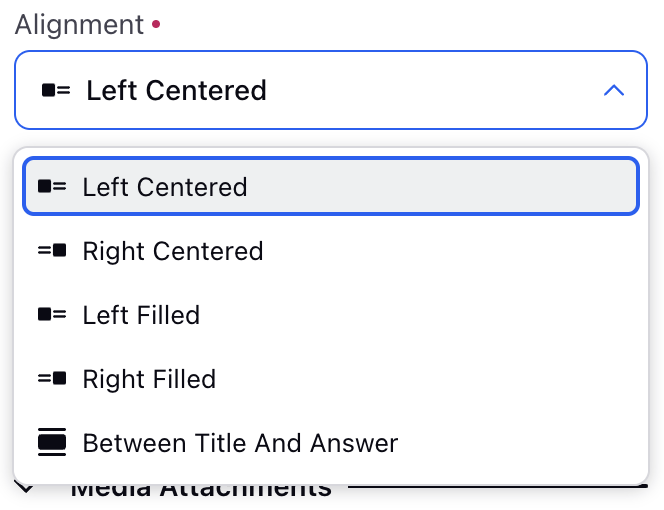

Media Attachment
You can attach media files for additional information by clicking Add Media option. You can toggle to enable the preview of the media and even download the media.


Note:
The CSAT question employs a rating scale, which may not effectively capture detailed feedback in complex scenarios. Furthermore, the customization options for the scale are limited to a few predefined formats (1-7). For more nuanced rating systems, alternative question types might be necessary.
Manage Respondents Screen

Edit Logic: Edit logic option helps to edit the logic of question.
Clone: You have the ability to clone a question without having to create that again.
Delete: You have the option to delete a question.
Styling CSAT Rating
You have the ability to customize the formatting of the Answer. You can choose the Label Alignment by selecting either Above scale or Below scale.

Manage CSAT Rating
Mark as required
Go to Settings and toggle Mark as required to make the question mandatory. Every mandatory question will be indicated by a small red dot.

Preview
To preview and test the survey to check if the scale and labels appear correctly, click Preview option(top right in the survey builder).
You can even take the survey as a respondent would, ensuring that the CSAT question displays properly and that it’s easy to select a rating.


How it works?
Standard Analytics: Examine the CSAT data in Standard Analytics for closed question formats to monitor general trends and feedback regarding satisfaction levels.
Custom Reporting: Utilize CSAT data in Custom Reporting to examine trends, observe variations in satisfaction scores, and monitor the distribution of feedback.
Data Filtering: Filter by satisfaction category (Very Dissatisfied to Very Satisfied) to isolate and analyze specific feedback for targeted insights.
Key points to note:
The CSAT question is limited to a rating scale and may not be suitable for capturing detailed feedback in complex scenarios.
Customization options for the scale are limited to a few predefined formats (1-7), so more granular rating systems might require using other question types.
Best Practices
Keep It Simple: Restrict the number of options to 3-5 to prevent overwhelming participants with excessive choices.
Test on Multiple Devices: Make sure that the CSAT question is properly displayed on different devices, particularly since your respondents often use mobile devices.