Customizing Tasks Icons and Colors
Updated
This article explains how to customize the color and icon of a Task to make it easier to manage and visually identify. Personalizing these elements helps users quickly understand the purpose of each task journey at a glance.
Steps to customize Tasks Icon and Color
On the Tasks page, click the icon beside Name in the Task Description section.
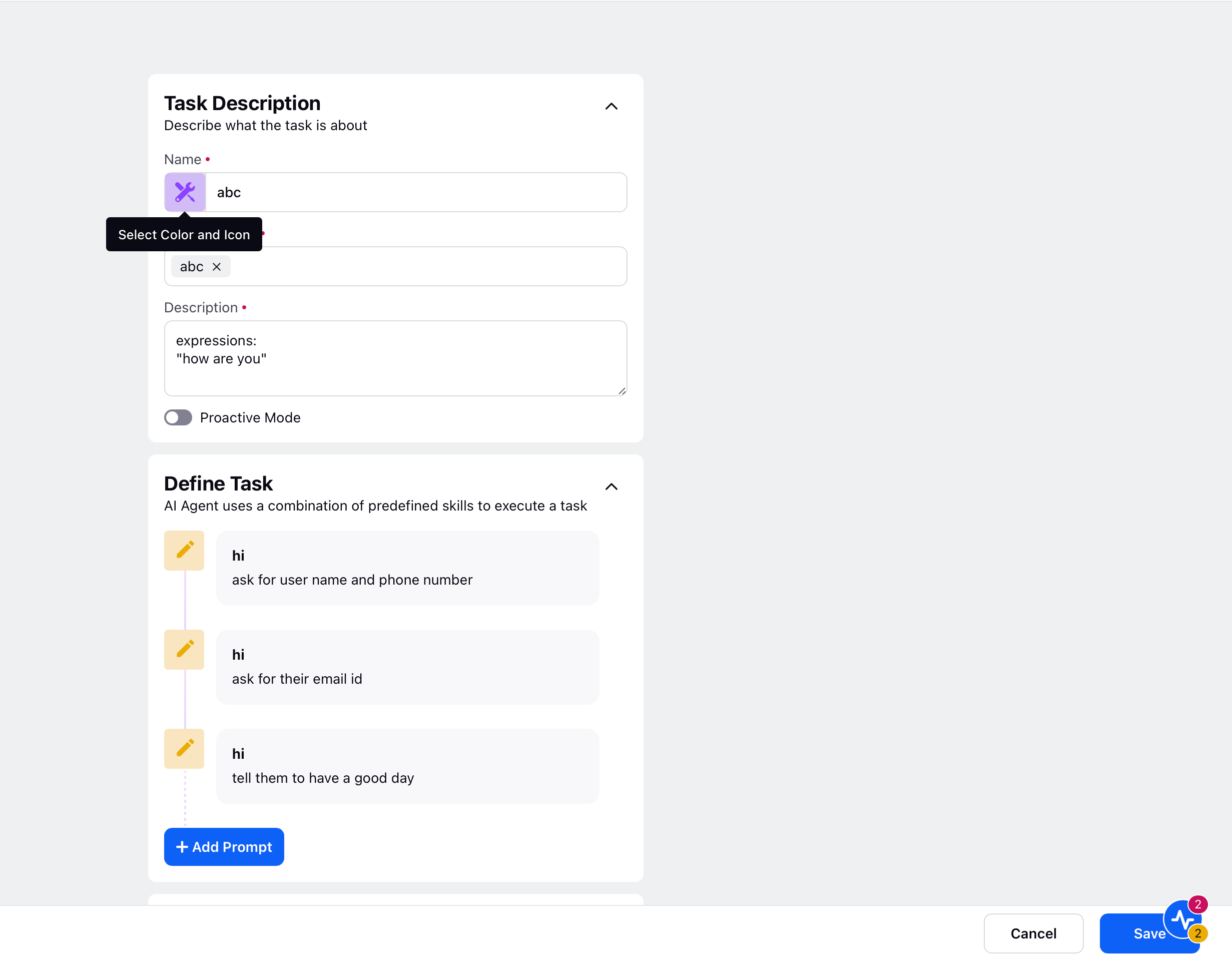
A palette with with different Icons and Colors will appear. You can select the Icon and Color of your choice to customize the Task Name icon.
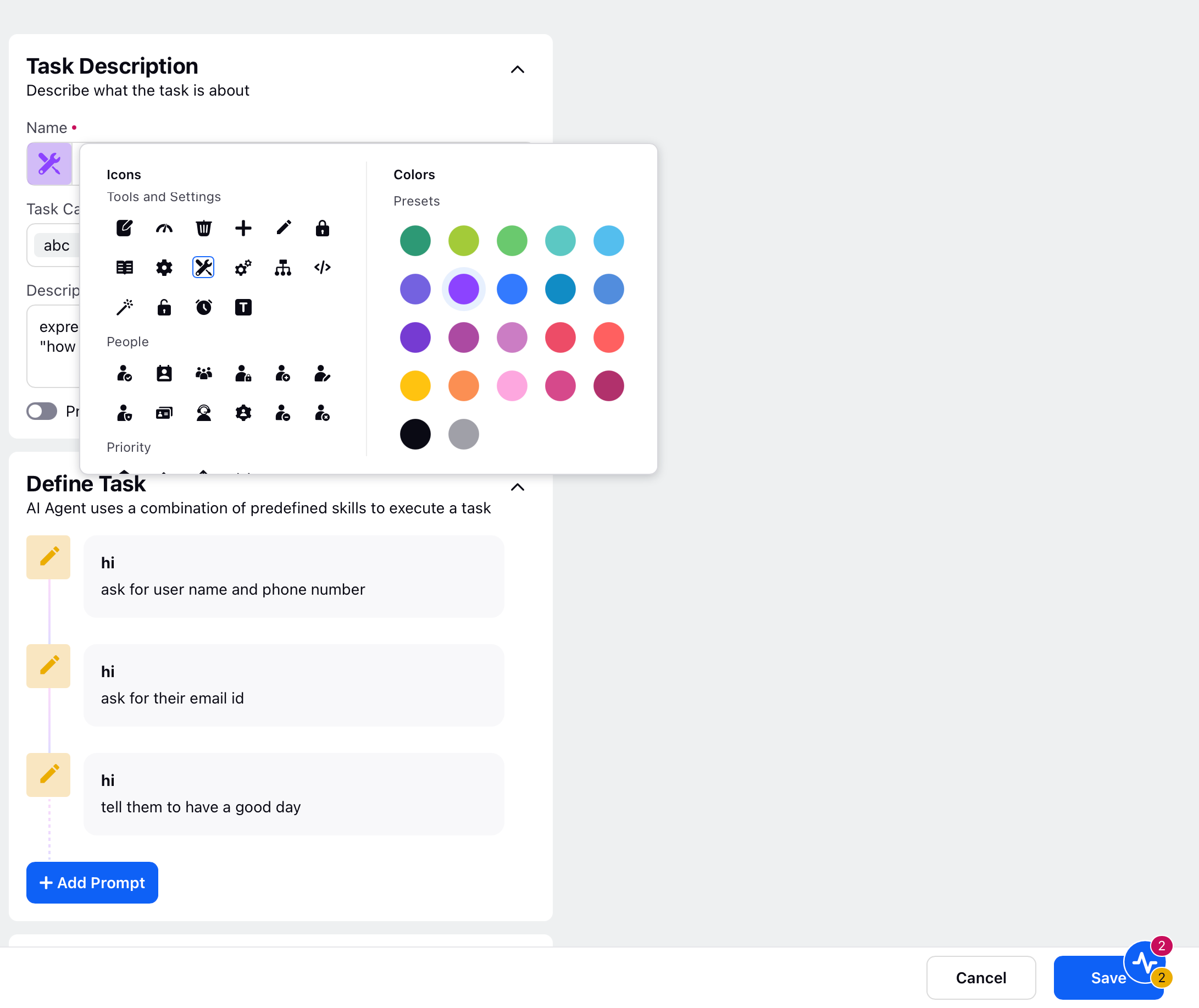
Click Save in the bottom right corner.
Note: The icons for Prompts and Skills are predefined. When a skill is selected, its associated icon is automatically added next to the skill name.