Reply on the Replies Column in Engagement Dashboard
Updated
This article shows you the steps to reply to replies which you getting on your comments via the Engagement Columns.
Steps to Reply in the Replies Column
Click the New Tab icon
in your Sprinklr platform. Under the Sprinklr Social tab, click Engagement Dashboards within Engage.
Navigate to the Threads dashboard and look for the Replies column. If there is none, create a Replies column by clicking on Add Column on the top right corner of the Threads Dashboard screen.
On the Add New Column page, search and click Threads to land on the Add New Threads Column screen. Here, select Replies as your column type and fill in the required details to create a Replies column.
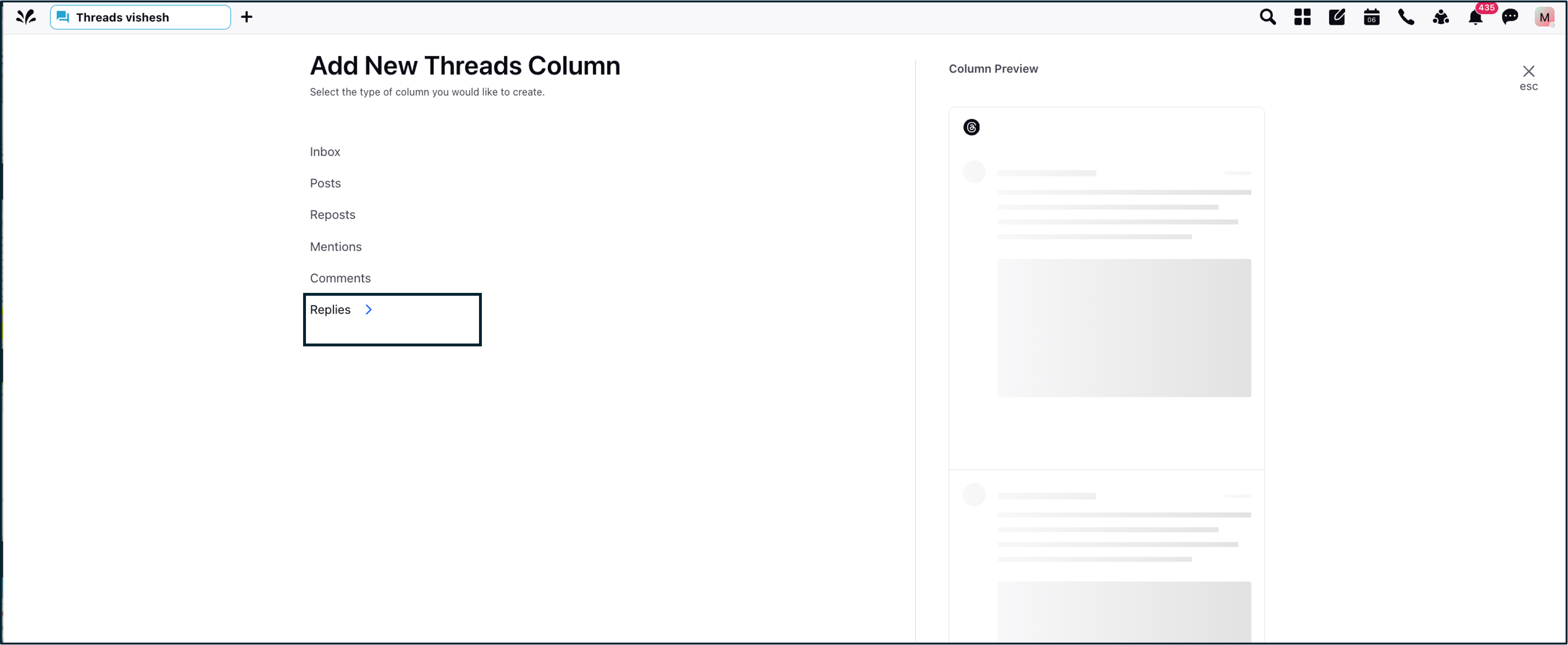
The Replies Column in your dashboard will look like this:

Hover over the post you want to reply to, and click on the Reply icon
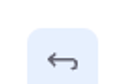 . A third pane opens up.
. A third pane opens up. 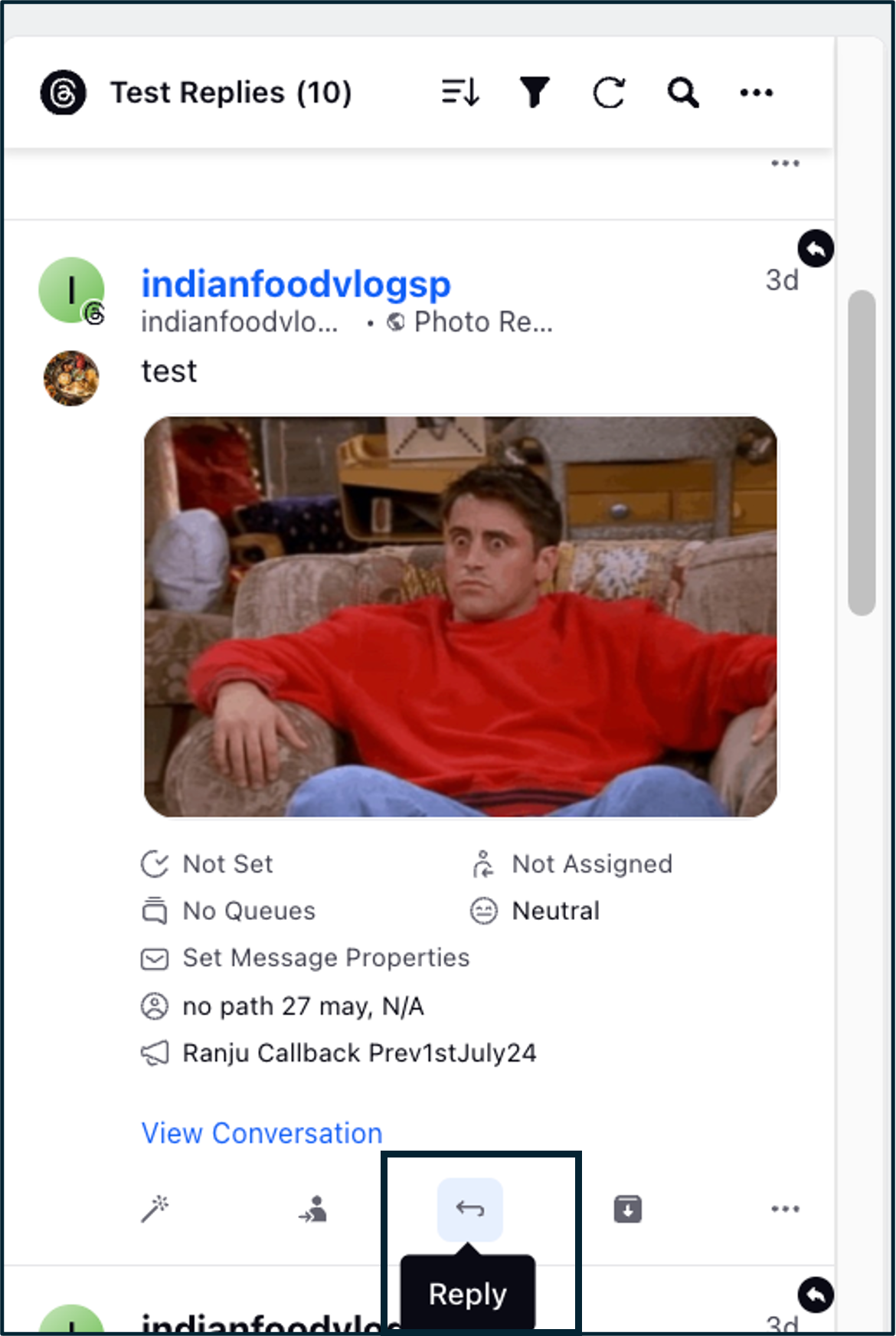
Feed in your Reply in the given field in the third pane.
You can format the reply content according to your preference using the tools given at the bottom in the reply field.
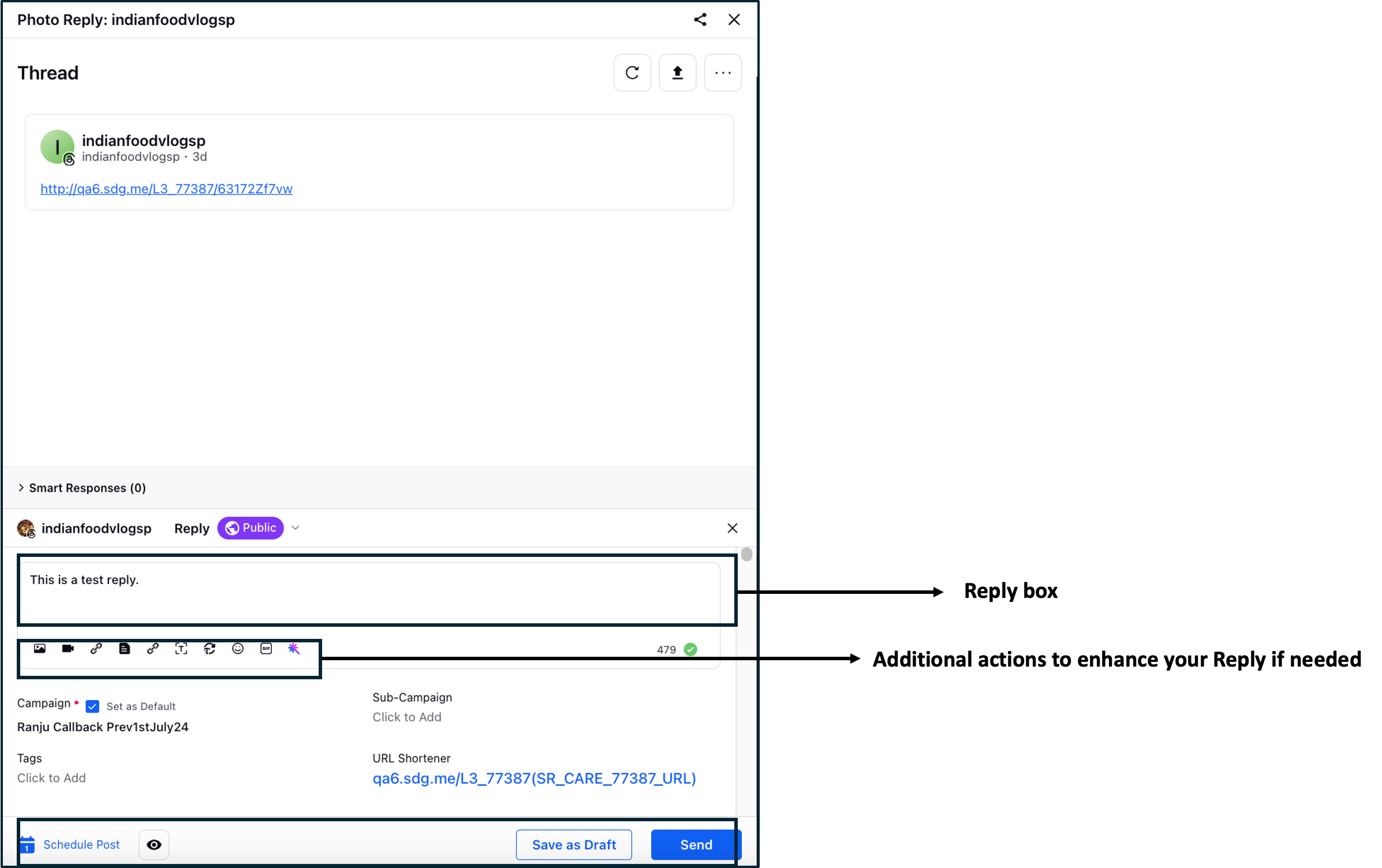
Click Send in the bottom right corner to send the Reply instantly. Click Save as Draft to save the message to be sent at a later time.
Related Articles