Manage Time Off Requests
Updated
Reviewing time off requests from agents is important for keeping things running smoothly and ensuring leave is given fairly. This section provides a step-by-step guide on reviewing and managing time off requests submitted by agents.
You can review Time Off requests using the following methods:
Agent Monitoring Dashboard: Ideal for reviewing requests from specific agents.
Request Dashboard: Suitable for reviewing Time Off requests from all agents within your team.
Review Time Off Requests from the Agent Monitoring Dashboard
The Agent Monitoring Dashboard provides comprehensive agent-related details. You can monitor agents' real-time adherence (RTA), assign policies, and review their Time Off information, including requests, remaining balance, and more.
Follow these steps to navigate to the Agent Monitoring Dashboard:

Go to the Workforce Manager Persona App on the Launchpad.

Select Agents from the Left Pane to open the agent monitoring dashboard.
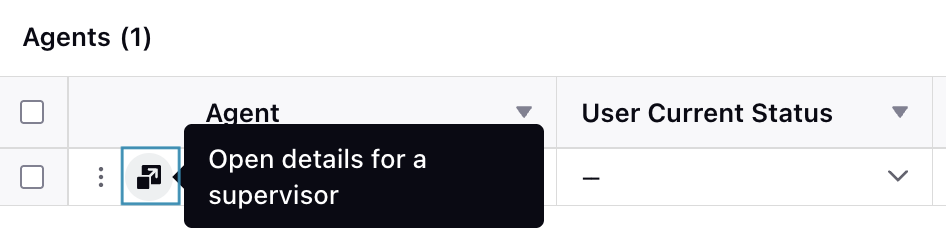
On the agent monitoring dashboard, click the Open details for a supervisor button to view the agent’s details from the Third Pane. Then, click the Agent Time Off tab in the Third Pane to open the agent’s Time Off details.
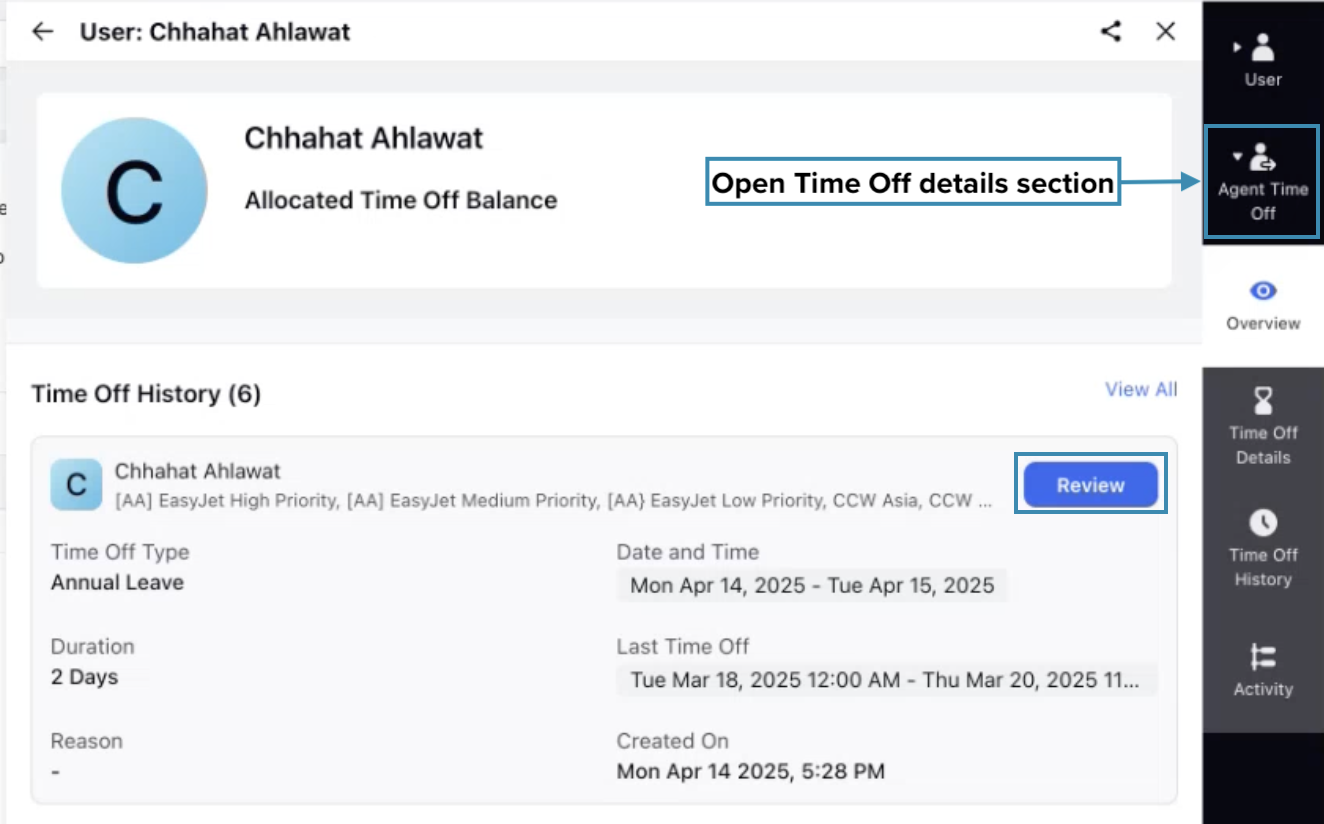
The Overview sub-section displays details of Time Off requests that are pending review. The Time Off History section provides information on Time Off requests that are either pending review or have already been reviewed.
Click the Review button corresponding to the Time Off request you wish to review. This action will open the Approve Leave Request dialog box. The dialog box will display details of the Time Off request, including the Time Off Activity, the duration, and the reason for the request.
In this dialog box, you can either click Approve to approve the Time Off request or Reject to deny it. Additionally, you can add a note in the Notes field while reviewing the request.
This completes the process of reviewing Time Off requests from the agent monitoring dashboard.
Review Time Off Requests from Request Dashboards
Time Off requests can be reviewed from the Request Dashboards. This method is ideal for reviewing Time Off requests from all agents within your team. To view existing Time Off requests, navigate to the relevant Request Dashboard. The appropriate column will display Time Off requests awaiting review. The specific Request Dashboard and column may vary based on your environment's configuration.
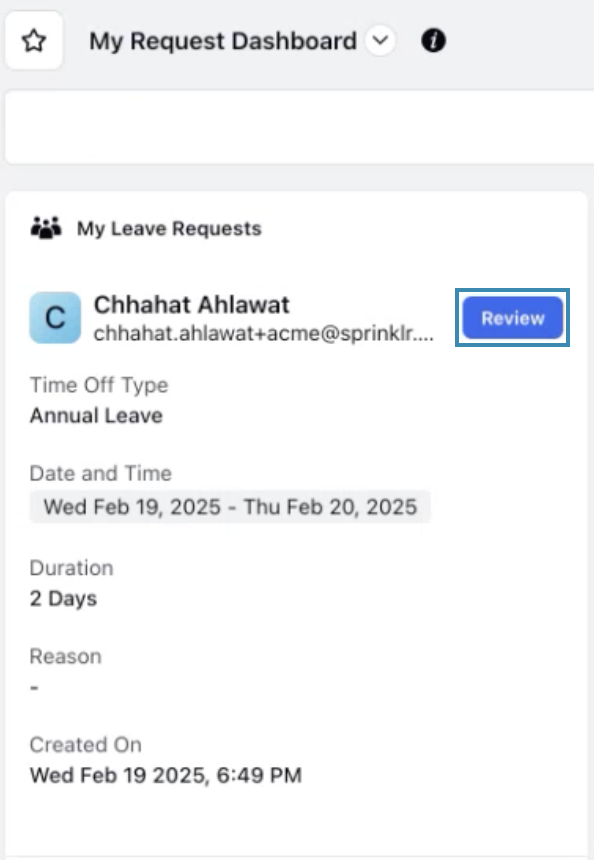
Click the Review button corresponding to the Time Off request you wish to review. This will open the Approval Leave Request dialog box. The dialog box will display details of the Time Off request, including the name of the agent, Time Off Activity, the duration, and the reason for the request.
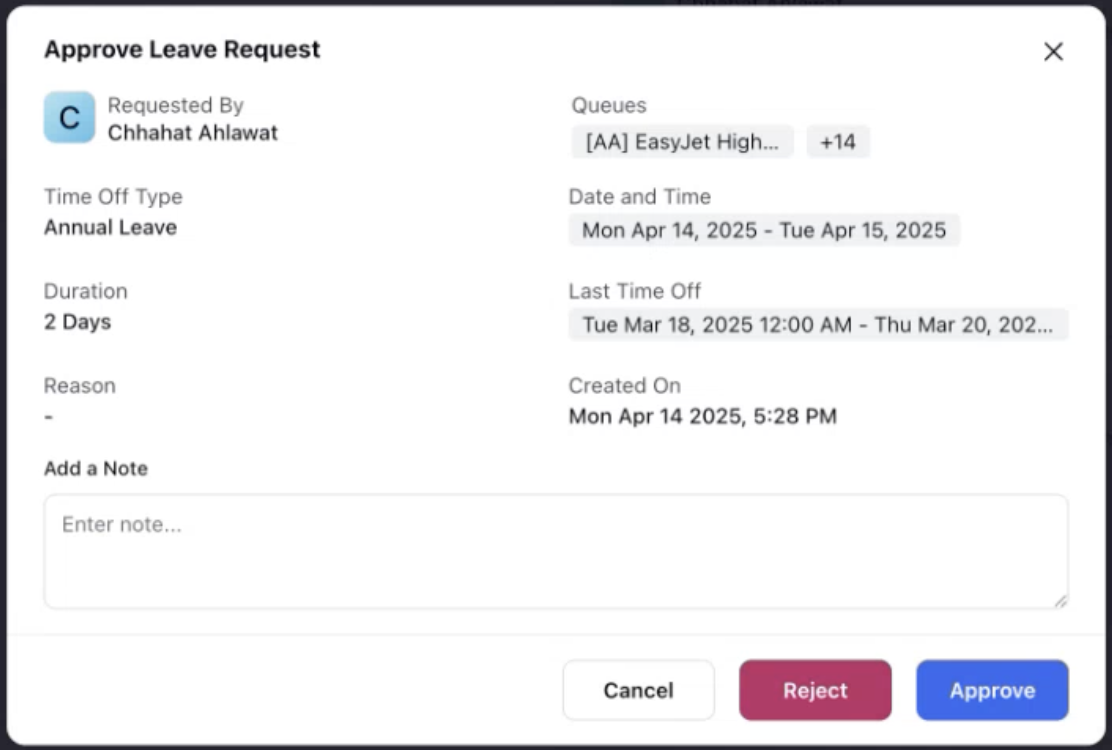
In this dialog box, you can either click Approve to approve the Time Off request or Reject to deny it. Additionally, you can add a note in the Add a Note field while reviewing the request.
View Time Off Balance of Agents
Time Off balance of agents can be viewed and updated from the agent monitoring dashboard. This section provides instructions on viewing and adjusting Time Off balances.
Follow these steps to view Time Off balance of agents:

Go to the Workforce Manager Persona App on the Launchpad.

Select Agents from the Left Pane to open the agent monitoring dashboard.
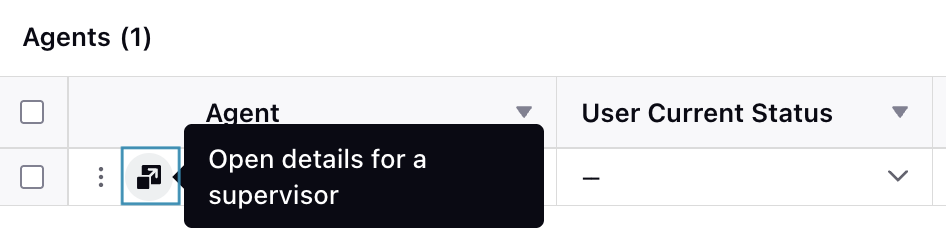
Click the Open details for a supervisor button corresponding to the agent’s name to view the agent’s details from the Third Pane.
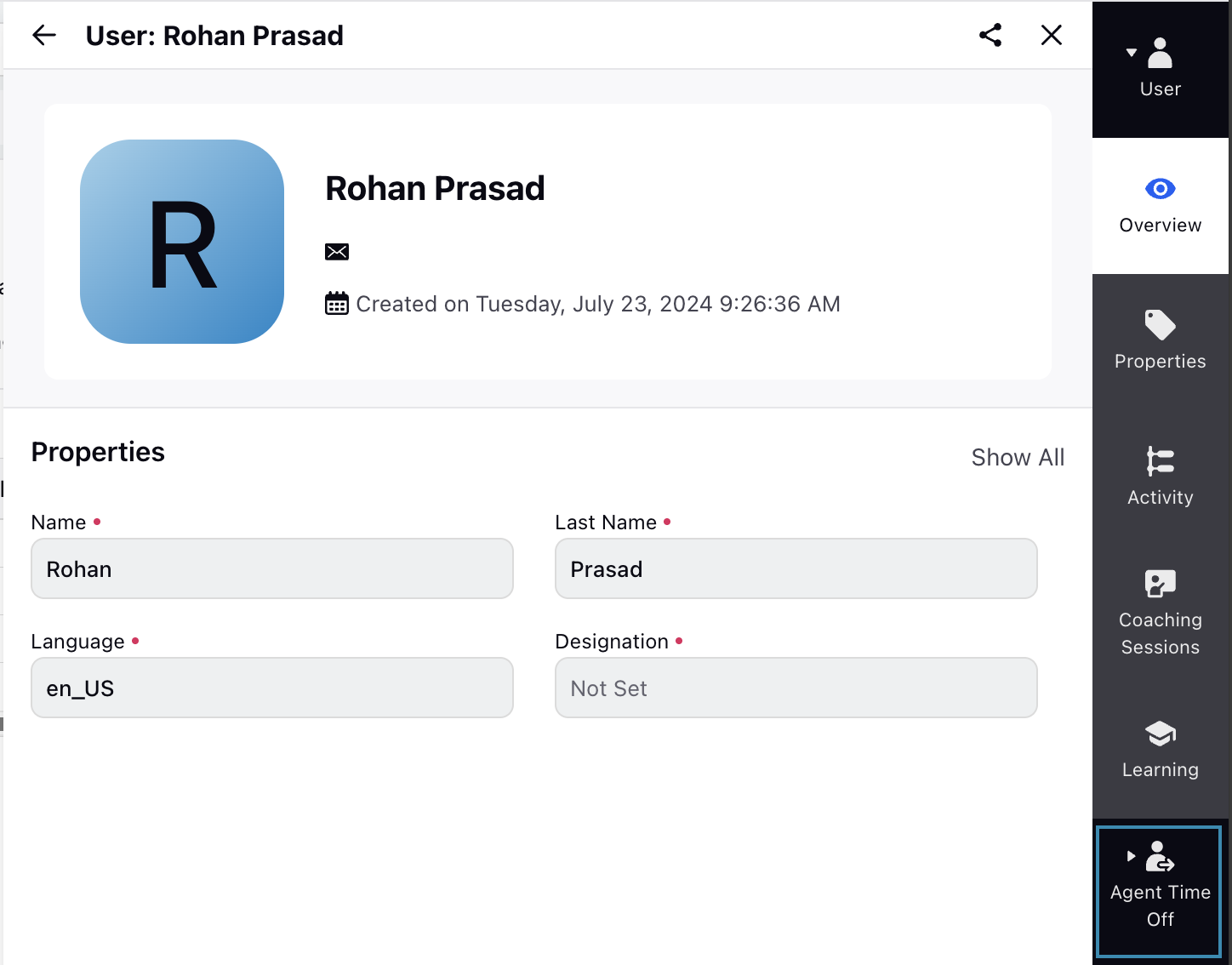
Click the Agent Time Off tab in the Third Pane to open the agent’s Time Off details.
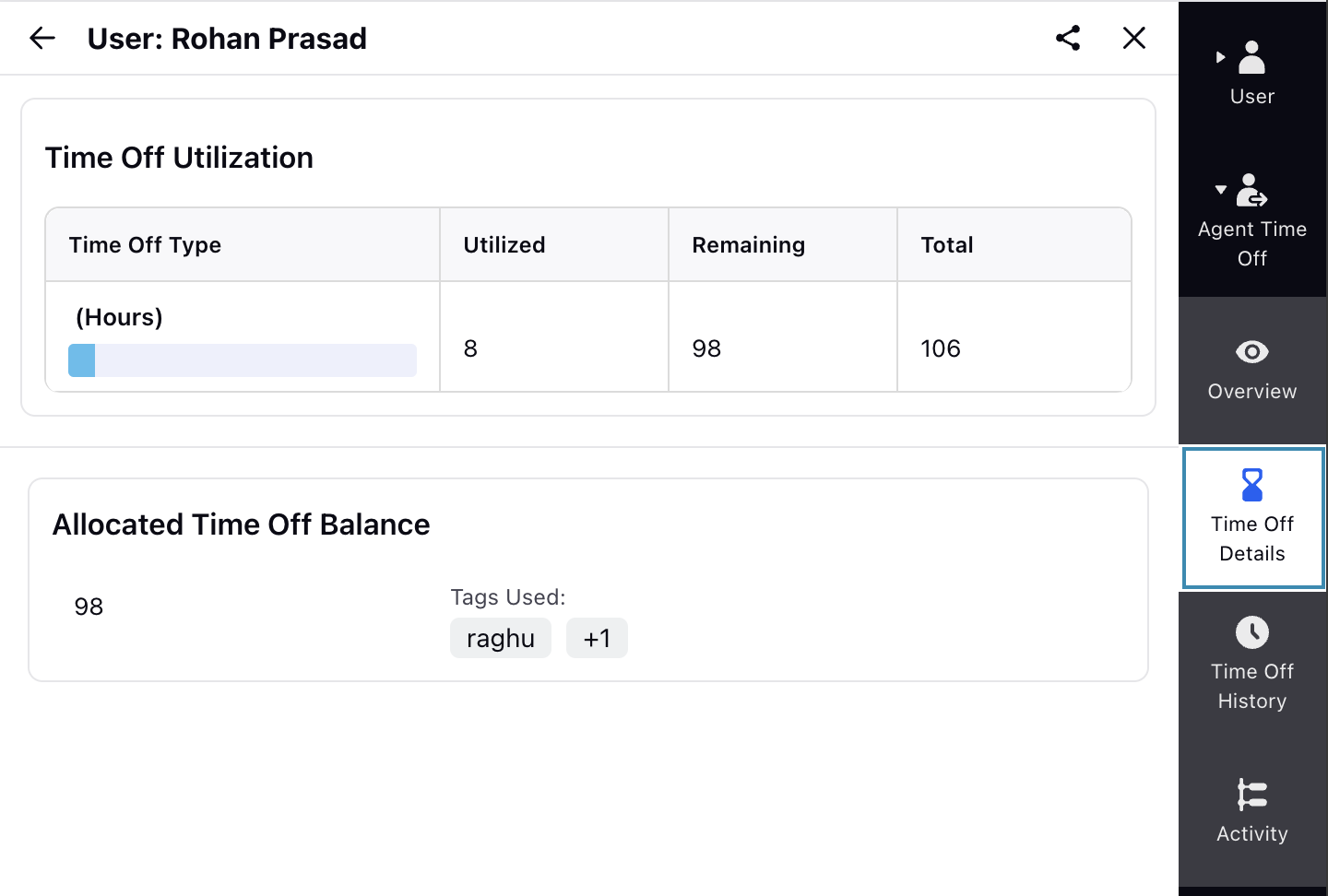
Select Time Off Details from the Third Pane.
This will show the agent’s Time Off details, such as utilized, remaining, and total Time Offs for each Time Off Activity.

The Allocated Time Off Balance section allows you to update the agent’s Time Off balance. Hover over the remaining Time Off number to show the Edit button. Click the Edit button to open the dialog box to update the Time Off balance.
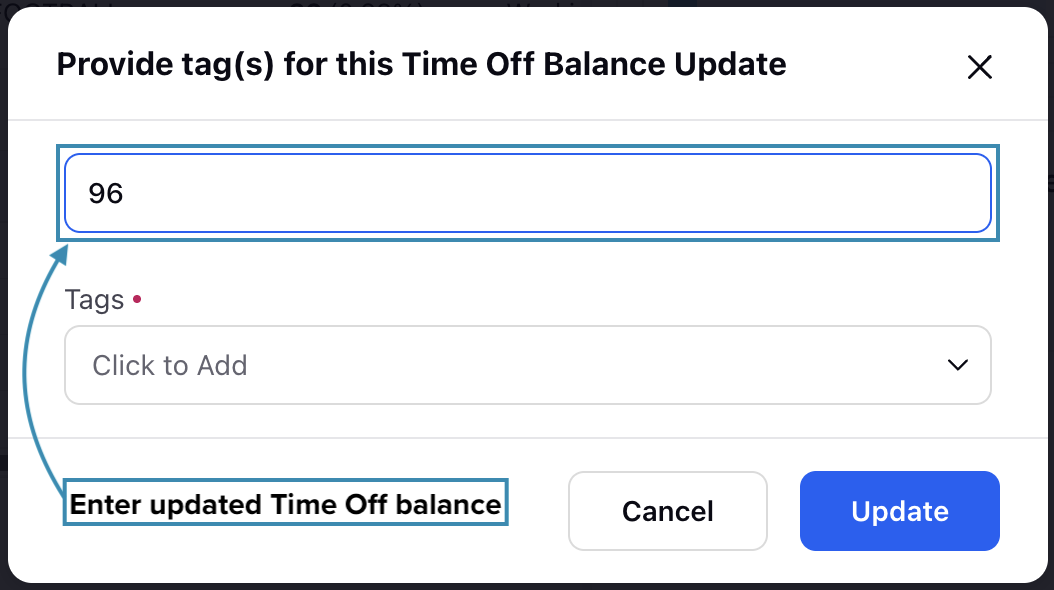
Enter the updated Time Off balance in the dialog box and select a tag. Once done, click the Update button to apply the changes. This will update the balance for the agent’s specified Time Off Activity.
Note: The updated Time Off balance must be greater than the current balance.
This completes the process of viewing and updating agent's Time Off balance.
Raise Time Off Request on Agent’s Behalf
Supervisors can submit Time Off Requests on behalf of agents. This is helpful in situations where agents may not have system access due to network issues, technical problems, sudden emergencies, or when they are on vacation.
Prerequisites for raising Time Off Requests on agents’ behalf:
Workforce Management should be enabled for the environment.
You must have access to the Workforce Manager Persona App.
Submit Request For Agent permission under the Time Off Request section of the Workforce Management module.
Existing Time Off Policy assigned to the agents.
Follow these steps to raising a Time Off Request on an agent’s behalf:

Go to the Workforce Manager Persona App on the Launchpad.
Select Agents from the Left Pane and then Real Time Adherence from the left drawer.

Click the vertical ellipsis (⋮) icon corresponding to the agent you want to raise a Time Off Request for. This will show a list of options.
Select Raise Time Off Request.
This will open the page to create a Time Off Request for the selected agent only. The steps are identical to how agents create Time Off Requests. Refer to this section for detailed steps on creating Time Off Requests.
The Time Off Request created by the supervisor will follow the configured approval workflow and will appear on the agent's My Request page.
Note: Supervisors can raise Time Off Requests for one agent at a time.
Note: Supervisors can submit Time Off Requests only for days the agent hasn’t already requested.
Drag-and-Drop Time Off Activities to Shifts in Intraday View
The Scheduling page in Intraday View improves user efficiency by introducing drag-and-drop functionality for Activities from the integrated catalog. Click the Add Activities icon at the top and select the Time Off Activity from the catalog on the right, which are represented as distinct blocks with color coding and abbreviated names. Existing Time Off Activities will be appear under Out of Office Activity category under Time Off Activity section.

Drag these Activities to the desired agent's shift at the preferred time. Hovering over an activity displays its full name for clarity.
Assigning Out of Office Activity
When dragging and dropping an Out-of-Office activity from the Activity Catalog, click the arrow next to the activity and enable the Apply to Entire Shift toggle to assign it to the entire Shift.

Note: Time Off Activity always takes priority over all other assigned Activities. This means that regardless of the Activity already scheduled for an agent, dragging and dropping a Time Off Activity onto a Shift, or any portion of it, will override the existing Activity and be scheduled instead.
Time Off Request Logic
This section outlines the logic the system uses to calculate Time Off deductions from an agent’s balance. It covers both Full-Day and Partial-Day Time Off requests and explains how deductions are determined based on various factors such as published Schedule Scenarios, assigned schedule policies (Work Contract, Day Off, and Assignment), and the duration of the request.
Full-Day Time Off Request
When agents submit Time Off requests, the system evaluates multiple factors. These include whether the Schedule Scenario for the requested period has been published and whether any designated Days Off fall within that interval, among other considerations.
Full-Day Time Off Requests Without a Published Schedule Scenario
When agents submit Full-Day Time Off requests for a period without a published Schedule Scenario, the number of hours deducted from their Time Off balance is determined by the Work Contract-type Schedule Policy assigned to them. If no such policy is assigned, the system uses the fallback value of 8 hours.
Example: An agent wants to create a Full Day Time Off request on July 10th, but the Schedule Scenario for that week has not yet been published.
System Behavior:
The agent is assigned a Work Contract-type Schedule Policy that specifies 8 working hours per day.
Since the Schedule Scenario is not available for July 10th, the system refers to the assigned Schedule Policy to determine how many hours to deduct.
Result: The system deducts 8 hours from the agent’s Time Off balance.
Alternate Case: If the agent does not have a Work Contract-type Schedule Policy assigned, the system falls back to a default value (for example, 7.5 hours) configured in the system settings.
If the Time Off request spans multiple days, the system evaluates both the Work Contract and Day Off-type Schedule Policies assigned to agents to determine the applicable daily working hours and any Days Off within the requested period.
If the requested interval falls entirely within a single working week, the assigned Day Off-type Schedule Policy is applied based on the Week Start Day defined in the policy.
Example: If an agent requests 7 consecutive Full Day Time Offs starting on a Monday, and the policy allows 2 Days Off per week, only 5 days will be deducted from the agent’s Time Off balance.
If the requested Time Off period spans multiple working weeks, the system applies the minimum number of Days Off for each full or partial week, as defined by the Schedule Policy.
Note: Agents cannot create Time Off requests for days designated as mandatory Day Offs in the Schedule Policy.
Note: Agents cannot submit Time Off requests for days on which they already have approved Time Off or for days with pending Time Off requests awaiting review.
Full-Day Time Off Requests With Schedule Scenario in Draft or Published State
When agents submit Full-Day Time Off Requests for a period that has a Schedule Scenario in Draft state, and the request is approved, it will appear as Alerts in the Schedule Scenario. These Alerts must be resolved before the Schedule Scenario can be published.
When agents submit Full-Day Time Off Requests for a period that has a Schedule Scenario in Published state, they can only request for period with assigned Shifts. The system will not allow them to request Time Off for intervals outside their Shift or on Day Offs.
Note: For published Schedule Scenarios, approved Time Off requests will appear directly on the Master Schedule and the agent's My Schedule.
Partial-Day Time Off Requests
Partial-Day Time Off Requests Without a Published Schedule Scenario
When agents submit Partial-Day Time Off requests for a period without a published Schedule Scenario, the system permits such requests only within the time range of their scheduled Shifts, as defined by their assigned Schedule Policies (Work Contract, Day Off, and Assignment Schedule Policies).
Just like with Full-Day Time Off requests, the system also checks the Day Off-type Schedule Policy assigned to the agent when they request Partial-Day Time Off for multiple days. It ensures that only the eligible working hours are deducted.
If agents do not have a Schedule Policy assigned, they can request Partial-Day Time Off at any time.
Once the Schedule Scenario is created and the Time Off Request is approved, it will be managed through Alerts.
Note: Agents cannot submit Partial-Day Time Off requests if the requested time falls entirely or partially outside their scheduled Shift.
Partial-Day Time Off Requests With Schedule Scenario in Draft or Published State
When agents submit Full-Day Time Off Requests for a period that has a Schedule Scenario in Draft state, and the request is approved, it will appear as Alerts in the Schedule Scenario. These Alerts must be resolved before the Schedule Scenario can be published.
When agents submit Partial-Day Time Off Requests for a period that has a Schedule Scenario in Published state, they can only request for period with assigned Shifts. The system will not allow them to request Time Off for intervals outside their Shift or on Day Offs.
Note: If an agent submits a Time Off request and the Master Schedule is updated before the request is approved, the request will not appear in the Master Schedule if it conflicts with the updated Shift.