Bot Message Feedback in Live Chat
Updated
The Bot Message Feedback feature enables users to provide real-time reactions to individual bot messages using intuitive thumbs-up (like) and thumbs-down(dislike) icons. This feedback is stored at the message level and integrated into reporting dashboards, allowing brands to assess sentiment, identify areas for improvement, and optimise bot performance.
Key Benefits
The feedback message offers the following benefits:
Real-Time Sentiment Tracking: Understand user sentiment at a granular level, helping teams identify friction points and improve customer satisfaction.
Enhanced User Experience: The simple thumbs-up/thumbs-down interface, with optional comments, allows users to share feedback easily without interrupting the conversation.
Actionable Analytics: Feedback data is integrated into reporting dashboards, enabling:
Identification of underperforming responses
Prioritization of content updates
Measurement of bot performance over time
Enable Bot Feedback Message
To enable the Bot Feedback Message feature, raise a support ticket at tickets@sprinklr.com. For the negative feedback form, provide the following details in the ticket:
Form Title: Title of the feedback form. For example, Bot Interaction Feedback.
Form Description: Short description or purpose of the form.
Questions: Label, type, options, and visibility conditions.
Example 1: Label: Response incorrect?, Type: Picklist, Options: Yes, Not accurate
Example 2: Label: What was wrong with the suggestion?, Type: Checkbox Group, Options: Not relevant, Not effective, Others, Visible if “Not accurate” selected above
Button Labels: Text shown on form buttons.
Example: Submit: Submit, Cancel: Cancel
Submitting Bot Message Feedback
Each bot message displays a thumbs-up and thumbs-down icon directly beneath it. The user can select any one of the options to convey the perceived quality of the bot message.
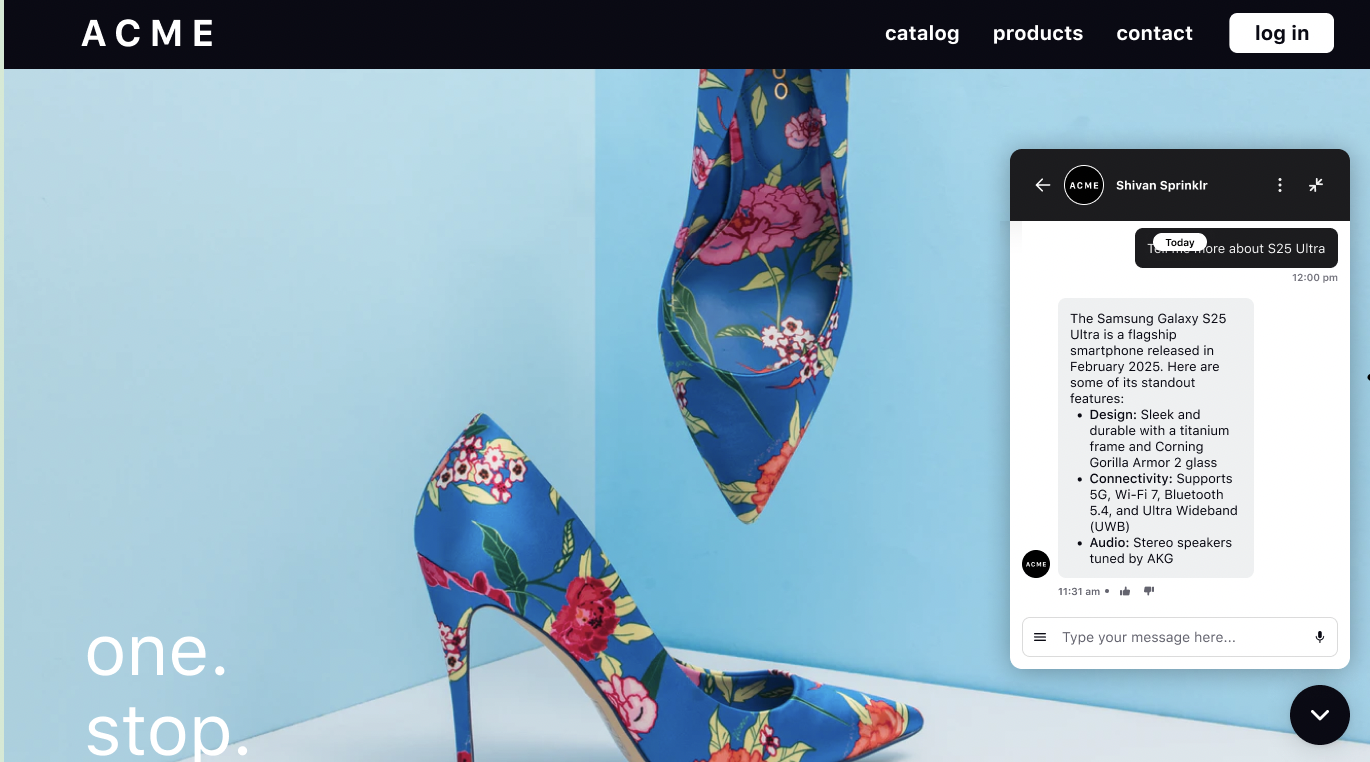
Submitting Positive Feedback
To submit a positive feedback, click the thumbs-up icon. Clicking the thumbs-up icon triggers a toast notification: Feedback submitted. Feedback is final and cannot be edited after submission.
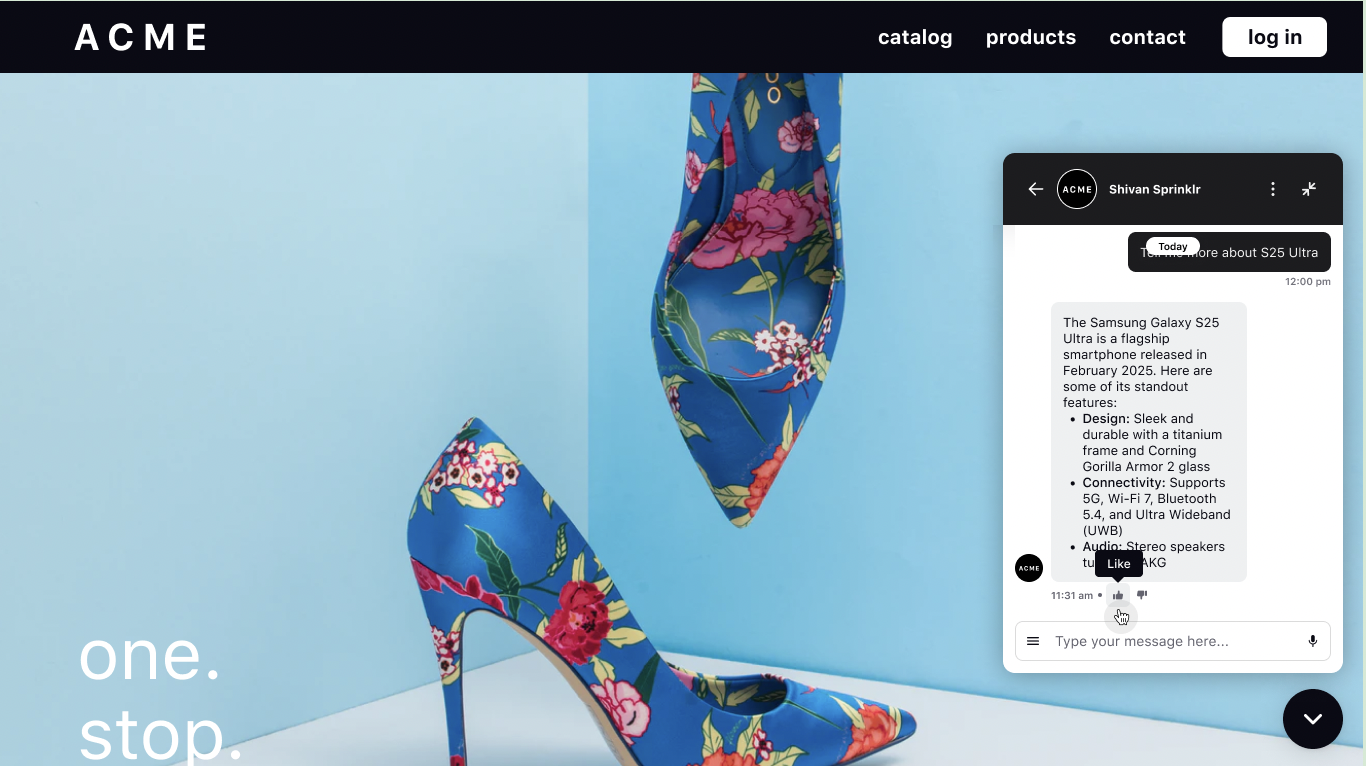
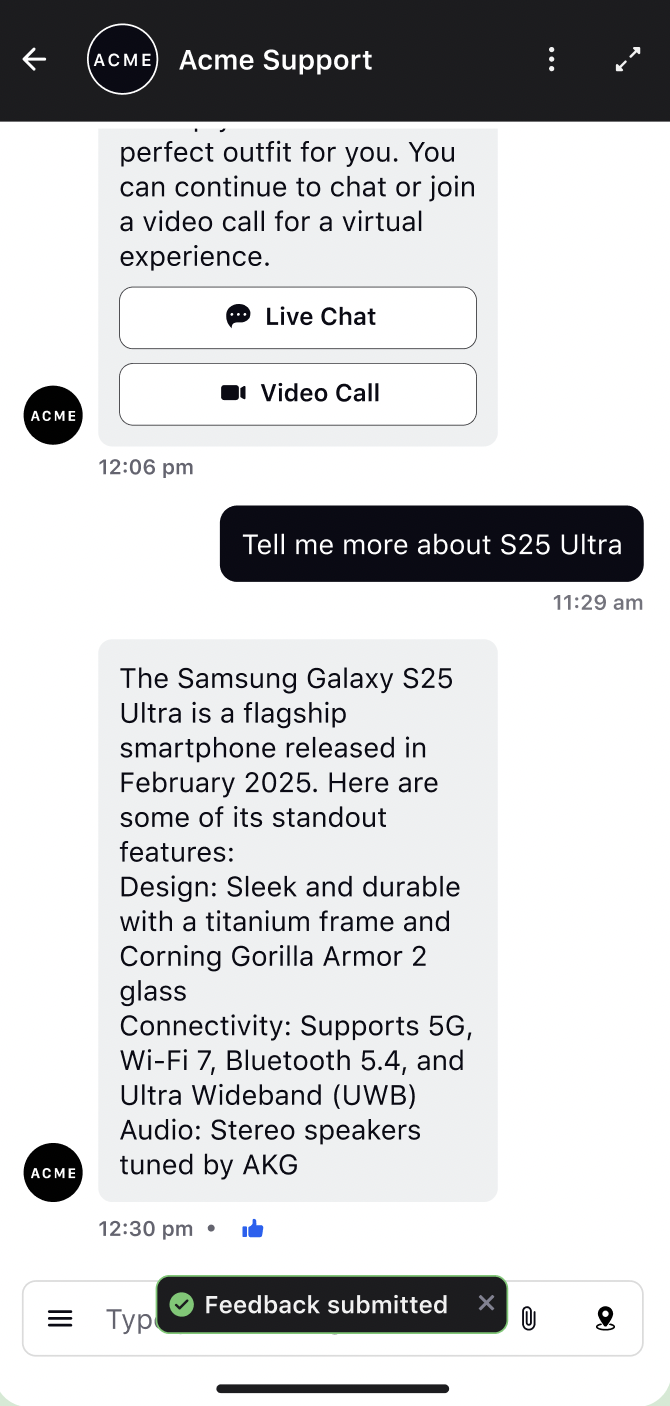
Submitting Negative Feedback
To submit a negative feedback, click the thumbs-down icon. Clicking the thumbs-down icon opens a list of predefined reasons (for example, Not helpful, Confusing, Incorrect) and an optional comment box. After submission, a toast notification confirms: Feedback submitted.
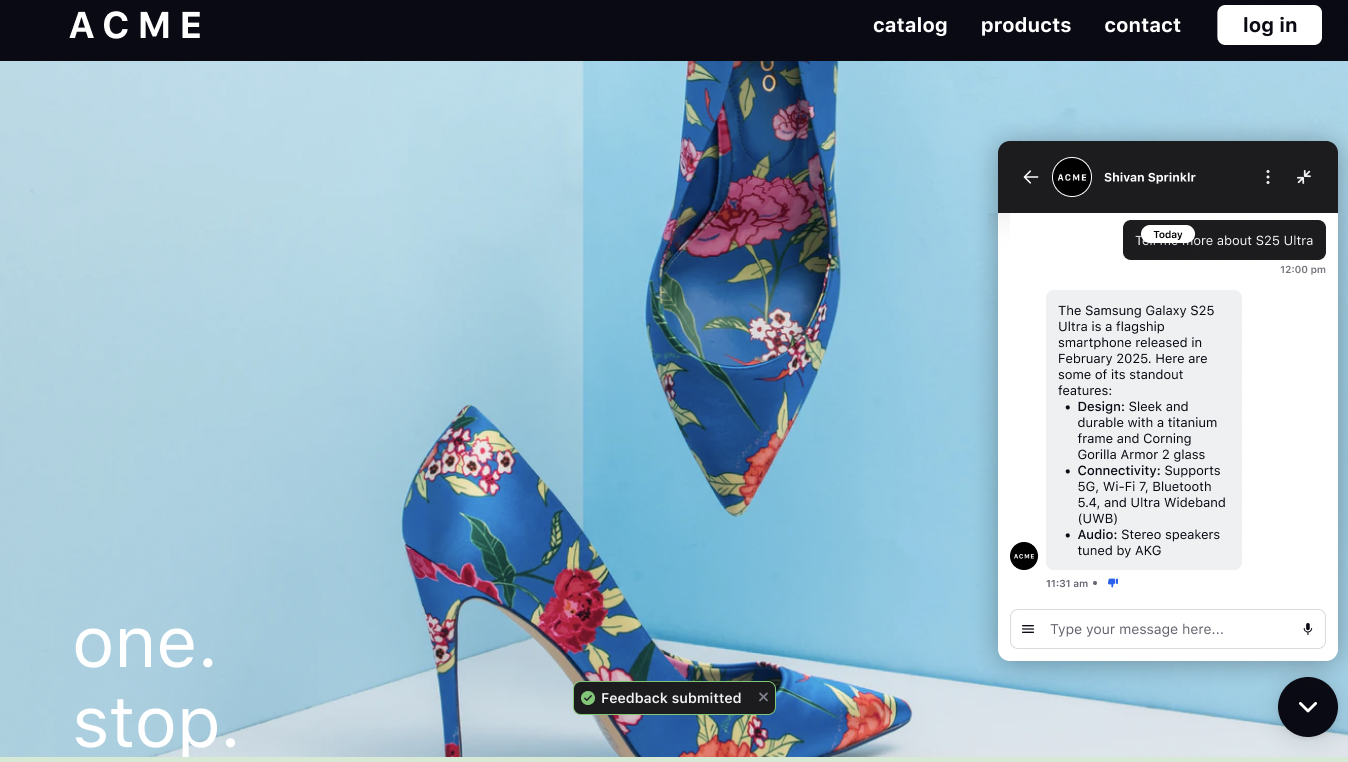

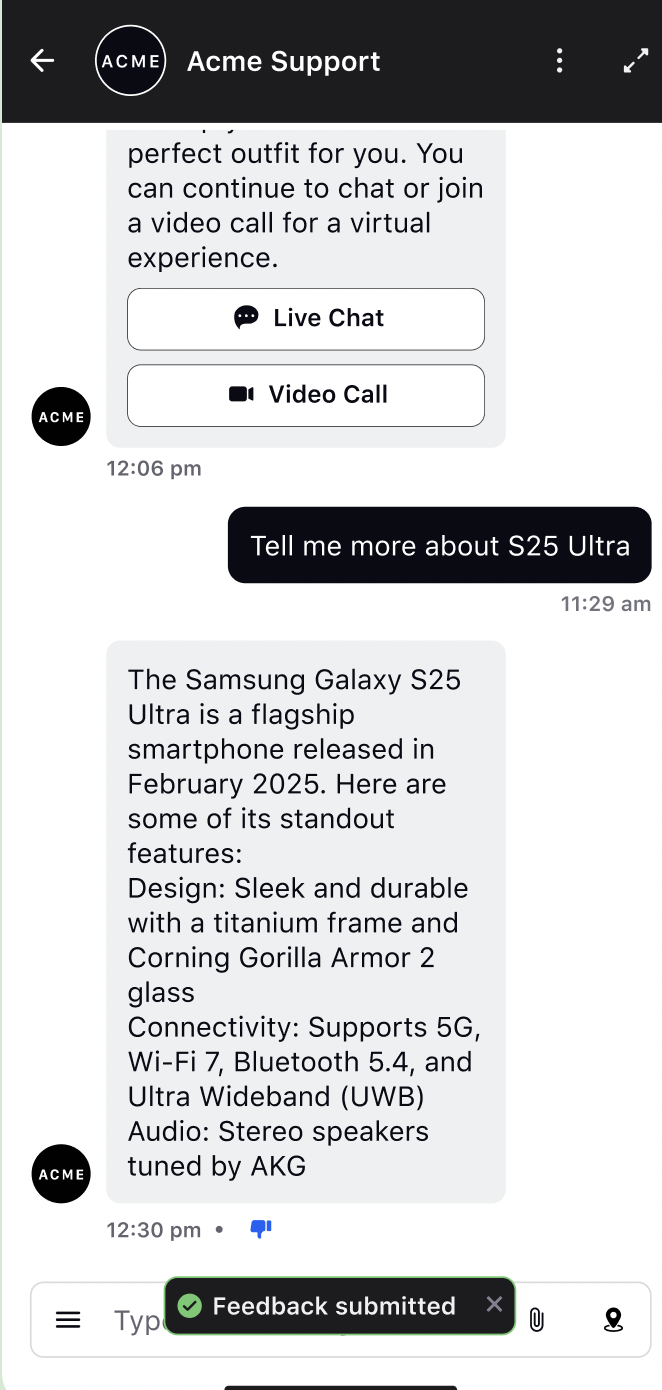
Inline Negative Feedback Form
The Inline Negative Feedback Form allows users to submit feedback directly within the chat thread when they click the thumbs-down icon. Instead of opening a separate full-screen modal, the form appears inline in the conversation, keeping the interaction within the existing chat flow.
Note: This feature requires backend configuration. To enable this feature in your environment, contact Sprinklr Support at tickets@sprinklr.com.
This approach provides a faster and more seamless feedback experience. The form automatically disappears when the user:
Submits the feedback
Cancels the form
Sends a new message
By maintaining continuity within the chat interface, the inline format reduces friction and encourages users to provide feedback without disrupting the conversation.
Control Visibility of the User Feedback Option
You can now control the visibility of the user feedback option on specific brand messages. This allows you to disable feedback prompts for low-value messages, such as greetings, fallback responses, or routine follow-ups, which typically provide minimal actionable insight.
Focusing feedback collection on high-value messages leads to:
Cleaner reporting
More accurate Large Language Model (LLM) training, by reducing noise in the training data.
Steps
To manage this, use the Disable user feedback checkbox available in the asset creation screen.
Follow these steps:
1. Click the New Page (+) icon to open the Launchpad.
2. In the Sprinklr Social tab, under Engage > Digital Asset Management, and click Assets.

3. In the top-right corner of the Asset Management window, click Create Asset.

4. From the dropdown menu, select Templates > Omni Chat Templates.
This opens the Create New Asset window.

5. In the Basic Details section, enter a Name and optional Description for your asset.
6. In the Asset Specific section, select the following:
Channel: Select Sprinklr Live Chat
Template Type: Choose the appropriate template type for your use case.
7. Select the checkbox for Disable user feedback if you want to prevent feedback from being collected on this message.

8. Complete the remaining asset details as required, then click Save.
Feedback Reporting & Analytics
All feedback is automatically captured and visualized in the Sprinklr reporting dashboard. Teams can:
Filter by thumbs-up/thumbs-down
View trends over time
Drill down into specific messages or flows