Setting Up Adhoc Conversational WhatsApp Survey Distribution
Updated
The Conversational WhatsApp Survey feature allows you to send surveys directly within WhatsApp, where your respondents can answer questions through an interactive chat experience. Ideal for collecting real-time feedback, this method lets users respond conversationally without ever leaving the WhatsApp platform, making the survey process smooth, familiar, and engaging. You can distribute these surveys either ad hoc or by setting up automated triggers. This article guides you through the ad hoc distribution method.
Business Use Cases
A conversational WhatsApp survey distribution is simply one way of conducting WhatsApp surveys. Let us take a look at the use cases:
Gathering event feedback through a Conversational WhatsApp Survey: Organizations can collect feedback after events (such as workshops, webinars, and conferences) by using conversational surveys via WhatsApp, which allows participants to respond directly in the chat. This method offers a comfortable and easy experience that boosts engagement and improves the quality of responses. The surveys are crafted to be concise, interactive, and designed to encourage participation. This straightforward approach leverages WhatsApp’s informal, highly engaging environment, enabling quick and honest feedback while providing organizers with immediate, actionable insights to evaluate and enhance future events.
Participants can complete the survey entirely within the WhatsApp chat, without being redirected to another application or website, ensuring that the interaction is intuitive and smooth. The chat-like structure of the survey resembles a natural conversation, leading to significantly higher engagement and quicker completion rates.
A Standard WhatsApp survey distribution is one approach to conducting surveys on WhatsApp, and it shares the core value of all WhatsApp surveys, such as accessibility and wide reach. However, a conversational WhatsApp survey offers additional advantages over the standard method. It provides a seamless user experience, allowing respondents to complete the survey directly within the WhatsApp chat without needing to open an external link or switch platforms, which makes the process more intuitive and reduces friction. Additionally, it leads to higher engagement rates, as the conversational format feels more like a natural chat, increasing the likelihood of prompt and complete responses.
Prerequisites
In order to access the WhatsApp distribution, you must have access to the following View and Edit Distribution permissions at the Survey Level.
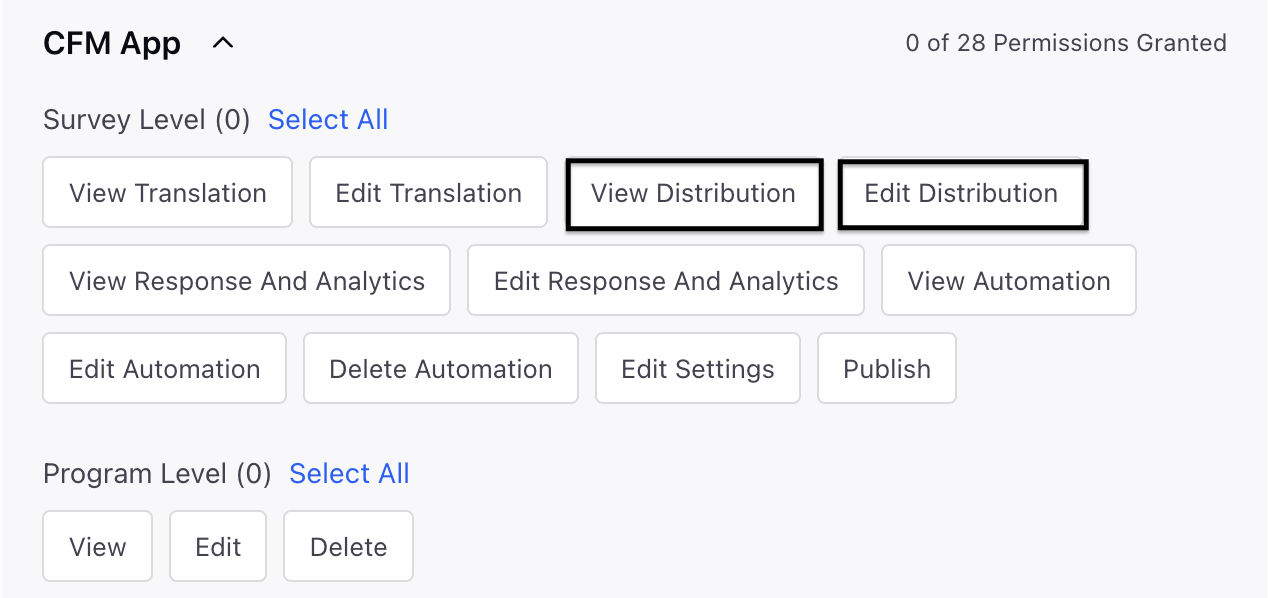
Setting Up Adhoc Conversational WhatsApp Survey Distribution
Let us have a look at detailed steps:
Go to Distribution tab and select WhatsApp distribution.


Select Conversational Survey Distribution.

Go to Details page and fill in these details:

Distribution Name: Add a meaningful name to the distribution.
Distribution Description: Add a meaningful description.
WhatsApp Business Account: Select the WhatsApp business account from the dropdown.(Mandatory)
Once you choose the account, you will be able to view the message limit for that account, which indicates the selected account's association with the number of active distributions, allowing a daily maximum of 250 messages and click Next.
Go to Message section and fill in the details:

Go to Invitation Message section and fill in the details:
Creative: You can choose an approved template from the Creative dropdown. Else you can click on + Creative and create one.
Note: The creative and its distribution must use the same WhatsApp Business Account.
Go to Reminder Message section and fill in the details and you can toggle to fill in the details:
Creative: You can choose an approved template from the dropdown.
Note: The creative and its distribution must use the same WhatsApp Business Account.
Reminder Setup: You can select an approved template from the dropdown and configure both the reminder frequency and the maximum number of reminders for that period.
Note: The creative and its distribution must use the same WhatsApp Business Account.
Language Selection Message: You can select an approved template from the dropdown menu. Language Selection Message supports both Interactive List, ideal for up to 10 languages, and Reply by Number, designed for broader language coverage and click Next.
Go to Translation section and navigate to the Translation Conditions section and establish guidelines for sending messages in the correct language according to the recipient's characteristics. If no suitable condition exists, the message will be dispatched in the survey's default language. Ensure that translations are set up prior to sending the message.
Navigate to the Language section and choose the language that has been selected and published for that survey from the drop-down menu. You can click + Translation to add new languages aswell and click Add and define the condition and click Next.

Go to Scheduling page.
Go to Schedule Distribution page and fill in the details:

Type: You can select the type of distribution from the drop-down.
Schedule: This option allows users to schedule the distribution for a specific date and time. For example, you may want to send an event feedback survey two days after the event ends. Simply enter the desired date and time, choose the sender account, and select the recipients.
Send Now: This option allows you to send the distribution immediately after the configuration is completed and saved.
Enter the sender account and choose your recipients, these can be individual profiles, profile lists, profile segments, or profile samples.
For guidance on selecting recipients based on your needs, refer to the linked articles for more detailed information.
The system automatically detects and skips duplicate profiles from the selected sources by default.
Trigger Based: You can automatically distribute your survey based on workflow events or conditions.
Note: When importing profiles for WhatsApp recipients into the audience profile, always specify the channel name as 'WHATSAPP_BUSINESS,' regardless of whether the recipient uses WhatsApp or WhatsApp Business. This consistent channel naming across platforms is essential for proper WhatsApp profile imports. Using 'WhatsApp' instead of 'WHATSAPP_BUSINESS' can cause issues with WhatsApp distribution functionality. Instructions for importing will be added to the roadmap.
Note: You can save your progress at any time by using the “Save as Draft” option. Schedule the distribution using one of the available scheduling options. Monitor responses and manage follow-ups through the WhatsApp Distribution Report.
You can slide the toggle that states "Stop sending surveys if Meta changes template category" to avoid sending surveys when the template is changed.
Go to Recepients and fill in the details:

Select the Recepient Type from the drop-down. You can select the recepient type from the drop-down.
Profile Based: You can focus on identified users by utilizing profile lists, segments, or samples.
Select the Profile Type, either profile, profile list or profile samples and select the value.
Transaction Based: Surveys can be distributed according to transaction records associated with the user profile.
Transaction Group: Select the Transaction Group.
Go to Survey Link Duration and fill in the details:

Start Date and Time: You have the option to choose the start date and time for the duration of the survey link. If you do not specify a time, the survey will begin collecting responses as soon as the distribution is set up.
End Date and Time: You can select the end date and time.
Navigate to the Distribution Setting section and toggle on AI Powered Conversations to enhance WhatsApp surveys with AI-driven interactions.

Go to Distribution Tagging section and configure custom tags for reporting related to this distribution, Each custom field here will create a new column in the Responses Tab and click Save.

Note: Every survey question that is compatible with WhatsApp is automatically converted into the appropriate WhatsApp assets, enabling a fully interactive conversational survey experience. To ensure accurate responses, default validation messages are automatically applied to each question type when an invalid input is detected. Currently, these messages cannot be customized via the UI. For example, if a respondent answers an NPS question with a value outside the 0–10 range, a validation message will appear. Below are the default validation messages applied for such cases.
Question Type
Default Validation Messages
Single-Select MCQ
Invalid selection. Please reply with the number corresponding to your chosen option.
Multi-Select MCQ
Invalid selection. Please reply with the numbers of your chosen options, separated by commas.
NPS (Net Promoter Score)
Invalid response. Please reply with a number between 0 and 10.
Rating Scale
Invalid rating. Please reply with a number corresponding to the rating scale provided.
Slider
Invalid input. Please reply with a number within the specified range
Text
Invalid input. Please enter a valid text response.
How to use it?
Schedule the distribution using one of the above scheduling options.
Monitor distribution metrics from the distribution Record Manager as the respondents start filling the survey and view distribution report.
Note: Currently, WhatsApp distributions do not have a built-in "test" feature. Since conversational surveys depend on real-time interactions, it is crucial to test them directly within WhatsApp to assess the survey flow, AI-generated responses, and the overall user experience. To achieve this, create a test distribution aimed at a specific test account. This will help you identify and resolve any issues. Once you are content with the configuration, you can duplicate and modify the distribution as necessary before sharing it with your actual audience.
Key Points to Note
When scheduling WhatsApp distributions, ensure compliance with Meta's messaging policies to prevent message delivery failures.
The first message in any conversation must be a Highly Structured Message (HSM). Once this message is sent, additional template messages can follow. However, if the recipient has not responded within 24 hours, you may only send up to two messages, after which no further messages are allowed without a response.
Keep this limitation in mind when planning multiple distributions to the same user from the same WhatsApp sender account, as exceeding these limits may result in failed deliveries.
You can only have one active conversational survey per WhatsApp profile at a time. If you create a new distribution while another conversational survey is still active for the same profile, it will result in a distribution failure. This restriction helps ensure that survey responses are correctly matched to their corresponding questions. Running multiple active surveys for the same profile can cause responses to get mixed up, leading to inaccurate or unusable data.
For Conversational surveys, every configured message, Welcome, Reminder, Timeout, and Thank You, supports translations to deliver localized experiences. Conversational flows include an interactive language selection menu at the start of the session, ensuring all subsequent messages adapt to the chosen language.

Default validation messages are automatically applied. Each question type has a built-in validation message that appears when a respondent provides an invalid response. These messages are assigned by default and cannot be customized through the UI at this time.
Follow-up questions aren't supported on WhatsApp at this time.
While follow-up questions work in conversational surveys, they currently aren't supported on WhatsApp due to platform limitations. This is something we're actively working on as part of our roadmap. If you have any questions or need clarification, please reach out to the product team.
You can’t pause distributions for conversational surveys. At this time, pausing an active distribution isn’t supported for conversational survey types.
Distributing WhatsApp conversational surveys without AI-powered probing isn’t currently supported when goals are configured. If your survey has goals set up and probing is enabled, AI-powered probing will automatically apply to WhatsApp conversational surveys as well, provided the AI-powered toggle is turned on.
Best Practices
Clear and Concise Questions: Keep questions simple and focused.
Optimal Survey Length: Avoid overwhelming respondents with lengthy surveys.
Effective Use of AI: Utilize AI to enhance the conversational experience.
Adherence to WhatsApp's Terms of Service: Avoid spamming and respect user privacy.
Careful Scheduling: Avoid scheduling multiple active surveys for the same recipient.