Setting up an Adhoc Standard WhatsApp Survey Distribution
Updated
The standard WhatsApp survey feature enables users to efficiently share survey links through WhatsApp. Surveys can be sent to individual contacts or groups, guiding recipients to a mobile-friendly form for easy and seamless completion. Distribution can be done either on an ad-hoc basis or through automated triggers. This article focuses on the ad-hoc distribution method.
Business Use Cases
Getting feedback from a Community with Standard WhatsApp Survey: The Standard WhatsApp distribution feature makes it easy to collect detailed feedback by sharing survey links through WhatsApp. These links direct participants to a mobile-friendly form, allowing comprehensive surveys to be distributed to individuals or groups. This approach offers a smooth, interactive experience outside the chat, while keeping the process simple and familiar. Participants can respond seamlessly on their mobile devices, providing valuable insights in an engaging and user-friendly way.
A standard WhatsApp survey distribution is one approach to conducting surveys via WhatsApp, and it shares the same core values and benefits as other WhatsApp survey methods. However, it offers key advantages over conversational WhatsApp surveys. One major benefit is that it supports rich surveys with unlimited questions. Unlike conversational formats—which are limited by character restrictions and minimal media support, the standard method allows you to share a link to a mobile-friendly survey form. This enables the inclusion of multiple questions, rich media (like images and videos), and advanced question types, creating a more comprehensive and engaging survey experience. Additionally, it offers a streamlined user experience, respondents can complete the survey at their own pace, without the interruptions typical of back-and-forth messaging. Accessing a dedicated survey form through a shared link ensures a clearer experience, minimizes distractions, and allows participants to review and revise responses before submitting.
Prerequisites
In order to access the WhatsApp distribution, you must have access to the following View and Edit Distribution permissions at Survey Level.
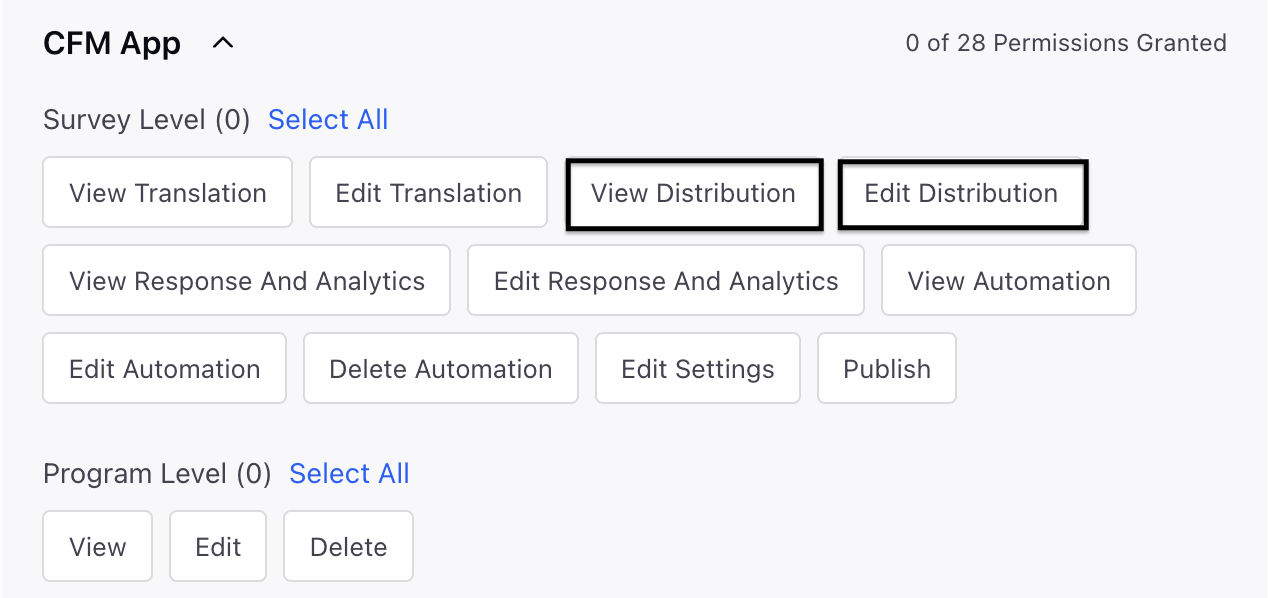
Setting Up Adhoc Standard WhatsApp Survey Distribution
Let us have look at detailed steps:
Go to Distribution tab and select WhatsApp distribution.
Click + Create Distribution.
Select Standard Distribution.

Go to Details and fill in the details:

Name: Add a meaningful name of the distribution.
Description: Add a meaningful description.
WhatsApp Business Account: Select the WhatsApp business account from the dropdown.(Mandatory)
Once you choose the account, you will be able to view the message limit for that account, which indicates the selected account's association with the number of active distributions, allowing a daily maximum of 250 messages.
Click Next.
Go to Message Section and fill in the details:

Invitation Message: You can choose an approved template from the Creative dropdown. Else you can click on + Creative and create one.
Reminder Message: Toggle to enable the reminder message. You can choose an approved reminder template from the Creative dropdown.
You can configure the reminder frequency in months, weeks, days, and hours, and also specify the maximum number of reminders you wish to set.
Thank You Message: You can toggle to enable the Thank You message. You can choose an approved Thank You template from the Creative dropdown.
Go to Translation section and navigate to the Translation Conditions section and establish guidelines for sending messages in the correct language according to the recipient's characteristics. If no suitable condition exists, the message will be dispatched in the survey's default language. Ensure that translations are set up prior to sending the message.
Navigate to the Language section and choose the language that has been selected and published for that survey from the drop-down menu. You can click + Translation to add new languages aswell and click Add and define the condition and click Next.

Go to Scheduling page:
Go to Schedule Distribution page and fill in the details:
Type: You can select the type of distribution from the drop-down.

Schedule: This option allows users to schedule the distribution for a specific date and time. For example, you may want to send an event feedback survey two days after the event ends. Simply enter the desired date and time, choose the sender account, and select the recipients.
Send Now: This option allows you to send the distribution immediately after the configuration is completed and saved.
Enter the sender account and choose your recipients, these can be individual profiles, profile lists, profile segments, or profile samples.
For guidance on selecting recipients based on your needs, refer to the linked articles for more detailed information.
Note: The system automatically detects and skips duplicate profiles from the selected sources by default.
Note: When importing profiles for WhatsApp recipients into the audience profile, make sure to specify the channel name as "WHATSAPP_BUSINESS", regardless of whether the recipient is using a personal WhatsApp or WhatsApp Business account. This consistent channel naming is required across platforms to ensure proper functioning of WhatsApp distributions. Using "WHATSAPP" instead may lead to issues.
You can save your progress at any time by clicking the “Save as Draft” option.
Trigger Based: You can automatically distribute your survey based on workflow events or conditions.
You can slide the toggle that states "Stop sending surveys if Meta changes template category" to avoid sending surveys when the template is changed.
Go to Recepients and fill in the details:

Select the Recepient Type from the drop-down. You can select the recepient type from the drop-down.
Profile Based: You can focus on identified users by utilizing profile lists, segments, or samples.
Select the Profile Type, either profile, profile list or profile samples and select the value.
Transaction Based: Surveys can be distributed according to transaction records associated with the user profile.
Transaction Group: Select the Transaction Group.
Go to Survey Link Duration and fill in the details:

Start Date and Time: You have the option to choose the start date and time for the duration of the survey link. If you do not specify a time, the survey will begin collecting responses as soon as the distribution is set up.
End Date and Time: You can select the end date and time.
Limit Submissions per respondent: You have the option to enable or add the permitted submissions.
Reset limit after time interval: You can also adjust the reset limit after a specified time interval to refresh the limit and include the frequency.
Go to Distribution Tagging section and configure custom tags for reporting related to this distribution, Each custom field here will create a new column in the Responses Tab and click Save.

Key Points to Note
When scheduling a WhatsApp distribution, ensure it complies with Meta’s messaging policies to avoid spamming users. The first message in a conversation must be an HSM (Highly Structured Message). After that, standard template messages can be sent. However, if the respondent hasn't engaged in the past 24 hours, you can only send up to two messages, no additional messages are allowed beyond that window.
Keep this limitation in mind when scheduling multiple distributions from the same WhatsApp sender account to the same profile, as exceeding the limit may lead to distribution failure.
Manage Distribution
Navigate to the Record Manager and click the Vertical Ellipses(3 dots) against the distribution. Let's have a look at the options:

Edit Distribution: You can make changes to the distribution.
Clone: You can clone the distribution.
Distribution Report: Monitors responses and manage follow-ups using WhatsApp distribution Report.
Delete: You can delete the distribution.
View: You can view the distribution details by clicking the eye icon.
Preview
You can use the Preview feature to see how your message will appear in the WhatsApp chat interface for respondents. While the survey builder lets you test the survey experience, you'll need to create a test distribution targeting a specific test account to fully test the WhatsApp distribution, including message delivery, timing, and reminders. Once you're satisfied with the results, clone the distribution and make any necessary changes before sending it to your actual audience.
Best Practices
Clear and Concise Messaging: Use simple, direct language to ensure your message is quickly understood.
Optimal Timing: Schedule messages strategically to reach recipients when they’re most likely to engage.
Smart Use of Multimedia: Incorporate images, videos, or GIFs to make your messages more engaging and impactful.
Compliance with WhatsApp's Terms of Service: Respect user privacy and avoid sending unsolicited or spammy messages.