The global leader in enterprise social media management
For over a decade, Sprinklr Social has helped the world’s biggest brands reimagine social media as a growth driver with a unified platform, industry-leading AI and enterprise-grade scale.
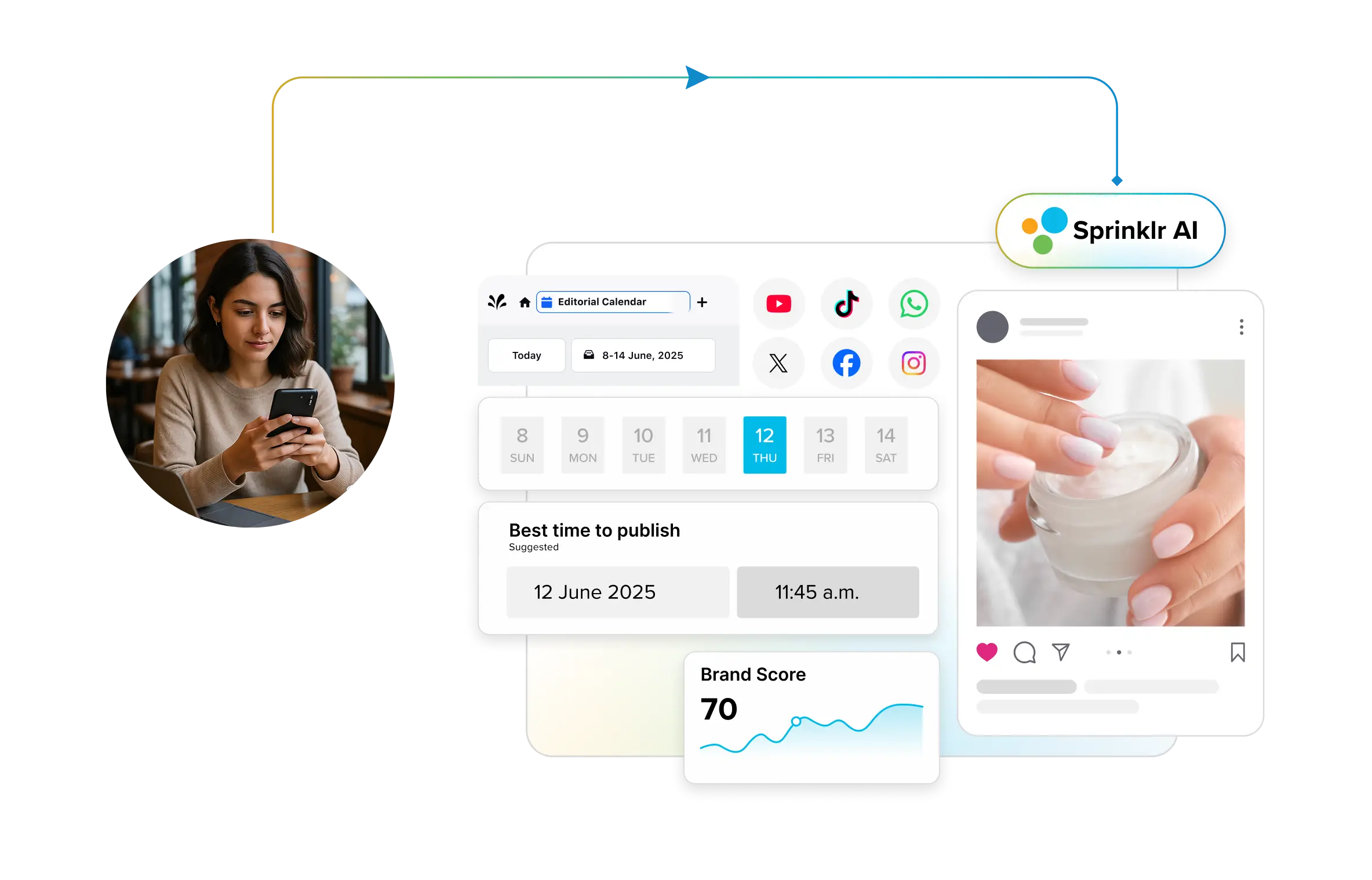
What the Sprinklr-Bluesky Integration Means for Your Brand
Social media apps are a dime a dozen, so when a platform like Bluesky that describes itself as “an open, interconnected social network that respects user choice” comes into being, you naturally tend to sit up and take notice. And its growing user base — 37+ million users — is early-adopter savvy, privacy-conscious and fiercely supportive of this disruptive social network.
Why should marketing leaders (and practitioners) care?
Bluesky provides users unprecedented control over their social media experience — a model that fosters passionate communities with shared interests. As Jim Tomanchek, Sprinklr’s VP of Partner Strategy and Development, explains, today’s consumers are increasingly aligning themselves with social platforms and conversations that reflect their passions. For brands, this means success hinges on understanding the context of these customer communities and showing up in meaningful ways. Those that deliver real value in these spaces are the ones that will earn engagement — and loyalty — from highly invested audiences.
If you’re steepling your fingers in anticipation, take a moment and think: how do you manage, optimize and scale your marketing efforts efficiently on a social media app that’s still growing and evolving? If you’re a Sprinklr customer (or considering Sprinklr as your social management platform), you can heave a sigh of relief because we’ve got you.
The recently announced integration with Bluesky isn’t just about access — it’s about early advantage.
In this blog, we’re going to give you a quick glimpse of how the Sprinklr-Bluesky integration equips social teams to stay ahead of the curve and what strategic opportunities this unlocks as Bluesky potentially dethrones X in the coming months.
RELATED READ: Bluesky Marketing: Strategies, Opportunities and Limitations
Main features of the Sprinklr-Bluesky integration
Announced as part of our Winter 2025 Release, Sprinklr customers can now leverage the platform to efficiently manage their Bluesky presence, ensuring timely and consistent engagement with their audience.
“The rapid growth and engagement levels on Bluesky are impressive, and our customers have looked to Sprinklr to help them seamlessly integrate this platform into their global strategies. We are excited to empower enterprise brands with the ability to engage meaningfully and gain valuable insights from this growing community,” said Sprinklr SVP, Global Alliances & Partners, Jim Nairn.
Did You Know?
Bluesky has an in-house moderation team that provides around-the-clock coverage to uphold its community guidelines. It has also committed to building “an ecosystem of moderation and open-source safety tools that gives communities power to create their own spaces, with their own norms and preferences.” In 2024, it announced Ozone, an open-source moderation tool, that lets users create their own moderation services.
With this new API integration, Sprinklr offers customers the ability to:
- Create, manage and publish content to Bluesky through Sprinklr
- Include Bluesky data in social listening dashboards and research
- Track Broader analytics and insights to inform business strategy
And here’s a list of functions you can perform on Sprinklr:
All the actions you’d typically perform natively are now fully supported within Sprinklr. Let’s take a walk through some of these capabilities.
Publishing a post on Bluesky using Sprinklr
Below are the steps to access BlueSky on Sprinklr Quick Publisher:
1. Go to Launch Pad > Sprinklr Social > Quick Publish (Under Publish in Engage).
2. Go to Create Post and fill in the details:
a. Go to Select Account and select the BlueSky account.
b. Go to Message and type post message.
i. Click Insert to add:
- Custom Link: To add custom links
- Content Placeholder: Add Content placeholder
- YouTube: Add YouTube video
- Link: Add link
- Text Template: Add text template
ii. Click Sprinklr AI+ to create and refine the content.
- Generate Product Description: Helps to get the description of the product
- Generate Content Variations: Helps to get variety of content
- Generate Hashtags: Helps to generate content for hashtags
iii. Click Emoji Picker to add emojis to the content.
c. Click Generate Web Analytics Links.
d. Click Photos.
i. Click Select Photo to select images from DAM, URL, UGC, Template, Adobe; you can even
generate images through AI.
ii. Click Upload Photos to upload from your device. Add Alt text for each image.
e. Click + Add Another Photo to add another image.
f. Click Campaign to select a campaign.
i. Check Set as Default to select campaign as default.
g. Click URL Shortener to add URL shortener.
h. Select Tags to add tags.
i. Select Custom Fields under Show Properties to select Custom Fields.
j. Select Approval Type.
i. Not required: Select if approval is not needed
ii. Required by Account Owner: Select if approval is needed by account owner
iii. Follows an approval path: Select if approval path is added
k. Go to Approval Note to add approval note for the approver.
i. Click Add Attachment to add media file.
l. Click Schedule Post to schedule it for a different time.
i. Date: Select date
ii. Time: Select time
iii. Time Zone: Select time zone
iv. Repeat Post: Select the frequency in which you would want the post to be repeated. You can select
Does Not Repeat, Repeat Daily for a week, Repeat Weekly for a month, Repeat Fortnightly for a month,
Repeat Monthly for an year and Custom Repetition.
v. Check Notify me everywhere 30 mins before for notification.
vi. Select Smart Schedule for the AI to suggest best day and time for maximum engagement.
m. Check Publish Another to publish another post.
n. Select Schedule (in case the post is scheduled for a later time) or Post (to post it immediately).
Note: You can preview the post in the right pane before publishing it.
Accessing Bluesky feeds on Sprinklr
Here’s how you can create a Bluesky feed column in Sprinklr’s Engagement Dashboard:
1. Open a new tab and navigate to Sprinklr Social > Engagement Dashboards.
2. Click on the desired dashboard that contains Bluesky content in the Engagement Dashboards screen. For more details on creating an engagement dashboard for Bluesky content, refer to Create an Engagement Column in Bluesky.
3. Click +Add Column in the top right corner of the engagement dashboard.
4. In the Add New Column screen, search for and select Bluesky.
5. From the left menu in the Add New Bluesky Column screen, select Feeds.
6. Enter a name for your column in the Name field.
7. Click on the Account field and select the desired account.
8. Click on the Bluesky Feed field and select the required brand feed. Once selected, a column preview will appear on the right.
9. Click Create Column in the bottom right corner to save and add the feed column to your dashboard. Your Feeds column will be displayed in the dashboard as shown in the image below.
Note: The filter and sorting options will not be functional in the Feed columns.
Receiving and replying to direct messages on Bluesky within Sprinklr
Here are the step-by-step instructions on how to send Bluesky direct messages:
1. Click the New Tab icon on the Sprinklr platform. Under the Sprinklr Social tab, click Engagement Dashboards within Engage.
2. Click Add Column in the top right corner of the desired Engagement dashboard.
3. In the Add New Column window, search and select Bluesky as a source for adding a new column.
4. In the Add New Bluesky Column window, go to the Direct Messages tab.
5. On this new Direct Messages window, enter/select the necessary details. Next, click Create Column in the bottom right corner to create the private messages/direct messages (DMs) column in your current dashboard.
6. Your new engagement column with Received DMs will be created.
7. Select a DM to reply to and click the Reply button.
8. Upon clicking Reply, the Reply Box will open up, and you will be able to select Direct Message in the dropdown for eligible fan profiles.
9. You will be able to add text and emojis up to 1000 characters.
Note: You can’t reply to a fan if you don’t follow them, they have disabled DMs or you've been blocked by them. In such cases, a disclaimer will appear on the screen stating the exact reason.
Wondering about the risks of using Bluesky, and how your brand can mitigate them? Let us assure you: Sprinklr is built to help enterprise brands engage and market across social media channels, all from a single, unified platform with enterprise-grade governance. Plus, streamlined and consistent workflows with clear approval processes minimize business risk across all social accounts and throughout the advertising publishing cycle.
In case you aren’t a Sprinklr customer yet, sign up for a personalized demo to experience everything Sprinklr has to offer and more!









