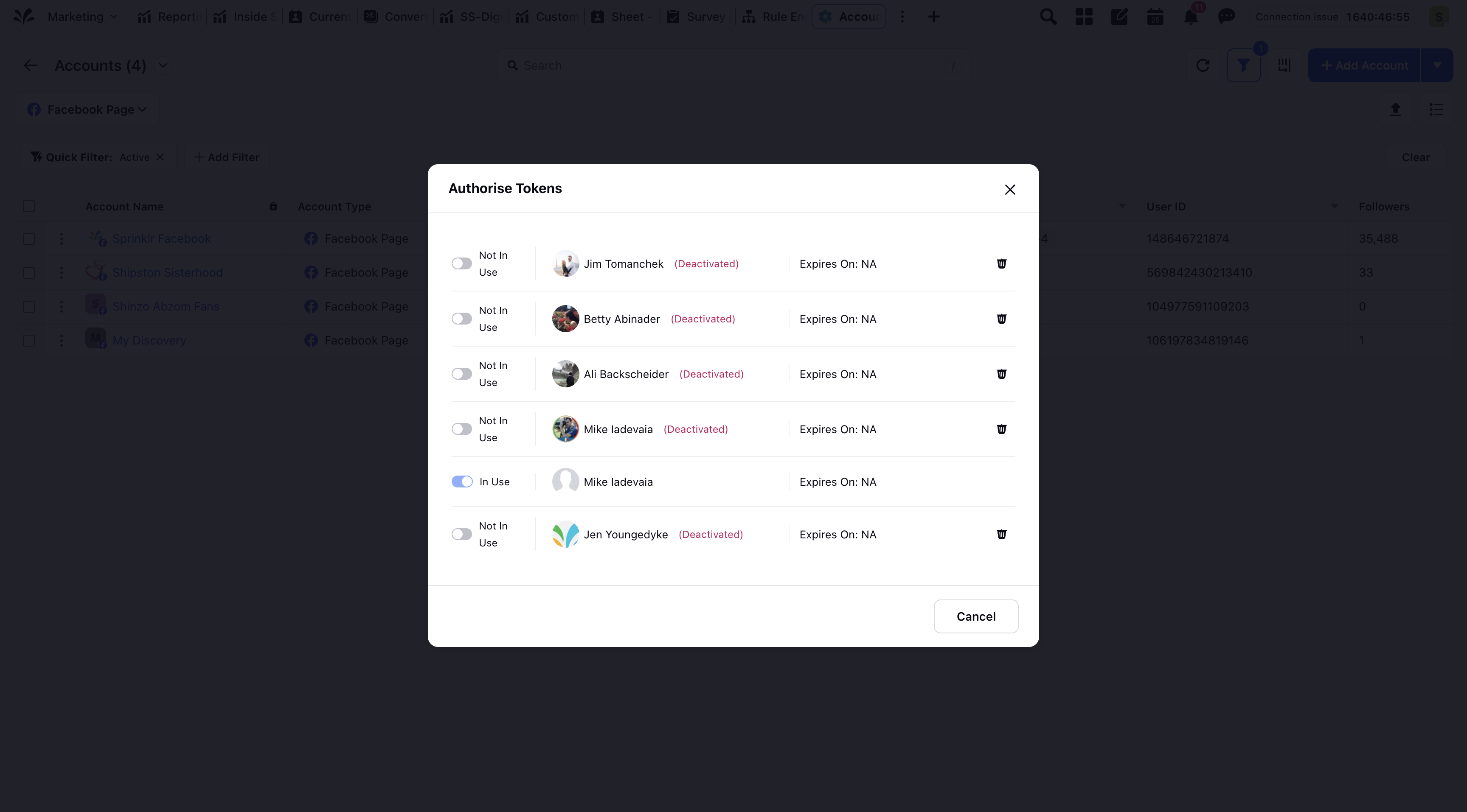Add Multiple Account Administrators with Multiple Authorization Tokens (LinkedIn)
Updated
Multiple authorization tokens enable multiple users to be recognized administrators for same LinkedIn account within Sprinklr. If one admin’s token becomes invalid—for any reason outlined in this article—the account remains active, allowing other authorized users to continue publishing and engaging on the page without disruption.
Notes:
1. Access to this feature is controlled by the dynamic property: <MULTIPLE_AUTH_TOKENS_ENABLED_ACCOUNT_TYPES("multiple.auth.tokens.enabled.account.types", SET, PARTNER)>. This DP will allow the enablement of Multiple Auth Tokens for a particular account type for the mentioned Partner. To enable this feature in your environment, reach out to your Success Manager. Alternatively, you can submit a request at tickets@sprinklr.com.
2. This is a limited access feature, and can be enabled for other partners on a need basis. Reach out to your Success Manager, or submit a request at tickets@sprinklr.com to know more.
Provide Admins Access on LinkedIn
Go to your LinkedIn Page
Click the “Me” icon at the top of your LinkedIn homepage.
Under “Manage”, select your Page.
Access Admin Tools
On the Page, click the “Admin Tools” dropdown (top right).
Select “Manage admins”
This will open the list of current admins and let you add new ones.
Click “Add admin”
Search and Select the Person
Type the name of the user you want to add.
They must be a 1st-degree connection or have interacted with your Page recently.
Choose the Admin Role
Click “Save”
The selected person will now have the admin access natively based on the role you assigned.
Notes:
You must be a Super Admin on the LinkedIn Page to assign admin roles natively.
The person you want to assign as admin natively on LinkedIn must be a 1st-degree connection OR must have followed the Page recently.
Ensure the LinkedIn page for which you want to add additional users as administrator is already added in the Sprinklr platform.
Ensure that the users are the LinkedIn page administrator natively for which you want to add them as an administrator on Sprinklr.
Update Account Settings in Sprinklr
Once you’ve accepted the invite. Log in to the Sprinklr Platform from your account and under the Sprinklr Social tab, click Owned Social Accounts within Listen to land on the Accounts window.
In the Accounts window, select Accounts from the left panel and then click Add Account in the top right corner and select LinkedIn.
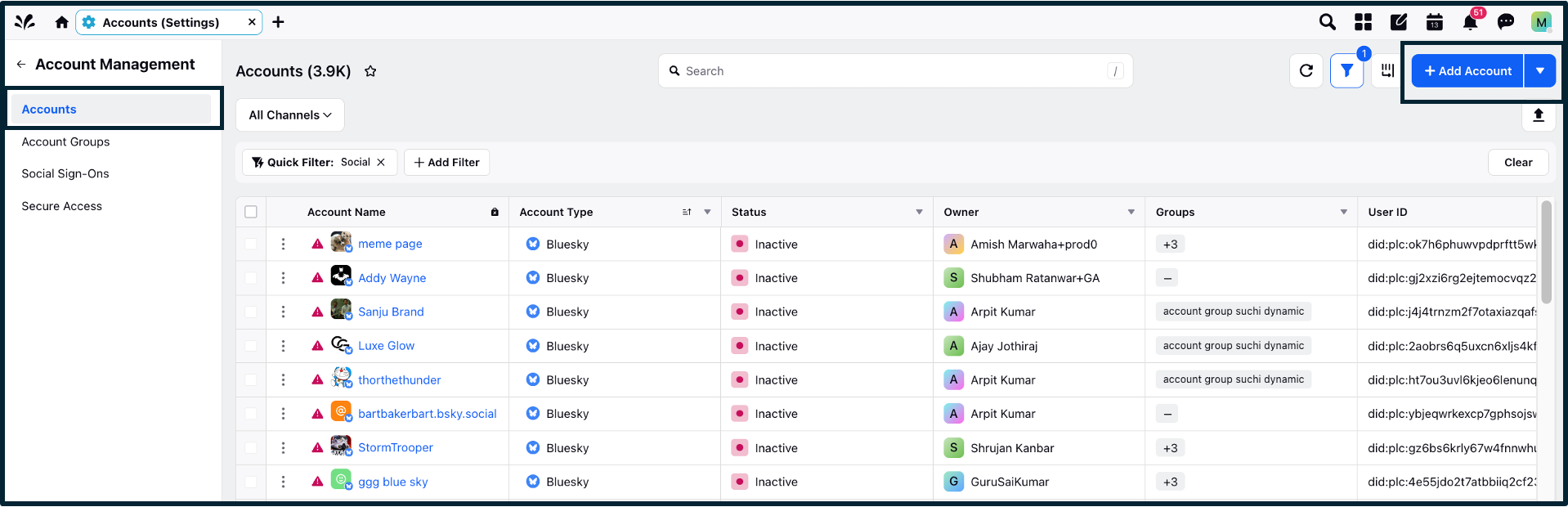
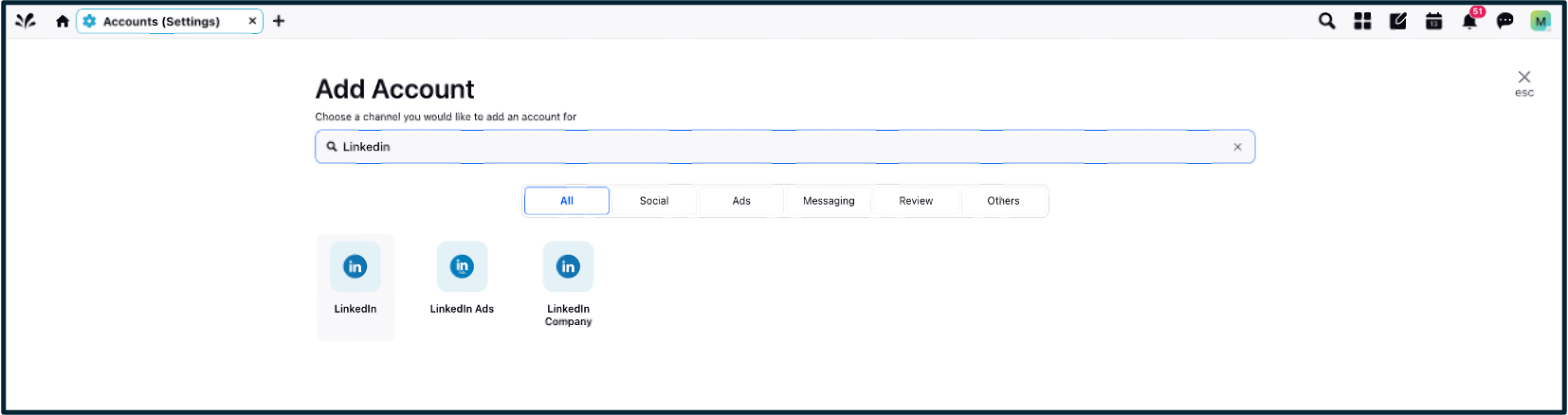
You will be redirected to native, wherein you will have to fill the account credentials and verify the details.
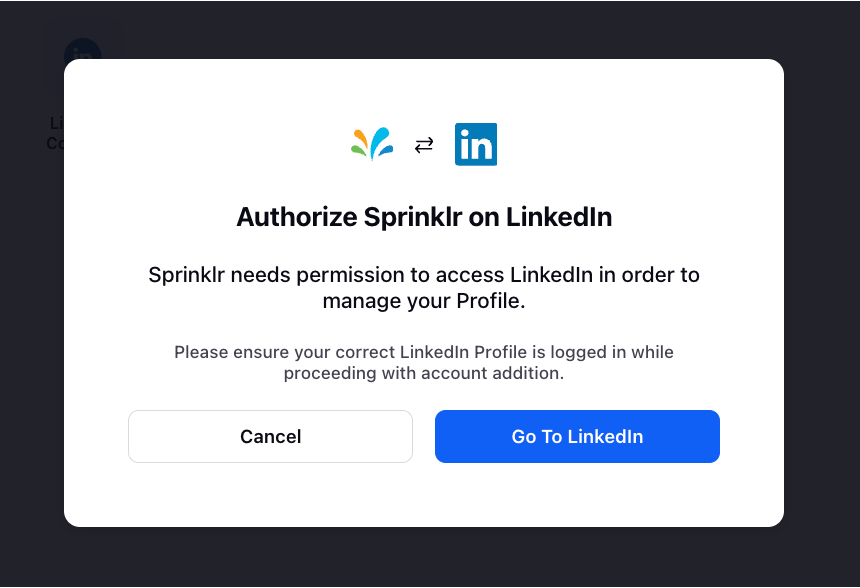
The account will be added in Sprinklr. The same account can now be added by multiple people, which was not supported before.
Once added, return back to the Accounts screen, and click on the options icon
 next to the desired account. From the list of options choose Authenticate Tokens.
next to the desired account. From the list of options choose Authenticate Tokens.
You’ll be able to see multiple Auth tokens and also the current one which is in use.