Configuring a GCS Connection
Updated
The Google Cloud Storage (GCS) Connector in Sprinklr allows businesses to integrate and access data stored in Google Cloud Storage directly from the Sprinklr platform. This integration can be particularly useful for managing large datasets, importing or exporting files, and ensuring seamless workflows between Sprinklr and GCS. This guide is a walkthrough to configure a GCS connection to ingest data onto the Sprinklr platform.
Note: You must fill out the fields on the Entity Selection and Entity Specific Settings screens, and choose GCS in the Source Selection screen before you can access the Source Specific Settings screen. Check out these pages for details on setting up a Data Connector and obtaining permission:
Configuring GCS in the Source Specific Settings Screen
Click Next to bring up the Source Specific Settings screen after choosing GCS from the Source Selection screen and entering all the necessary information. You can set up GCS as an entity source to be utilised for ingesting data into your platform under the Source Specific Settings screen.
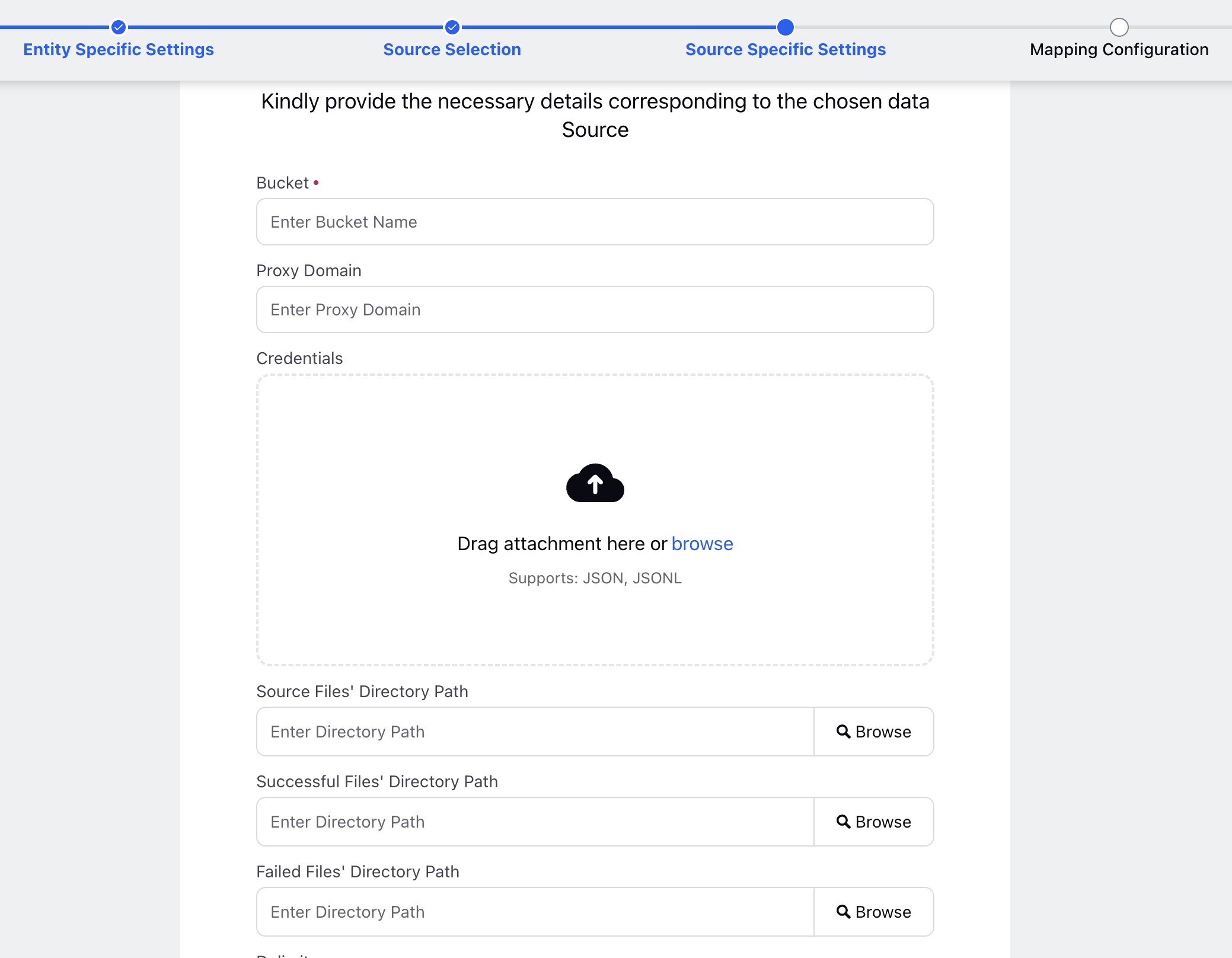
Fill the following fields in the Source Specific Settings screen
Fields | Description |
Bucket | A bucket is a top-level container in GCS where all data is stored. It organizes and provides access to your data. Buckets are used by the GCS connector to interact with stored objects during data integration or synchronization between GCS and other systems. |
Service Account Credentials | Service Account Credentials are critical for authenticating and authorizing the connector to interact with GCS. These credentials enable secure access to buckets and objects in GCS, ensuring only authorized users can perform operations such as reading, writing, or deleting data. |
Source Files Directory Path | A directory refers to a specific folder structure or location within a Google Cloud Storage bucket that the connector will access to retrieve or store data. It acts as a path to organize files in GCS. Notes:
|
Successful Files Directory Path | This is the directory path where files that are successfully ingested during the transfer process will be moved. When this path is specified, files that are processed without errors will be relocated from the Source Files Directory to this location.
|
Failed Files Directory Path | This is the directory path where files that fail to ingest during the transfer process will be moved. When this path is specified, any file that encounters errors during processing will be relocated from the Source Files Directory to this location.
|