Configuring a SQL Connection
Updated
In Sprinklr, an SQL connector allows users to integrate external databases with Sprinklr's platform to exchange and utilize data efficiently. This connector enables to pull in data into the Sprinklr platform, providing a seamless way to manage, analyze, and report on data stored in external SQL databases. This article is a walkthrough on configuring an SQL connector that can be utilized to ingest data onto the Sprinklr platform.
Note: You must fill out the fields on the Entity Selection and Entity Specific Settings screens, and choose SQL in the Source Selection screen before you can access the Source Specific Settings screen. Check out these pages for details on setting up a Data Connector and obtaining permission:
Configuring SQL in the Source Specific Settings Screen
Click Next to bring up the Source Specific Settings screen after choosing SQL from the Source Selection screen and entering all the necessary information. You can set up SQL as an entity source to be utilised for ingesting data into your platform under the Source Specific Settings screen.
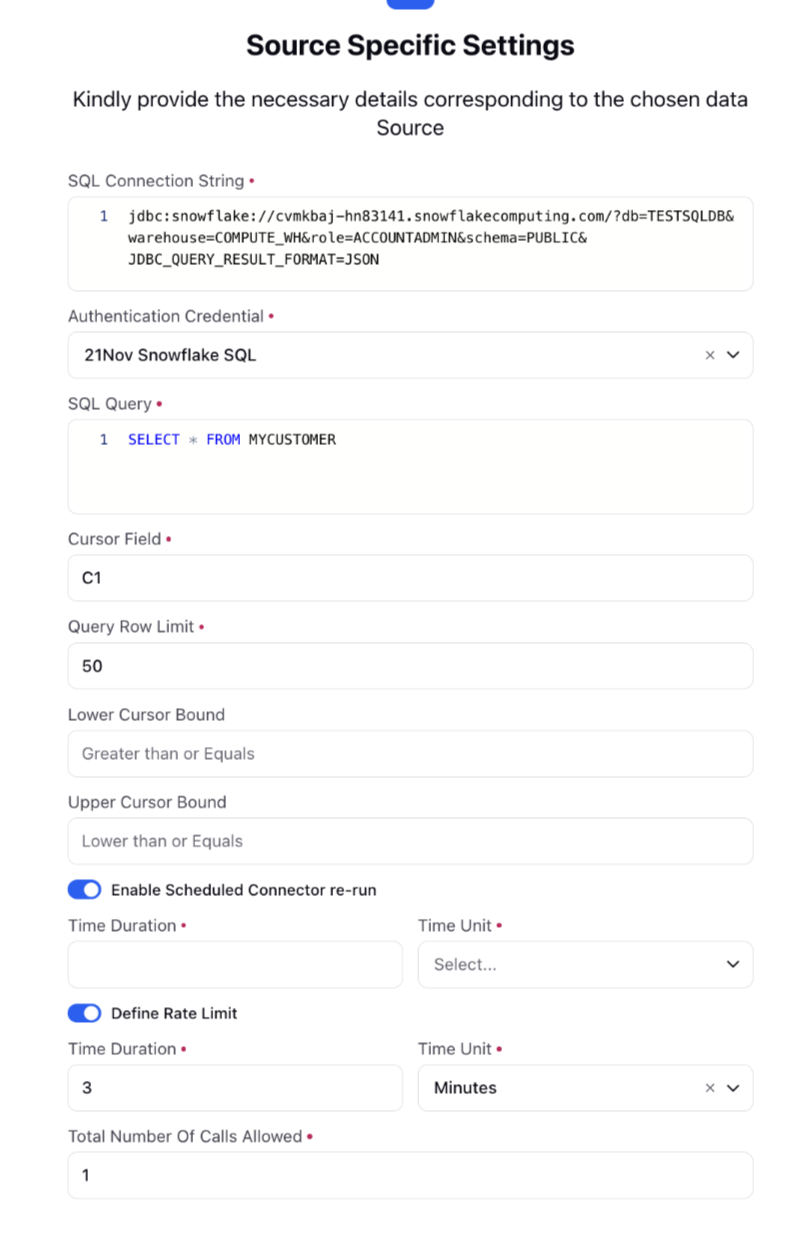
The table lists important parameters required to configure an SQL Connection.
Parameters | Description |
Connection String | A string that specifies information required to establish a connection to a database. It acts as a bridge between an application and a database by providing essential details like the server address, database name, authentication credentials, and optional parameters. Example: jdbc:snowflake://... |
Authentication Credential | This refers to the information required to verify and authorize a user to access a database. They are essential for ensuring that only authorized users or application can interact with the database. Create an authentication credential (username and password will suffice) |
Query String | This refers to the SQL commands or statements that are executed against a database. These commands allow an application to interact with the database by performing operations such as retrieving, inserting, updating, or deleting data. Here a query string is used to fetch the rows (e.g., SELECT * FROM TABLE;) |
Cursor Field | These are referred to as cursor object that are used to handle the result set of a query and navigate through it row by row. Cursors are particularly useful when working with multiple rows of data that need to be processed sequentially. |
Query Row Limit | The maximum number of rows to be fetched in one api call during the connector run. |
Lower Cursor Bound (Optional) | The lower bound of the query. This will fetch only those rows where the value of cursorField % (For example C2) is greater than or equal to the specified value. |
Upper Cursor Bound (Optional) | The upper bound of the query. This will fetch only those rows where the value of cursorField (For example, C2) is less than or equal to the specified value. |
Enable Scheduled Connector Re-Run(Optional) | Allows to schedule the run of any recurring connector once every specified interval. [we have added this new feature] |
Define Rate Limit(Optional) | Allows to define API rate limit. For example, 3 calls per x seconds/minutes/hours. |