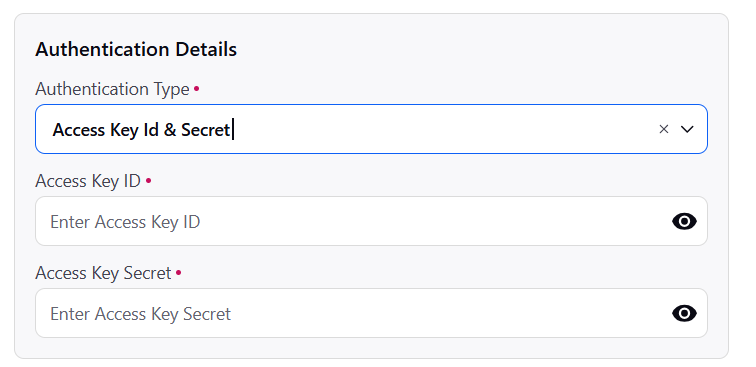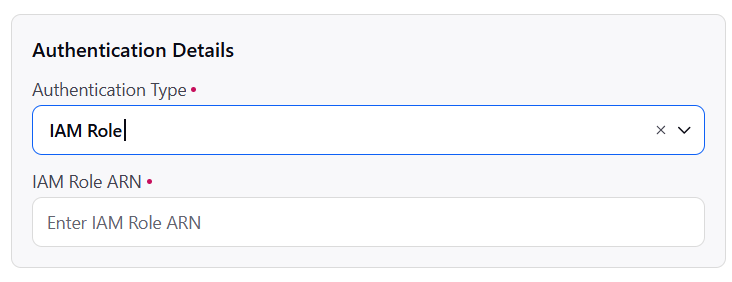Configuring an S3 Connection
Updated
Sprinklr, a unified customer experience management (CXM) platform, integrates with Simple Storage Device (S3) to enable seamless data exchange and storage for customer-related data. S3 serves as a data connector in Sprinklr workflows, particularly for ingesting, storing, and exporting large volumes of data such as social media content, customer feedback, analytics reports, and campaign data. This guide is a walkthrough on how you can configure an S3 connection to ingest data into your platform.
Note: You must fill out the fields on the Entity Selection screen and Entity Specific Settings screens, and choose S3 in the Source Selection screen before you can access the Source Specific Settings screen. Check out these pages for details on setting up a Data Connector and obtaining permission:
Configuring S3 in the Source Specific Settings Screen
Click Next to bring up the Source Specific Settings screen after choosing S3 from the Source Selection screen and entering all the necessary information. You can set up S3 as an entity source to be utilised for ingesting data into your platform under the Source Specific Settings screen.
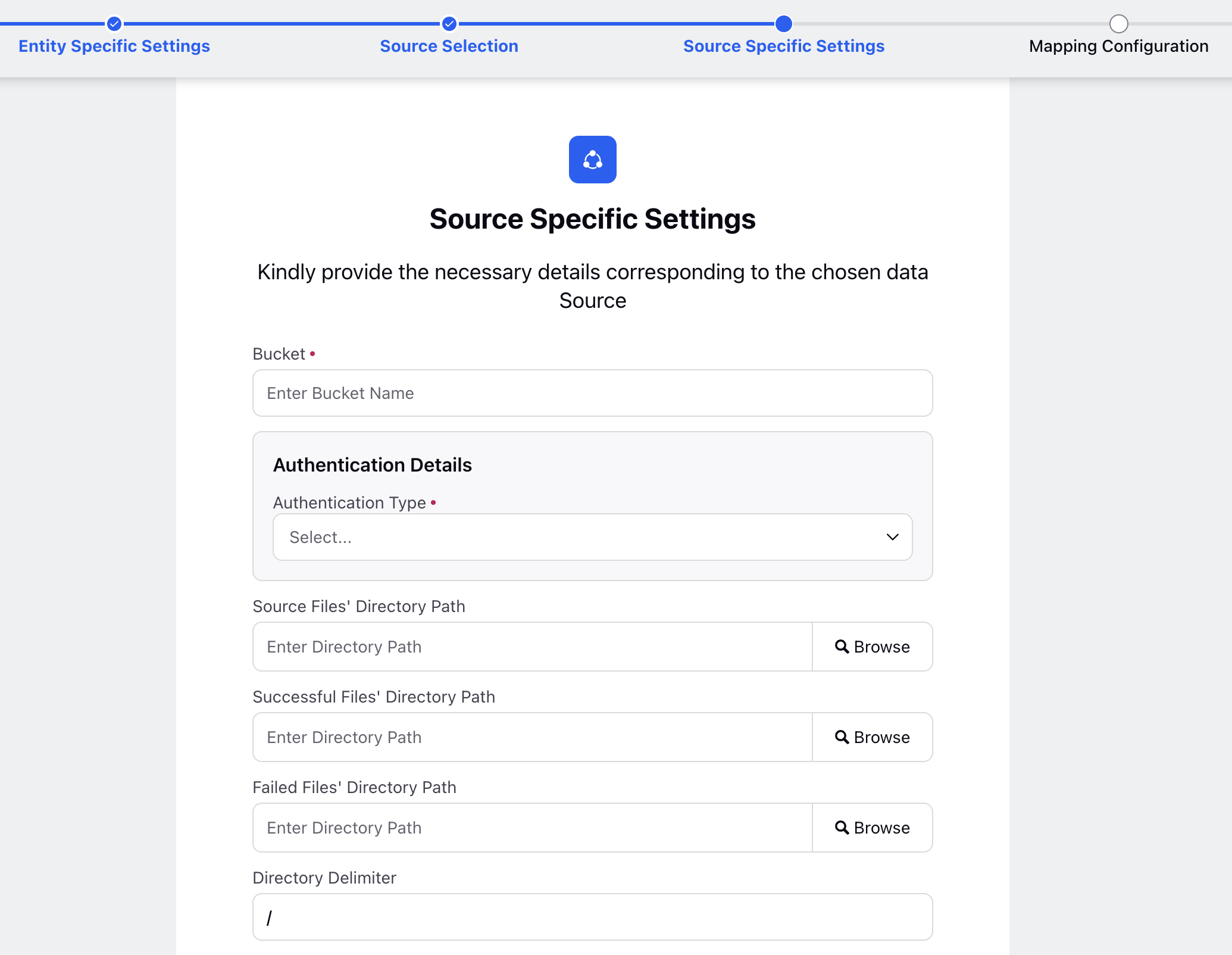
The following table lists the fields and their description available in the Source Specific Settings screen.
Fields | Description |
Bucket | Storage container used in S3 where data is stored, retrieved, and managed. When configuring S3 connector, the bucket serves as the primary destination or source for data operations such as uploading, downloading, or streaming files. |
Authentication Type | You can establish connection to S3 using the following options:
For more information on configuring IAM role, refer Configuring IAM Roles. |
Access Key ID | This is a component of AWS credentials used to authenticate and authorize access to AWS services, including Amazon S3. It is part of the AWS Access Key pair, which consists of:
|
Access Key Secret | Also known as Secret Access Key, it is a critical part of the AWS Access Key pair used to authenticate and securely interact with AWS services like Amazon S3. It complements the Access Key ID, and is a private key that must be kept confidential. |
IAM ARN | IAM ARN (Amazon Resource Name) is a unique identifier assigned to AWS Identity and Access Management (IAM) resources. Format of an IAM ARN: arn:aws:iam::<AWS-Account-ID>:<Resource-Type>/<Resource-Name> Only systems configured with an IAM role can use an IAM ARN to authenticate and access AWS services. |
Source Files Directory Path | Directory refers to a logical path in the S3 bucket used to organize and manage files. Sprinklr allows you to specify a directory within your S3 bucket to control which files Sprinklr accesses or stores.
|
Successful Files Directory Path | This is the directory path where files that are successfully ingested during the transfer process will be moved. When this path is specified, files that are processed without errors will be relocated from the Source Files Directory to this location.
|
Failed Files Directory Path | This is the directory path where files that fail to ingest during the transfer process will be moved. When this path is specified, any file that encounters errors during processing will be relocated from the Source Files Directory to this location.
|