Onboard a WhatsApp Business App Account
Updated
You can add a WhatsApp Business Account in Sprinklr using the same phone number you use on the WhatsApp Business app. This allows the account to coexist on both platforms, letting you manage messages simultaneously through Sprinklr and the WhatsApp Business app.
Note: After a business customer has been onboarded to Cloud API, messages sent by the business via the WhatsApp Business app will continue to be free, but messages sent via Sprinklr will be subject to Cloud API pricing.
Steps to Onboard an Existing WhatsApp Business App Account
To onboard an existing WhatsApp Business App account, follow these steps:
1. Click the New Page (+) icon to open the Launchpad.
2. Under Platform Modules, click Messaging Accounts.
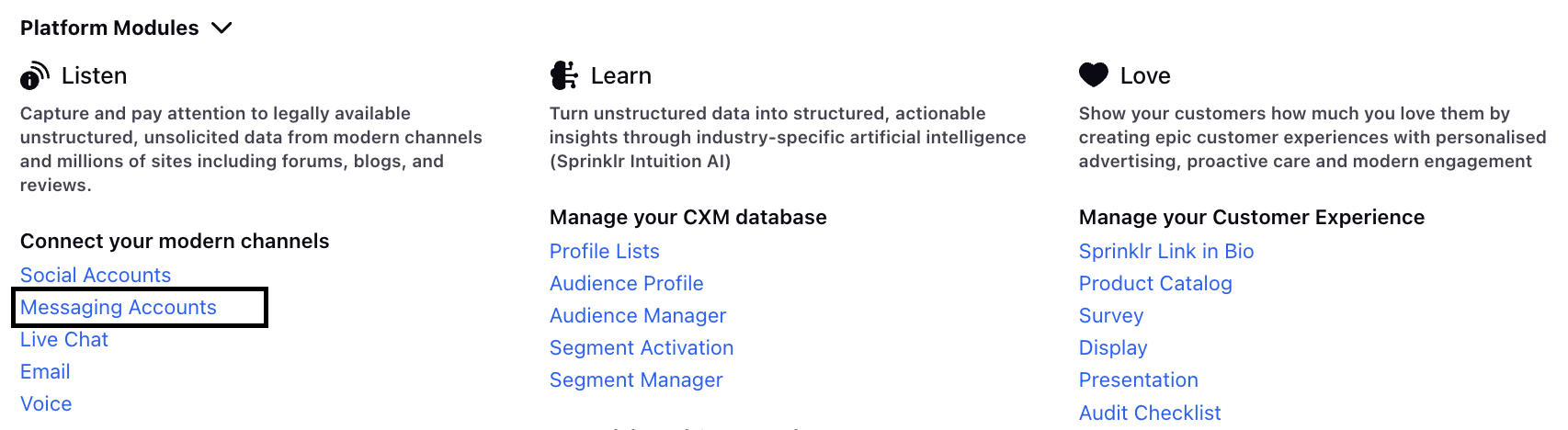
3. On the Accounts page, click Add Account located in the top-right corner.
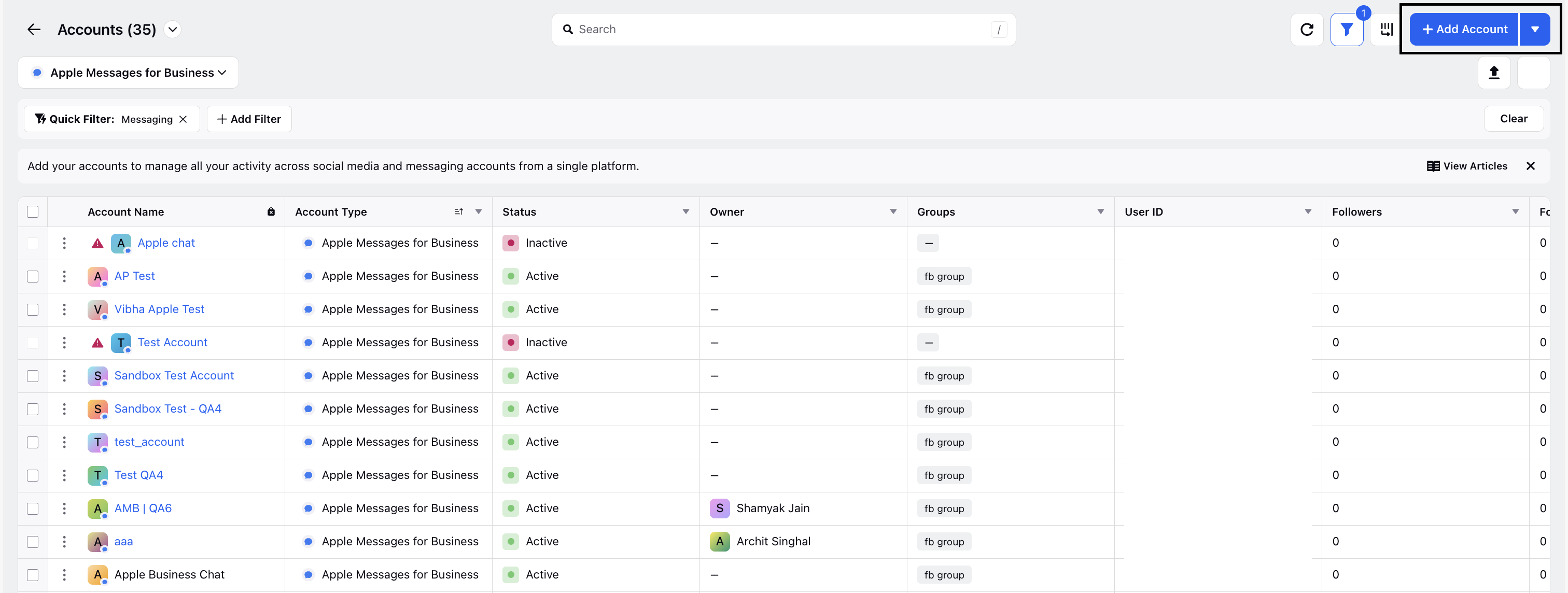
4. Search for WhatsApp Business and select it.
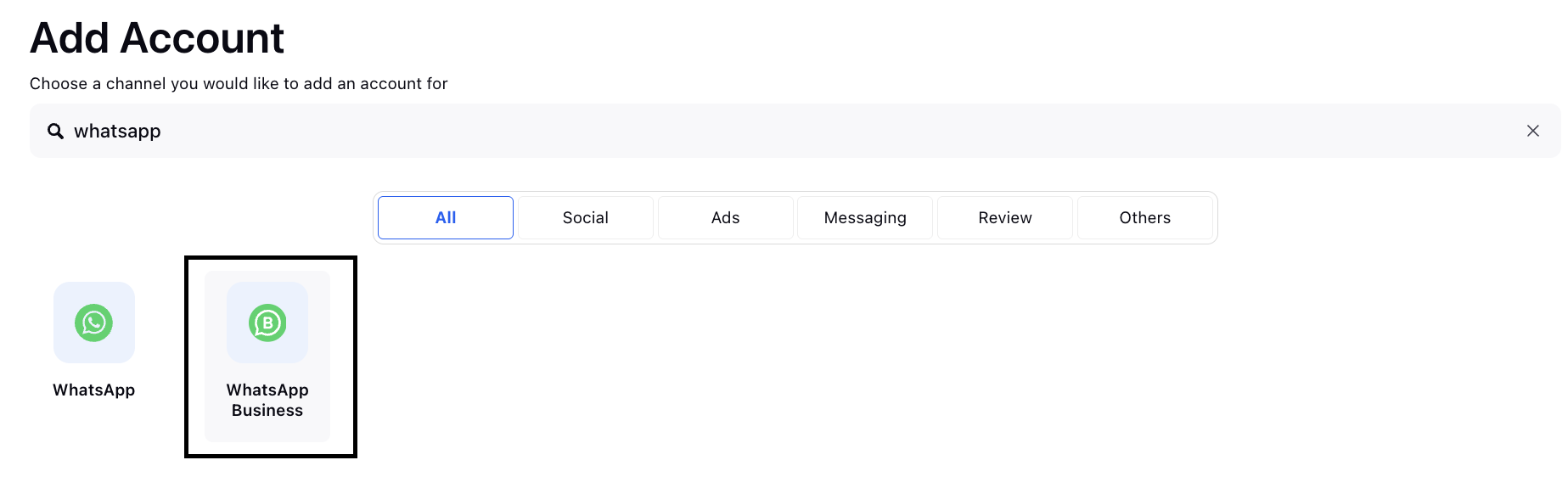
A prompt will appear asking whether to add a new account or onboard an existing one.
5. Choose Onboard existing account.
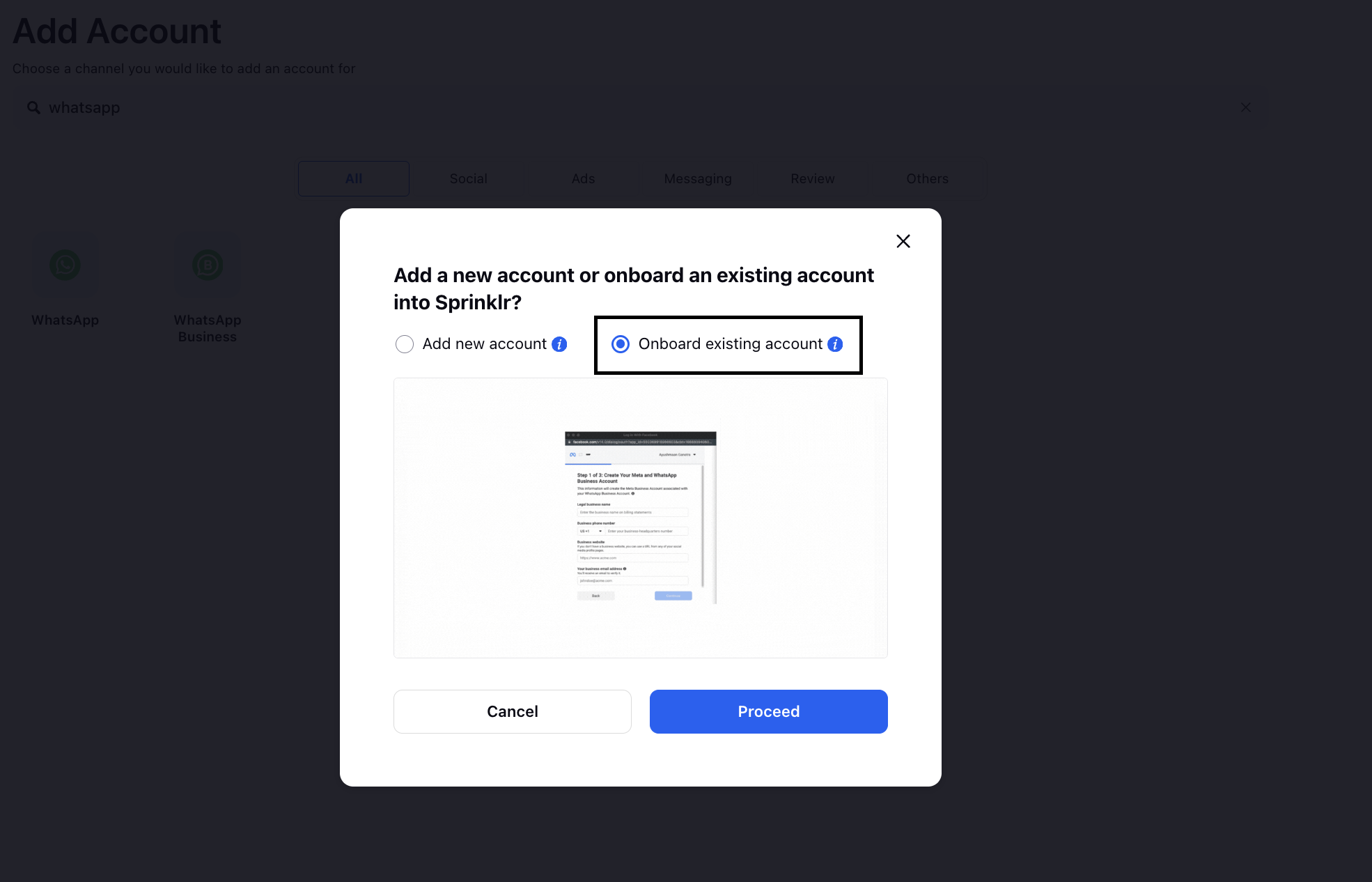
6. Click Proceed.
You will be redirected to the Facebook authentication page.
7. Log in with your account credentials. Click Continue to authenticate.
.jpeg)
8. To connect your account to Sprinklr, click Get Started.
.png)
9. Enter your business information, and click Next.
.png)
10. On the Select your setup screen, choose Connect your existing WhatsApp Business App account. Then, click Next.
.png)
11. Enter the phone number associated with your WhatsApp Business App account, then click Next.
You will be presented with a QR code and instructions to check for a new WhatsApp Business app message.
.png)
12. On your WhatsApp Business mobile app, open the message from Facebook Business.
This message will guide you to scan the QR code shown in the Embedded Signup on Sprinklr.
13. Tap the Scan QR code button within the message.
14. When prompted to share your chat history, choose one of the following options based on your preference:
Share Chats: Your chat history will sync with Sprinklr, importing all existing conversations from your WhatsApp Business mobile app.
Don’t Share Chats: Your chat history will not be shared.
15. After selecting an option and scanning the QR code, complete the remaining steps in the Embedded Signup process.
16. Once complete, click Finish. The account will now be added to the Sprinklr platform.
.png)
17. To verify that your WhatsApp Business App account has been added, check the Settings section in your app where the account details will be displayed.
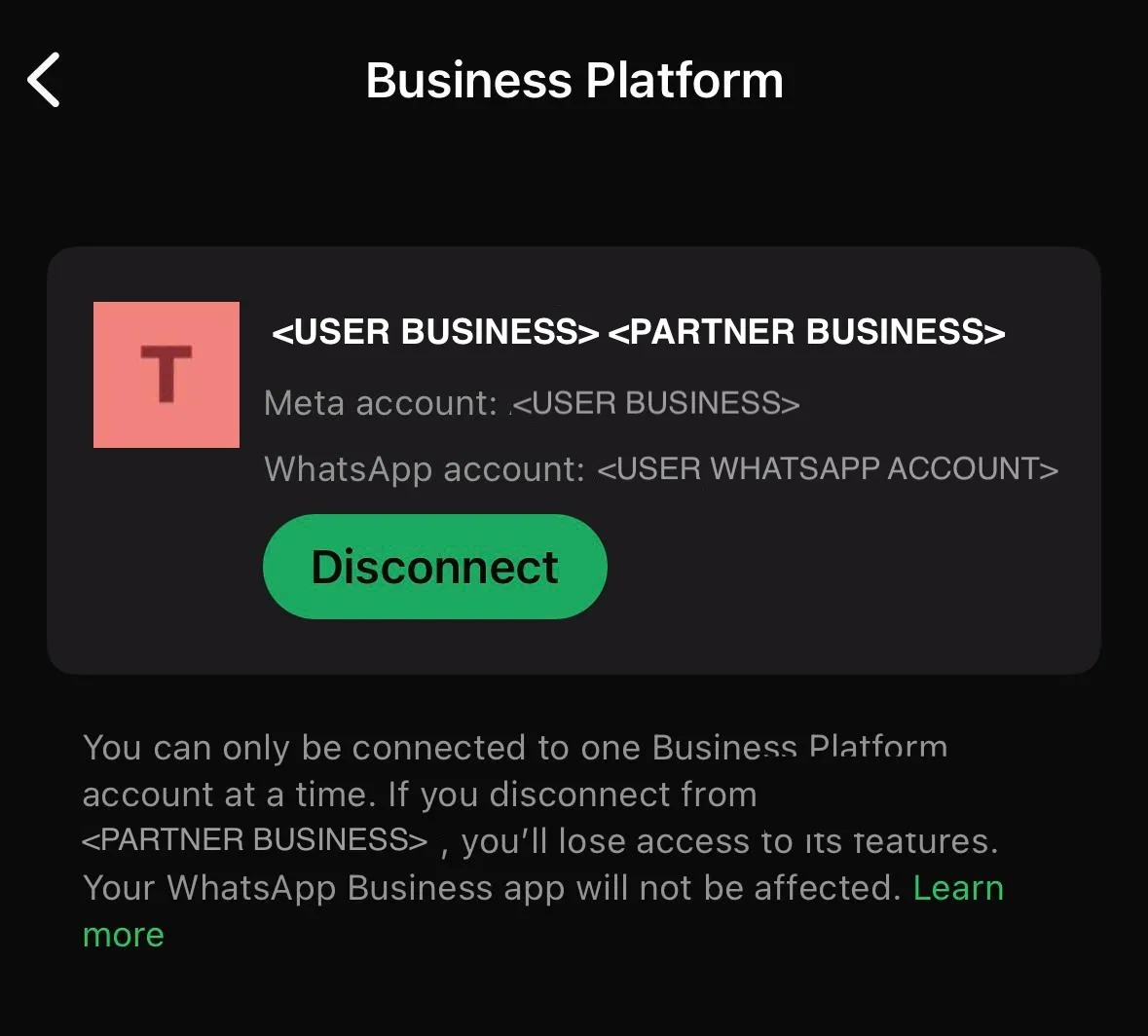
Your WhatsApp Business Account is now onboarded into Sprinklr.
Learn More
See the feature comparison table to understand which features are supported in the WhatsApp Business App versus the Cloud API.
See pricing explainer doc to understand how messaging and pricing work with the WhatsApp Business App and Cloud API.