Ads Manager Assistant Overview
Updated
Ads Manager Assistant actively detects anomalies in real time to simplify campaign monitoring, optimization, and issue resolution. It automatically identifies anomalies related to pacing, naming conventions, ad delivery and more. It also groups errors and provides entity-level issues to improve efficiency in campaign management.
In this article, we will cover navigation to Ads Manager Copilot and how to view the detected anomalies and errors.
Note: These anomalies and errors are identified using Sprinklr’s proprietary model, they are not generated by GenAI.
Accessing Ads Manager Copilot
When you open Ads Manager, the Ads Manager Assistant automatically scans all entities in your current view and displays the total number of detected anomalies and the number of affected ad entities (Paid Initiatives, Ad Sets, Ad Variants).
If you apply any filter, the Ads Manager Assistant updates its results based on the filtered entities. You can then view the anomaly and error details in the Ads Manager Copilot.
Note: When you open Ads Manager, the system displays the total number of anomalies. For each anomaly, it provides a detailed breakdown by entity level and anomaly type.
Example:
If Ads Manager shows 500 anomalies, that number represents the total anomalies across that level (Paid Initiatives, Ad Sets, Ad Variants) in your filtered view. However, the summary view displays the number of entities with anomalies. So, if one Paid Initiative contains 58 custom field anomalies, it still counts as one entity in the summary.
Follow the steps below to view the anomaly details in the copilot -
Navigate to the Ads Manager. The total number of detected anomalies and the number of affected ad entities will be automatically displayed in the Ads Manager screen.

Click Ask Copilot on the right or click the
 icon at the top to access the copilot chatbot and view more details of the detected anomalies.
icon at the top to access the copilot chatbot and view more details of the detected anomalies.
Using Copilot features
In the Copilot chatbot, you can use the following options to explore anomalies and errors across your ad campaigns -

New Chat: Click the new chat icon to begin a new conversation in the chatbot.
Show Chat History: Click the chat history icon in the top-left corner of the chatbot to revisit previous conversations.
Summarize Anomalies: Get a categorized list of anomalies across Paid Initiatives (PIs), Ad Sets, and Ads within your filtered view. Copilot currently detects these types of anomalies -
Budget and Pacing - Detects issues such as budget deviations, pacing deviations or changes in end dates that could lead to overspending and notifies users to take proactive actions.
Ad Delivery Health - Identifies issues such as approval delays, delivery shortfalls, or unexpected pauses that could impact performance. Copilot flags these anomalies so you can correct issues immediately and maintain consistent ad delivery.
Naming Conventions - Highlights inconsistencies in your naming structure helping you identify and resolve gaps to ensure standardized naming across campaigns.
Custom Field Anomalies - Identify anomalies in untagged custom fields by leveraging historical data and comparing similar entities. This helps you maintain accurate and consistent tagging at all levels.
Each anomaly displayed in the Copilot is hyperlinked. Clicking on a link takes you directly to the corresponding ad entity screen.

To view the anomalies in detail -
Click the
 icon next to an entity to open the third pane. The anomaly appears highlighted at the top.
icon next to an entity to open the third pane. The anomaly appears highlighted at the top.Click Ask Copilot at the top or on the right tab to see more details.
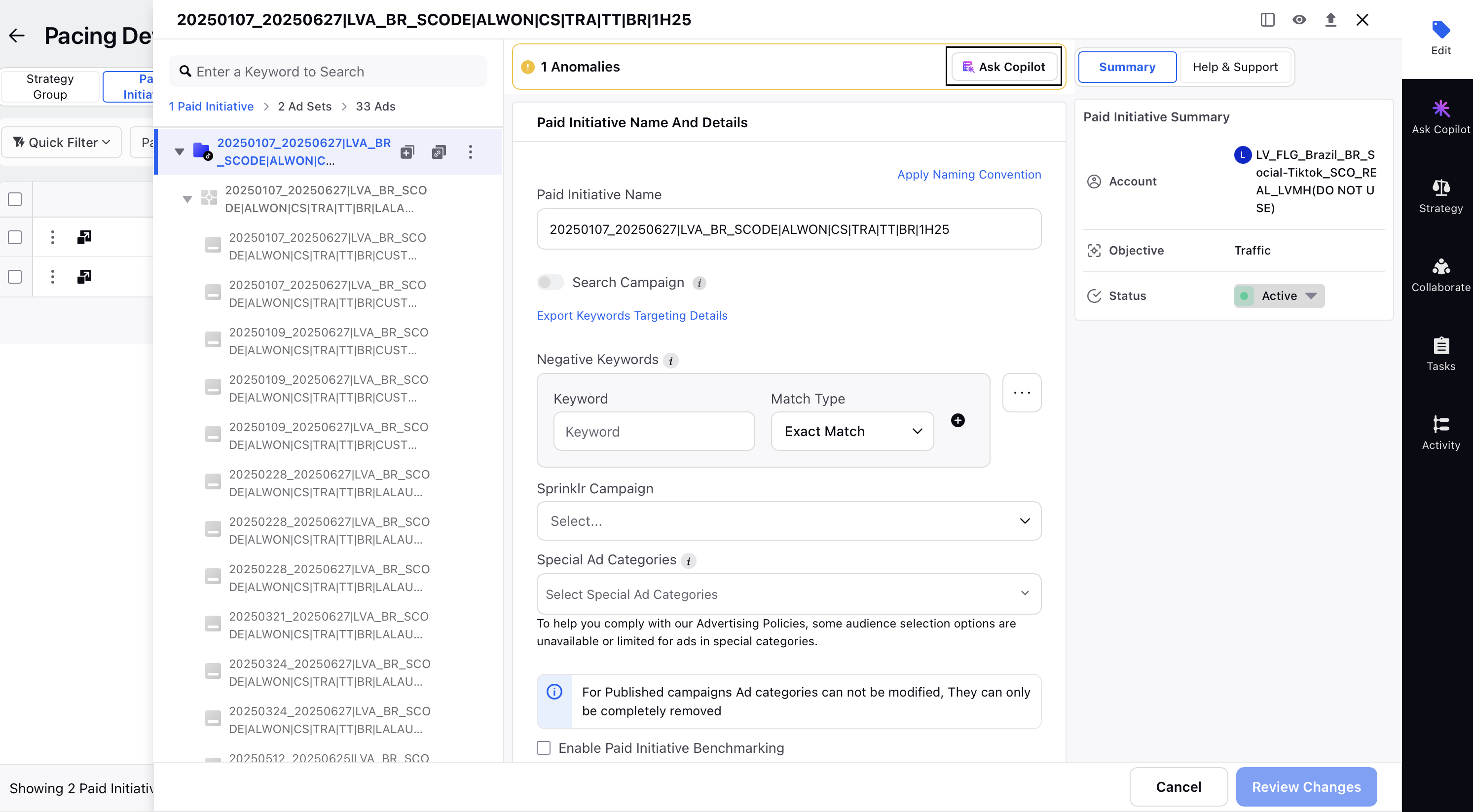
To return to your original filtered view, click the filtered entities hyperlink at the top.

Summarize Errors: View a summary of all detected errors for the filtered entities (PIs, Ad Sets, and Ads). Copilot streamlines error management in Ads Manager by categorizing errors at different entity levels, enabling users to quickly identify, filter, and resolve issues efficiently. Learn more about error categorization in Error Grouping.
Note: The Copilot displays anomalies and errors only for the current ad entity level and its related child entities. For example, if you are on the Paid Initiatives tab, you will see error and anomaly counts for all the Paid Initiatives, Ad Sets and Ads within the filtered view. However, if you are on the Ad Set tab, you will only see counts for the ad sets and their associated ads. In this scenario, Copilot will not display errors/anomalies related to Paid Initiatives.
Suggested Categories and Best Practices: The suggested categories can be used as hints on the type of questions supported. You can also access Sprinklr Knowledge Base articles from the Sprinklr Copilot responses.

By using features like Summarize Anomalies and Summarize Errors, you can quickly identify and resolve issues that impact campaign performance. Whether you are managing Paid Initiatives, Ad Sets, or Ads, Copilot empowers you to make data-driven decisions and maintain consistency across your advertising efforts. Use these tools regularly to streamline your workflow and maximize campaign efficiency.