Configuring Source Specific Settings for Voice Cases
Updated
The Source Specific Settings Screen in data connectors is where you configure the details about the data source you want to connect to. This screen allows you to define the source's type, parameters, and access details to ensure the data connector can interact with it correctly. The options that appear in the Source Specific Settings screen depends upon the type of entity (consider System entity Case here) and the entity source selected in the previous screens.
Note: Before you start, go through the following links to get an insight on installing the connector, different entities supported, and configuring connector details.
Configuring Source Specific Settings Screen
Source Specific Settings is a dynamic screen, the values of which depend on the Entity Source chosen at the previous step. Depending on the selected Entity Source in the previous screens, you are required to configure additional specifications.
Scenario 1: If you have selected S3 as the data source, refer Configuring an S3 Connection.
Scenario 2: If you have selected GCS as the data source, refer Configuring a GCS Connection.
Scenario 3: If you have selected SFTP as the data source, refer Configuring an SFTP Connection.
Scenario 4: If you have selected Genesys as the data source, refer Configuring Genesys Connection.
Scenario 5: If you have selected Azure Blob as the data source, refer Configuring Azure Blob Connection.
Note: For steps to access directories in SFTP, S3, Azure Blob, and GCS, refer Selecting Directories for SFTP/S3/GCS/Azure Blob .
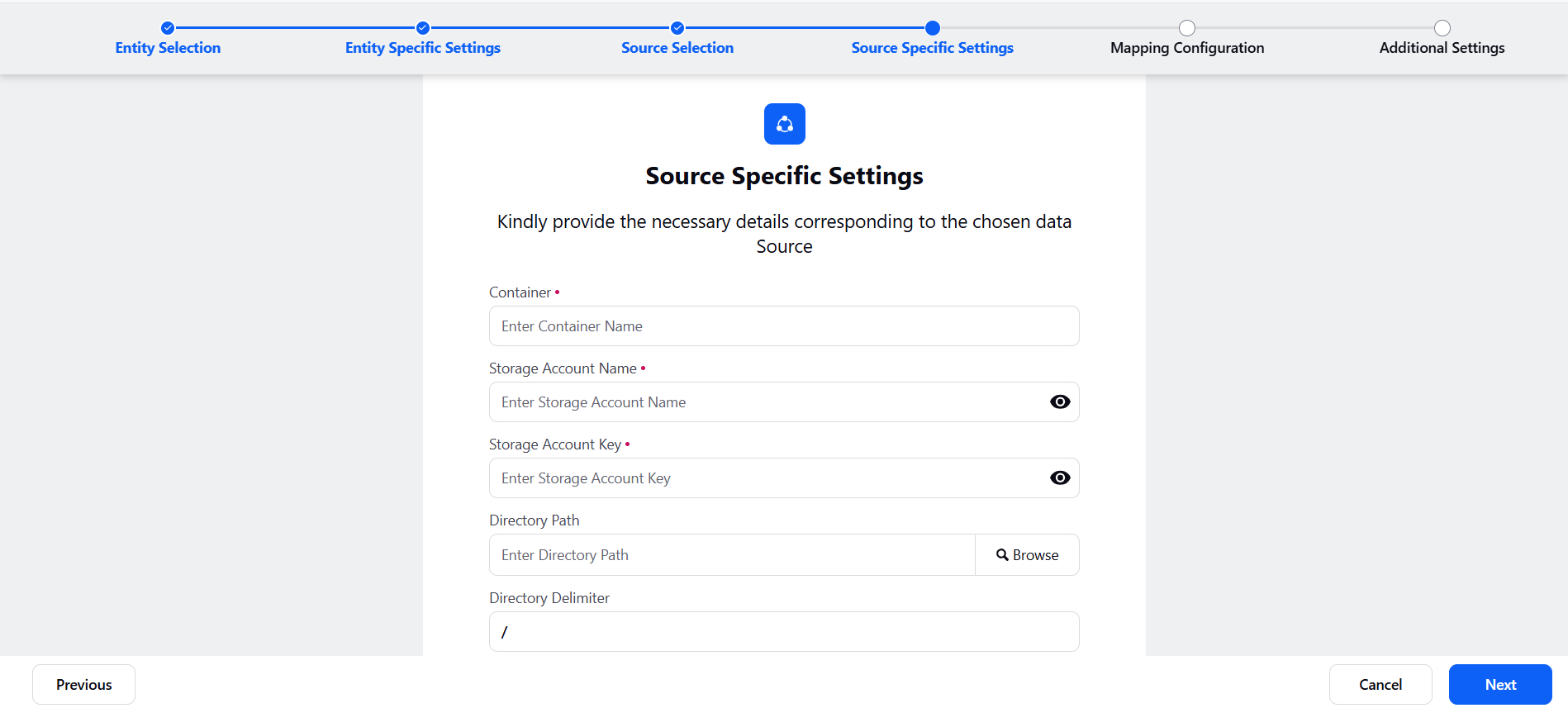
Here are the descriptions of parameters used in the Source Specific Settings screen
Parameters | Description |
Upload Sample File | Drag and drop attachments here. Supported file formats include ZIP and GZ, with a maximum size of 10.0 MB. For Voice, ensure it includes both a metadata file and an audio file. If you want to look at the template of the file that needs to be uploaded, there will be a link to download the sample file in the same component. |
Source File Prefix | If the source is an SFTP location, S3 bucket, or GCS, this value will help the system identify as to which file does it has to process. For example, If the connector is activated in a manner that it must create a voice cases from an SFTP location, this prefix will help the system identify which zip files must be read from the SFTP location to create cases out of. |
Source File Format | Using the Source File Format you can choose any one of the following:
|
Metadata File Prefix | This is used to identify what the prefix of the metadata file would be inside the zip file (the source file). |
Metadata File Extension | Select the extension of the metadata file (CSV, XML or JSON). |
Recording File Extension | The following audio formats are supported for audio files: aac, mp3, wav, wma, ogg, opus, m4a, mp4. |