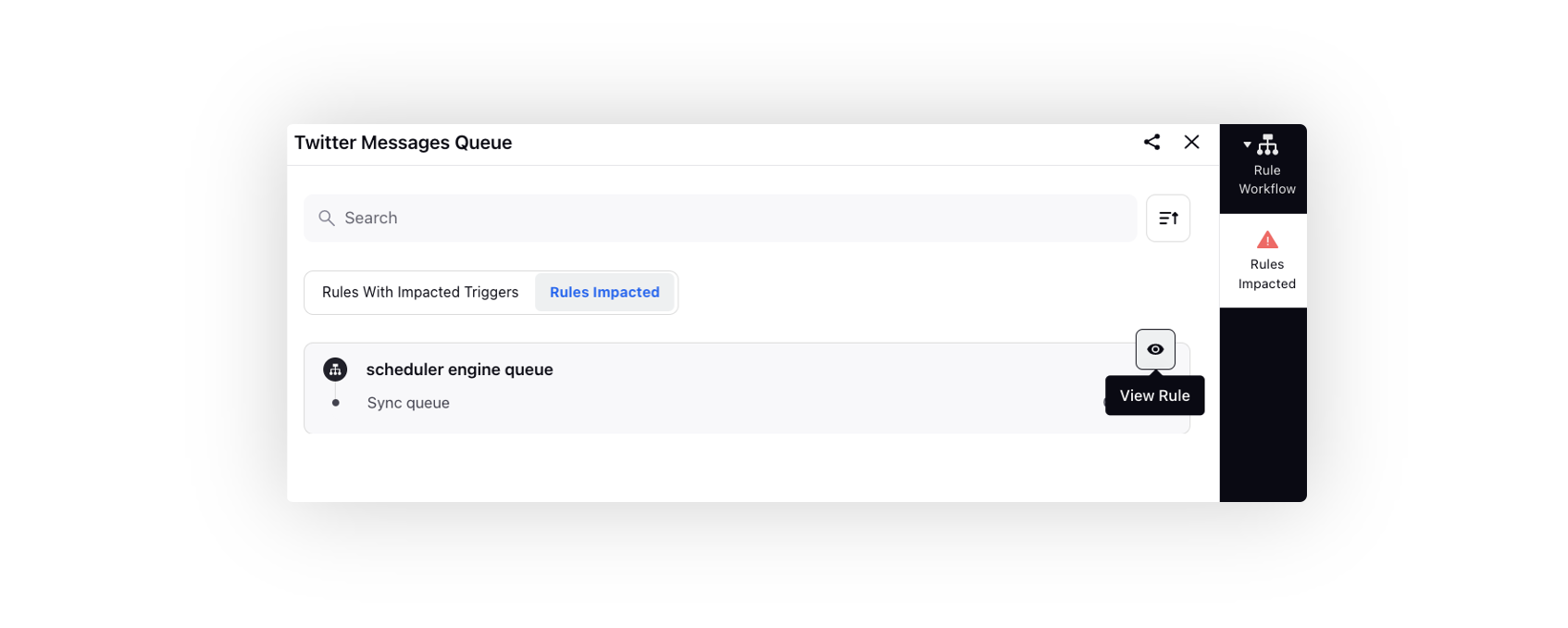Sprinklr Service: 18.5 Capabilities and Enhancements
Updated
Sprinklr's latest release offers exciting new capabilities designed to empower your business to create meaningful customer experiences at every touchpoint. Read about Sprinklr's latest platform enhancements below!
Navigation Tips |
Read through the release notes below or click on a Product title to jump to a particular Product page of the Release Notes. For quick navigation to a specific feature within the Product, click on the feature name on the right. To dive deep into certain capabilities, hover over the linked articles to open the article in a separate tab. Some release notes will be informational one-liners, and the action cursor will not appear. Enjoy! |
Sprinklr Service | ||||
Sprinklr AI+
Sprinklr AI+ | OpenAI Integration within Sprinklr
Sprinklr is unifying the best of both worlds - with the aim of delivering the best customer experience. Sprinklr’s in-house AI, built over the past decade, is focused specifically on unsolicited, unstructured CX data. It is intentionally built for CX use cases, across 100+ languages.
We are bringing our focused AI capabilities together with the broad potential of generative AI. We have an official engagement with OpenAI, and will continue to partner with the best Generative AI providers in the world.
Together, they make Sprinklr AI+, an “AI everywhere” offering to provide value with AI across the Sprinklr experience, including
Generated recommendations
Content
Summarizations
And more across all of our suites
All of this, with data privacy and Responsible AI at the heart of Sprinklr’s Unified-CXM platform.
Enablement note: To learn more about getting this capability enabled, please work with your Success Manager. |
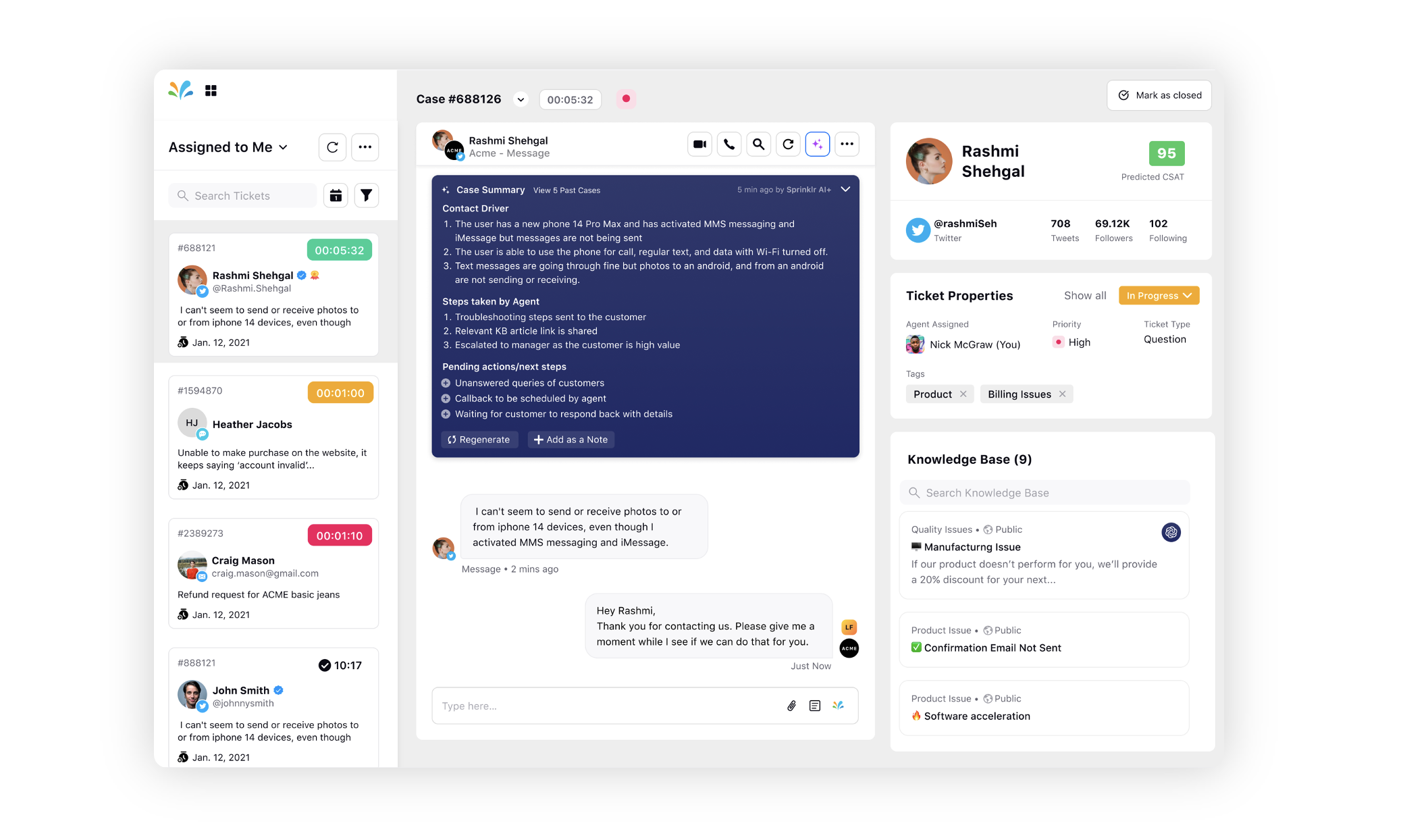
Platform
Platform | Customize Sound Notification
You can set your desired sound notification at the user level or user group level in Sprinklr by reaching out to Sprinklr support at tickets@sprinklr.com.
Channels
Source Agnostic | New Channel Support
You can use the Source Agnostic channel to import third-party messages to Sprinklr and link it to an existing or a new case. Once the messages are successfully imported, agents can view the imported messages within the Engagement Dashboards/Care Console and take further actions. This will allow brands to respond to conversations from Sprinklr that are managed and created outside Sprinklr.
Enablement note: To learn more about getting this capability enabled, please work with your Success Manager. |
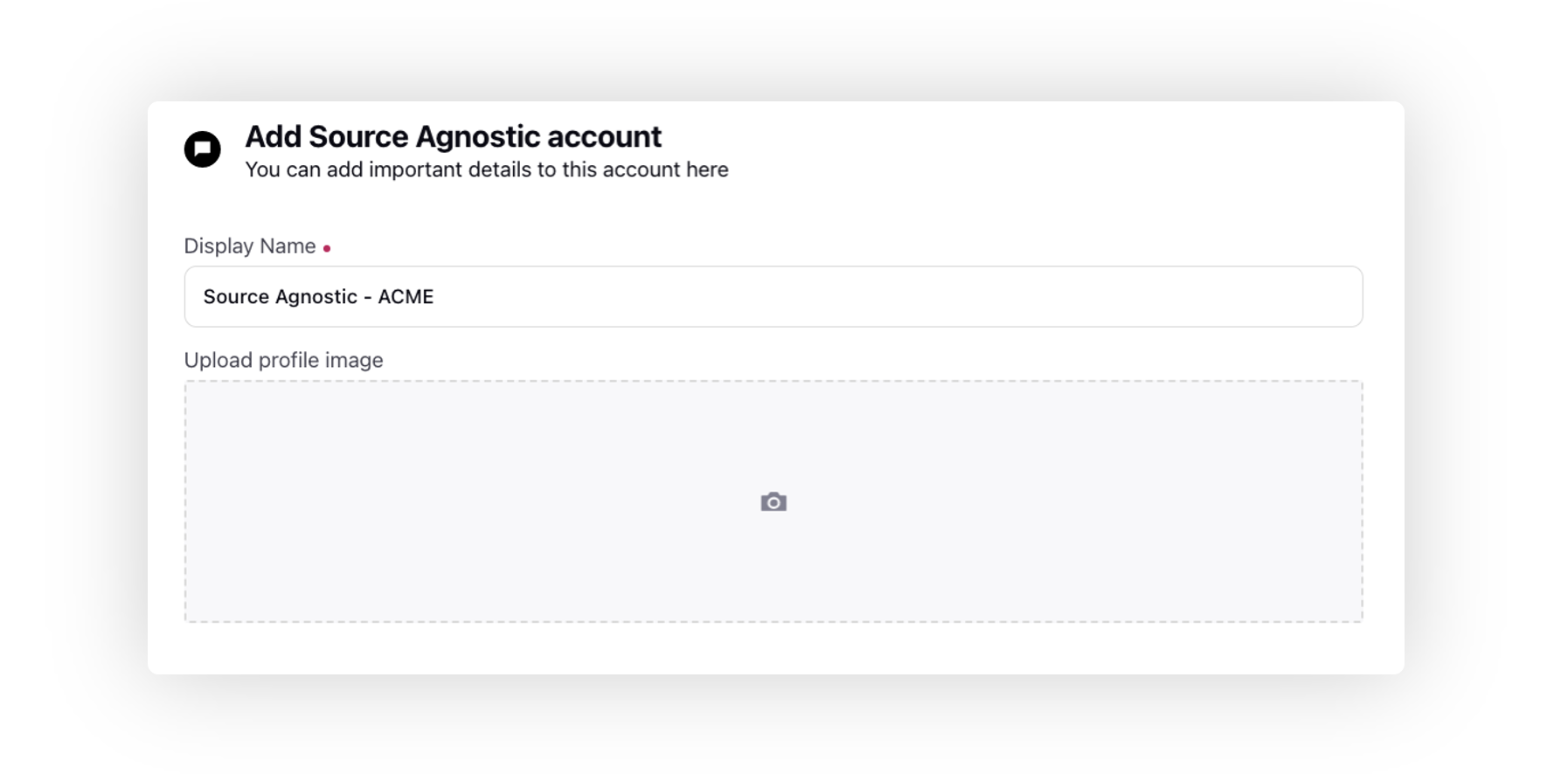
Facebook Messenger | User Email and User Phone Number Buttons
While creating a quick reply template for Facebook in Digital Asset Manager, you can now add User Email and User Phone Number as the buttons. The messenger platform will automatically populate the quick reply with the user's phone number or email from their profile information. If the user's profile does not contain a phone number or email, the quick reply button will not be displayed.
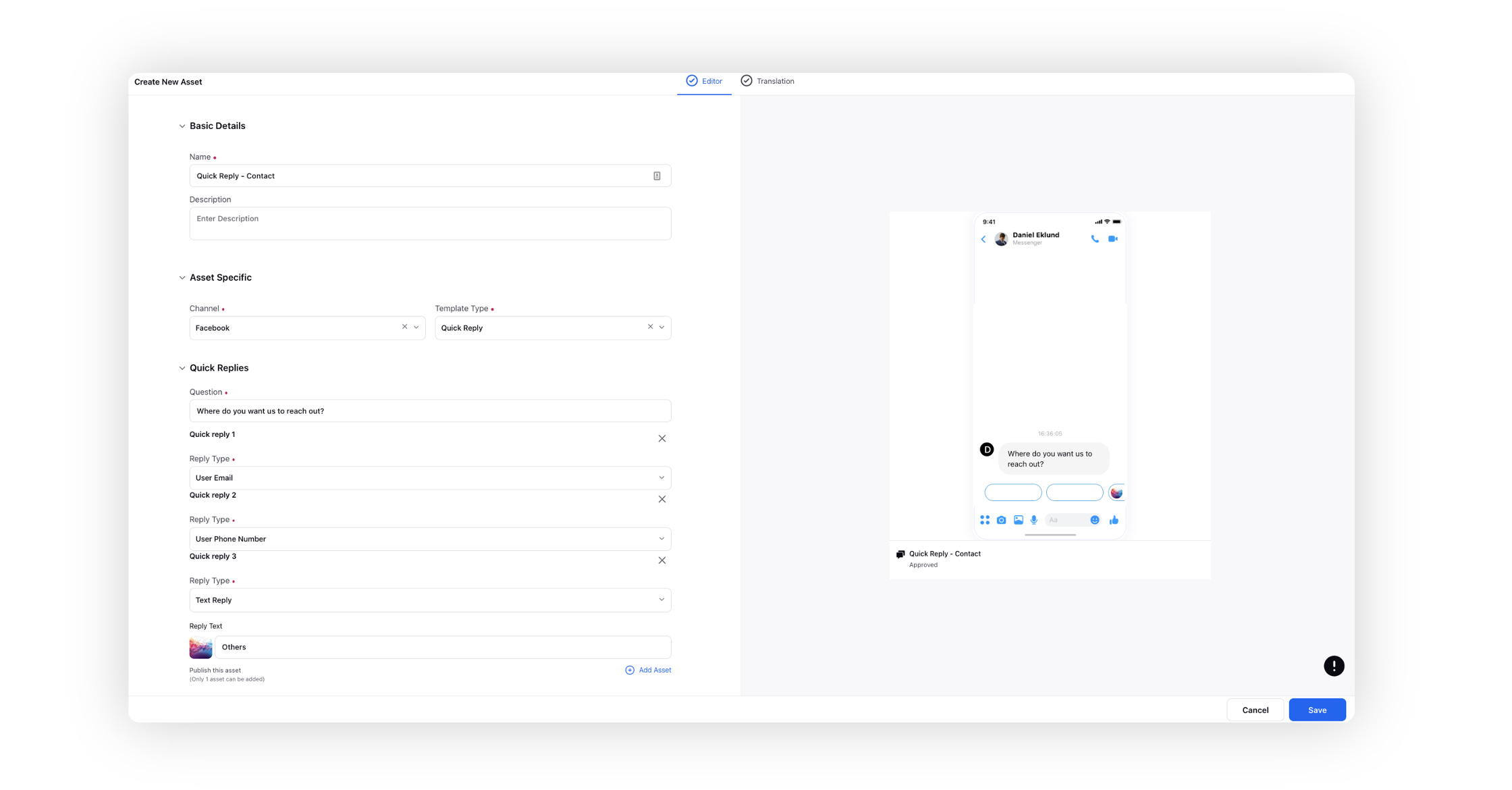
WhatsApp Business | Edit Approved and Rejected HSM Templates
WhatsApp has introduced a new feature that enables users to edit HSM templates that have been previously approved or rejected. This feature offers the advantage of allowing users to make necessary modifications to existing templates instead of creating new ones. By doing so, it saves time and effort for the users and streamlines the template creation process. In the past, if there were formatting issues with templates, users would have to create entirely new ones. However, with this feature, users can now edit the same templates and submit them for approval to WhatsApp.
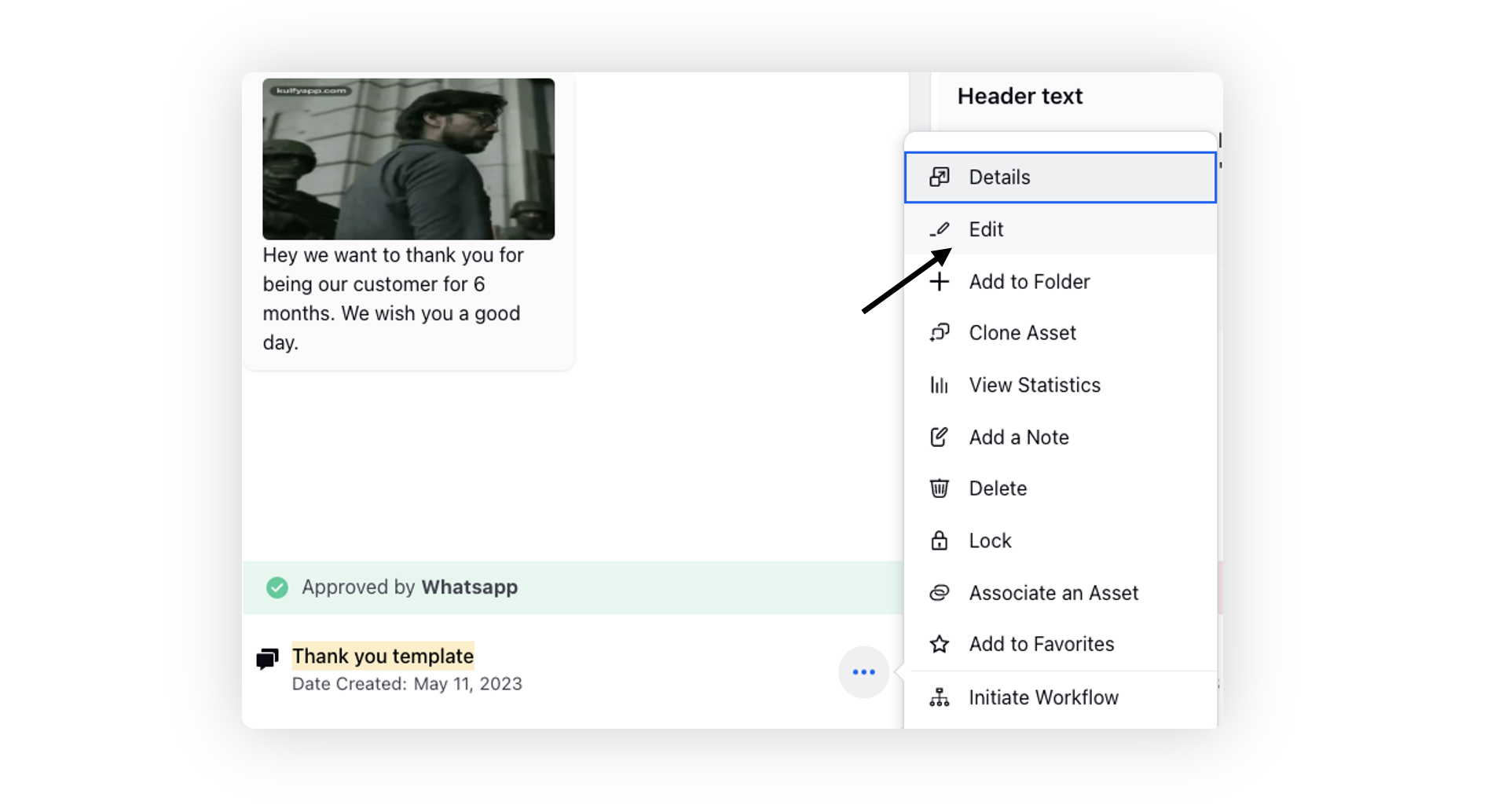
WhatsApp Business | Auto Nudge via Journey Facilitator
When using the Journey Facilitator to create a customer journey for the WhatsApp Business channel, you can leverage decision box to create different paths within your journey. These paths are based on the customer's interaction with outbound messages sent on WhatsApp, specifically whether the message has been read or replied to.
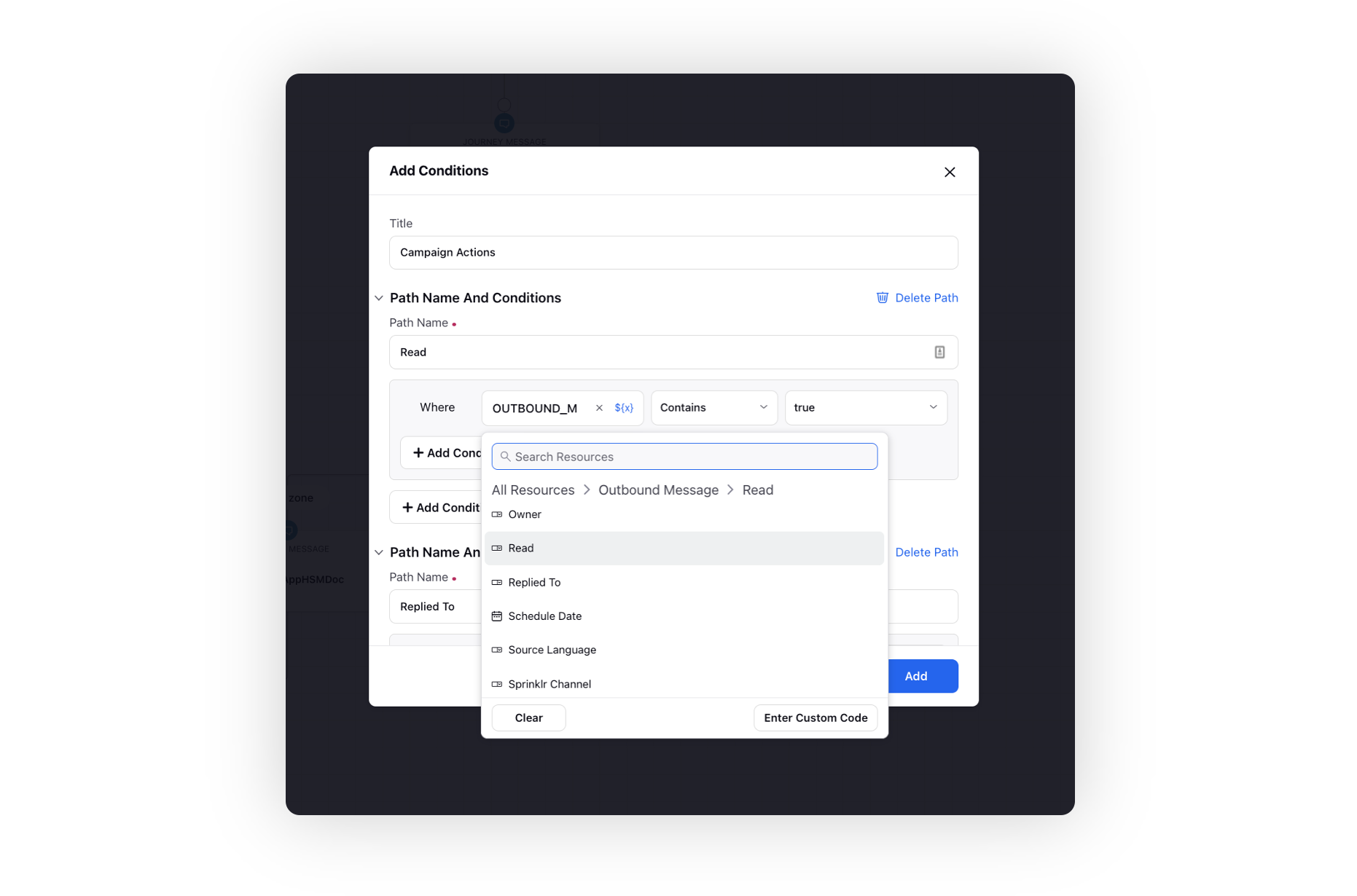
By incorporating the decision box in your journey, you can design customized actions and next steps for each scenario. For instance, if the customer reads the message but doesn't reply, you can set up a specific path that triggers a follow-up message or assigns a task to an agent for further engagement. On the other hand, if the customer replies to the message, you can create a separate path that handles the reply and initiates appropriate actions in response.
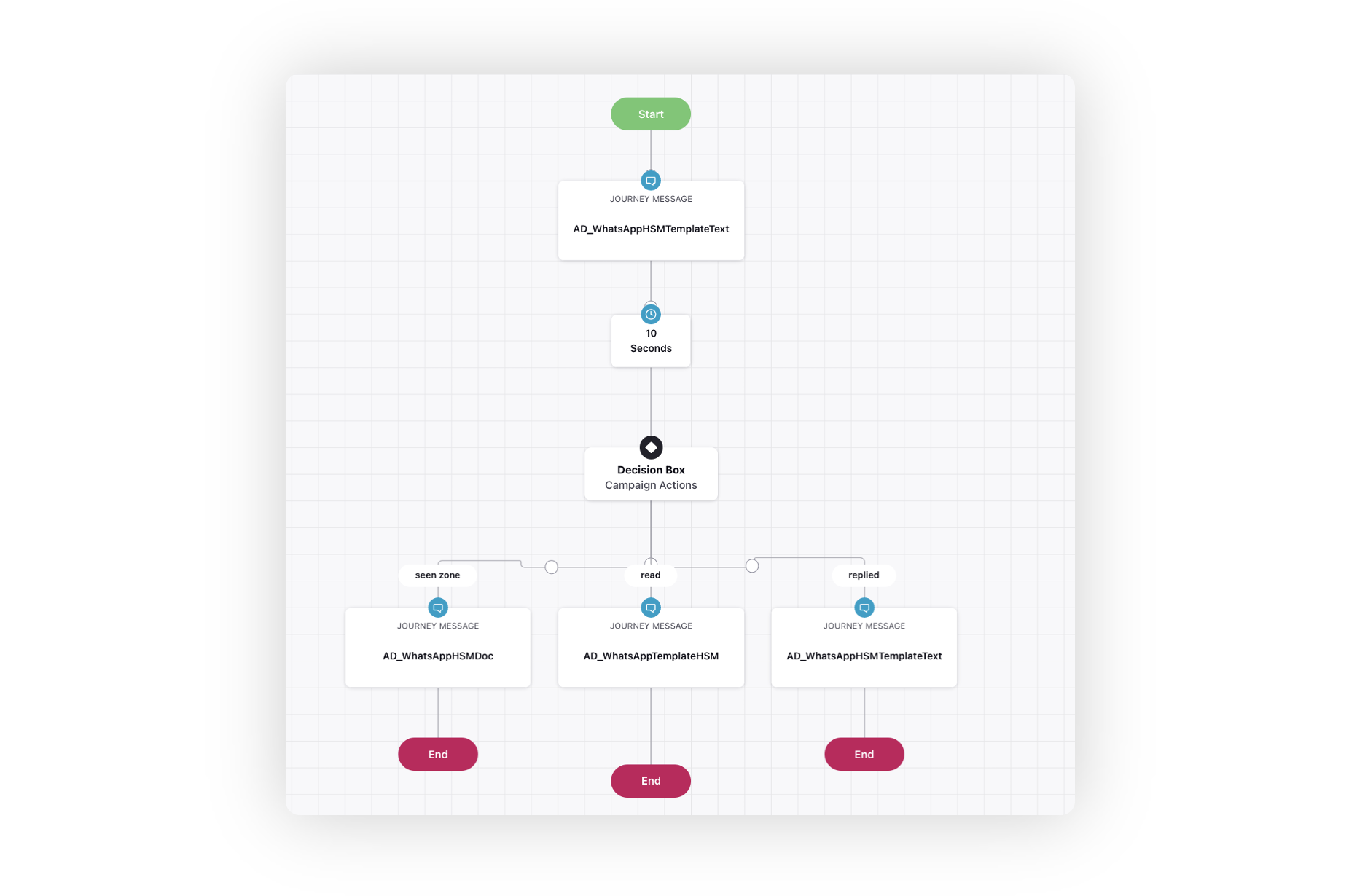
Workforce Management
Workforce Management | Shift Management
The WFM (Workforce Management) feature provides an easy-to-use interface that offers added flexibility to WFM planners and supervisors in creating and managing daily shifts and shift activities. This also enables agents to have better control over their work schedules by easily swapping shifts with fellow agents, providing a solution to the problem of inflexible schedules by allowing them to customize their work schedules according to their personal preferences.
The Shift & Activity Builder allows supervisors to define shift properties, such as start times, duration, validity, and assign shifts to users or user groups. They can also configure activities that will be part of the shifts, such as meal breaks, meetings, mini-breaks, huddle sessions, training, admin tasks, etc.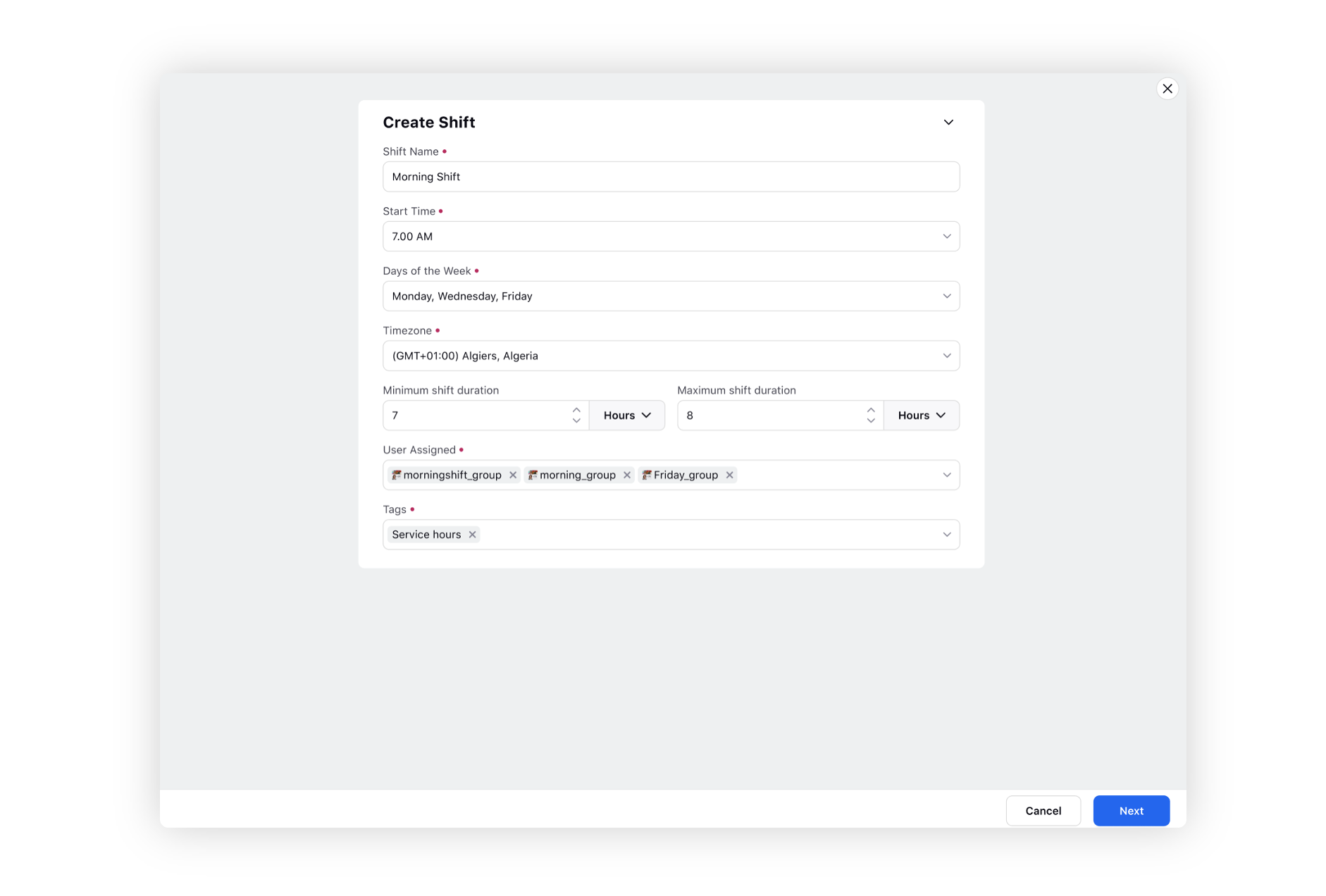
The Shift Swap feature enables agents to raise a shift swap request with other agents. The request follows a positive approval workflow, after which agent shifts are swapped in the main schedule, and agents are notified accordingly.
Custom Fields
Custom Fields | Restricting Visibility of Custom Field Values
For users who do not have the visibility permission for a custom field, the values of a custom field will be masked as 'Restricted data' in reporting and exports.
Enablement note: To learn more about getting this capability enabled, please work with your Success Manager. |
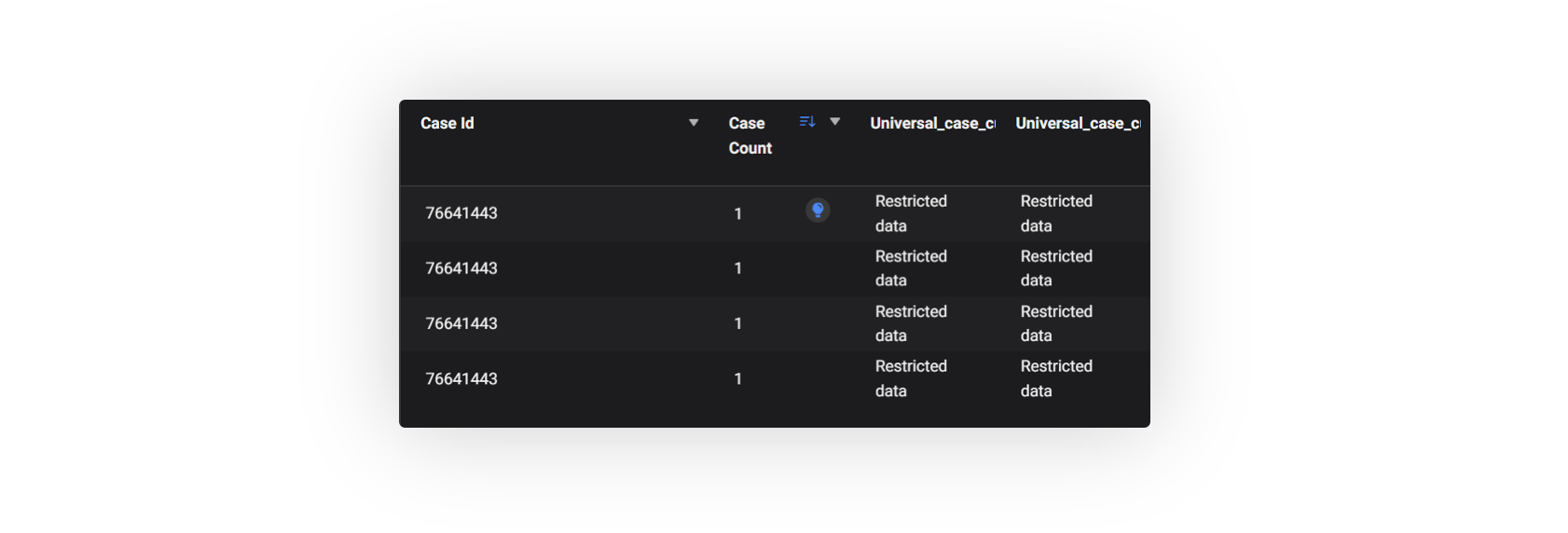
Care Console
Care Console | Like and Hide Indicator
In Care Console, an indicator will now be visible in the conversation pane if you hide or like any social message or comment.
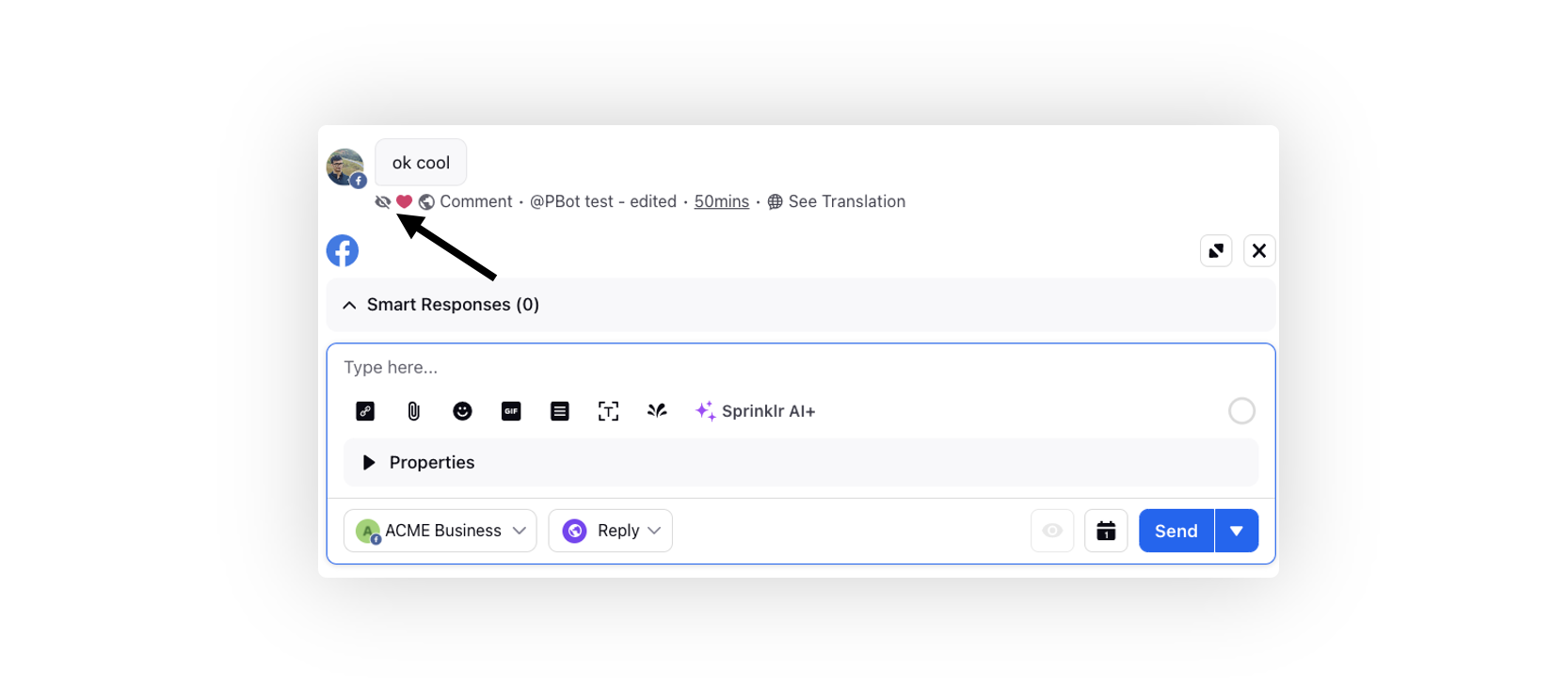
Care Console | Show Sender Name
Now, when multiple profiles' messages are attached to the same case, the sender's name is displayed in the conversation pane of Care Console. This enhancement enables agents to quickly identify the sender of each message and gain valuable insights into the conversation and its participants. To enable this feature, please reach out to the Sprinklr support team.
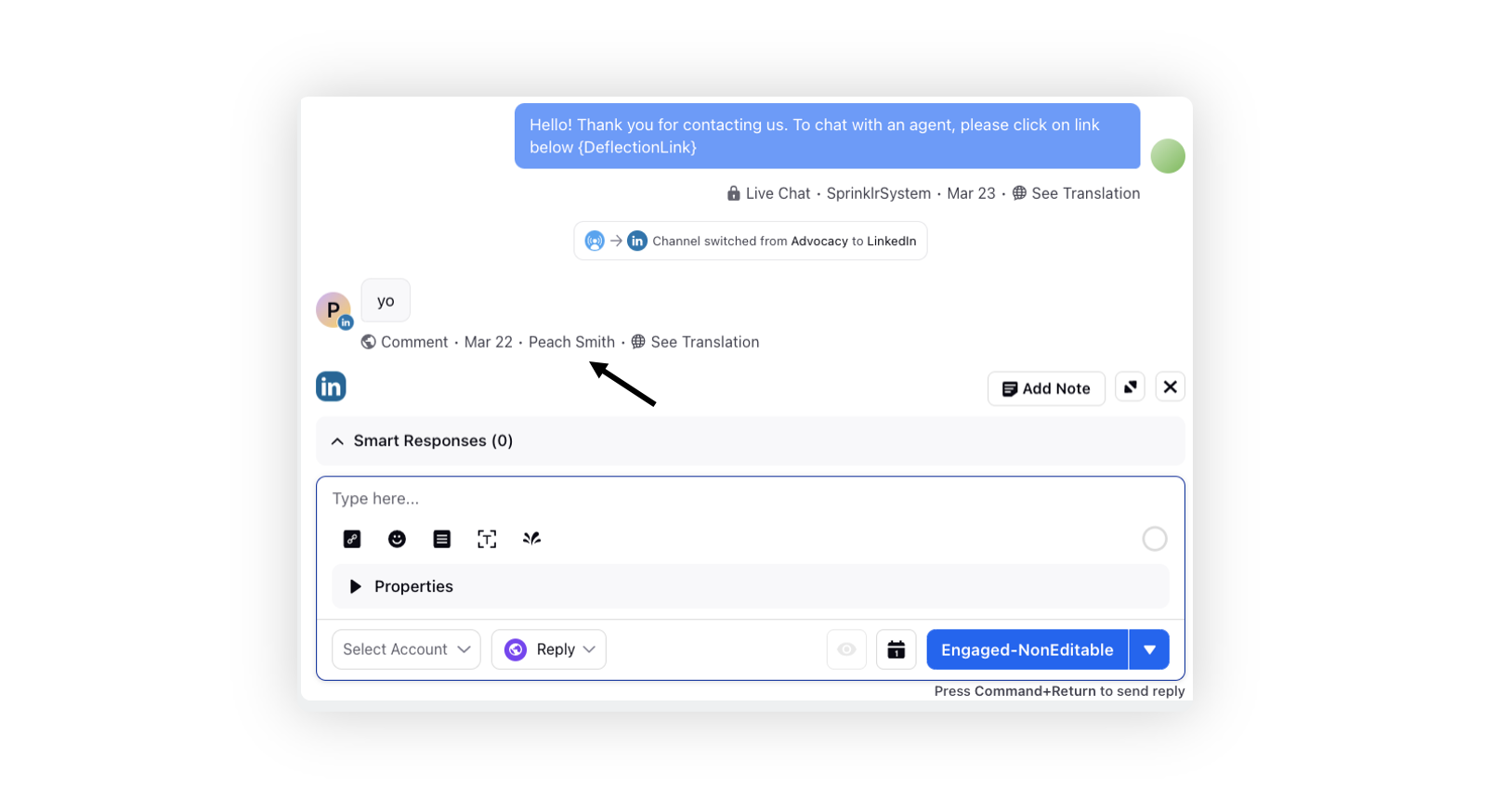
Care Console | Reclame Aqui Channel Support
You can now post public and private replies to reviews on the Reclame Aqui channel via Care Console and Agent Console.
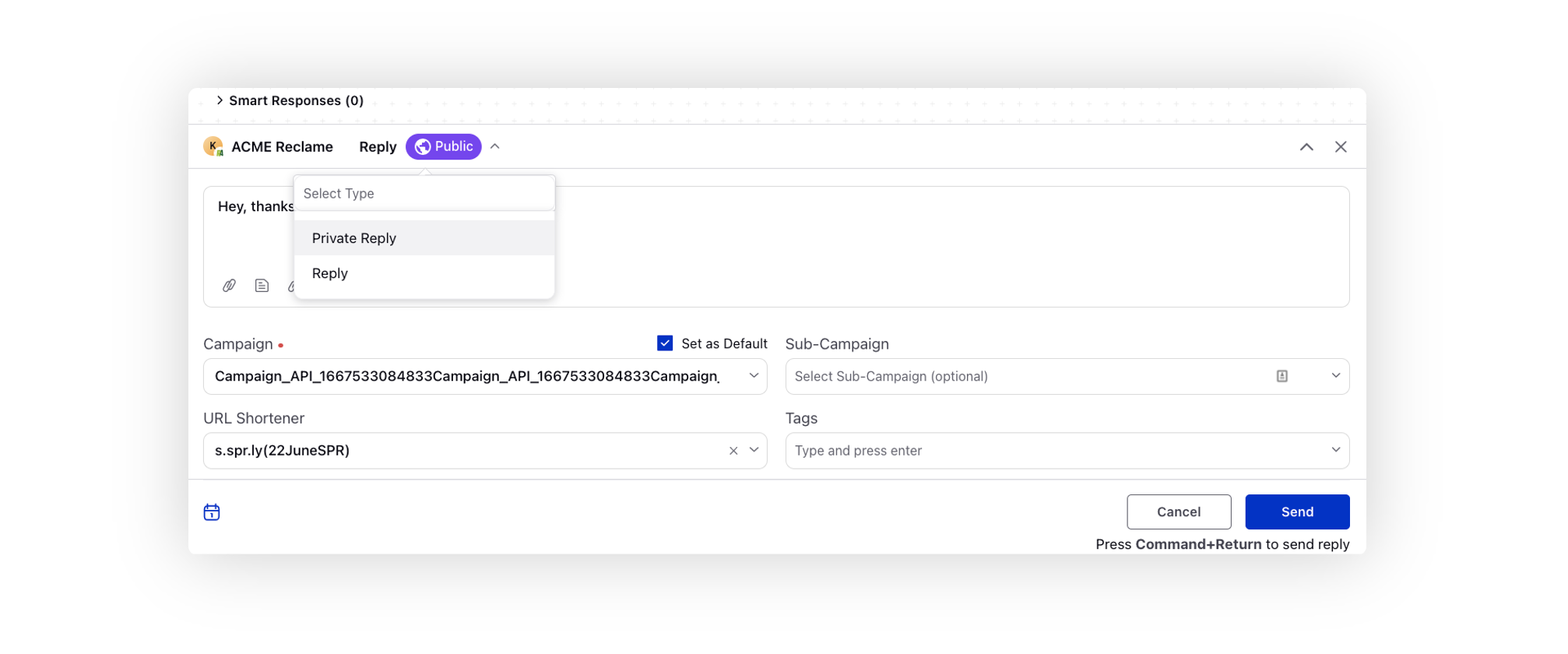
Care Console | Controlling the Visibility of Notes
While adding a note in Care Console conversation pane, you now have the option to make them visible only in the current workspace.
Enablement note: To learn more about getting this capability enabled, please work with your Success Manager. |
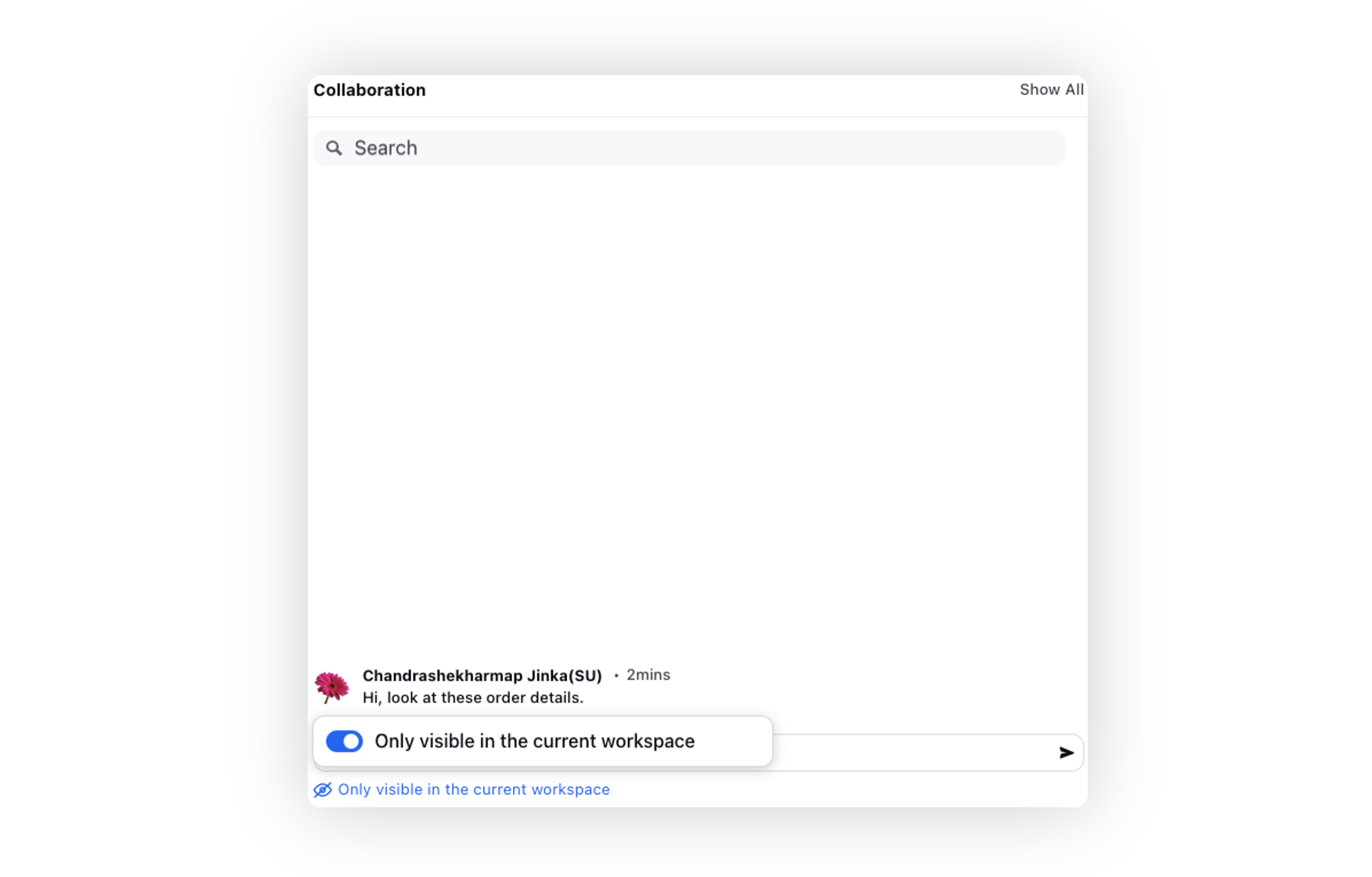
Care Console | Remove Actions from Conversation Pane
You can hide the "Filter" and "Download all attachments" actions from the conversation pane header, as well as the "inbound message level actions" from the conversation pane, by reaching out to Sprinklr support at tickets@sprinklr.com.
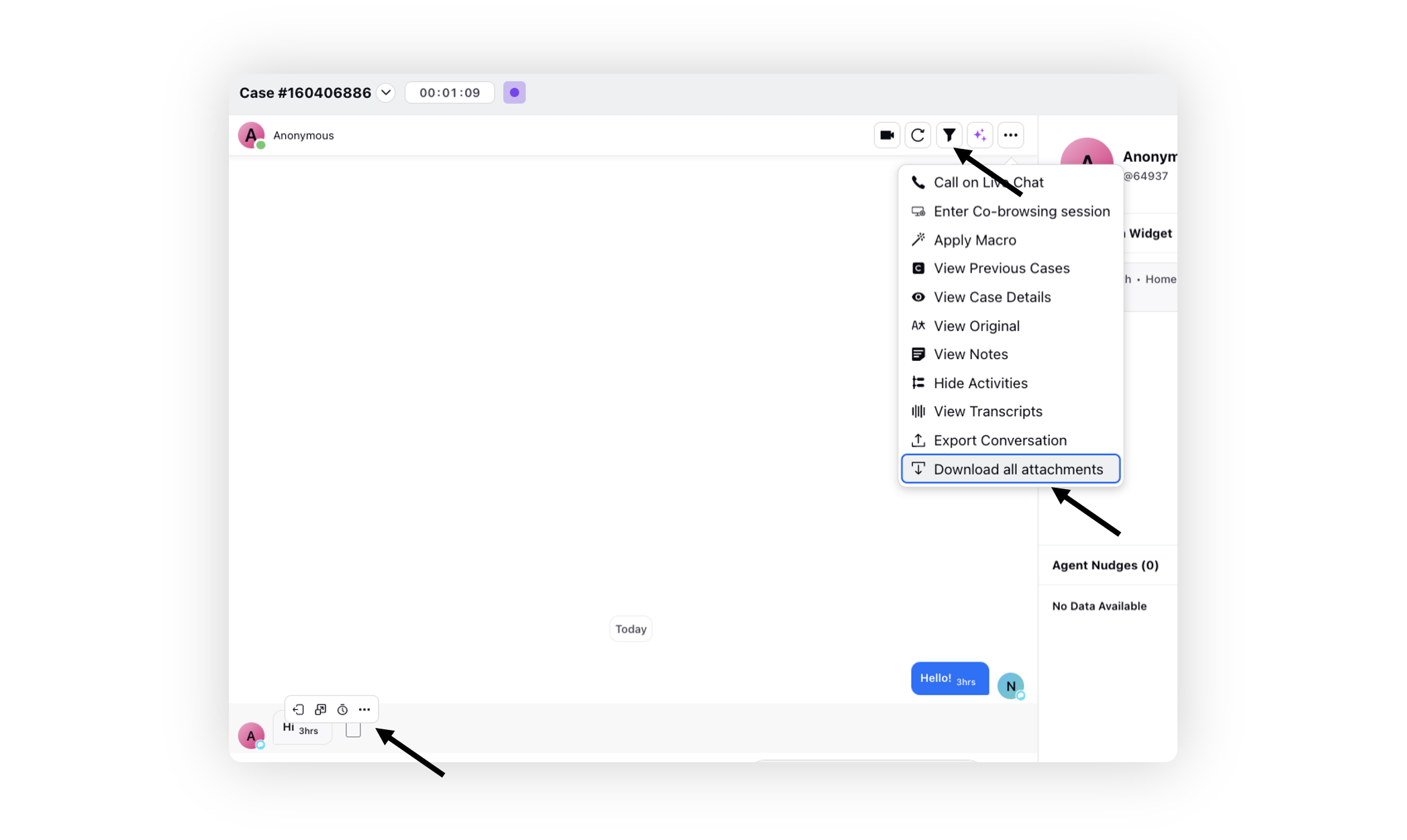
Voice
Voice Bot | Barge-in Functionality
Within Miscellaneous Settings of Conversational AI, you now have the flexibility to determine whether user responses should be allowed while a voice prompt is playing. Additionally, you can specify the minimum percentage of completion for the bot reply before user responses are accepted. Furthermore, you can set a minimum time duration for the bot reply, after which user responses will be permitted. In all these cases, the system will consider the maximum value specified. Note that if a bot reply node has a local barge-in set up, it will take priority over the global barge-in settings.
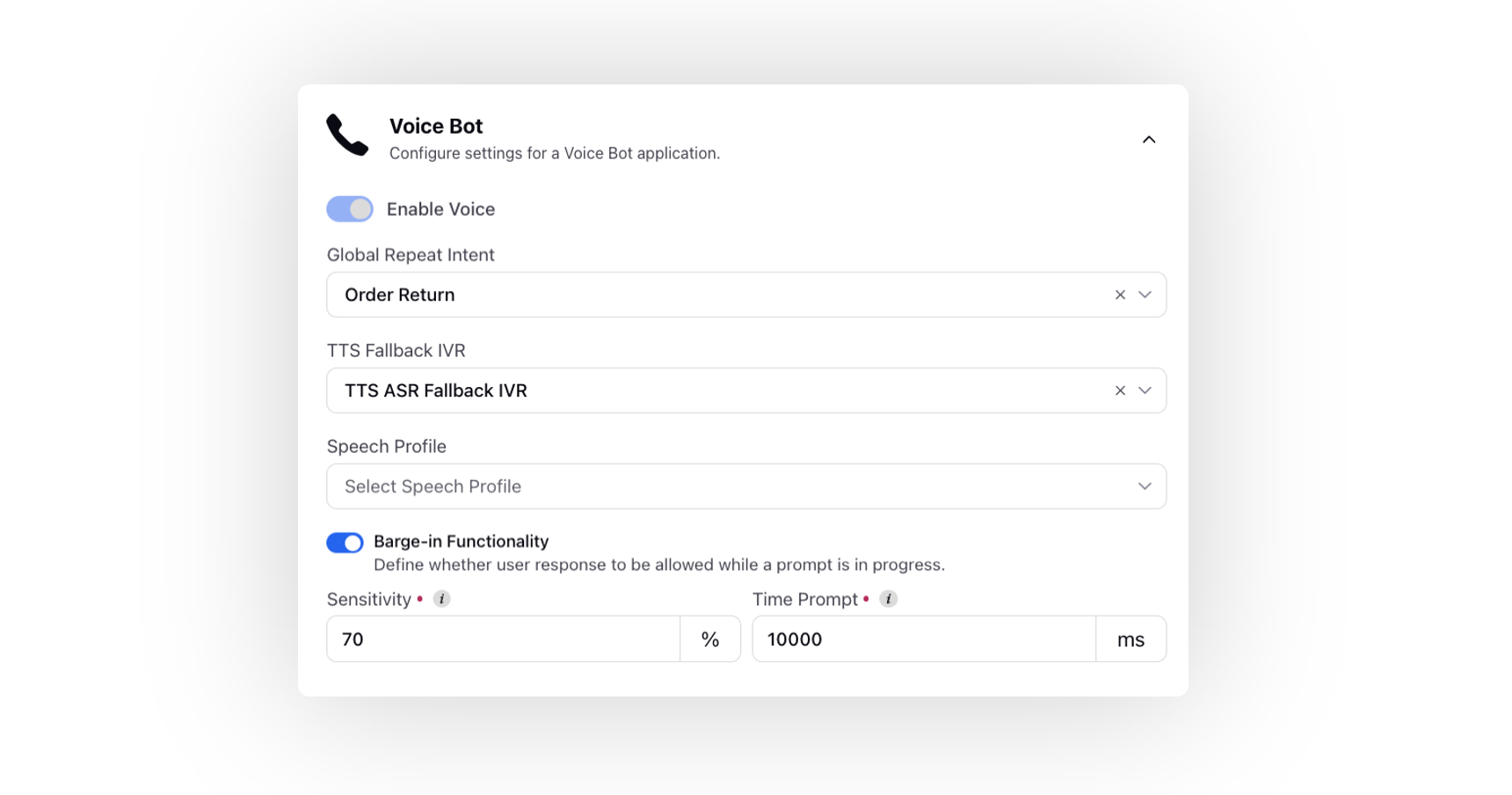
Disposition Plans | Controlling Fields
While creating a Disposition Plan with Multi Picklist and Picklist field types, you now have the ability to configure a value to appear in a dropdown based on the selection of another controlling field. This feature allows you to establish a relationship between different fields, where the options available in one dropdown are determined by the choice made in another field.
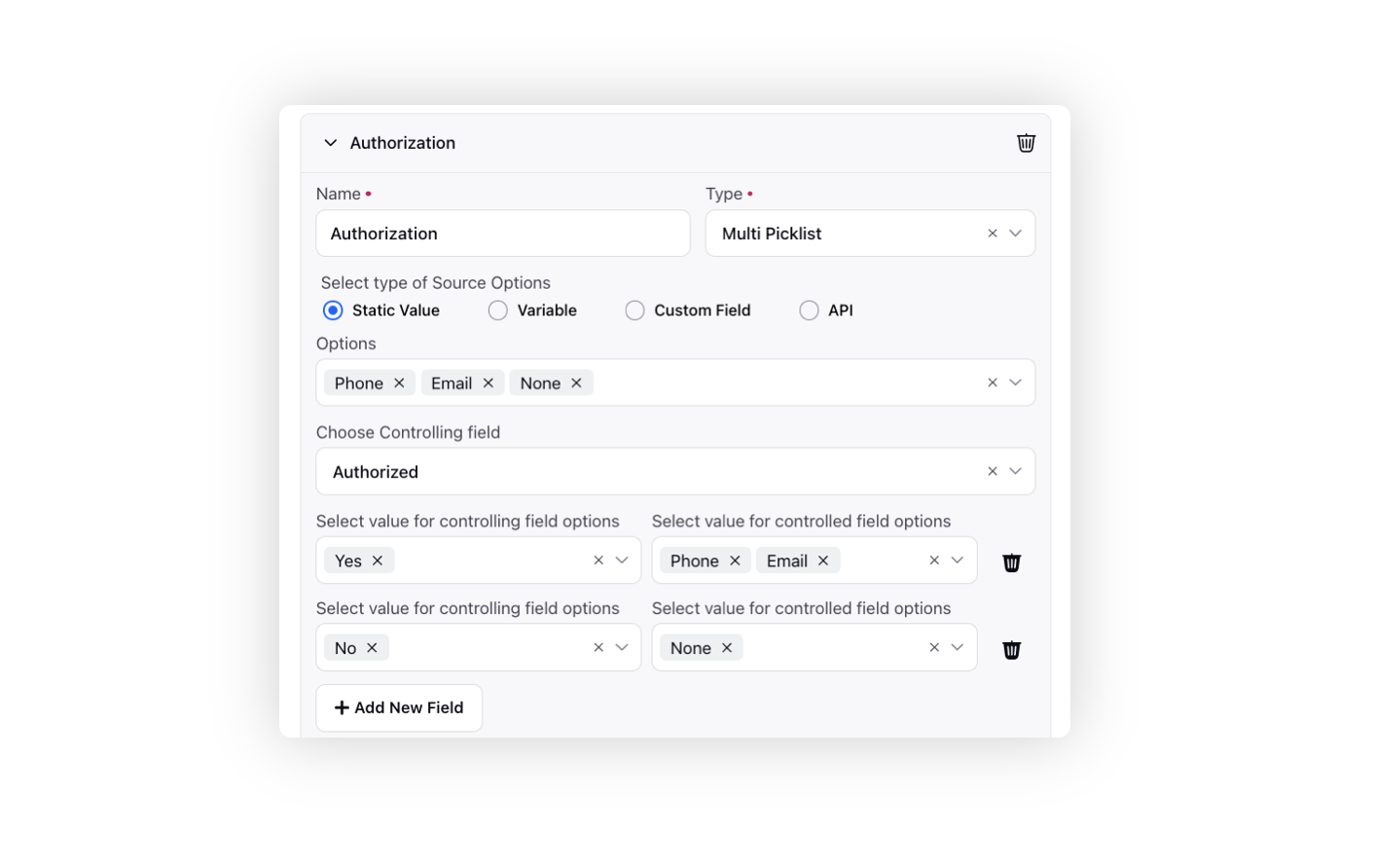
Inbound Voice | Handling of Calls Getting Transferred Outside Business Hours
You can now stop agents from transferring calls to the queues that are outside of business hours. By defining the business hours for each queue, the administrator can ensure that agents cannot select queues that are outside of the defined business hours. When an agent attempts to select such a queue, it will be disabled, and an error message will be displayed, indicating that the queue is currently not available due to being outside of business hours.
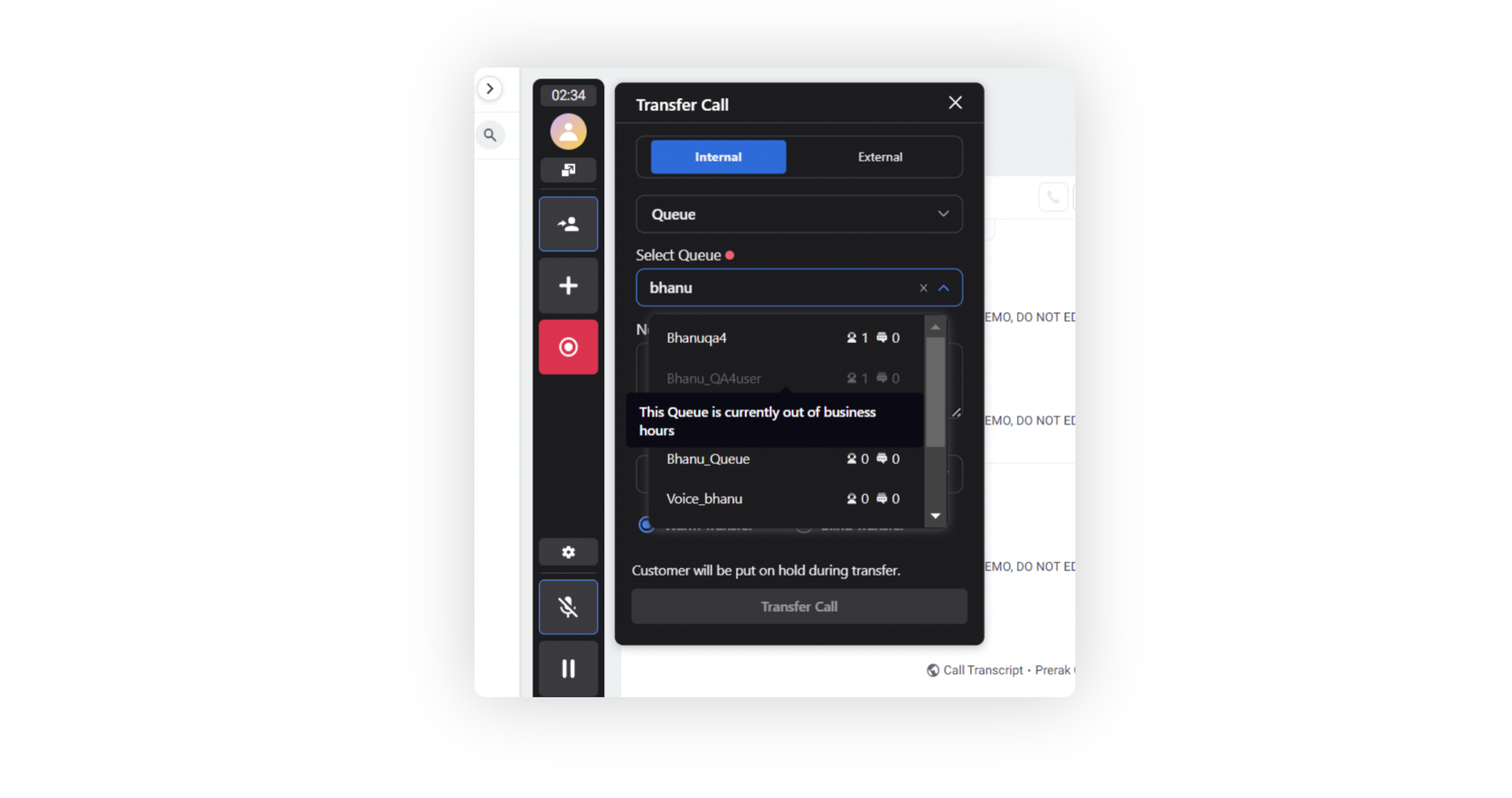
Sprinklr Live Chat
Sprinklr Live Chat | Voice Notes and Text-to-Speech Support
Real-time voice notes and text-to-speech features enhance the customer experience by providing more accessible and engaging interactions while overcoming language barriers. Customers can easily express their emotions and sentiments, leading to improved satisfaction.
The voice notes feature allows customers to record and share detailed information through real-time voice notes. This feature includes capabilities such as deleting recordings and playing and listening to sent voice notes.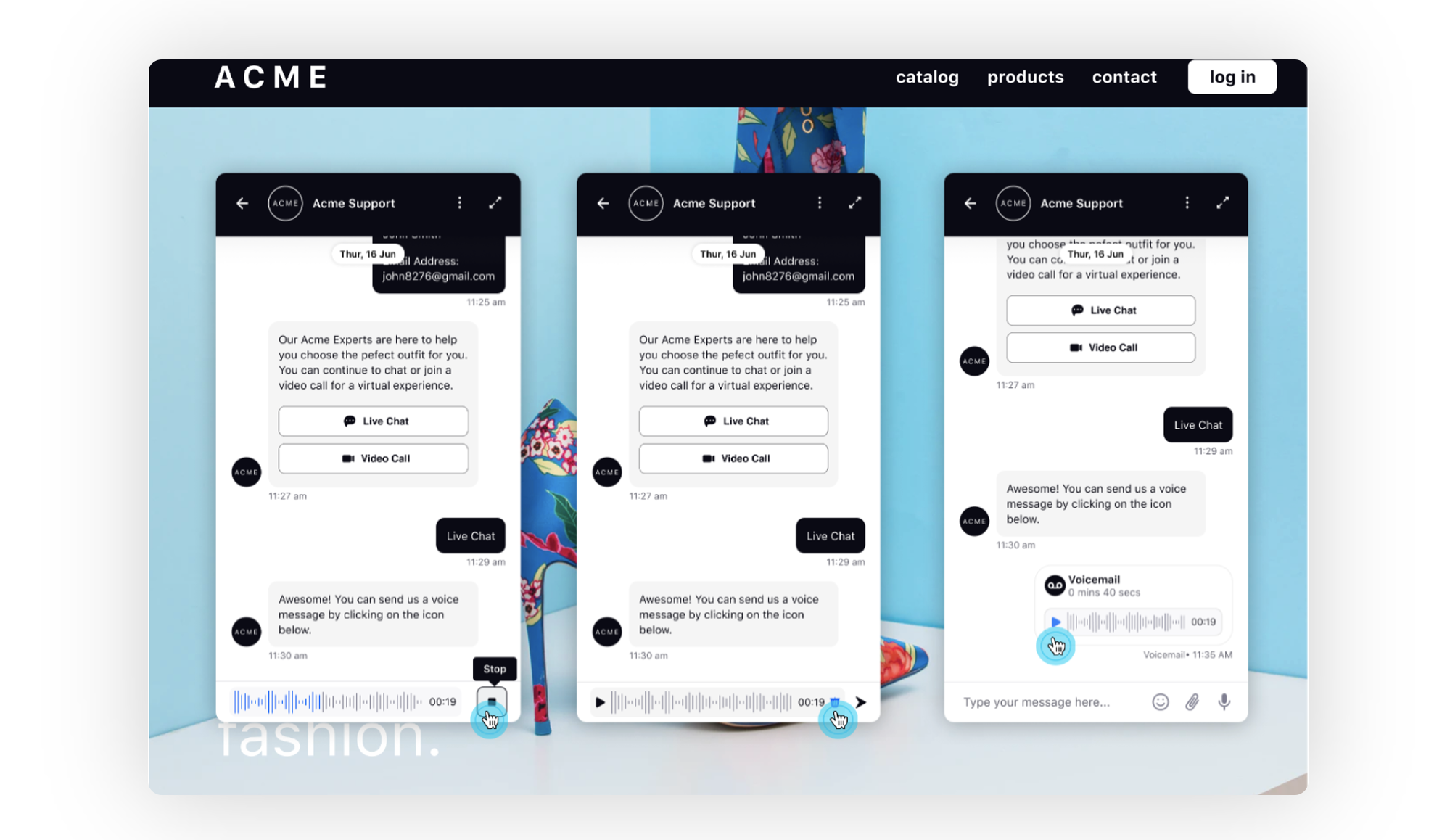
Additionally, the text-to-speech feature allows customers to have messages read out to them in the chat. These features enable customers to effectively multitask while engaging with the chat and improve accessibility and engagement.
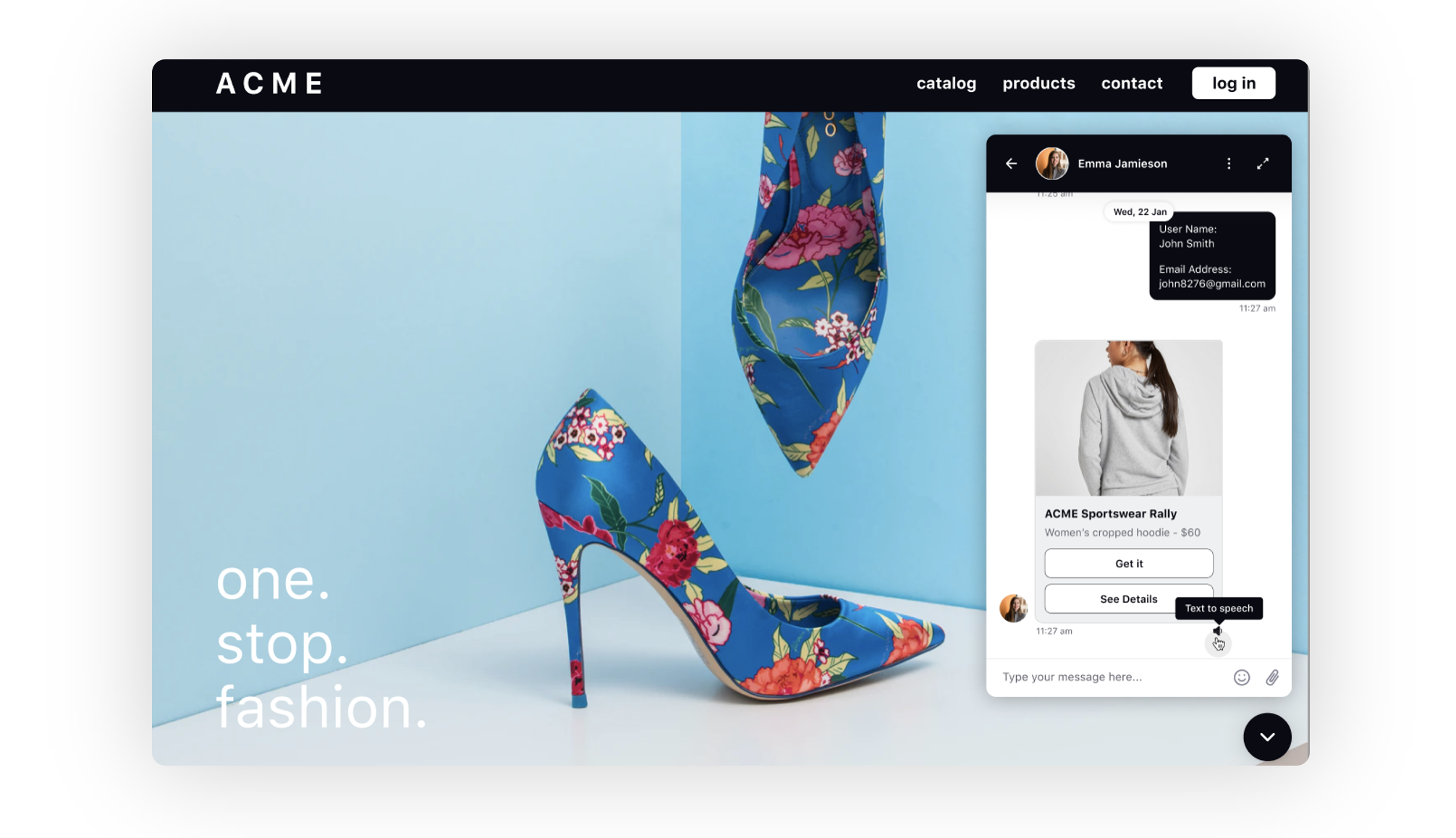
Sprinklr Live Chat | Quality Monitoring on Video calls
The Quality Management (QM) feature for video calls enables brands to deliver high-quality customer service by providing insights on customer sentiment, agent performance, and areas for improvement.
The QM report is generated for each video call and captures quality metrics such as opening and closing quality, attitude, effectiveness, communication skills, agent interruption, hold quality, dead air, and zero tolerance. Additionally, video call recordings are marked up to highlight critical parts of the call, such as negative sentiment and missing intents.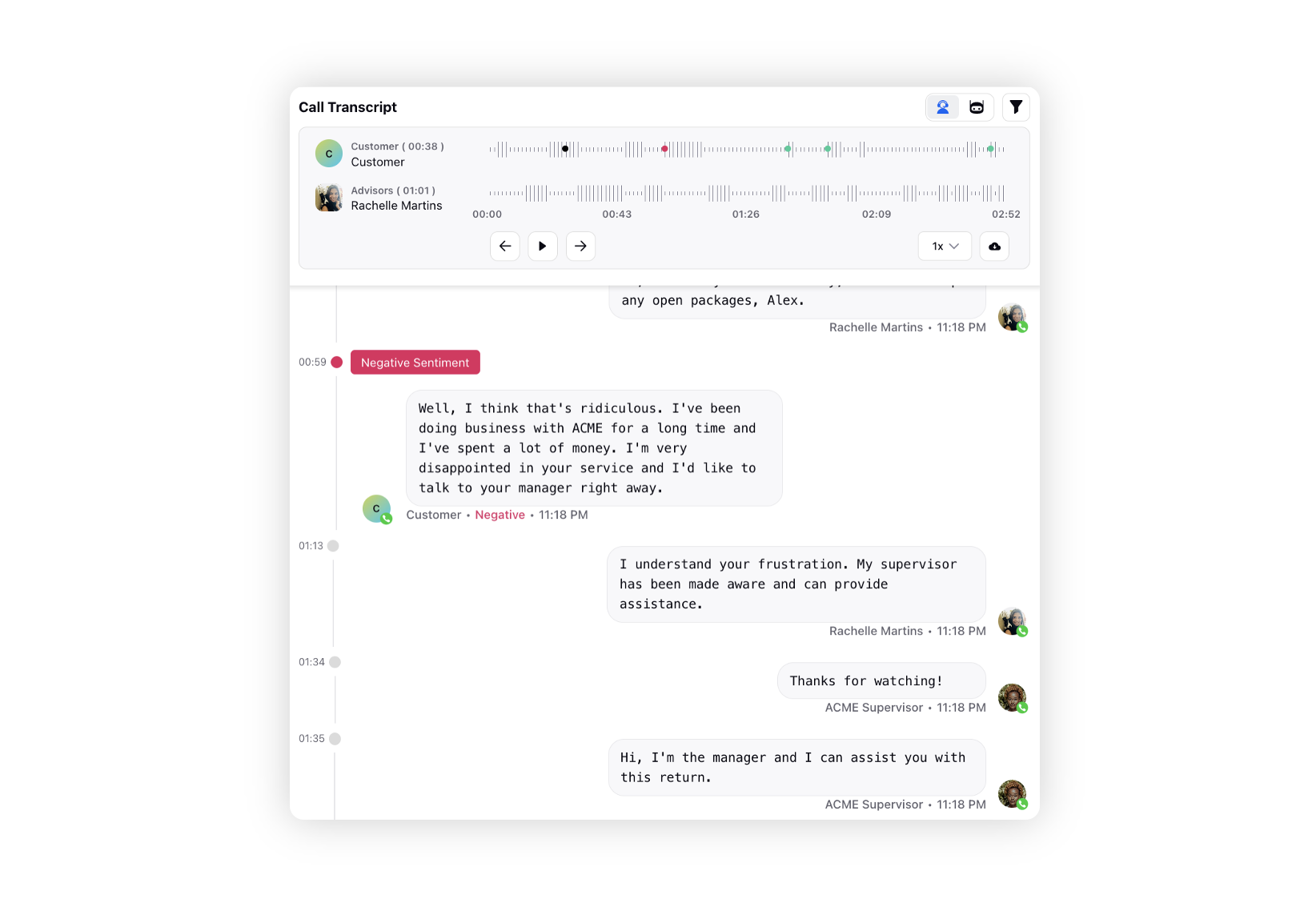
Sprinklr Live Chat | Sneak Peek
Agents now have the ability to see what users are typing in real-time during a live chat conversation in Care Console. This feature gives agents valuable insight into the user's message before it's even sent, enabling them to prepare a response in advance and ultimately reducing average handling time (AHT).
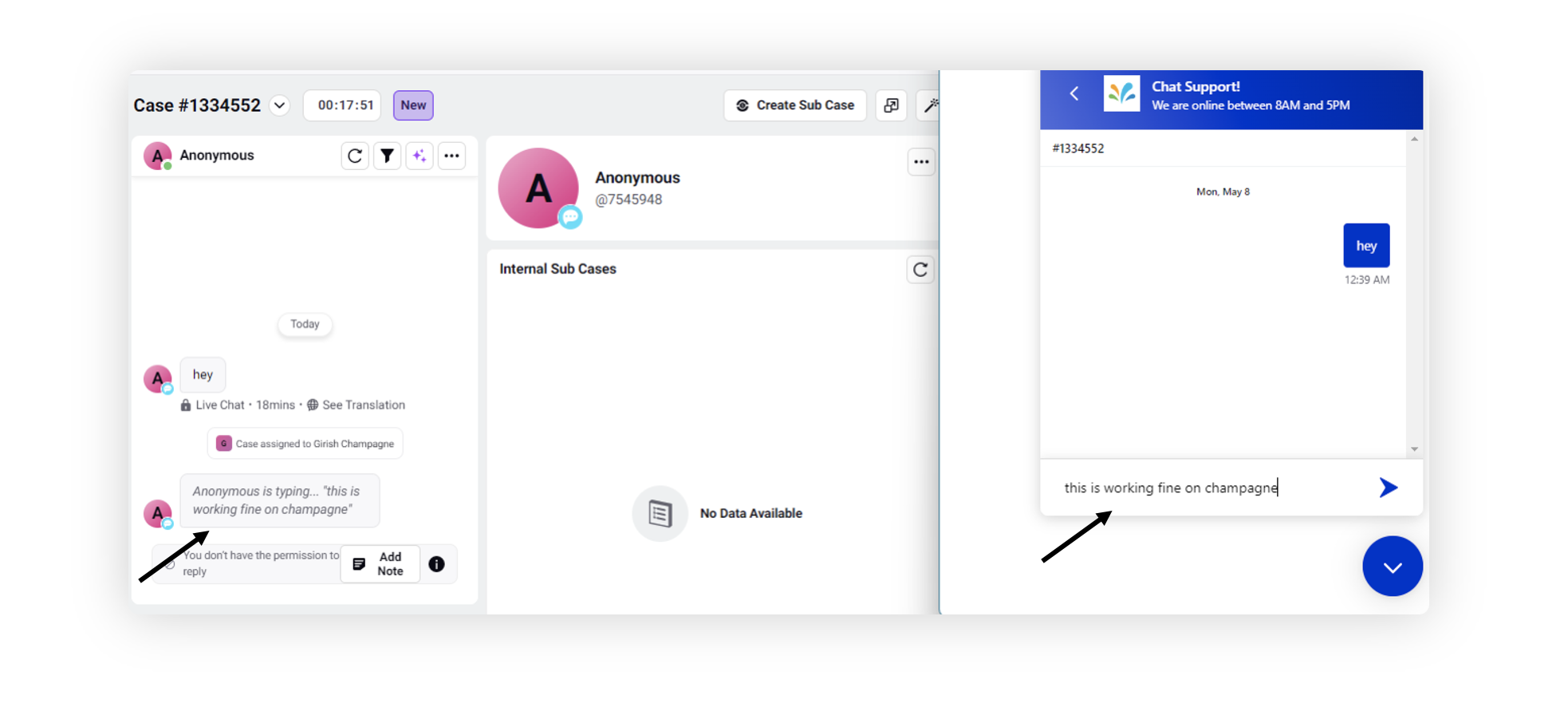
Sprinklr Live Chat | Inline Knowledge Base Articles & Guided Workflows
By integrating your knowledge base into conversational bots, you can provide automated responses to customer queries in live chat. With the help of an AI-powered model, the bot can interpret unstructured data, such as customer questions, and match them with the closest response in the knowledge base. The bots can understand different phrasing of the same question and deliver structured output to the customer. This can lead to faster resolution times and increased customer satisfaction as they can find answers to their questions quickly without the need for human intervention.
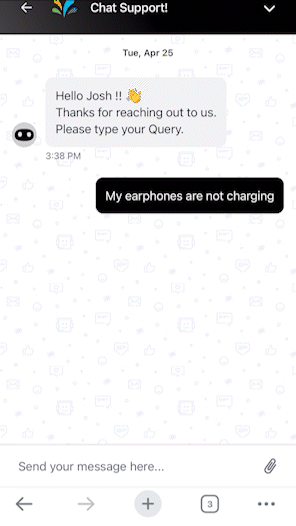
Similarly, you can integrate guided workflows into conversational bots to offer customers step-by-step instructions on how to troubleshoot common issues, raise repair requests, etc. via live chat. The chatbot utilizes AI technology to comb through the workflows and determine the most appropriate solution to the user's inquiry.
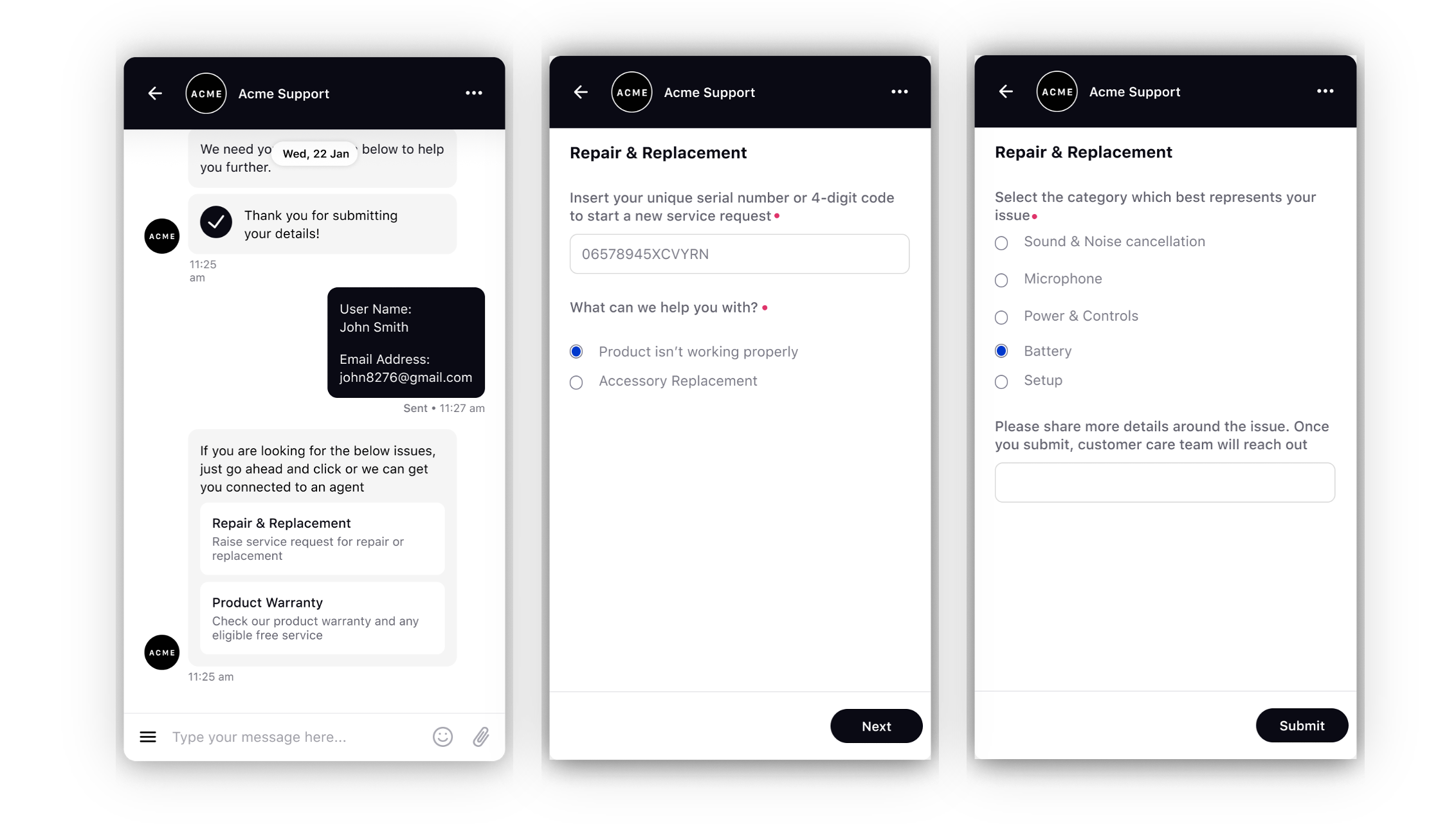
Sprinklr Live Chat | Video Call Transcripts in Care Console
You can now enable real-time generation of transcripts for video calls in Care Console. This feature benefits agents as they can retain and recall the details discussed during the call, and it provides them with an unalterable record of the call for future discussion with the same user. Supervisors can also benefit from this feature as they can analyze the video call performance of agents and use it to provide targeted training.
Enablement note: To learn more about getting this capability enabled, please work with your Success Manager. |
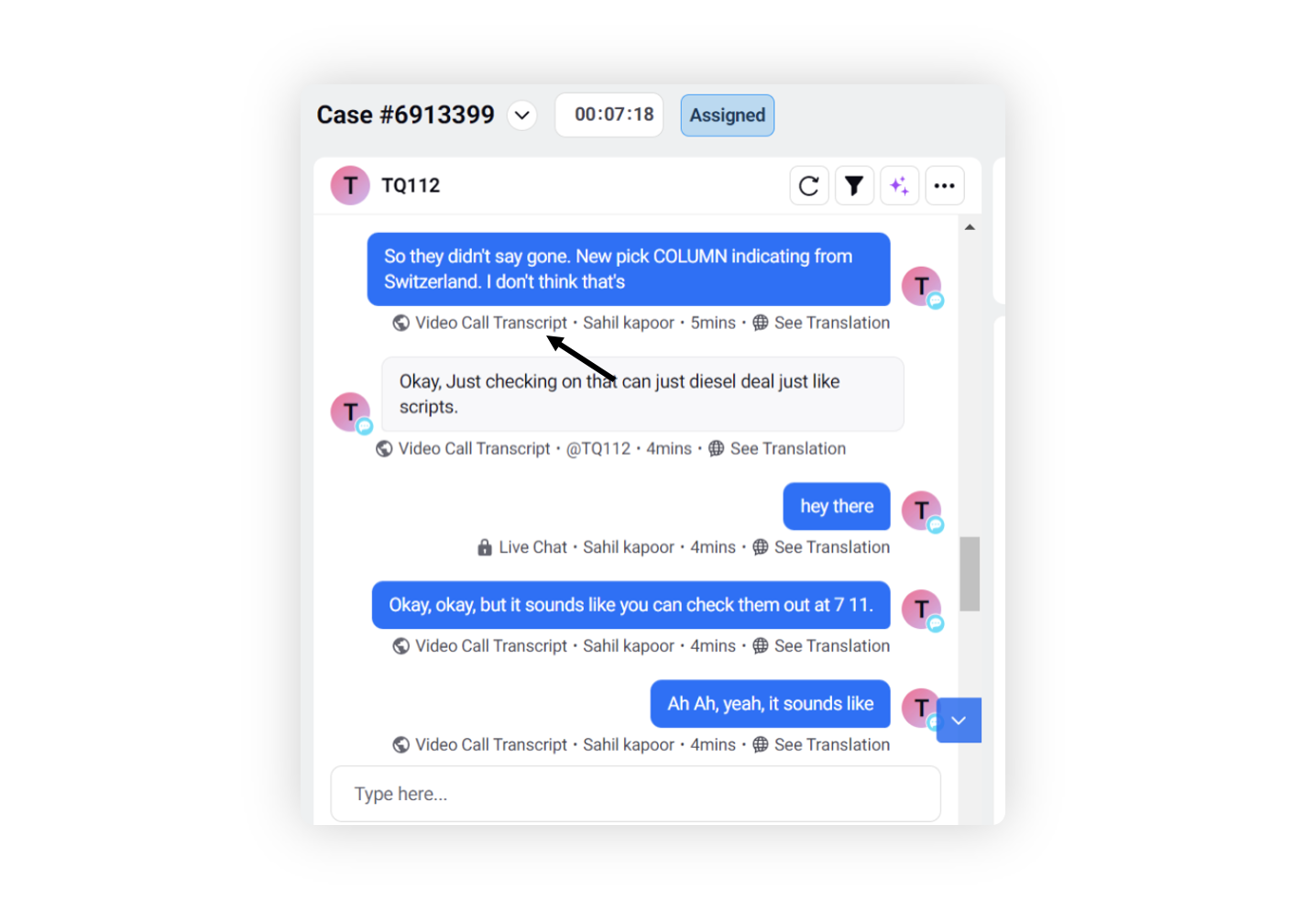
Sprinklr Live Chat | Maximize Widget
Under the Home Screen tab of the live chat builder, you can add the Maximize Widget action on the home screen and customize the labels. This will enable users to expand the widget for a better viewing experience.
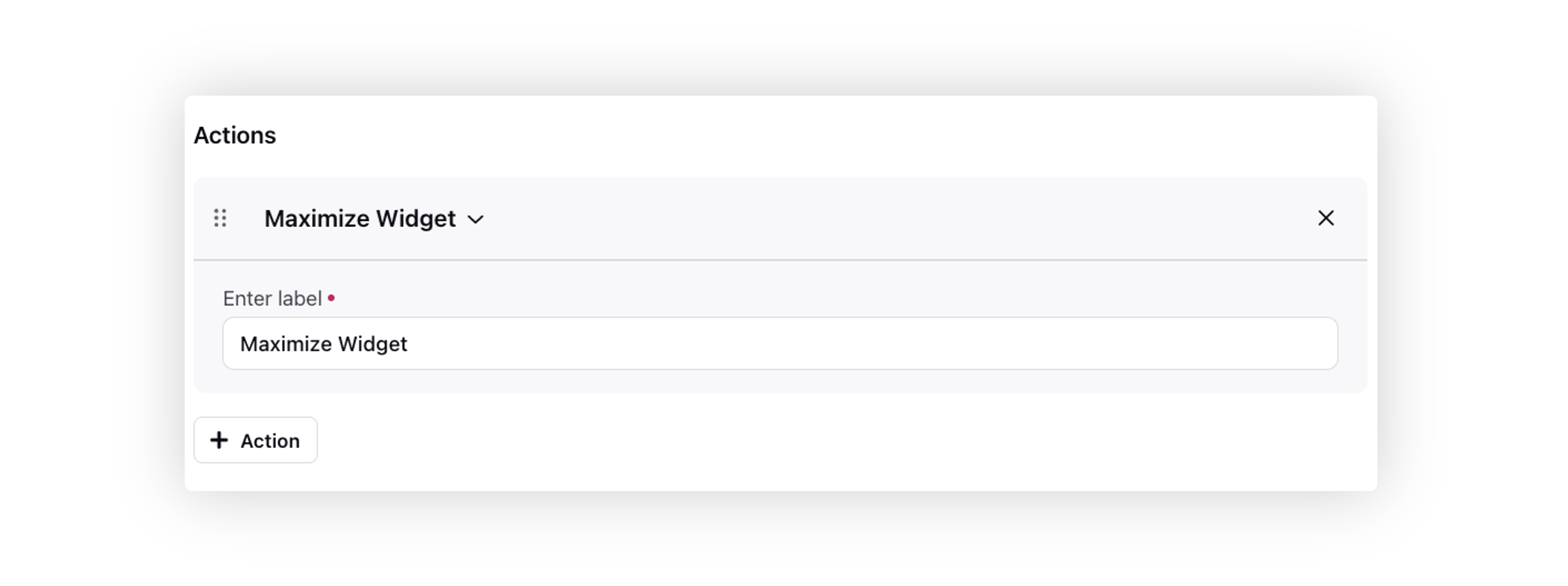
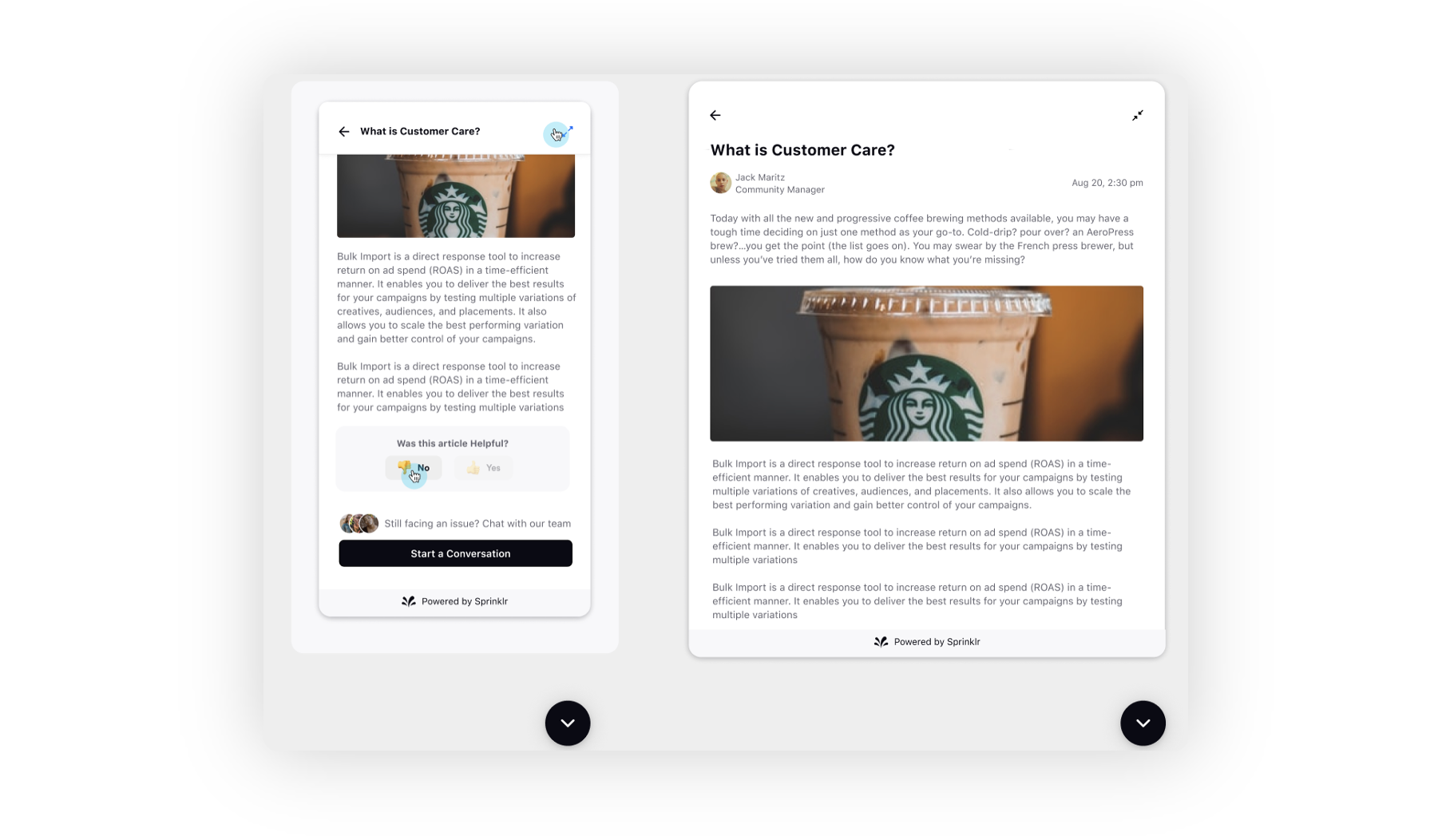
Sprinklr Live Chat | Language Switcher on Widget
By contacting the Sprinklr support team, it is now possible to show languages, that have been added to the Language and Additional Languages fields in the builder, on the widget allowing users to switch between them.
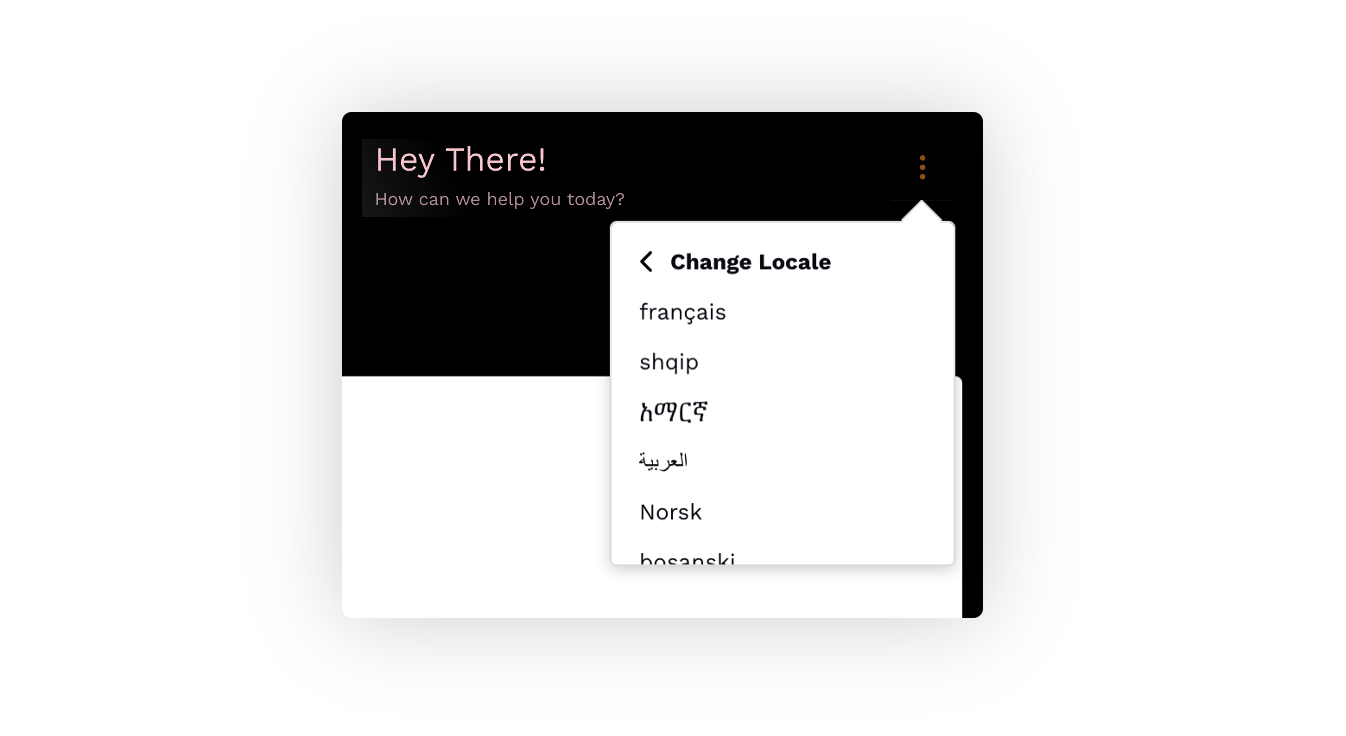
Sprinklr Live Chat | Restrict Customers to Send Consecutive Messages
You can now contact the Sprinklr support team and specify the maximum number of manual messages at the backend that a user can send before or after selecting a response from a live chat asset. You can set the desired limit, such as 1, 2, or more messages. Once the user reaches the specified limit, the composer will be disabled, preventing any further manual responses until you (brand) send a message again.
Sprinklr Live Chat | Restrict Attachments Types
Within the Conversation Screen settings of the live chat builder, you now have the option to restrict the types of attachments that users can send during their interactions with the bot or the agent.
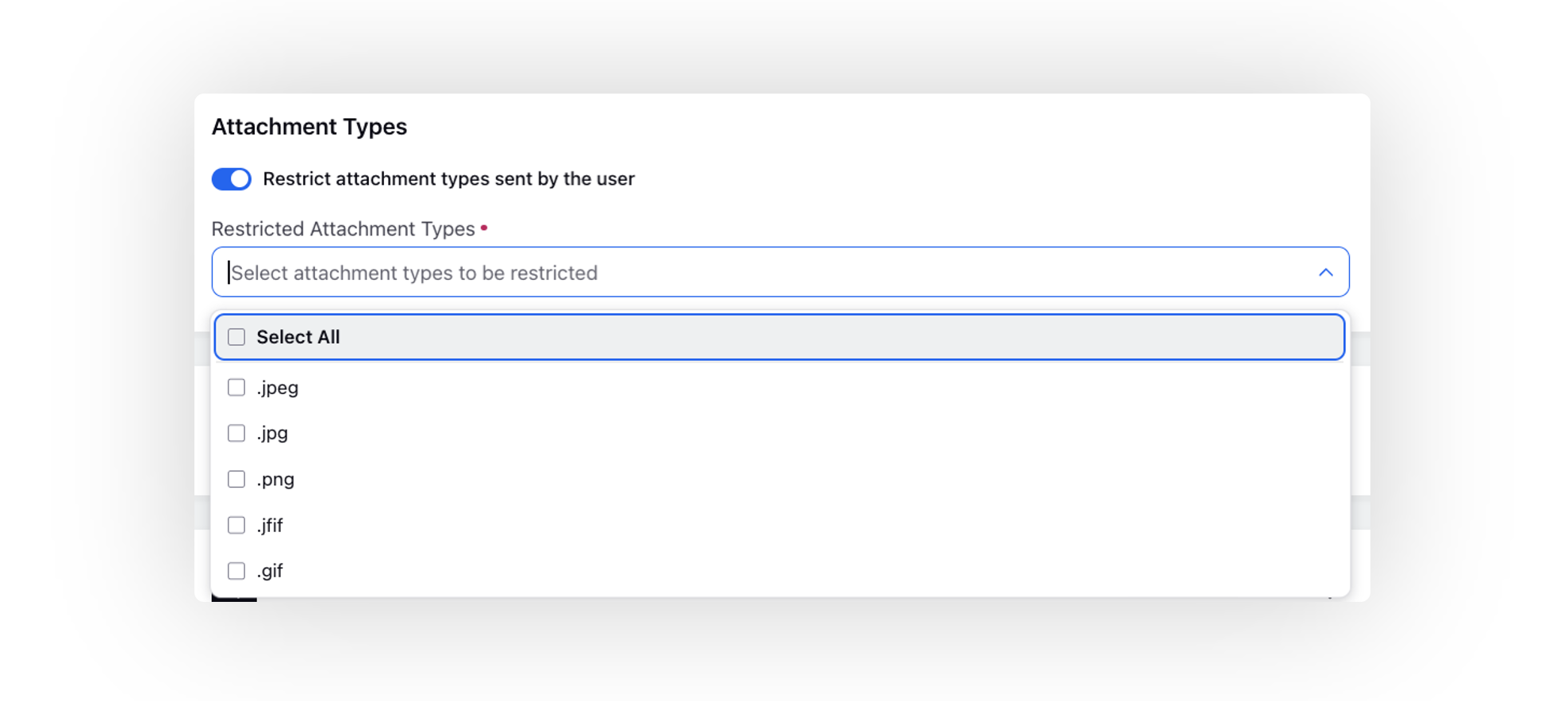
Sprinklr Live Chat | Video/Audio Calls via Zoom
You can now enable Zoom to make and receive video/audio calls by reaching out to the Sprinklr support team at tickets@sprinklr.com. Note that some video call functionalities for Zoom are still under development.
Sprinklr Live Chat | Separate Error Messages to Reflect Camera and Microphone Issues for Video Calls
While initiating or receiving a video call on Sprinklr Live Chat, two separate error messages will be displayed to the customer if there are distinct errors for the microphone and camera. In the images below, one error message is for the disabled microphone permission in the browser, while the other error message is for the camera being used by another application. The error messages will be displayed one after the other.

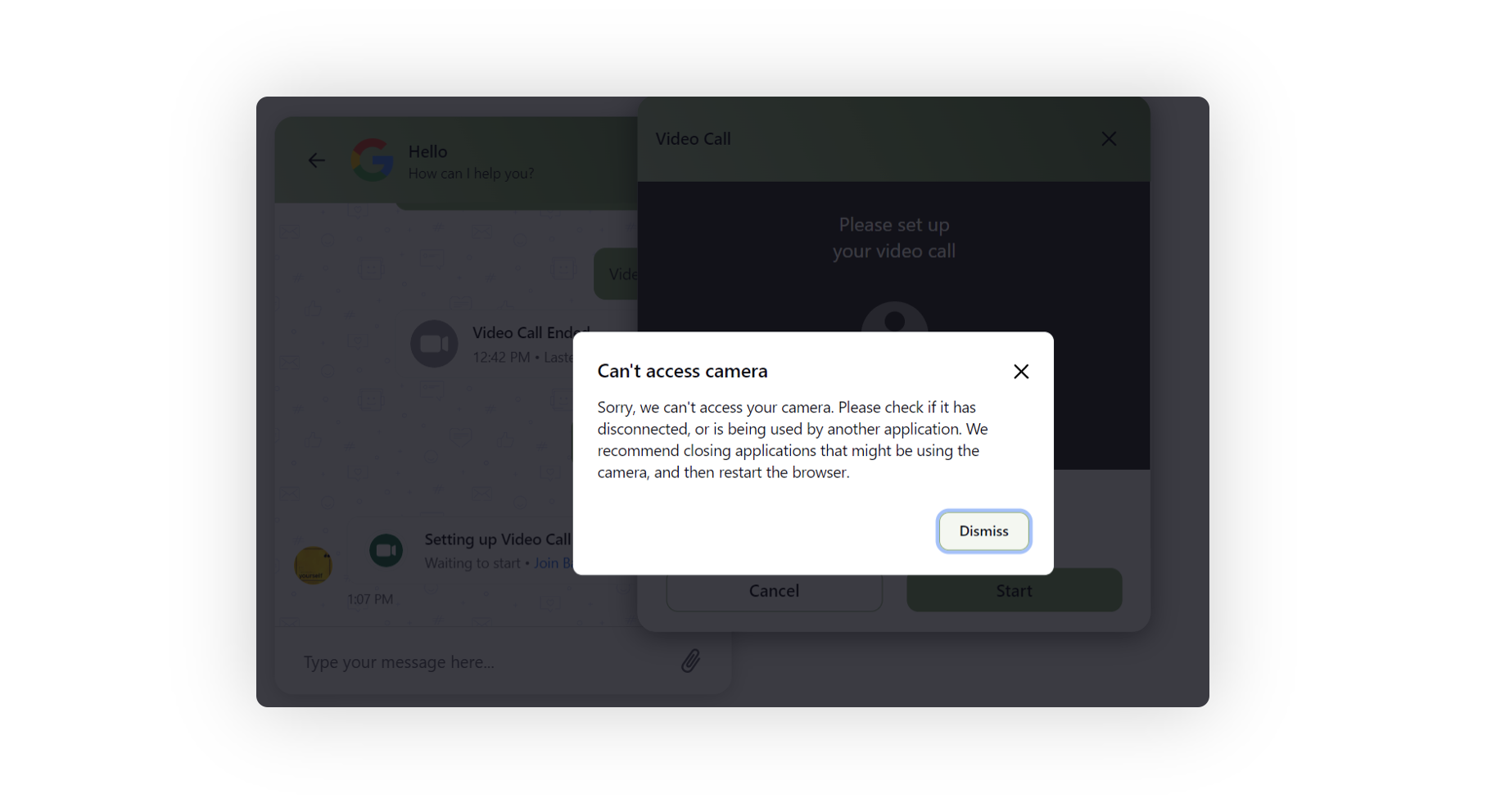
Agent Nudges
Agent Nudges | Creation of Agent Nudges Supported
The Agent Nudges builder offers you the ability to create and configure tailored next best actions that seamlessly appear in Care Console. This innovative feature is designed to enhance agents' customer interactions by delivering pertinent information and actionable recommendations. Whether it's displaying context-sensitive details or proposing optimal steps to follow, Agent Nudges ensure the agents are well-guided throughout their conversations. With customizable settings, you have the flexibility to determine when and how these valuable nudges will appear, enabling the agents to provide efficient and effective support.
You can get this capability enabled by reaching out to Sprinklr support at tickets@sprinklr.com.
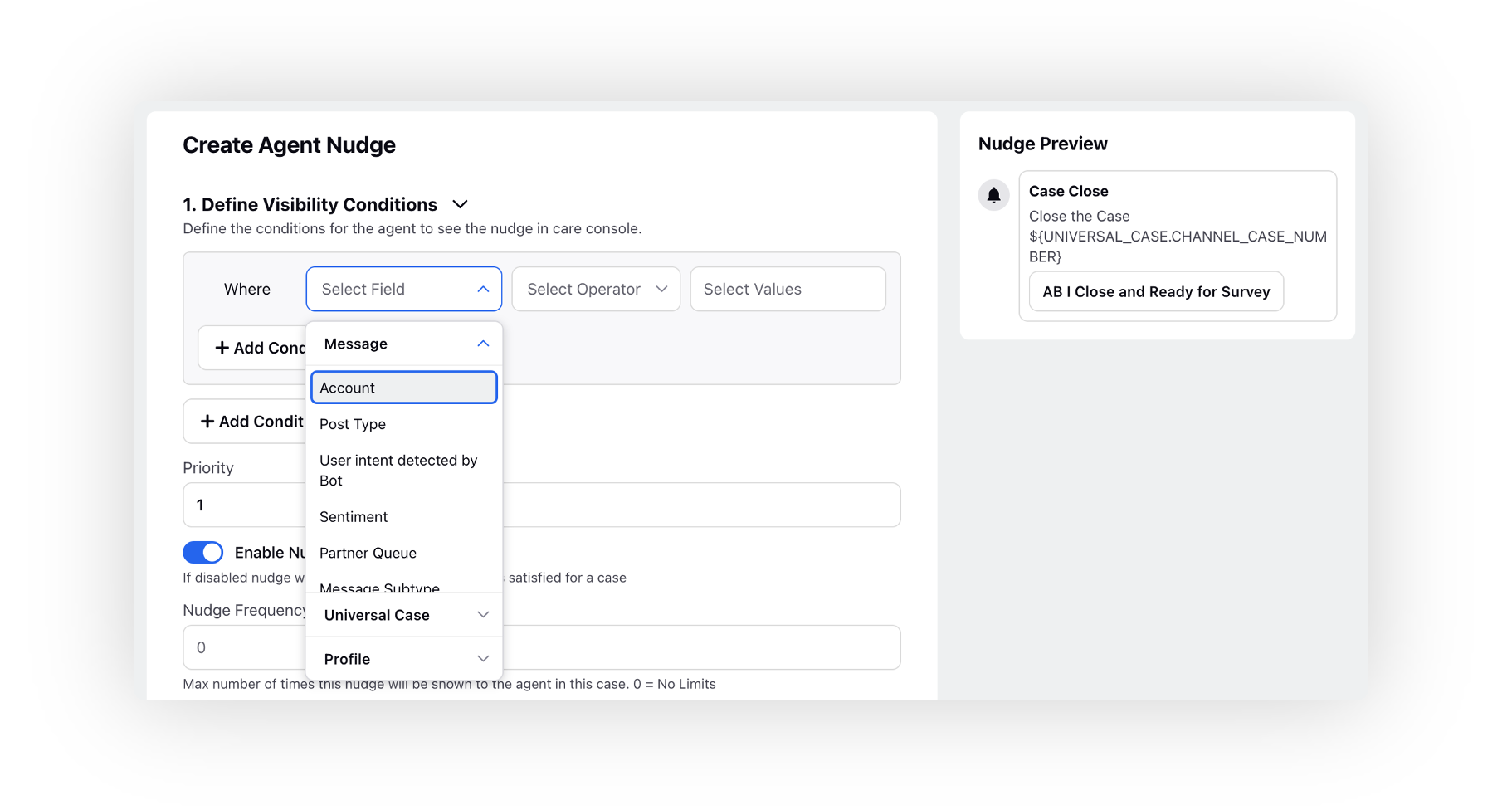
Conversational AI
Conversational AI | Knowledge Base Integration
Integrating a Knowledge Base with chatbots has numerous advantages such as faster resolution times, improved customer experience, reduced support costs, consistent messaging, and increased efficiency by eliminating the need for manually creating workflows.
After building or migrating a Knowledge Base, it is trained on an AI model to provide accurate answers to end-user queries. As the knowledge base evolves, the AI model can be continually refined and updated, ensuring that the chatbot always has access to the most up-to-date information.
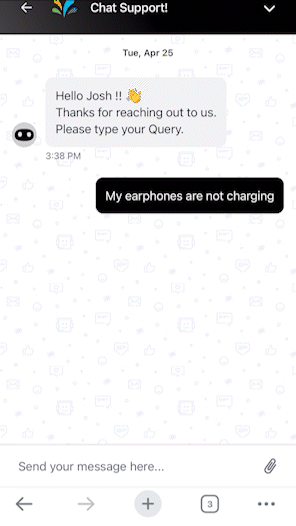
Conversational AI | Generative AI-powered Conversational Bot
With the help of Generative AI, you can create bots that can answer FAQs, provide personalized product recommendations, and troubleshoot issues without actually building complex decision trees. This allows brands to speed up time-to-market and provide a more natural conversational experience to customers.
Enablement note: To learn more about getting this capability enabled, please work with your Success Manager. |
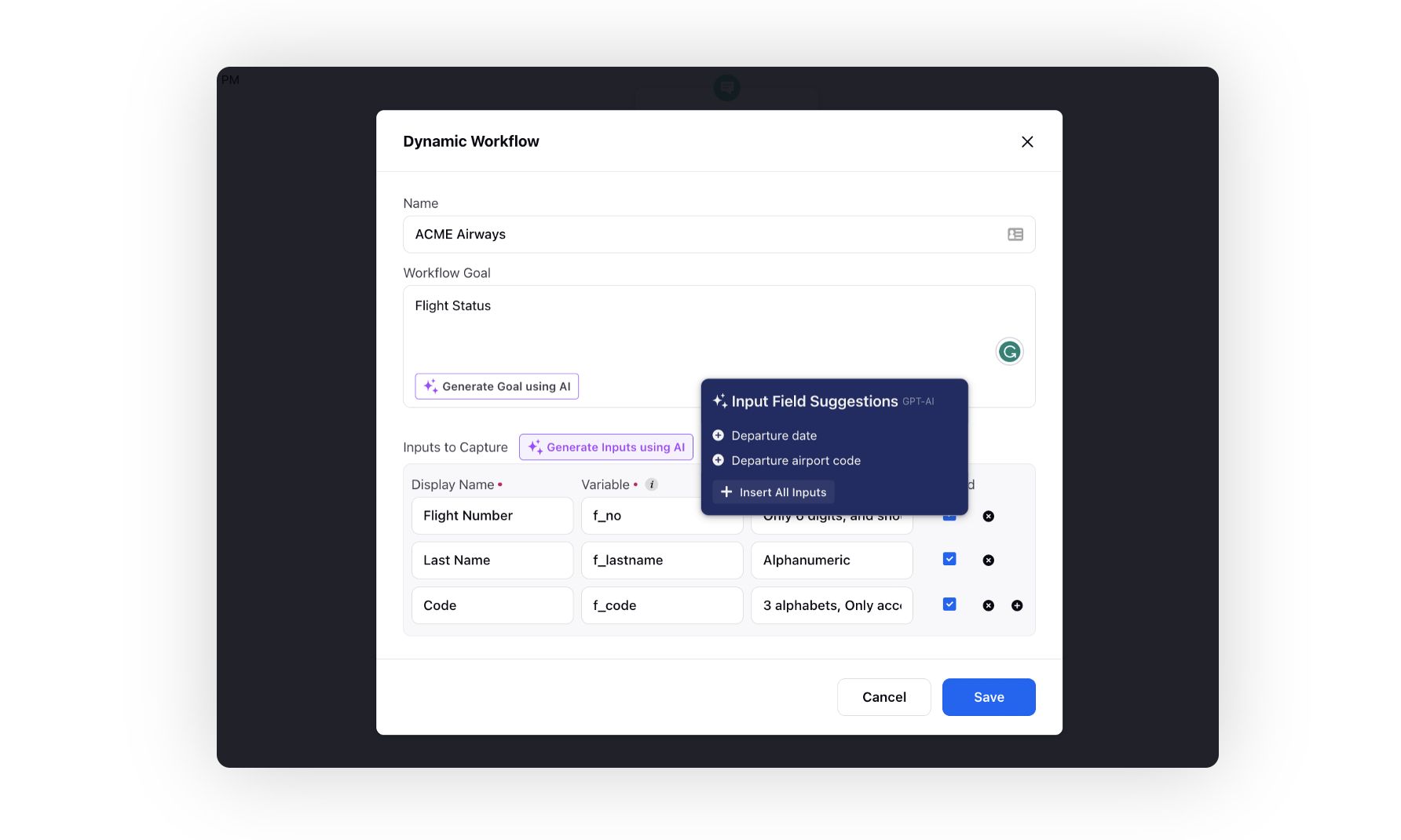
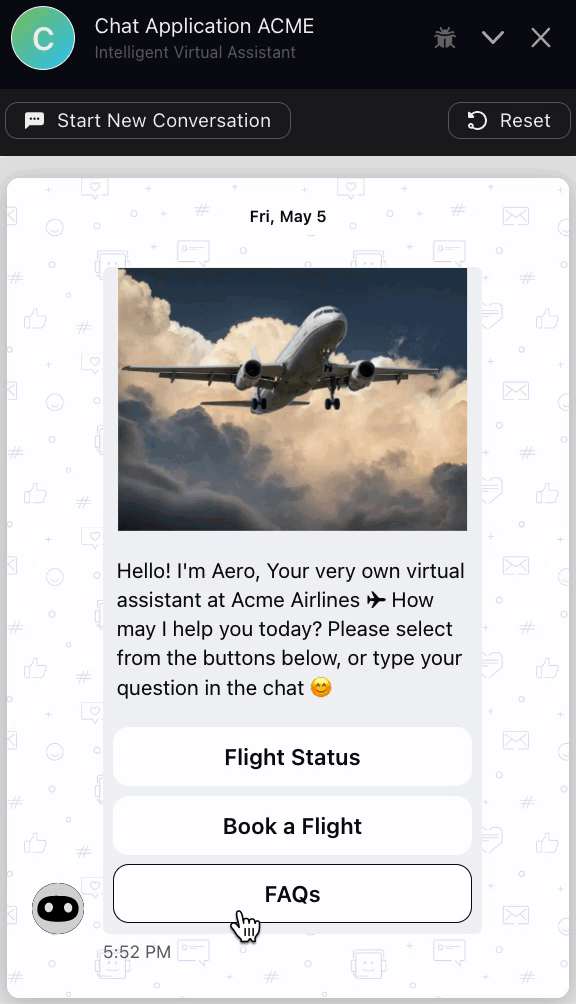
Conversational AI | Add Tags and Filter Dialogue Trees
Adding tags to your dialogue trees is now possible using alphanumeric and special characters, allowing you to assign multiple tags to a single dialogue tree. By using these tags, managing and navigating dialogue trees can become more convenient as you can filter them based on tags. To filter the trees, simply enter one or more tags, and the application will display only the dialogue trees that match all the specified tags.
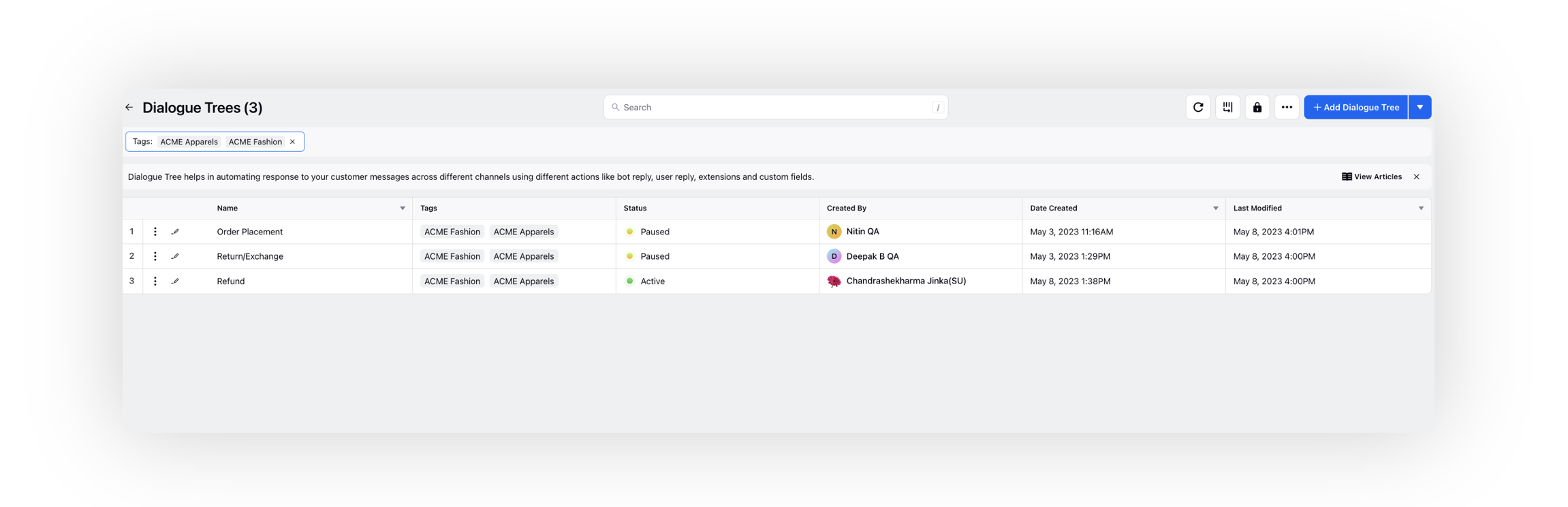
Conversational AI | Global Fallback Settings
You can now configure the global fallback settings for a conversational bot which is important in such cases when the user's response does not match any of the expected answers and there is no local fallback set. With a fallback, the bot can provide a default response or ask the user to rephrase their answer. This ensures that the conversation does not come to a halt and the user does not get frustrated with the bot. A well-designed fallback setting can help maintain a positive user experience and keep the conversation going in the right direction.
Note that if a node has a local fallback set up, it will take priority over the global fallback settings.
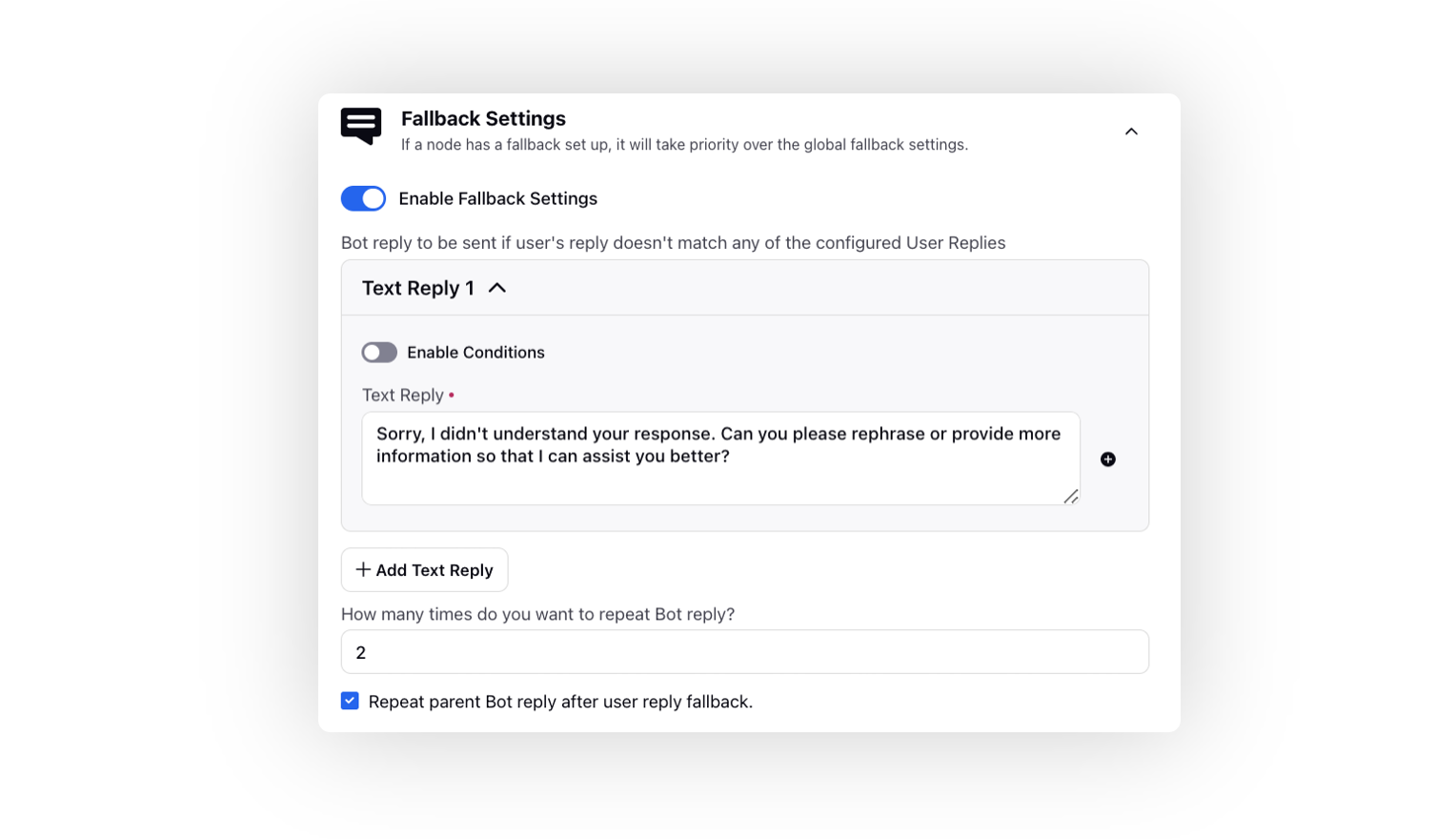
Conversational AI | Trigger Live Chat Application without Rule Setup
Wihin the Miscellaneous Settings, you now have the option to set the Live Chat application on which you want to activate the conversational bot, without the need of rule configuration.
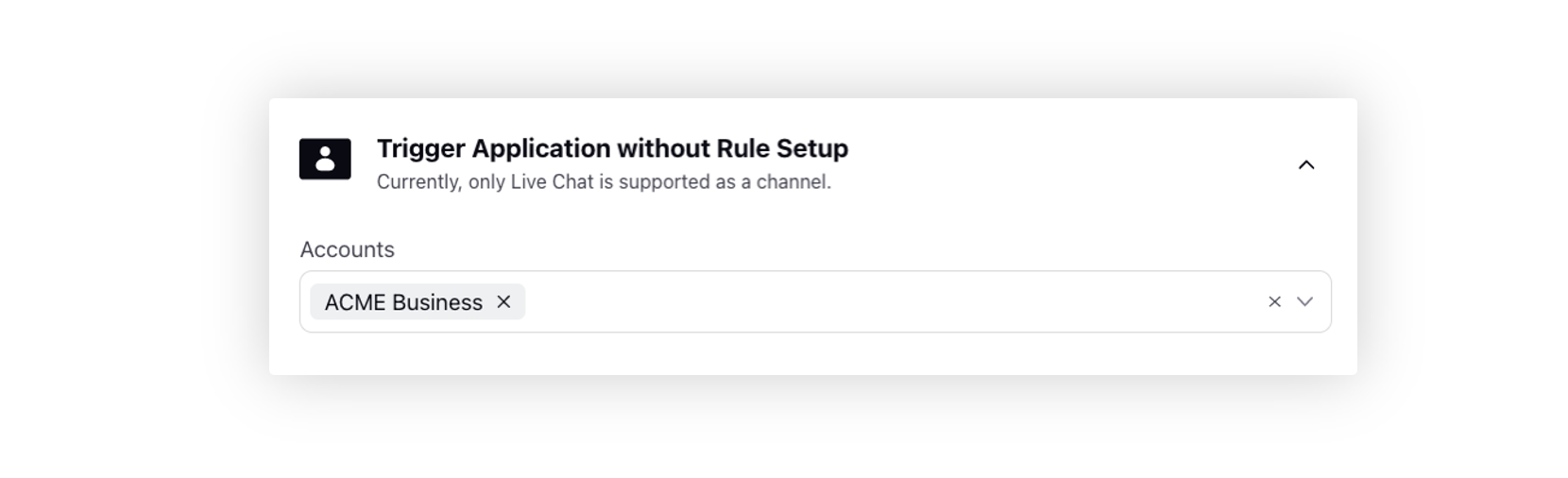
Conversational AI | Multilingual Support in Golden Test Set Reports
You can create multilingual intent models to run on messages in different languages. However, it is important to note that the performance of the model may vary across different languages, and therefore, you can now add different languages in Golden Test Set to evaluate the model's performance for each language separately and make necessary improvements to ensure accurate intent recognition across all languages.
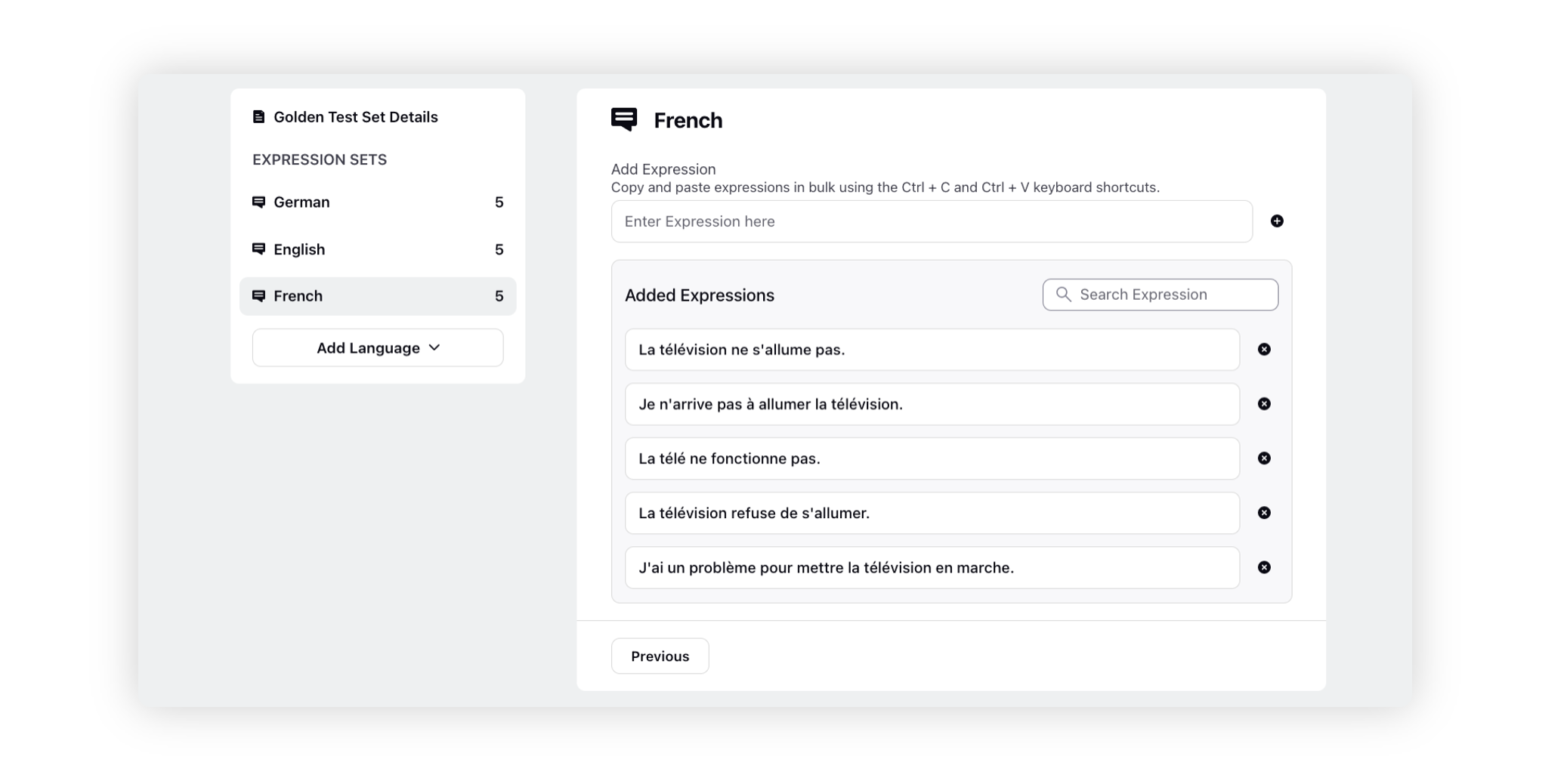
Guided Workflows
Guided Workflows | Enhanced Interface
Revamped Guided Workflows offer improved experiences for both agents and configurators, resulting in faster build times and decreased handling times. The new quick window state enhances agents' maneuverability in Care Console, providing progress bars and progress stages for better query resolution visibility.
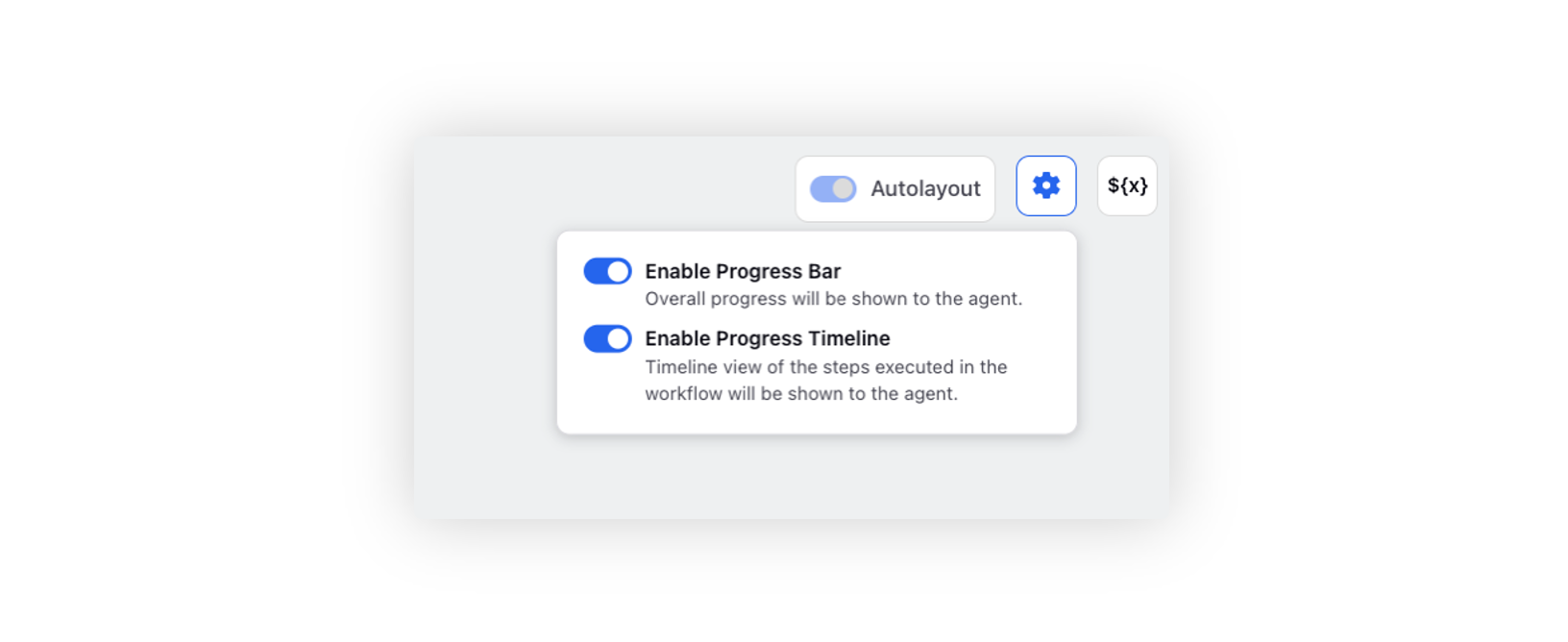 Guided Workflows automate repetitive manual tasks such as transferring calls to agents/queues or an IVR, leading to a decrease in average handling time.
Guided Workflows automate repetitive manual tasks such as transferring calls to agents/queues or an IVR, leading to a decrease in average handling time.
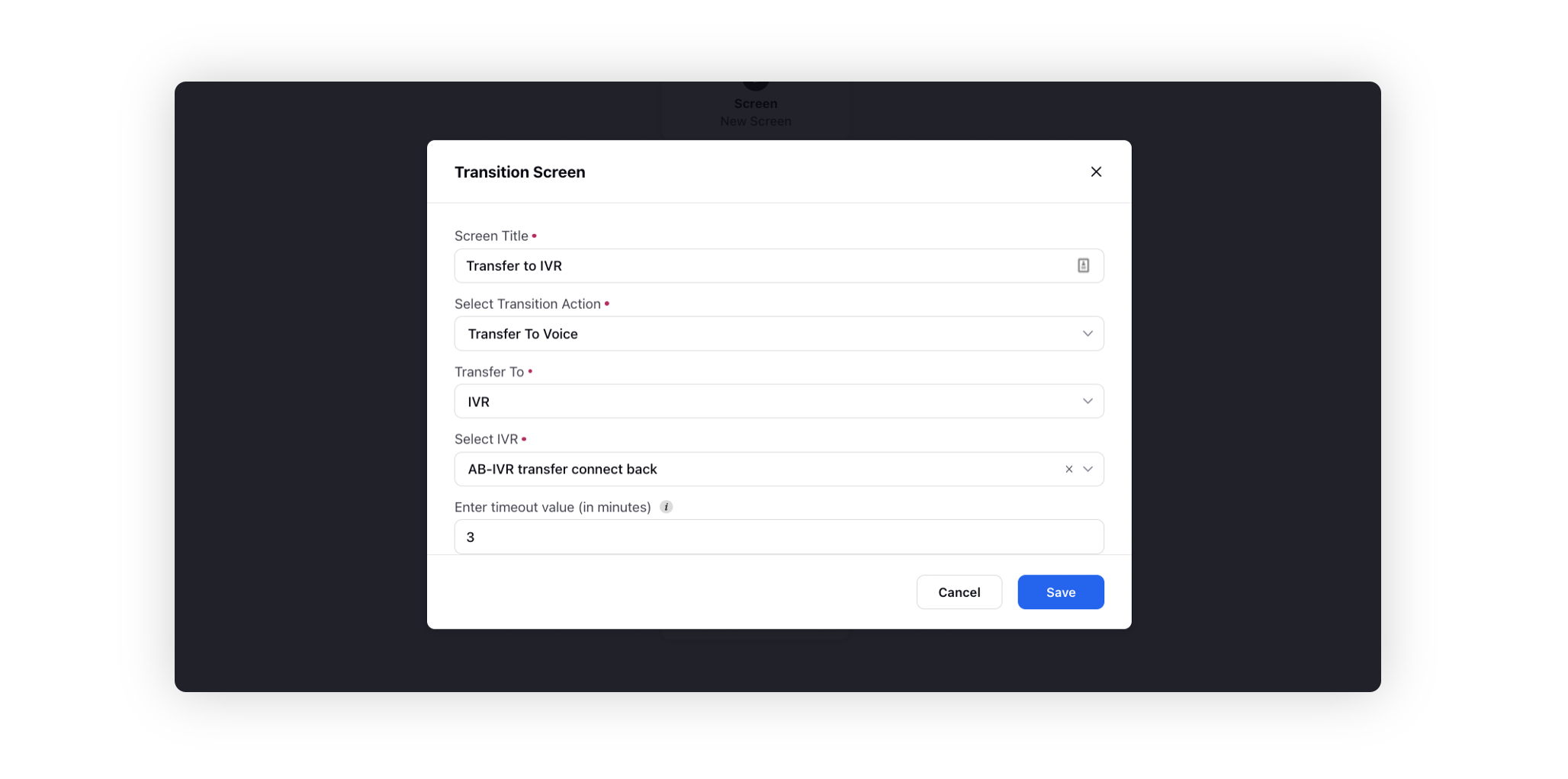
The code editor incorporates a Groovy Library that assists non-technical users in utilizing code snippets to complete tasks efficiently. Within the code editor, a link to the Groovy Library will be provided, allowing users to conveniently access the corresponding knowledge base article.
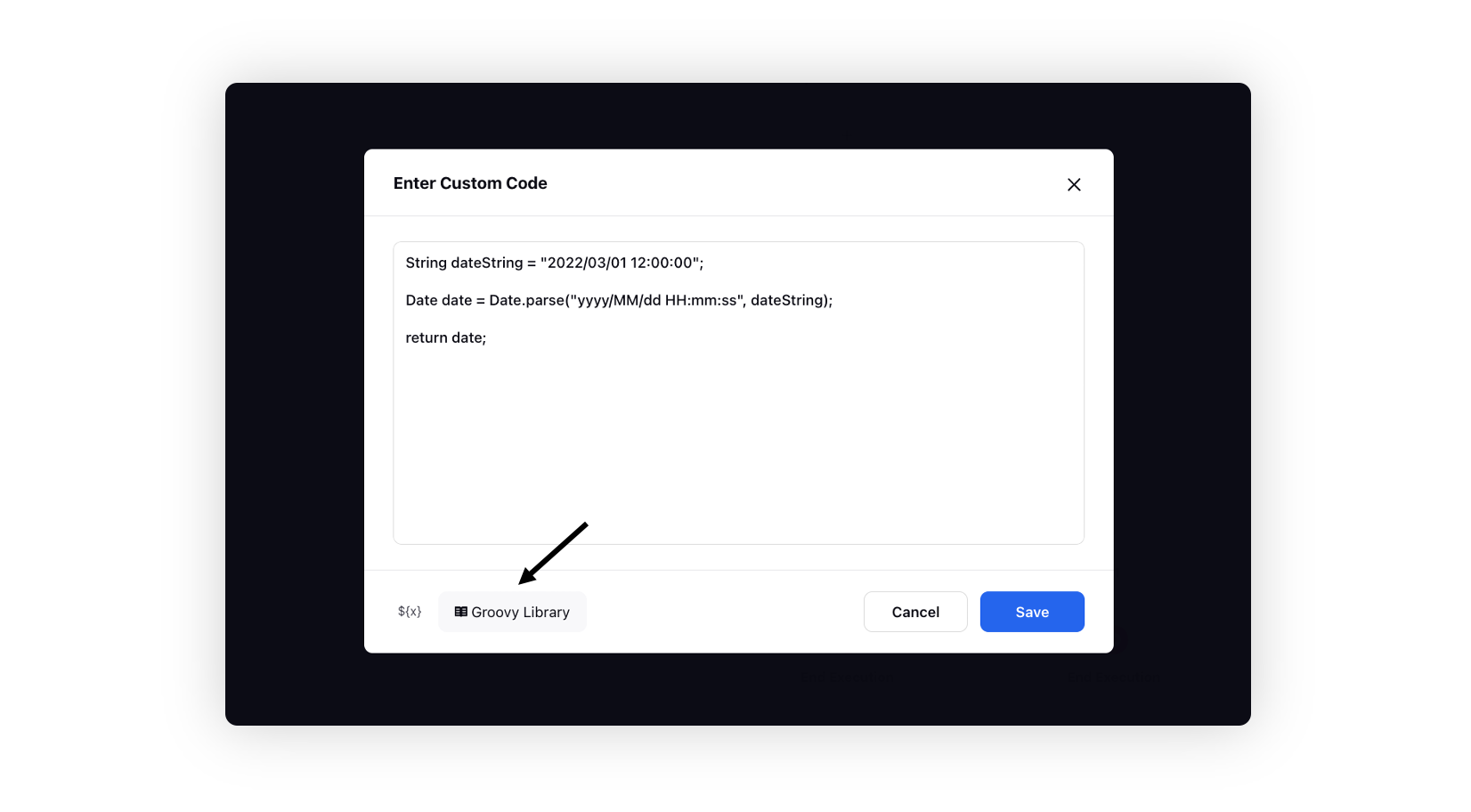
Guided Workflows | Auto Submit Screen and Advance Screen Layout Settings
While adding screen properties of a screen in a guided workflow, you can now enable Auto Submit Screen. This will auto-move the users to the next screen after the set time if all the mandatory fields are filled. You can also enable Advance Screen Layout Settings to specify the desired spacing value around the body in pixels. Additionally, you can choose to align the content of the form to the top, center, or bottom of the page. You can also adjust the height of the form to either automatically fit the content or set it to full height.
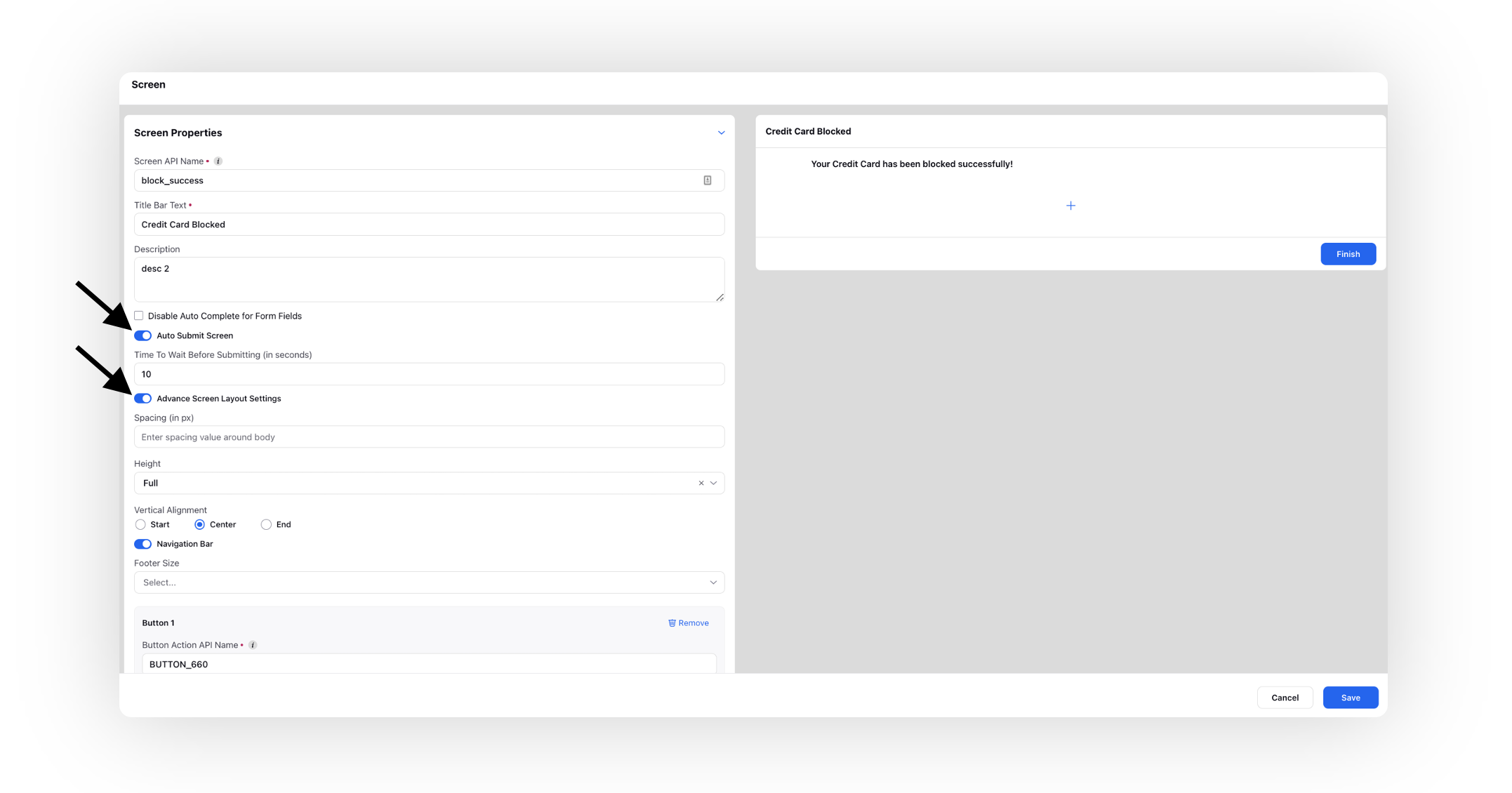
Guided Workflows | CTA Component in Screen
In a Guided Workflow, you can enhance your screen by incorporating CTA Component with Next Screen Action, Back Screen Action, and Close Screen Action. Customize the button's appearance by selecting the Label, Icon, Icon Position, Button Position, and Variant. Additionally, you have the flexibility to set Visibility Conditions, allowing buttons to be displayed based on specific criteria being met.
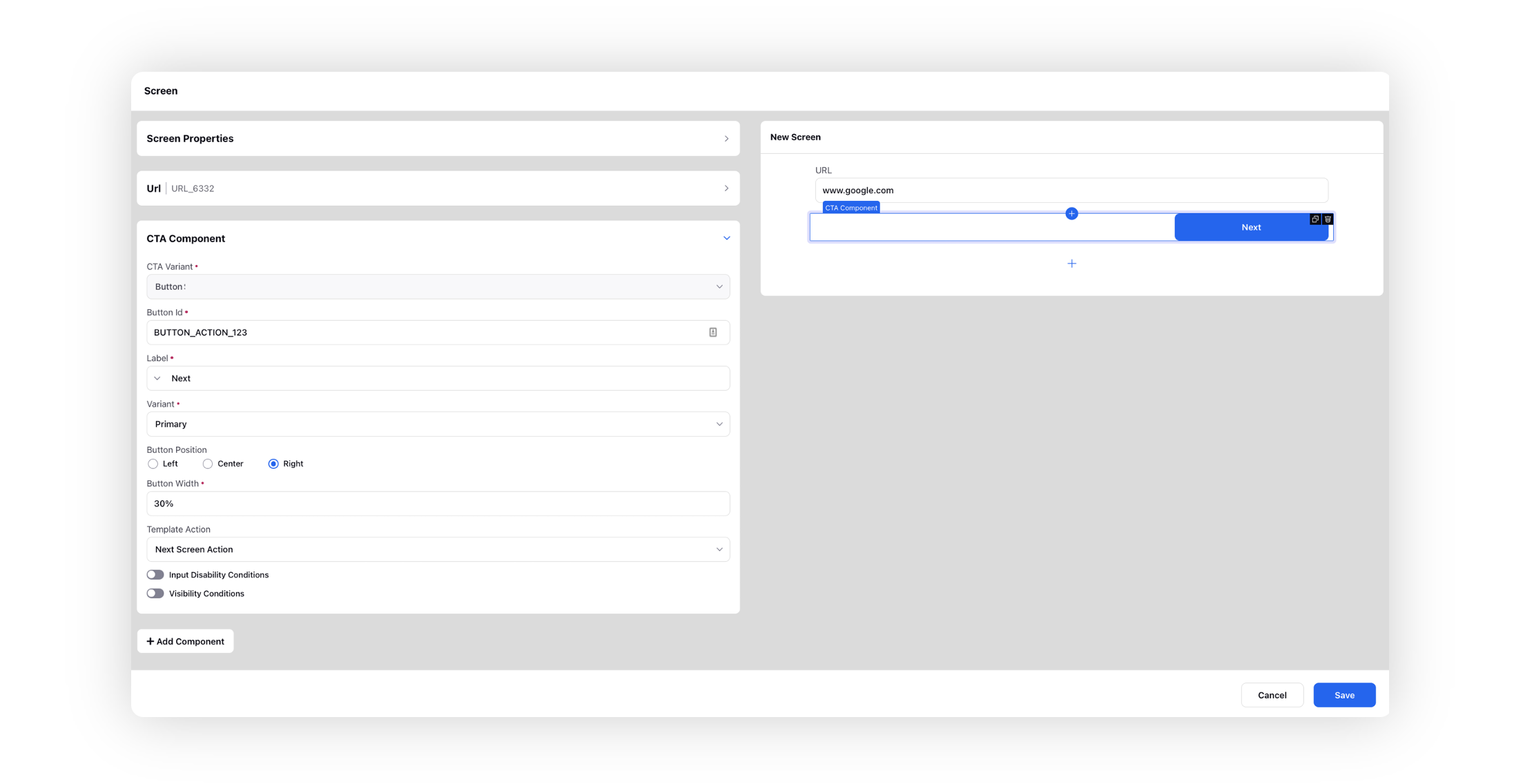
Guided Workflows | reCaptcha Support in Screen
In a Guided Workflow, you can now add Google reCaptcha as an input component to verify that a human is completing the form or using the website, rather than a bot. If the user fails to complete the reCaptcha, they will not be permitted to advance to the next screen. To add reCaptcha, you will need to provide the site and secret keys.
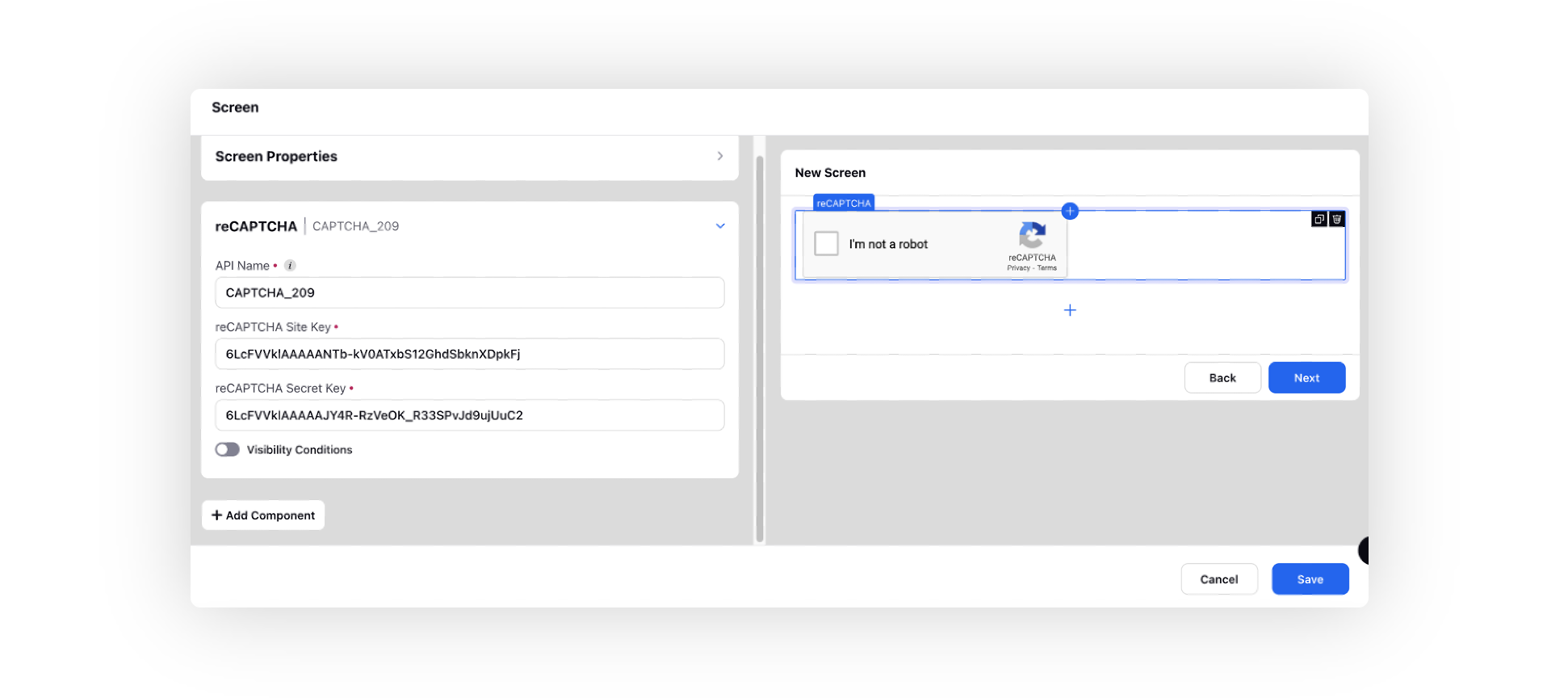
Guided Workflows | Button Icons
When adding a button to the screen properties of a guided workflow, you now have the ability to customize its appearance by selecting the Icon and Icon Position options.
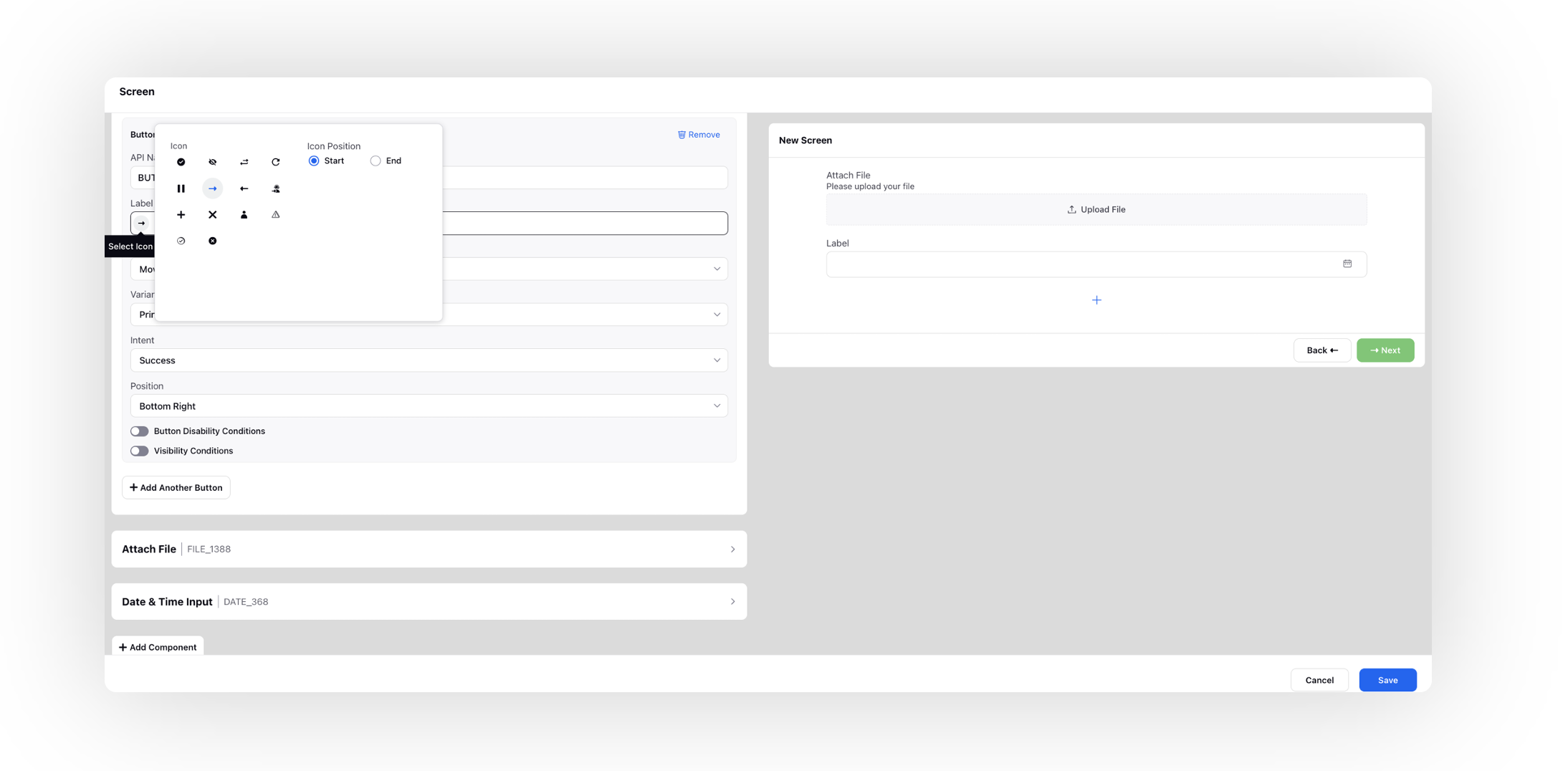
Guided Workflows | Secure Screen
One option to enhance the security of a guided workflow is to include a secure screen that transmits data directly to a PCI-compliant server. By utilizing the secure screen, sensitive data such as credit card numbers and personal identification information can be sent directly to the PCI server, bypassing the Sprinklr platform altogether. This ensures that the data remains secure and is not stored on Sprinklr's servers, minimizing the risk of unauthorized access or data breaches.
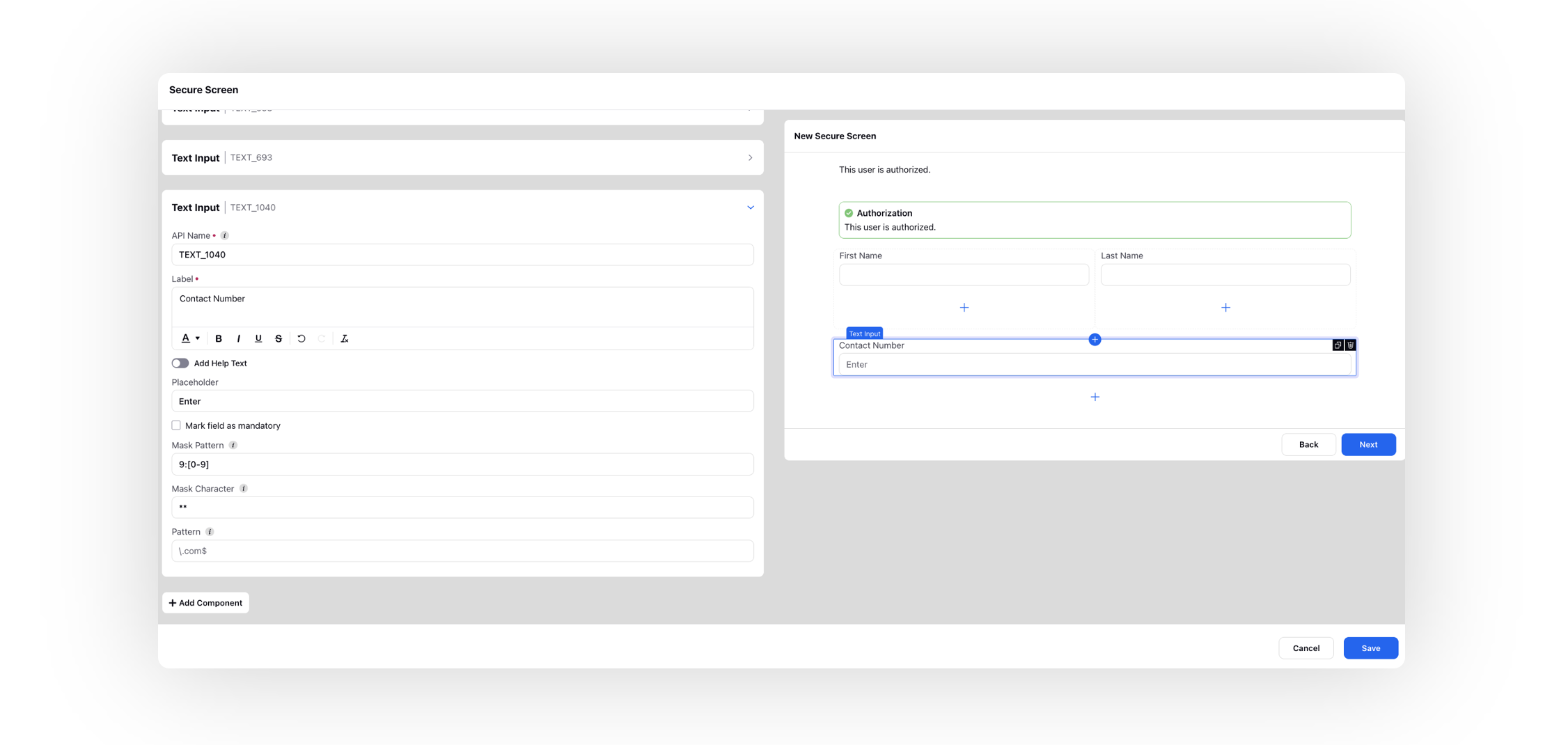
Knowledge Base
Knowledge Base | Compare Versions and View Highlighted Changes
You can now view the changes made between two versions of articles by clicking Compare Versions in the top right corner of the Version History window. Then, select the two desired versions to compare. The latest version will appear on the right side, and the oldest on the left side. Any additions made will be highlighted in green, while deletions will be highlighted in red.
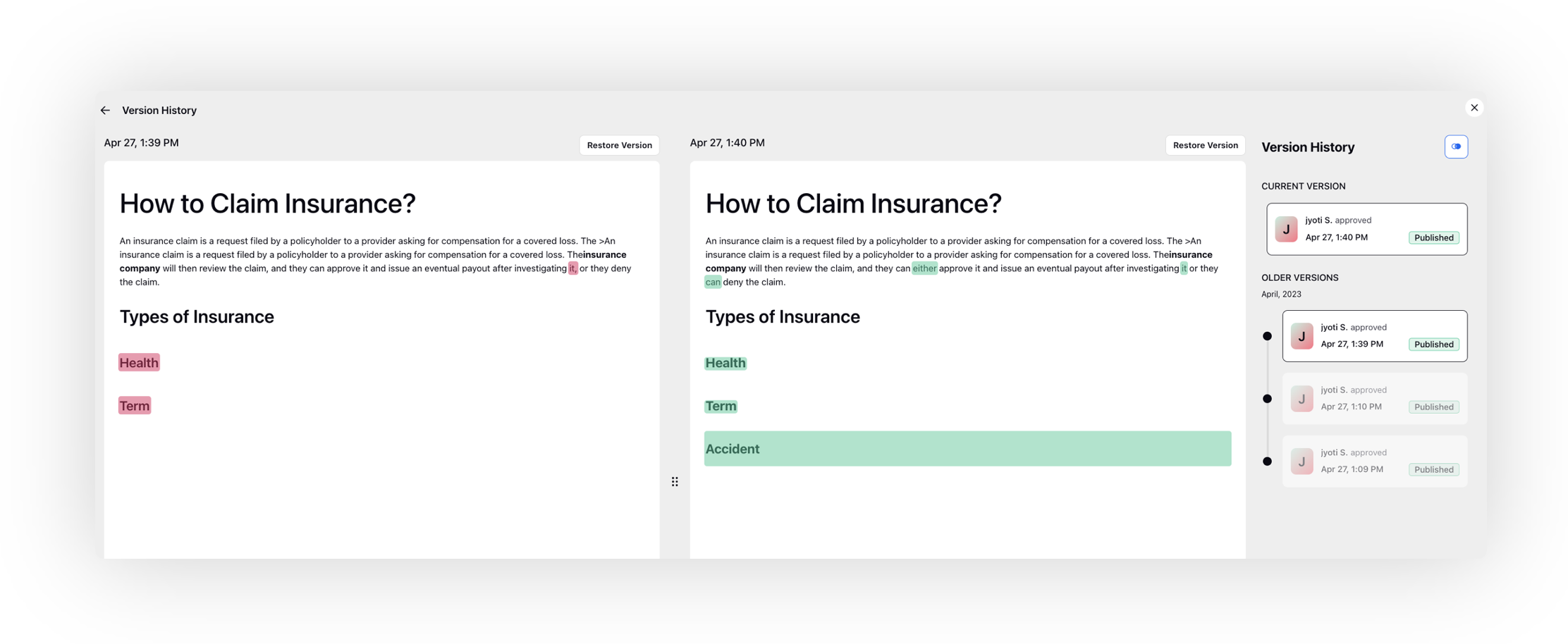
Knowledge Base | Auto-translation of articles
In Sprinklr knowledge base, it is now possible to automatically translate an article using Google Translator. This feature allows users to easily convert articles from one language to another, facilitating communication between people of different cultures and languages.
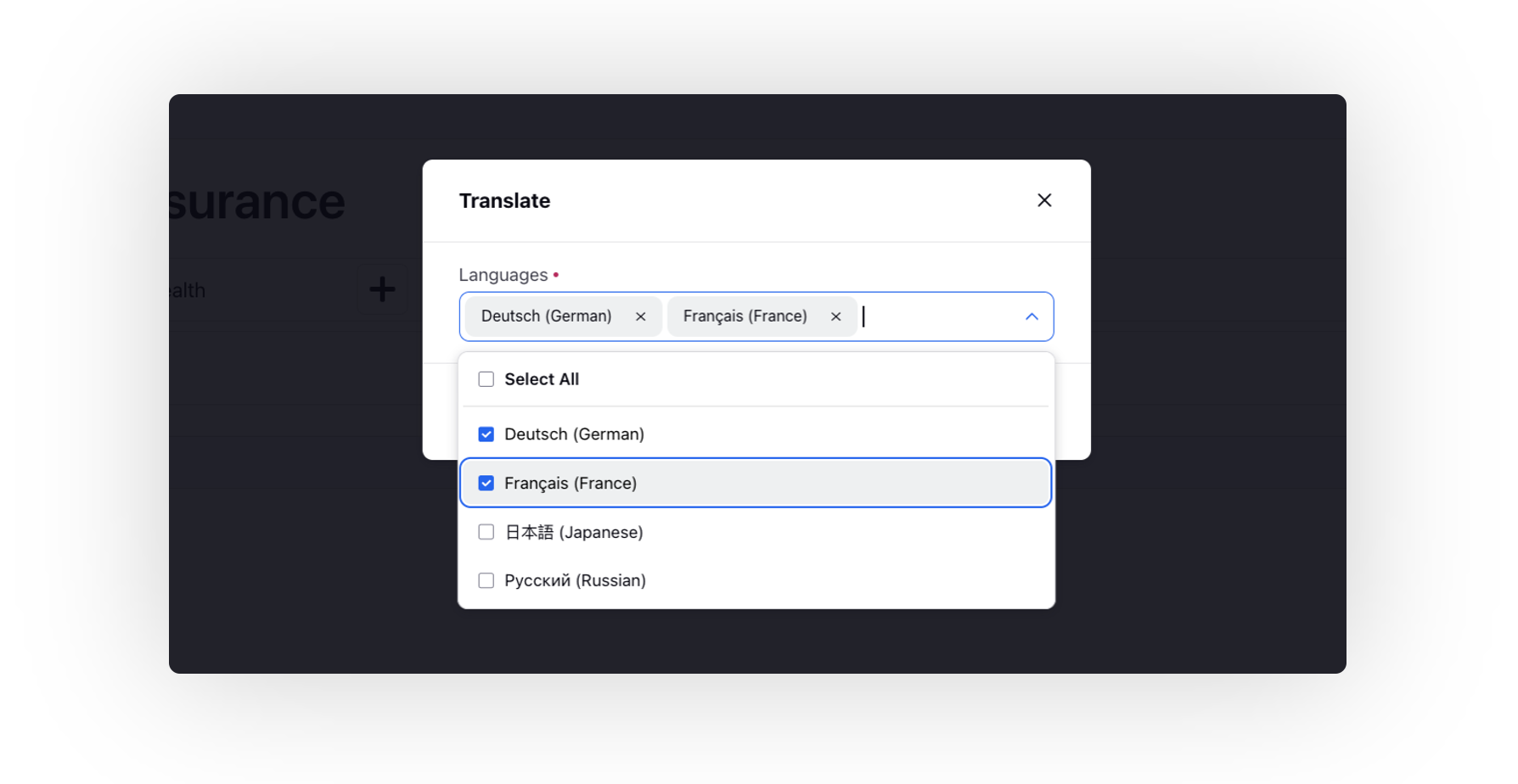
Knowledge Base | Add Inline Comments
A new feature has been added to knowledge base articles, allowing users to add inline comments and tag other users. These comments can be resolved, replied to, edited, or deleted as needed. If a comment is resolved, it can also be reopened later.
Furthermore, all comments can be easily accessed and sorted by date. Filters can be applied to view either open or resolved comments, providing a quick and efficient way to manage comments within an article.
Enablement note: To learn more about getting this capability enabled, please work with your Success Manager. |
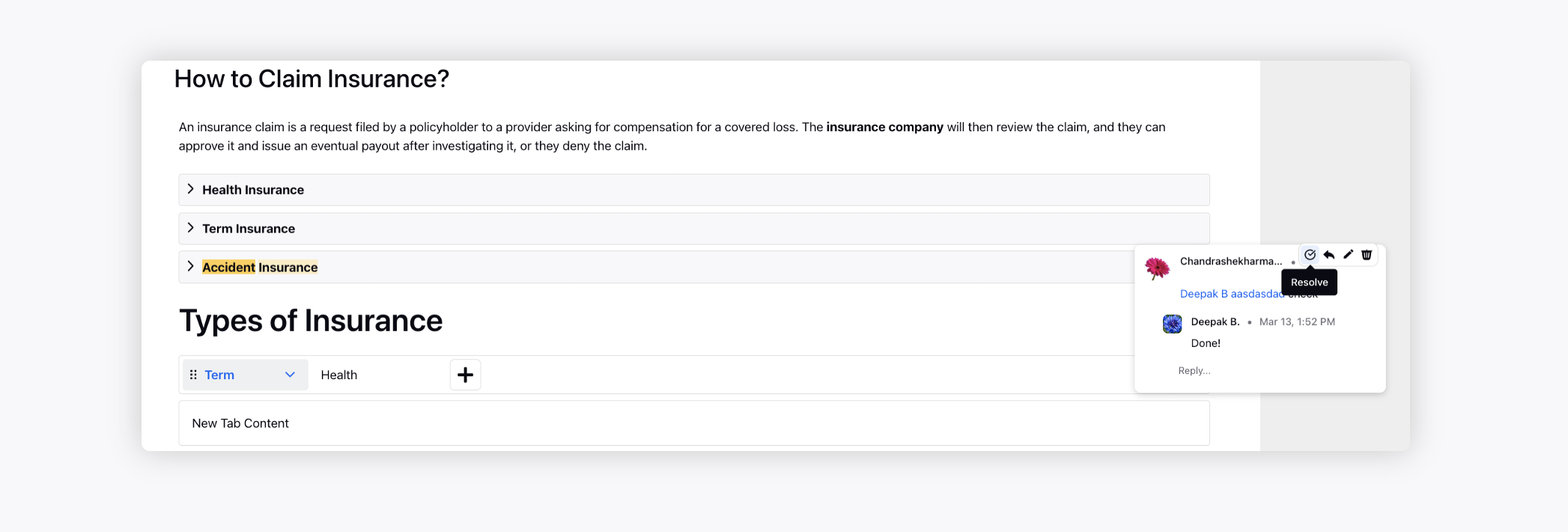
Knowledge Base | Add Content Templates, Blocks and Variables
In a knowledge base article, you can now add Content Templates, Content Blocks and Content Variables.
Content Templates provide a standardized structure for creating articles, making it easier to maintain consistency in the formatting and layout of articles across the knowledge base.
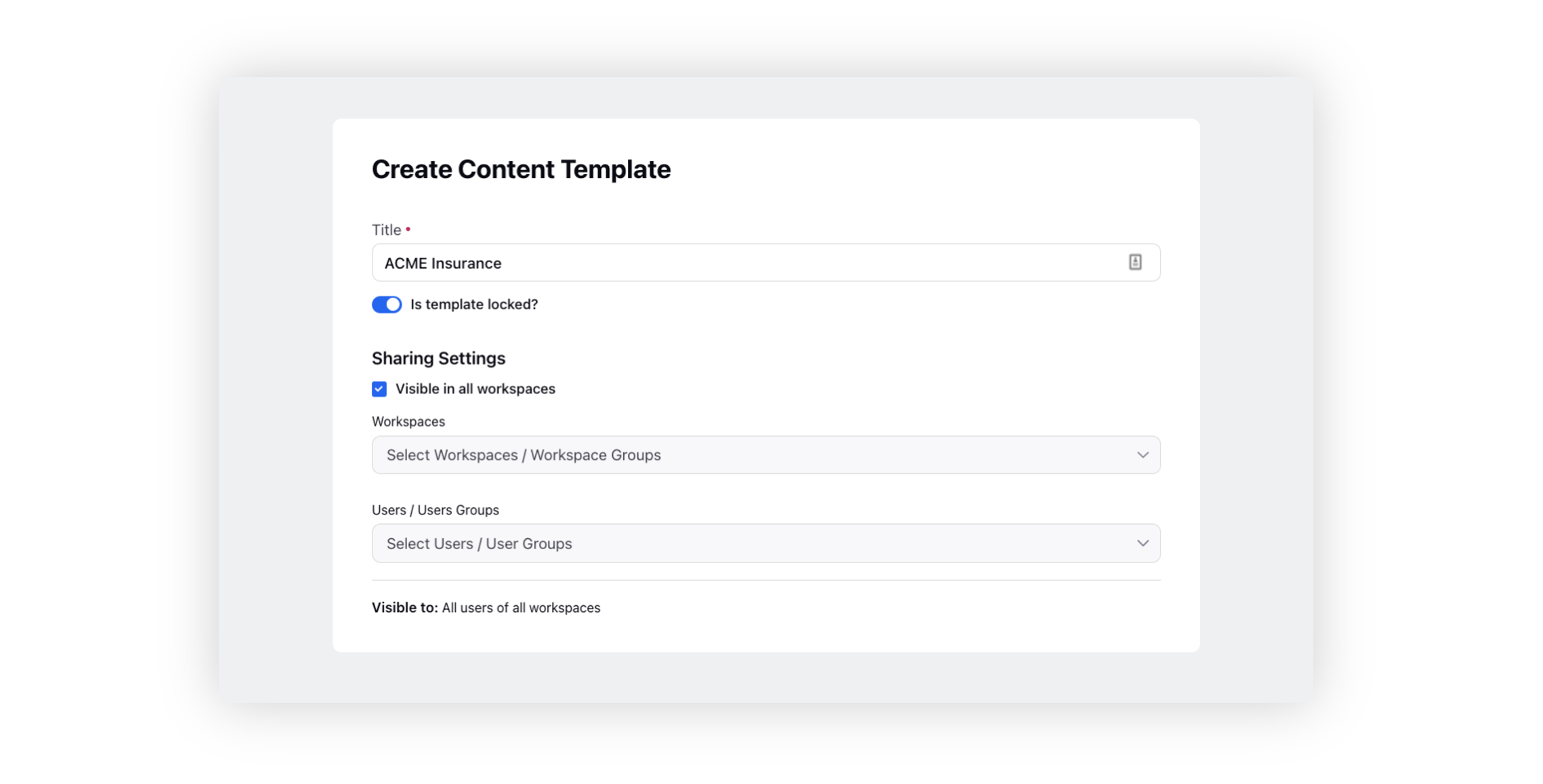
Content Blocks allow for the creation of reusable sections of content, such as disclaimers or frequently asked questions.
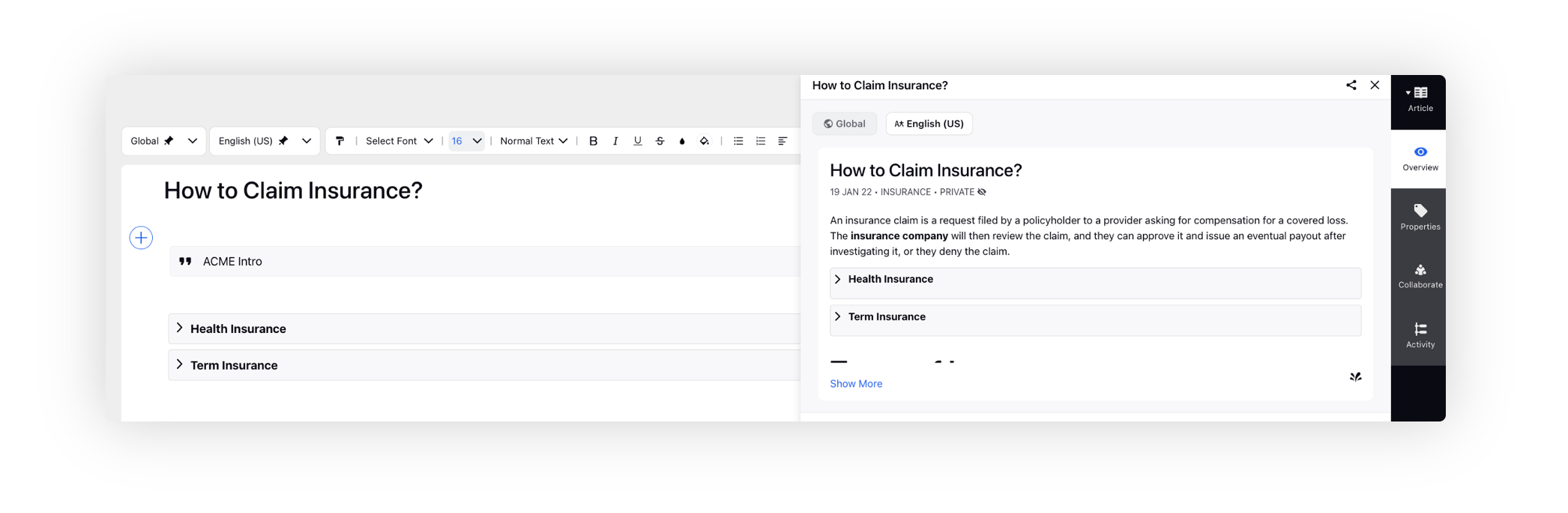
Content Variables enable the use of placeholders in articles that can be replaced with a specific value, such as the name of a product or the price of a service.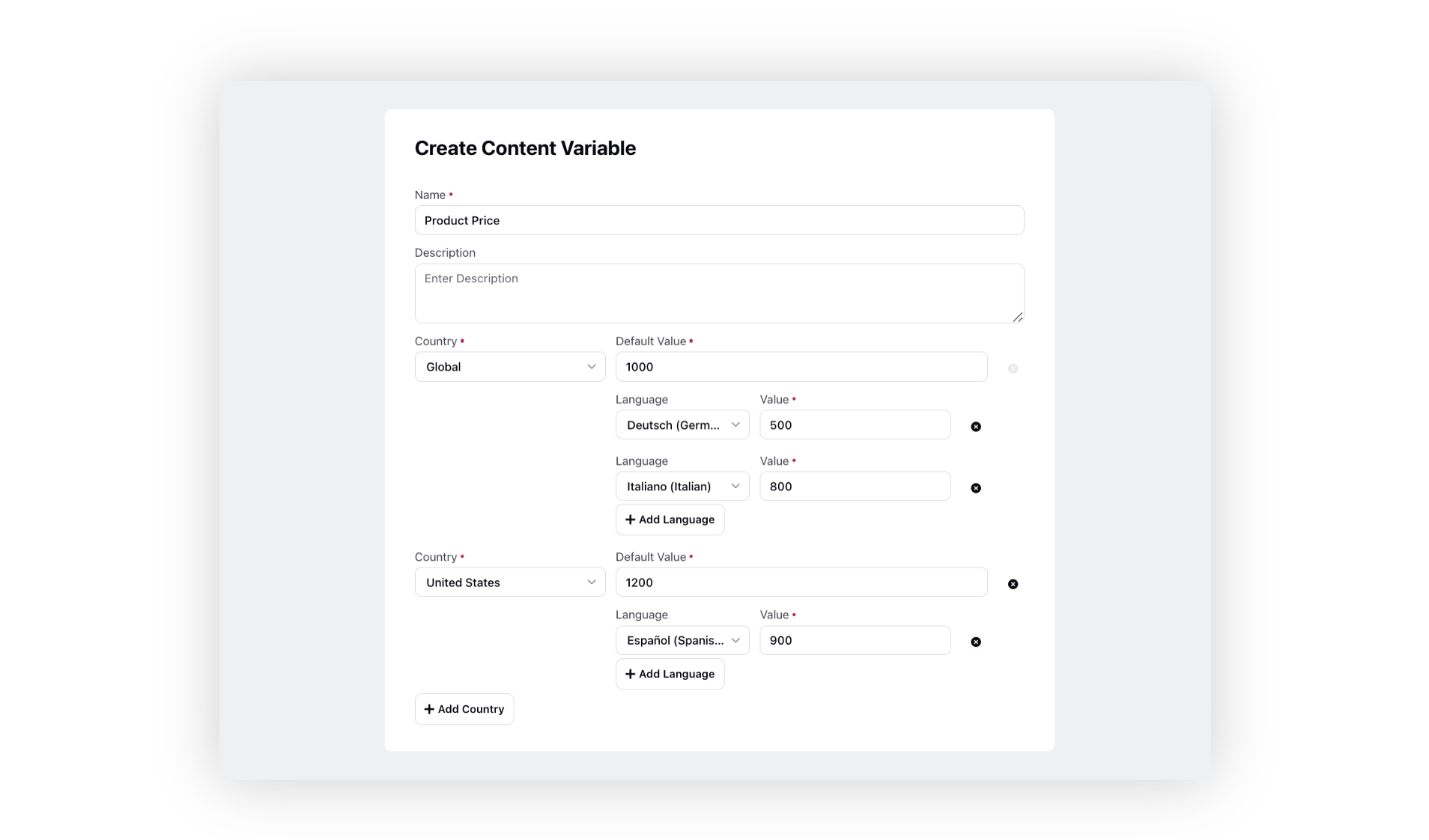
Communities
Communities | Media List Widget in Widget Library
The Media List widget is now available in the widget library, allowing you to add it to your community. With this widget, you can display media such as images and videos from posts, comments, and replies that have been shared within the community.
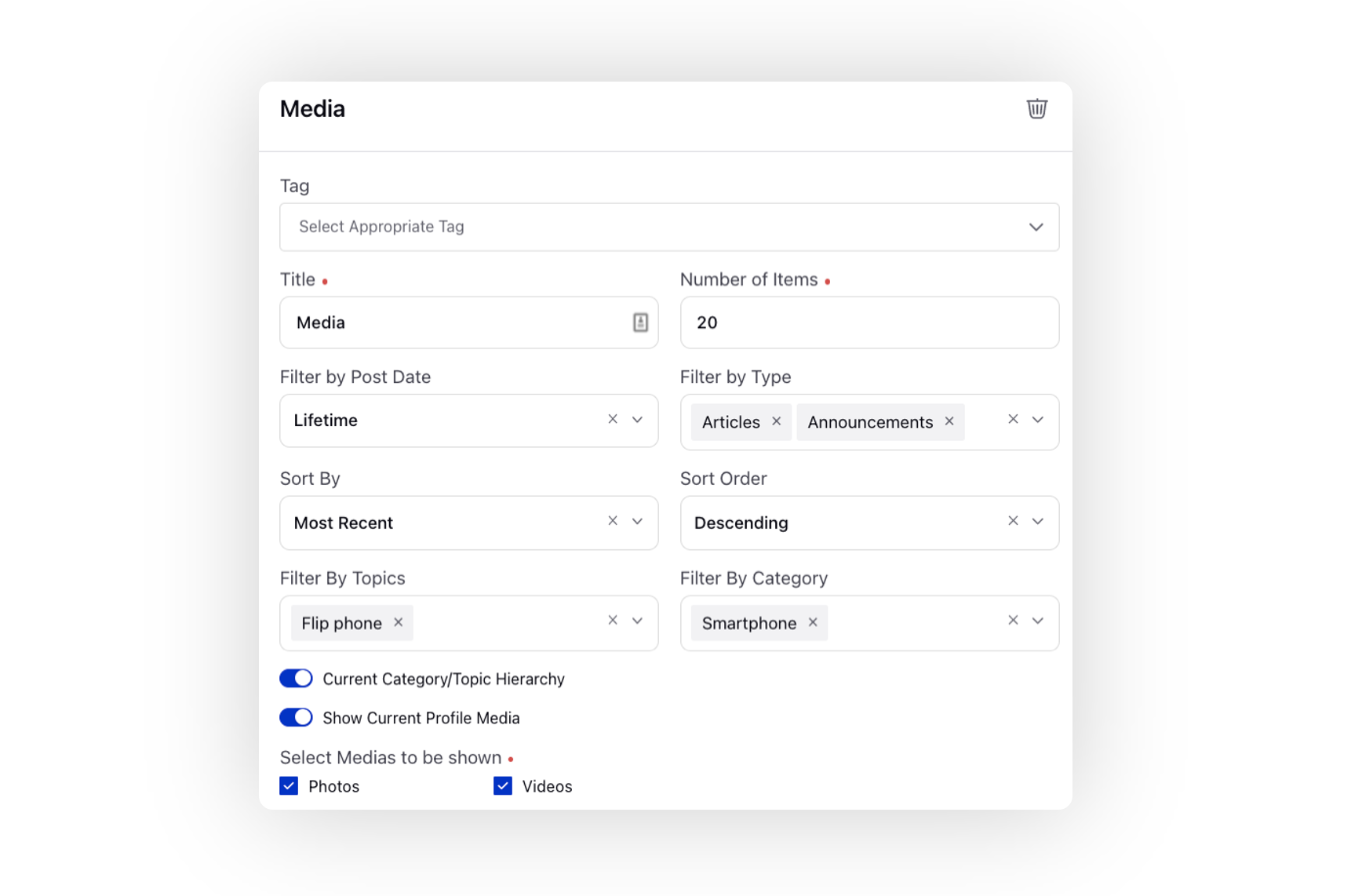
Communities | Contests Management
You can now organize contests and announce the winners on your community. By hosting contests, you have an opportunity to foster engagement, inspire participation, and strengthen the bond within your community.
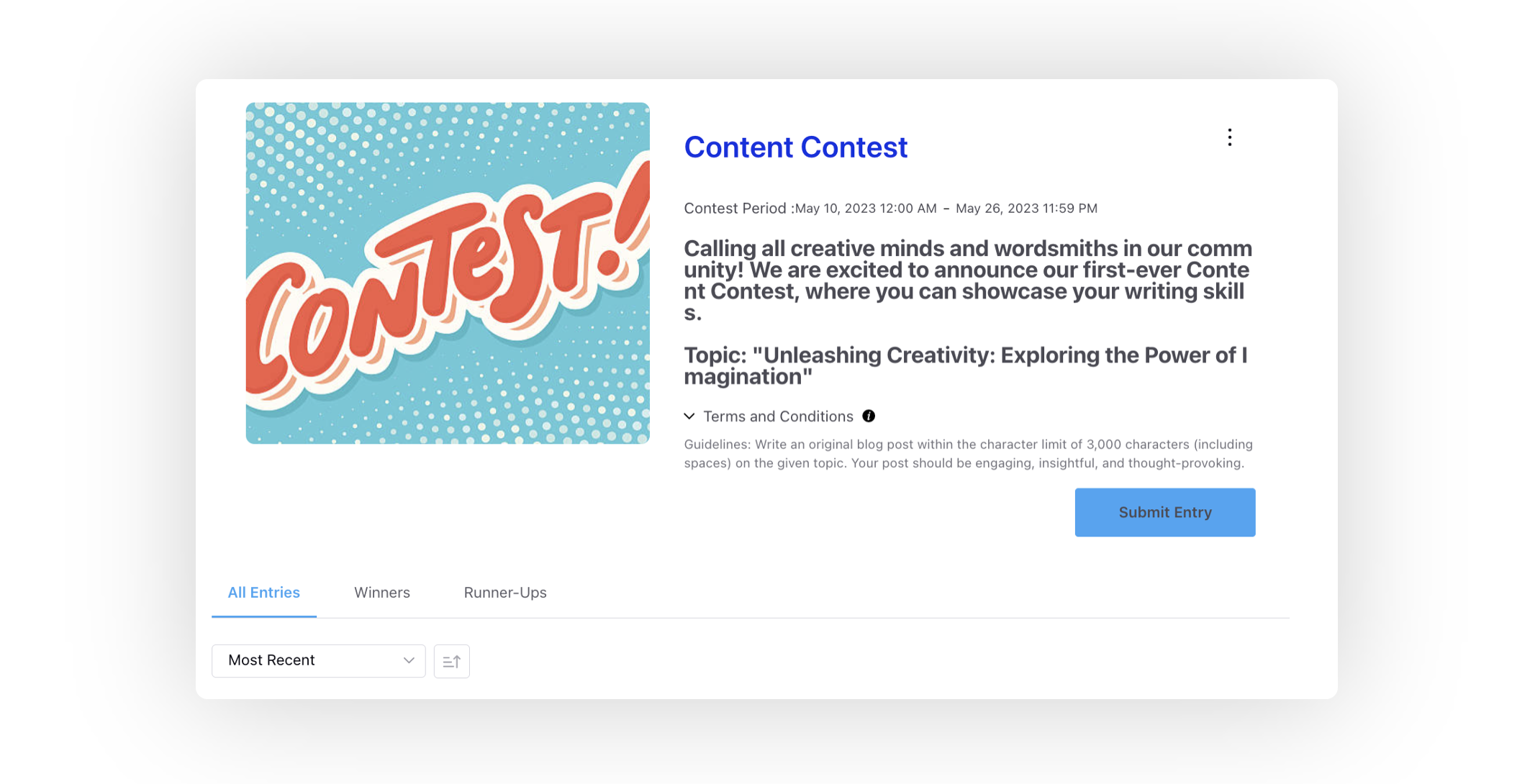
Communities | Polls Management
On the community, you now have the option to create and share polls, which typically consist of a single question and multiple answer choices for community members to select from. Polls serve as a useful tool for increasing community engagement and also provide valuable data insights for brands to analyze.
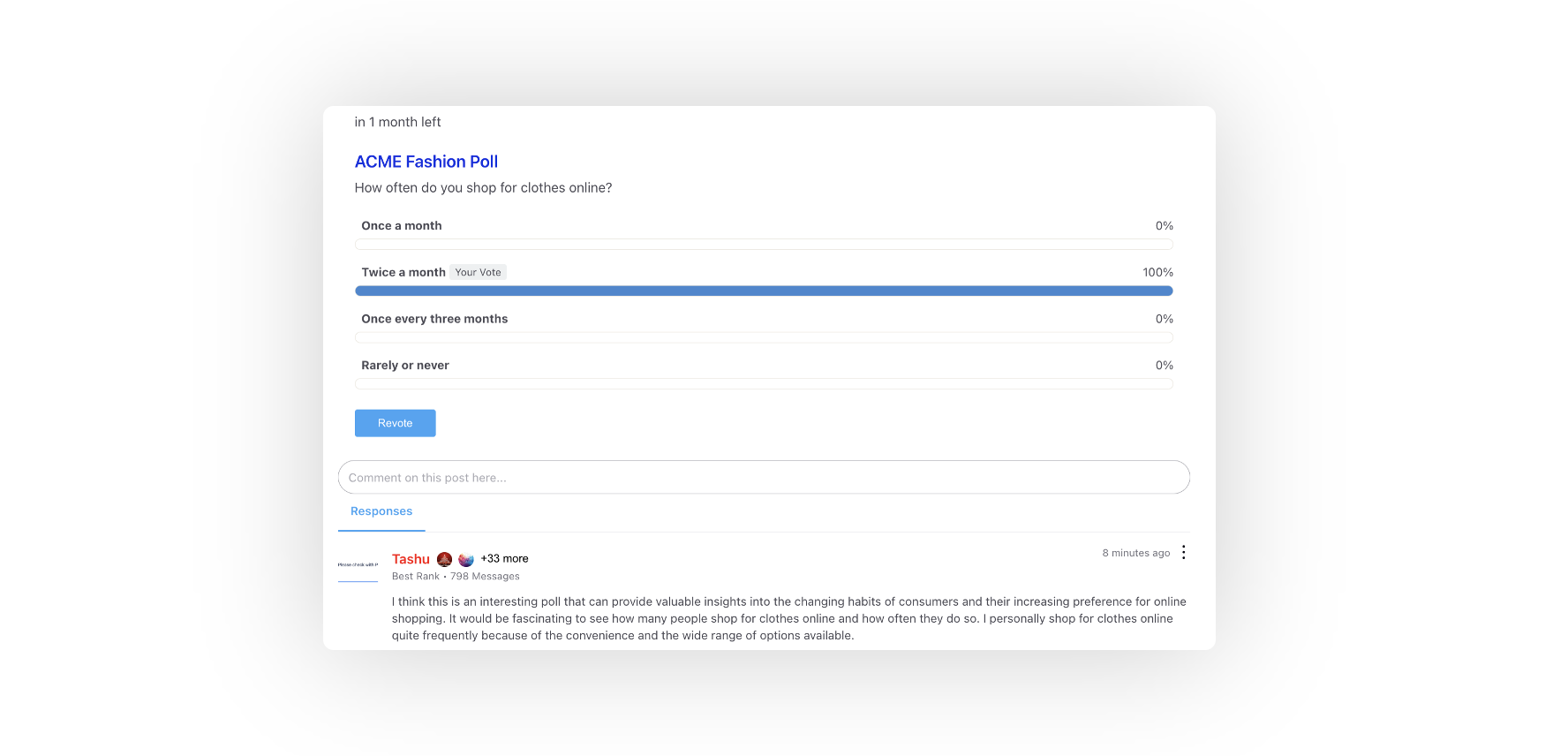
Surveys
Survey Builder | New Survey Question Type - Heatmap
While creating a survey, you can now add a heatmap-type question that allows participants to submit their response by clicking on any section of the image provided. For example, if you are conducting a survey on user preferences for different car models, you can use an interactive image of car models where users can click on their preferred model. This allows for a more engaging and interactive survey experience.
The survey can be deployed on the community platform or any external domain. You can also track the clicks on the image via reporting.
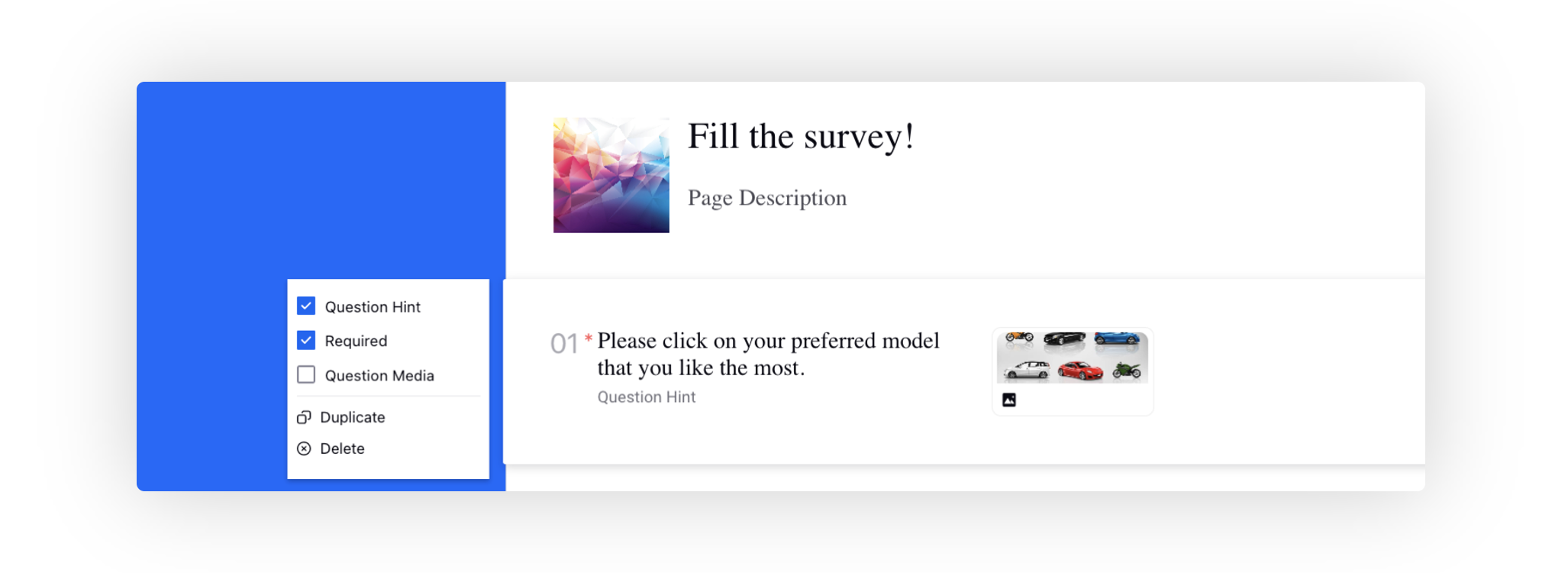
Supervisor Console 2.0
Supervisor Console 2.0 | Export Announcements
From the Announcements page of Supervisor Console 2.0, you can now export the announcements in Excel.
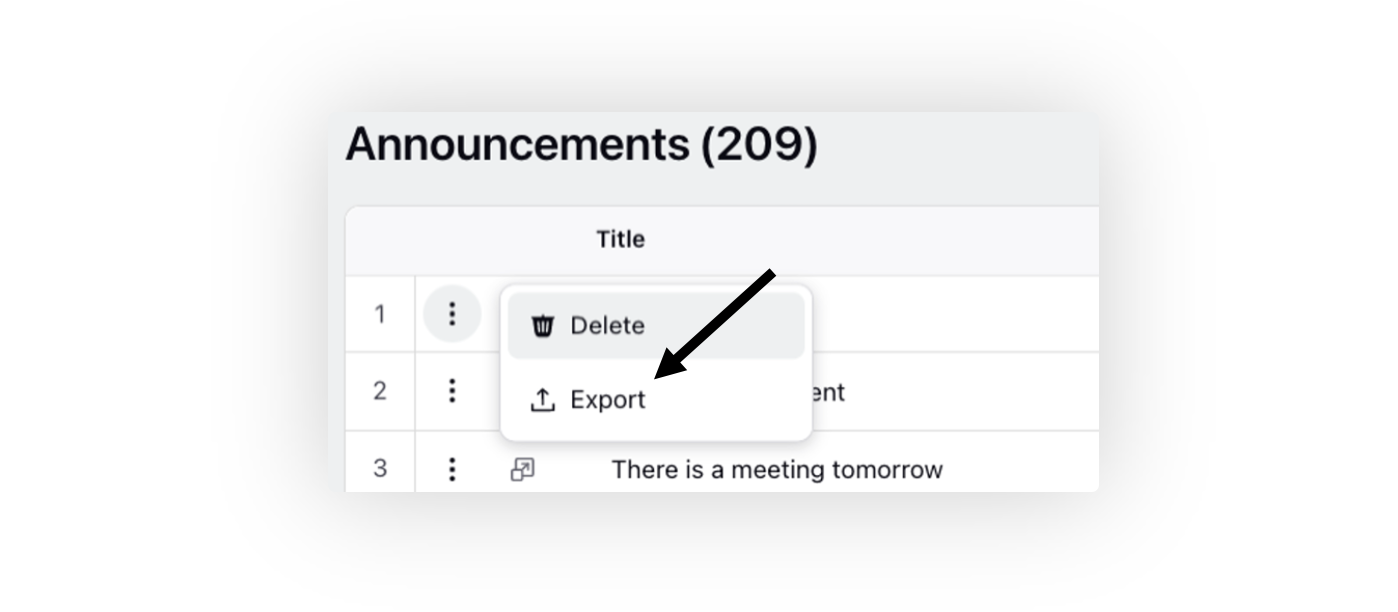
Quality Management
Quality Management | Disputed Parameters Reporting
In Quality Management, you can capture the parameters on which agents raise disputes and represent them as dimensions for reporting purposes. The two key dimensions you can capture are
Disputed Items: The specific parameter that was disputed by the agent
Disputed Item List: A comma-separated list of all parameters that were disputed by the agent
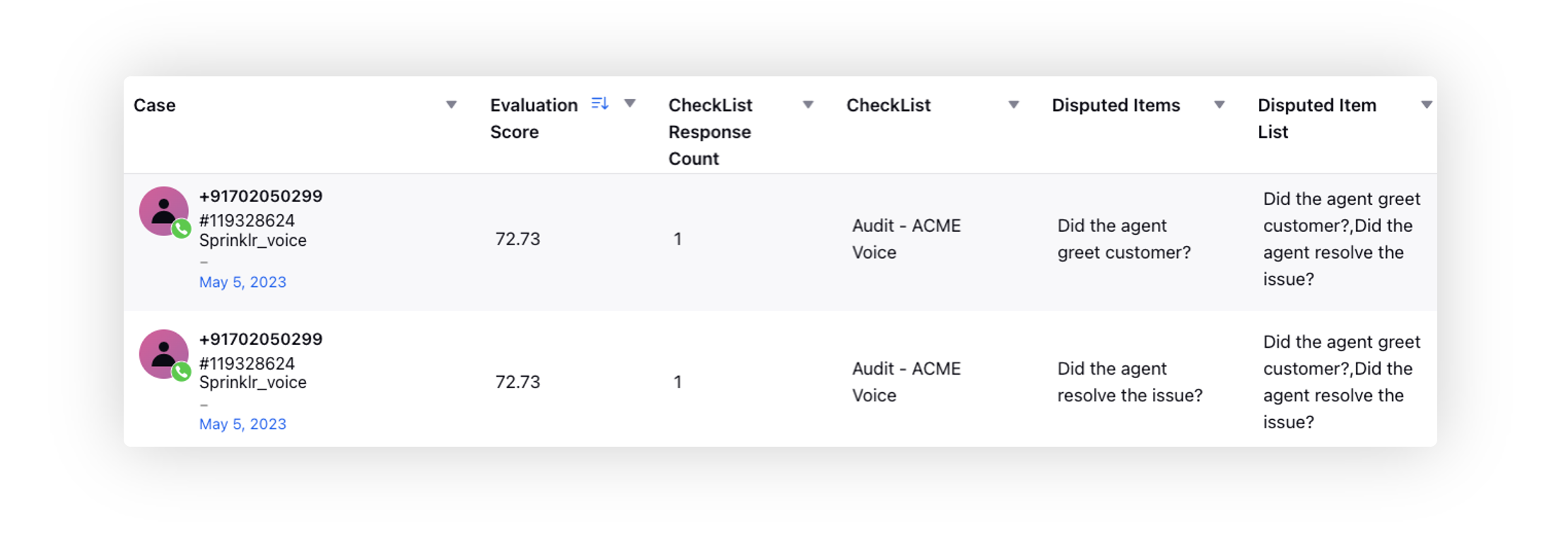
Care Reporting
Care Reporting | Upfront Widget Actions
In the mentioned widget visualizations, you now have the ability to directly modify the values of both the x-axis and y-axis without having to enter the edit mode.
The supported widgets include Bar, Column, Pie, Line, Area, Area Spline, Spline, Entity Word Cloud, Trending Entity Word Cloud, Word Cloud, Smart Word Cloud, Stacked Column, Stacked Bar, Dual Axis, and Stacked Twin Axis.
Enablement note: To learn more about getting this capability enabled, please work with your Success Manager. |
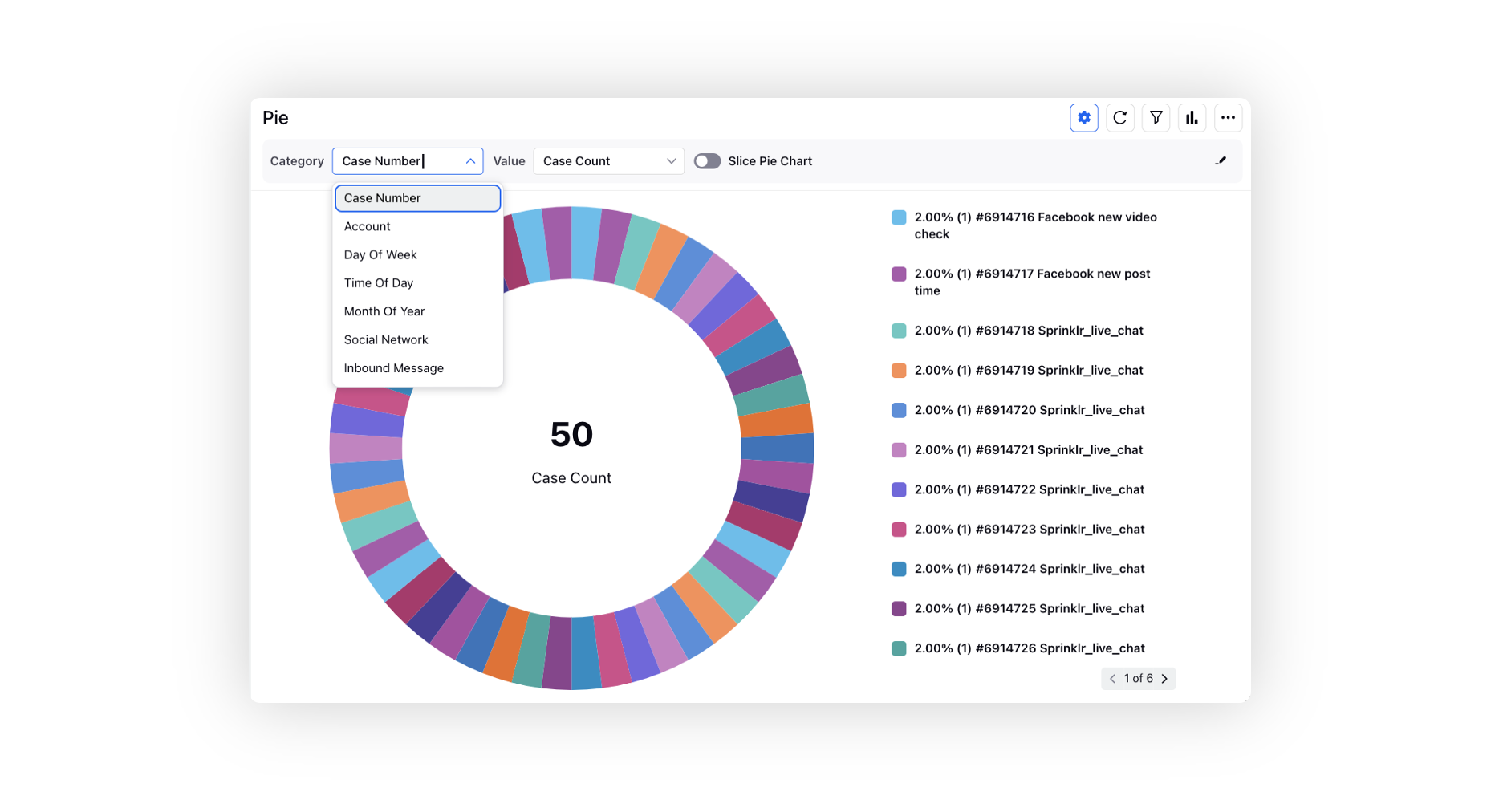
Care Reporting | Quadrant Matrix Visualization
While creating a reporting widget, you can now add the Quadrant Matrix visualization. It allows you to visualize points on a scatter plot in four distinct quadrants, thus making the widget more readable. With this, you can identify the correlation between different dimensions on the basis of two flexible metrics of your choice.
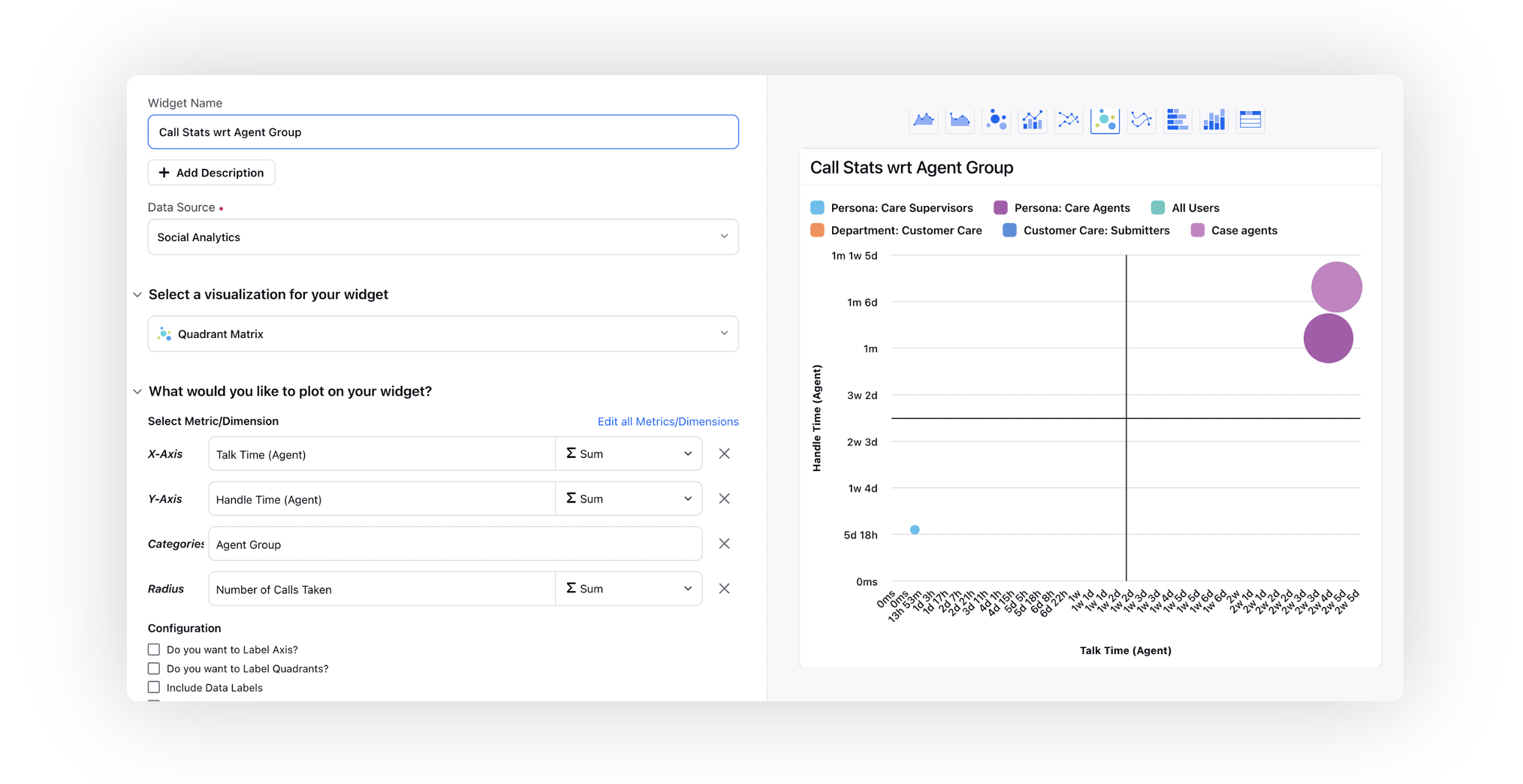
Rule Engine
Rule Engine | Change Management
To minimize the risk of errors or disruptions, it is essential to carefully manage any modifications or additions/deletions made to existing rules in a system through change management. This capability involves identifying the potential impact of the change in one rule on other rules that have similar action entities, i.e., queues or custom fields.
Enablement note: To learn more about getting this capability enabled, please work with your Success Manager. |