The undisputed leader in social media management
For over a decade, the world’s largest enterprises have trusted Sprinklr Social for its in-depth listening, unmatched channel coverage, enterprise-grade configurability and industry-defining AI.
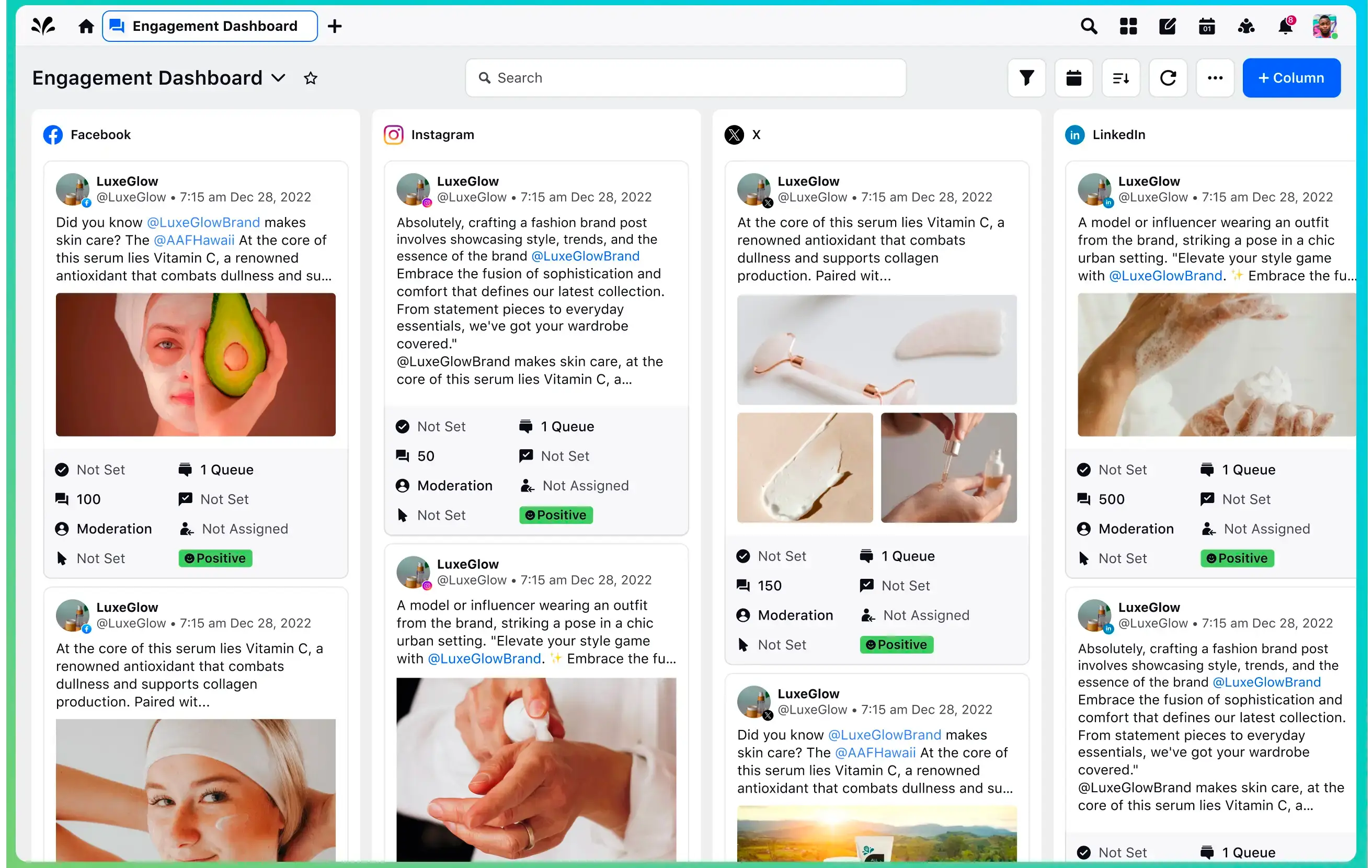
How to Set Up Google Analytics for Social Media: A Step-by-step Guide
Imagine there were a trendy makeup brand called Haste Beauty that’s tailored for Gen Z-ers. They ace it with influencer campaigns, tons of user-generated content and perhaps even a collaboration with Billie Eilish! Sales are booming, but they're flying blind when it comes to analytics, as the company does not use Google Analytics for social media monitoring. Without that data, how will they be able to distinguish between campaigns that truly excel and which ones warrant reconsideration?
That’s where Google Analytics (GA) comes in. It's your secret sauce for turning social media data into those "aha!" moments. Social media is a game-changer for businesses, but you need to track, measure and analyze your results to understand what resonates with your audience to optimize your approach. Using Google Analytics will help you determine how exactly your social media channels drive traffic. What’s more, it can also help decode user behavior.
Considering the value that GA brings to the table, in this blog, we'll be diving into the importance of tracking your social media efforts and showing you how to set up Google Analytics like a pro so you can make the most of the data it offers.
- Integration of Google Analytics and social media data
- How to set up Google Analytics 4 for social media tracking
- Key social media metrics to track in Google Analytics 4
- 2. Audience demographics of social media visitors
- Google Analytics 4's limitations in social media tracking
- Top GA4 alternative for social media analytics
Integration of Google Analytics and social media data
Google Analytics began with one core function: tracking website traffic. It has now evolved into a comprehensive analytics tool that gives businesses a 360-degree view of their online presence and conversion funnels. The toolkit empowers businesses by providing detailed insights on visitor demographics, user behavior, engagement, traffic sources and conversion pathways.
The main social media metrics that Google Analytics can measure are the following:
- Traffic acquisition: This identifies website traffic from different social media channels. You can track the behavior of traffic from various platforms and compare them.
- User engagement metrics: These metrics can be attributed to different social media channels.
- Bounce rate: It measures how many users leave your website after viewing only a single page.
- Pages per session: This tracks the number of pages the average website visitor views in a single visit.
- Average session duration: This metric reflects visitors' average time on websites.
- Conversion from social media:
- Overview: This covers all conversions from social media channels.
- Top conversions: It tracks event-wise conversions from social media channels.
- Audience insights: This provides insights into the demographics and interests of your audience, enabling the creation of strategies and content tailored to their preferences.
Related Read: Top social media metrics for every business
The shift from Universal Analytics to Google Analytics 4
Google Analytics announced a huge change two years ago. Universal Analytics (UA) was sunsetted on July 1, 2023, and Google Analytics 4 (GA4) made its debut as the new kid on the block. Businesses were given over two years to shift to GA4, so the change wasn’t too abrupt.
Pro tip 💡: To move from UA to GA4, outline a migration plan that includes key milestones, timelines and the resources needed for the transition. Consider factors such as data volume, historical data retention requirements and custom configurations. Take advantage of resources such as Google's documentation, webinars and online courses to deepen your understanding.
Google Analytics 4 has a lot to offer. For instance:
- It aims to integrate app and web analytics seamlessly. This upgrade allows you to track your customers' intricate, multi-platform journeys on a more granular level.
- It represents a significant improvement over Universal Analytics by incorporating IP address anonymization. This functionality is advantageous for enterprises operating in the global business environment, where there is a growing need for enhanced data protection and controlled information sharing.
Here’s a glimpse of how the look and feel of the platform changed:
Universal Analytics: Old dashboard
GA4: New dashboard
Deep Dive: About Google Analytics | Sprinklr Help Center
How to set up Google Analytics 4 for social media tracking
So, you need Google Analytics 4. But how do you set up the process? Let’s go through the essential steps for setting up Google Analytics 4 to track your social media performance:
Set up a Google Analytics account
- Go to Google Analytics to set up an account.
- Start with “Account Setup” by deciding on its name.
- Choose your property name, time zone and currency. Also, check the boxes for “Demographics” and “Interest Reports” to capture additional data.
- GA4 will then ask you to provide details about your website. Accept the "Data Processing Terms" and the "Measurement Controller–Controller Data Protection Terms" as required by the GDPR.
- Click “Create” to complete the process.
Create a GA4 property data stream
- Click on “Admin” at the bottom-left corner of your GA account.
- Click on "Create Property."
- Provide details like property name, time zone and currency for your website.
- Select your industry category and specify your business size.
- Choose the goals that suit your business.
- Choose where GA4 will collect data. You have three options: the Web, Android and iOS.
If you have a website, an iOS and an Android app, you’ll need to set up three different GA4 dashboards, which must be cross-linked.
- Complete the data stream setup by specifying the website URL and stream name. And you're set!
Key social media metrics to track in Google Analytics 4
Looking for valuable insights into your online presence and audience engagement?
Let's explore the list of social media metrics that can be tracked in GA4.
1. Traffic acquisition from social media
Traffic channels in GA4 categorize your website or app traffic sources. This metric provides insights into where your visitors are coming from, whether from organic search, paid ads, email campaigns or social media platforms.
Understanding traffic channels helps you identify which channels drive the most visitors to your site from social media. This information can guide your marketing efforts, helping you allocate resources to the most effective channels and optimize campaigns for better results.
To get your traffic acquisition report, go to:
Google Analytics > Reports > Acquisition > Traffic acquisition
2. Audience demographics of social media visitors
Audience metrics in GA4 provide valuable insights into the characteristics and preferences of the users engaging with your website or app from social media platforms.
Understanding these metrics can help you tailor your content, marketing strategies and user experiences to meet your audience's needs and interests better.
To get the demographic details report, go to:
Google Analytics > Reports > User Attributes > Demographics details
Interesting Read: Your Complete Guide to Audience Targeting
3. Conversion pathways from social media
Goal completions in GA4 refer to specific actions you want users to complete on your website or app. These could be anything from making purchases to signing up for a newsletter, downloading a whitepaper or any other measurable action contributing to your business objectives.
Tracking goal completions allows you to measure the effectiveness of your social media efforts in driving valuable actions on your website or app.
To get conversion reports, go to:
Google Analytics Admin > Reports > Engagement > Conversions
Related Read: 9 ways to leverage social media data to drive business growth
[H3] 4. Custom reports
GA4 offers powerful pre-built reporting features suitable for various marketing scenarios. However, for more specific insights, you can also create custom reports tailored to your unique needs. For example, you can create a custom report for organic social traffic that displays specific metrics like engagement rate, session conversion rate, average engagement time per session and more.
Pro tip 💡: Keep abreast of updates and changes to Google Analytics and social media platforms' APIs and features. Regularly review your integrated data to identify trends, patterns and opportunities for optimization. For enhanced reporting and analysis capabilities, consider integrating Google Analytics with an AI-powered marketing platform.
Google Analytics 4's limitations in social media tracking
While we've spent some time talking about how GA4 is the bee's knees, the solution suite also comes with certain limitations. Here are some of them:
- Limited social attribution modeling: GA4 struggles to provide a complete attribution model for social media interactions. Using GA4, businesses often encounter challenges in measuring how individual social media interactions can directly contribute to sales or other goals.
This may all sound a bit complicated, so let's explain it with an example. Suppose a customer discovers your product through a Facebook post and then visits your website but doesn't make a purchase until they see a retargeting ad on Instagram. With GA4's limited social attribution modeling, it will not accurately credit both the Facebook post and Instagram ad for influencing the purchase. Thus, the importance of the initial social media touchpoint is overlooked.
- Complex event configuration: While GA4 offers enhanced event tracking, configuring these events can be complex, especially for users not fully accustomed to such analytical tools.
- Delayed data processing: GA4's data processing can experience delays, impacting the real-time availability of social media analytics. Unlike website analytics, which can work week-on-week, social media analytics is much more fast-paced. For instance, a social media manager may need to measure real-time campaign statistics to determine if the next one should be similar or unique.
- Inconsistent UA to GA4 data migration: The transition from Universal Analytics to GA4 doesn't always seamlessly transfer historical data. As a result, businesses accustomed to Universal Analytics may encounter difficulties in conducting benchmarking activities and trend analysis within GA4.
- Unclear social platform attribution: GA4 may not always provide clear attribution to social media platforms. For instance, what if a user finds a brand on TikTok, hops into Instagram and then comes to the company website? In this case and many more, businesses may struggle to identify the impact of each social media platform on user journeys.
Top GA4 alternative for social media analytics
GA4 and Sprinklr are powerful solutions for tracking and analyzing digital data, but they offer different features. GA4 is primarily designed for web and mobile app tracking, offering comprehensive insights into user behavior across these platforms.
How Sprinklr Insights compares to GA4 for social media
Sprinklr Insights, on the other hand, comes with robust AI-powered tools that:
- Unify data from 30+ social and digital channels to unlock actionable insights
- Monitor customer sentiment, trends, user-generated content, brand mentions and logo usage across visual formats (GIFs, videos and images)
- Compare your social performance and influencer presence against competitors
- Track essential brand KPIs, like share of voice, CSAT and brand awareness, across all major social channels
- Detect threats to your brand reputation early by analyzing conversations across channels and provide real-time crisis alerts to mitigate risks
None of these features are offered by GA4, and using these capabilities will help you be at the top of your social media data and engagement game.
Final thoughts
From tracking traffic acquisition and user engagement to understanding conversion paths and audience demographics, GA4 equips businesses with the tools to optimize their social media efforts. Businesses can confidently navigate the ever-evolving social media landscape by harnessing its capabilities and continuously adapting. Use it along with Sprinklr Insights and you have a winning combination.
Set to uncover meaningful insights from a sea of unstructured data? Book a demo to explore how adopting a unified strategy with Sprinklr Insights can help build your business. Want a more hands-on experience?
Frequently Asked Questions
To set up Google Analytics for social media tracking, create an account and install the tracking code on your website. Link your social media accounts in the “Admin” section and define specific goals related to social media engagement.
Yes, by integrating social media tracking features, Google Analytics allows you to monitor your website's performance in terms of social media referrals, engagement and conversions.
Yes, Google Analytics is a valuable tool for tracking and analyzing social media performance. Google Analytics for social media looks into how various channels drive traffic to your website and conversions from those channels.