The global leader in enterprise social media management
For over a decade, Sprinklr Social has helped the world’s biggest brands reimagine social media as a growth driver with a unified platform, industry-leading AI and enterprise-grade scale.
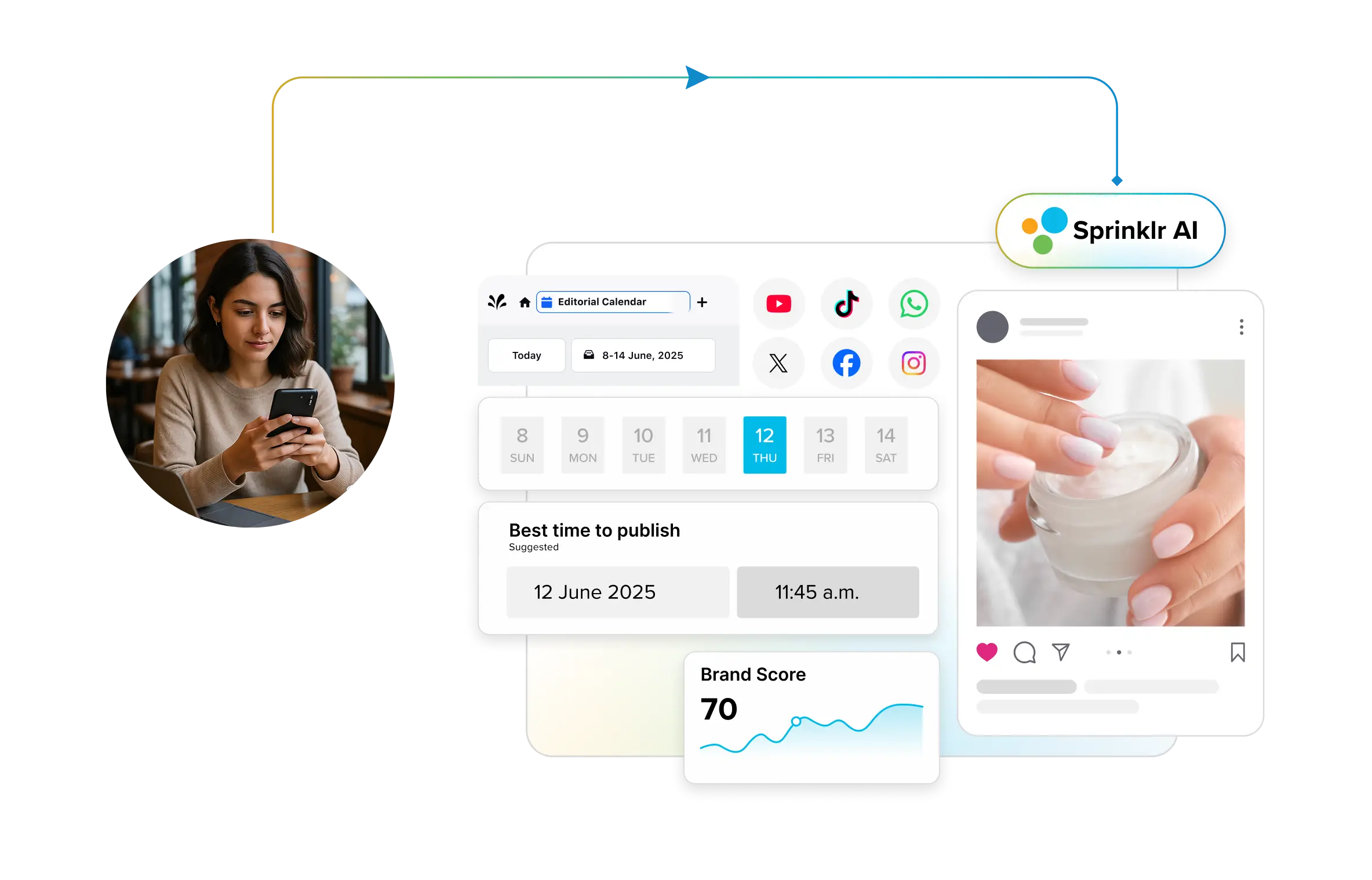
How To Create a Social Media Content Calendar (+ Free Template)
There are three primary ways to create a social media content calendar, depending on the complexity of your social strategy and the workflow:
- Spreadsheet-based calendars – best for individuals and nimble teams
- Integrated calendars – best for large enterprises with complex workflows
- Collaborative workflow tools customized as content calendars – best for mid-sized teams for collaborative workflows
Irrespective of how you create a calendar, they’re supposed to enable a consistent social media schedule, which invariably improves your engagement and ROI.
Learn how to make a content calendar for social media in three ways — each with its pros and cons — but all time-tested and widely utilized by social media teams globally.
NOTE: This is a long read. Please feel free to use the table of contents to reach or skip relevant sections. Want the social media content calendar template only? Hit the button below:
Download your free social media content calendar template
What is a social media content calendar?
A social media content calendar is an editorial tool that displays your content pipeline (posts and ideas), events, and campaigns in one place. Here’s an example of a social media content calendar 👇
It serves as the single source of truth for your team’s ideas and schedules.
Depending upon where you create the content calendar, you can tailor views, filter by status, manage assets and approvals, automate publishing, and collaborate — all from the same interface.
Types of social media content calendars
A social media calendar is supposed to be an enabler for your team to maintain a consistent posting rhythm, collaborate, and align posts with broader business goals.
It should not be just a database template or a content ops planner which many people confuse an editorial calendar with.
Social media calendars vary by format and functionality, falling into three broad buckets:
- Spreadsheet-based content calendars
- Content calendars created in collaborative workflow tools
- Integrated social media content calendars
Integrated social media content calendars are often part of a larger social media publishing and management platform.
This lends such calendars the rich capabilities that enterprises with complex social media workflows value: drag-and-drop UI, digital asset managers, approval workflows, automated scheduling, cross-channel publishing, integrated analytics, enterprise-grade governance, etc.
These calendars are also known for their WYSIWYG or “what you see is what you get” previews.
In simple terms, you can drag and drop content, preview dates and times, and see exactly how your posts will look, so there are no surprises when they go live [Sprinklr Editorial Calendar in example👇].
The second type, or collaborative workflow calendars, is built on project management or task management software.
Mid-sized teams prefer such platforms for social media content calendars because of their operations, planning, and scheduling capabilities that are natively built-in or available with integrations.
☝️The template above is an example of a social media content calendar built on the collaborative workflow platform Notion.
The social media content planners built on these platforms offer all the features you can think of in a productivity tool, such as comment threads, due-date reminders, integration with asset managers, etc.
But they don’t offer the WYSIWYG capabilities.
Finally, spreadsheet-based calendars work like database templates — the sheet is customized with columns and tabs to suit a social media content workflow.
👇Below is an example of a content calendar on Google Sheets with channel, day, date, and status of posting among other points marked in columns.
Spreadsheet calendars are popular with individuals and small (even mid-sized) teams, thanks to their low cost and superb flexibility.
All three types of social media content calendars have their pros and cons.
But when it comes to complex social media workflows in large orgs, collaborative workflow calendars, and spreadsheets suffer from static views, manual updates, and collaboration bottlenecks.
Steps to create a social media content calendar in 3 ways
The steps are tool-agnostic; you can echo them in whatever content calendar enabler you prefer. However certain features will be native to integrated editorial calendars or a specific vendor, which we shall mention.
Step 1: Define your goals and KPIs
Social media can serve various purposes at your enterprise and your KPIs must largely align with them.
Of course, you can set overarching KPIs for social media, but different platforms engage users differently. That’s why setting platform-specific KPIs tailored to your strategy on each channel is more effective.
Let’s make an armchair observation of Apple’s social media strategy to get an idea of the possible KPIs based on its activities.
The iPhone maker is famous for the #ShotoniPhone campaign on Instagram where they repost photos and videos from iPhone users worldwide who post using the hashtag.
Apple uses Instagram primarily for engagement and brand awareness, which informs its KPIs for that platform. But it does not use organic Instagram for direct sales.
In this case, Apple’s organic KPIs could include engagement rate, user-generated content volume, and hashtag usage.
However, Apple also runs paid ads on platforms like LinkedIn and Instagram, where the objective shifts to conversions.
Here, relevant KPIs might include click-through rates (CTR), website visits, product inquiries, and social-to-sale conversions.
As you can see, social media KPIs differ from platform to platform, content strategy, customer journey, and strategic intent of your brand.
So, you must consider all these factors while determining your KPIs.
Step 2: Audit your social channels
You may have dozens of social media accounts active. But that doesn’t necessarily mean all of them are worth your time and effort.
Before creating a content calendar, social media auditing helps rule out accounts or platforms that you don’t want to waste time and effort on.
Keith A Quesenberry, professor of marketing at Messiah College, Pennsylvania, writes in the Harvard Business Review about using the “Five Ws” of journalism to audit your social media: who, where, what, when, and why.
This auditing technique captures your output as the creator, your consumers’ activities as the engagers, and your competitor’s activities as your rivals.
Once you have the data around the three “whos,” you must place them against the other “Ws” (namely where, what, when, and why) to get detailed insights about your brand’s existing social performance status, audience, and competitors.
Here’s an example of a done Five Ws table:
If you are looking for a fresh audit methodology, Quesenberry’s could be a game changer. Learn more about it here.
In case your social media game is stuck and there is not much activity to audit, you may want to learn how to create a social media strategy.
🔥 Pro tip – Go beyond engagement metrics and post numbers when auditing your competitors’ social media
Engagement data only tells what is working. But what’s working for them may not work for you. You must know why something is working so that you can strategize unique campaigns informed by your competitor’s wins.
Sprinklr’s 10+ out-of-the-box competitive insights dashboards can help you dive into your competitor’s influencer, paid, executive, and organic content strategies and uncover behavior, content theme, tone, and sentiment-specific details.
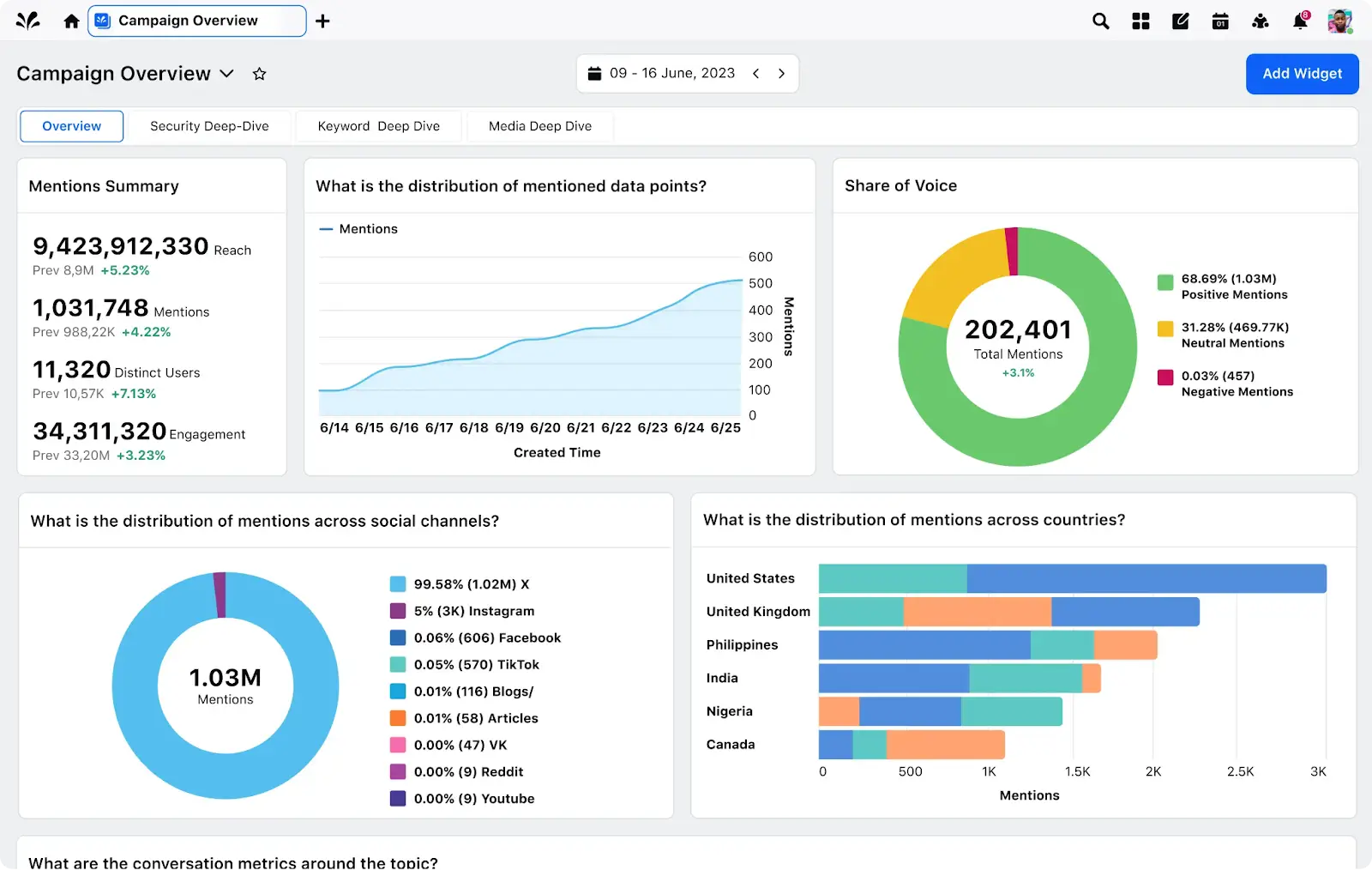
Step 3: Determine your priorities
Remember, the content calendar should not be the eye of your social media strategy. It should be the enabler of it.
“When the calendar becomes the driving force, that's when you end up with disjointed, sporadic activities that fight against each other and confuse your audience,” says Anne-Marie Fast, global marketing director at Everbridge.
“First define what you need to do, and how you're going to do it. Then move on to when it's going to happen. Remember, "Without a strategy, there is no plan. Without a plan, there's chaos."
This is where prioritization helps. For your social media content planner, you can prioritize broadly across four key areas:
1. Goals - What is the business expectation from social media? Example: Community engagement, brand awareness, and MQLs are some standard social media goals. ✨Here’s a great resource on social media goals
2. Channels – Which platforms will you focus on for your social media activities? Gartner advises nurturing two to three core channels (based on highest reach and impact). ✨Here’s a resource on five types of social media to pick from
3. Content type or format – What type of content will you use and what not? Explore the 80/20 rule or content pillars. Choose a content mix that your team can sustainably push out. ✨Here are the top five content types that work the best for social media
4. KPIs – What will be the leading and lagging KPIs of social media activities? Examples: social referral traffic, MQLs, and share of voice. ✨Check out enterprise-grade social media KPIs
You can explore other prioritization frameworks as you please, such as RICE, SMART, PIE framework, and Eisenhower Matrix.
The key here is not to rely solely on social media trends and industry reports alone for prioritization because real-world scenarios may differ for you.
This reinforces why we recommended competitive research and benchmarking to uncover insights that are specifically relevant to you.
👉 You may need it: What is competitive benchmarking — and how to get started?
Prioritization shouldn’t keep you from quickly pivoting or handling impromptu requests. We will talk about how to accommodate unplanned requests in your calendar later in this post.
⚡Learn social media prioritization from SAP
SAP's social media presence grew organically to over 1,200 accounts after launching branded channels in 2009. But SAP’s case shows that more accounts are not always better when it comes to social media.
The assemblage of accounts led to a lack of structured management and difficulties in hearing customer conversations and responding effectively — key reasons for their social media presence.
To curb the number of disparate accounts and improve the efficiency of the social media team, SAP took three actions:
- Set annual KPIs for interaction rates on key channels (engagement + clicks/reach)
- Evaluate accounts against the set KPIs
- Shut the accounts that did not meet the established interaction goals annually
Based on this performance data, SAP cut the total number of accounts from 1,200 to 450, freeing up resources and increasing the efficiency of the remaining accounts. Want to know how SAP got the performance data?
Step 4: Pick a content calendar enabler
KPIs identified and set. Social media audit done. To get started with a calendar, you need to choose an enabler — the tool or platform where you will create the calendar.
As mentioned earlier in this post, you can create a content calendar using three platforms. Here’s a quick snapshot of their capabilities:
Capabilities | Integrated calendars [E.g., Sprinklr Social] | Collaborative workflow calendars [E.g., Notion] | Spreadsheet calendars [E.g., Google Sheets] |
👁️ Visual planning | Drag-n-drop WYSIWYG calendar, paid and organic in one screen, post previews, etc | Calendar + Gantt/Kanban views (templates required) | Manual date grid, color-coding |
⌛ Scheduling and publishing | Native omnichannel scheduling and smart recommendations | No native publishing; Automations via integrations | None; custom scripts only |
📊 Analytics and reporting | Built-in dashboards and cross-channel reports | Custom dashboards via integrations; task-focused reports | Non-native. Custom charts available via manual data maintenance |
🎨 Customization and flexibility | Highly customizable; color tagging, content preview, personalized views — can accommodate any workflow | Highly customizable data visualization with colors, tags, and layouts | Unlimited structure but manual setup |
🤝 Collaboration | Approval workflows, external sharing, asset management, comments on posts | Assign tasks, dependencies, real-time comments | Concurrent editing; limited notifications |
🤹 Ease of setup | Low; plug-and-play channel connections | Moderate; requires template & automation setup | High; sheet ready but structure design manual |
📈 Scalability | Scales to enterprise but costs rise | Scales with teams; feature add-ons may incur cost | Prone to performance issues at scale |
💰 Cost | Comes with a per-seat or channel-based pricing | Per-user subscriptions; free tiers available | Free or low-cost; no per-channel fees |
Step 5: Set up the calendar [free template]
Once you’ve decided which calendar enabler to pick, you can start building one.
Of course, features and capabilities will differ based on your calendar enabler or platform.
For example, the Smart Scheduling feature on Sprinklr, an integrated social media content calendar, can pitch the best time to post based on social media performance data.
If you check Smart Scheduling and select a date range while scheduling a post on Sprinklr, it will auto select the next seven days by default [you can change that] and suggest a bunch of best times to post 👇
This is something you cannot expect on collaborative workflow calendars or in the ones built on spreadsheets.
Nevertheless, features aside, you must start setting the calendar with a list of fields to arrange content and other markers in the calendar, regardless of where it is built:
- Day of the week
- Post channel [Facebook, Discord, Instagram]
- Time and date stamps
- Content pillars [products, features, best practices, opinions]
- Post status [published, awaiting <reason>, published, dropped]
- Post copy [or a link to it]
- Media asset [or a link to it]
- UTM parameters
- Post type indicator [video, carousel, text-post, static image]
- Review status [approved, rework, rejected]
- Link to published post
Each of these fields mentioned above should ideally guide every entry on your social media content calendar [more about that later].
How they will feature will depend on the calendar type. For example, in a spreadsheet, these fields will occupy column titles. In the case of productivity tool calendars template, these fields will appear in the content modal.
Setting up a spreadsheet-based social media content calendar (template below)
Create a new spreadsheet on Google Sheets or Microsoft Excel and add the above-mentioned fields as column headers.
Or you can take inspiration from this list and customize your fields depending on your needs. Here’s how the critical fields will look when added to an empty spreadsheet social media content calendar👇
Beyond the important fields, here are some things you can do to enhance the accessibility of the calendar on a spreadsheet:
- Use colors to code different aspects like content type, pillars, department
- Use dropdowns to maintain consistency and range of check-terms such as approved, sent for review, rework, etc.
- Avoid adding naked URLs and use hyperlinks to the calendar to lessen the visual clutter
- Use separate spreadsheet tabs for quarters to prevent content mix-ups and track backlogs efficiently. You can also experiment with specific tabs for content ideas and copies
Once you have set the framework, you can now start populating the calendar and share it with your team.
✨We have this ready-built social media content calendar template to download free of cost! It incorporates all the key fields we’ve discussed above and more.
Just download > make a copy > customize and start using!
Download your free social media content calendar template
Setting up an integrated social media content calendar
Getting started with an integrated social media content planner is easier since you don’t have to set the basic layout and workflow fields from scratch.
A calendar layout comes built-in, as you can see in this example of Sprinklr’s Editorial Calendar👇, with days of the week as the column headers and time as the row header.
You can tweak this view to your liking, such as focusing on a specific day or week.
You can click anywhere on the white space to start populating the social media content calendar on specific dates or times.
In most tools of this category, clicking on the space or a specific + button will trigger a modal to pick the type of content you want to add to the calendar.
Before you can add entries, you must link your social media channels and accounts to the platform.
Your calendar input could range from a post for a specific platform to content shells to block spaces for developing ideas.
Here’s an example of the different types of entries you can make with Sprinklr’s editorial calendar👇
Once you select the entry type, the platform will trigger a widget. This is where most of the workflow fields relevant to the content will apply — as you can see in the image for a Facebook post👇
Since integrated social media content calendars are WYSIWYG (what you see is what you get), you can decorate your content with every detail as the final post: images, hashtags, accounts, etc.
You could also preview how the final post will look like. In some cases, you may not have definitive posts to add. Or you may have a developing idea.
In such cases, you can occupy spaces in the social media content calendar, if your platform supports this feature.
For example, Mike Iadevaia, global social media lead at Sprinklr, says he uses the “Message Ideas” feature on Sprinklr Editorial Calendar to plan what he’s posting up to two weeks in advance.
“These are mostly to reserve space for requests I get from cross-functional teams. I'll then decide where [channel] I post based on the goal of the message and the provided asset [e.g. carousels for LinkedIn, culture and brand photos to Instagram],” says Mike.
You can think of Message Ideas as an equivalent to a filled box in a spreadsheet calendar — just richer, compact, and more accessible 👇
Once you schedule content — be it a complete post or a message idea like Mike’s — a rich preview will stick in the Gantt or timeline view of most integrated calendar platforms.
Here’s an example of a few entries scheduled for the social media content calendar on the Sprinklr Editorial Calendar 👇
Note: Your chosen platform will have a similar UI or something equivalent to this preview.
From here, you can invite team members to check entries, make changes, schedule, or post them, and even monitor content performance.
🔥Create WYSIWYG, collaborative, and AI-powered social content calendar
The simplicity of spreadsheets, the flexibility of project management tools, governance, and features of integrated social calendars in one platform — Sprinklr Social.
Setting up social media content calendar on project management tools (+ free template)
You must start with the working dashboard on your chosen project management tool.
Dashboards are called by different names on different platforms, such as projects, workspace, or folders.
Using a template will typically bypass the process of creating a dashboard from scratch.
You can directly access a predefined dashboard, like this example of a social media content calendar using a ClickUp template 👇
Source: Screengrab from ClickUp dashboard
From here, the process of creating entries or populating the calendar is like what you’ve seen for integrated content calendars.
Hit an empty box under weekdays to add a calendar entry. Clicking the box will trigger a widget or task creation modal.
Remember the important fields for spreadsheet-based calendars? This creation modal will contain the fields for your social media content if you’re using a template.
Here’s how ClickUp’s fields in the content module look like 👇
Source: Screengrab from ClickUp dashboard
You can fill in the details and most platforms in this category let you customize the fields.
Add tags, channels, status, time stamps, assignees, priority markers, post copy, design briefs or their URLs, attachments if any, and others.
Once you hit save in the widget, your new content task will appear on the calendar in the slot you chose.
You can customize the calendar view, such as by days, months, or quarters. After adding multiple entries, the final week view will look something like this 👇
Note: The look of the UI and feature nomenclature will vary based on the platform you’ve chosen. But in most cases, they are self-explanatory and user-friendly.
Step 6: Set workflows and governance
This step is to ensure that different team members can efficiently use the calendar for posting and scheduling while maintaining robust visibility and records.
If you have a workflow that has worked well for you, kudos! Please go ahead and use that.
If you don’t have one or want inspiration, here’s a standard workflow for social media editorial calendar:
A. Daily review - Hold a daily team check-in to scan the calendar for upcoming tasks, reviews, and performance analysis
B. Project review and pickup - Assign tasks by tagging team members directly in the calendar (e.g., email tags in Google Sheets or usernames in Sprinklr)
C. Content creation - After approval, team members add assets — copy, designs, videos — to the calendar to begin content creation workflows
For example, you can create the content directly on the calendar if you’re using Sprinklr [assuming you have linked the required social media accounts to the platform] 👇
For spreadsheets or database templates, you can add the copy and assets under respective fields.
However, you’ll need to paste the content into the native social channel for publishing once it’s approved.
Here’s an example of an entry ready for review in a Notion-based content calendar 👇
E. Updating the status - Train the team to keep the status updated as the content moves through different stages of creation, design, and review
F. Sharing/inviting stakeholders for review - Implement a multi-tiered approval workflow so posts are vetted for accuracy, compliance, and brand voice before scheduling
For example, a social media content calendar built on Sprinklr lets you assign permissions, send alerts for pending approvals, and return content to creators for edits — all within the calendar interface.
For the other two enablers, you will have to do manual updating and alerting or use email-based alerts.
G. Scheduling - Assign publishing dates and times to each entry. If you use a tool like Sprinklr, you can automate to push content directly into each network’s queue
H. Post-publication review - Immediately check each live post for any overlooked errors to spot and rectify them at the earliest
I. Post-publication analysis - Monitor audience interactions — comments, messages, and mentions
Finally, gather performance metrics (engagement rates, click-throughs, conversions) and analyze trends.
Step 7: Monitor and adjust your social media content calendar
Your social media content calendar is more than an organizational tool. It’s a strategic workflow that is supposed to align your social media efforts to tangible business goals.
Without that, you’ll be spending time unnecessarily organizing content.
Once the content calendar is running at full steam, give it some time, preferably at least a quarter, to gauge its effectiveness.
You will measure the effectiveness of the calendar quantitatively and qualitatively:
Quantitative measures for the efficacy of social media content calendar
A. Consistency and frequency
B. Engagement metrics
C. Reach and impression
D. Organic growth and audience demographic
E. Conversion and ROI
Qualitative measure for efficacy of social media content calendar
A. Strategic alignment
B. Collaboration and transparency
C. Organization and workflow efficiency
👉 Related: Check this resource on measuring social media content goals
Why do you need an enterprise-grade social media content calendar?
1. Omnichannel publishing, available in integrated content calendars, is great for managing social media for multiple channels, geographies, and languages
2. Advanced governance helps manage and streamline content pipeline: approval workflows, legal checks, digital asset manager, AI-powered compliance, multi-level approvals, crisis management
3. Advanced automation helps with rule-based posting, process automation, AI-powered publishing assistance, and content creation
4. Content planning features help different teams like marketing, PR, customer service, product teams, and even external stakeholders to collaborate for a better flow of ideas
5. Content management features give teams an overview of content based on Gantt and a timeline. They can do content production in one place with bulk features for swift actions
Pro tips to manage your social media calendar like a boss
While there are no set rules for managing a social media calendar, some tips might help:
1. Batch content by content pillars or campaign themes to ensure you’re covering different goals by different teams and the larger business
2. Include approval steps in your calendar for large-scale compliance
3. Link analytics via integrations or API connectors to pull performance data directly into your sheet [integrated calendars like Sprinklr support this feature]
4. Use templates to swiftly ship recurrent content types such as infographics and carousels without reinventing layout and design every time
Make your social media content calendar work for you with Sprinklr Social
There’s no one-size-fits-all approach regarding a social media content calendar. Every organization has its unique social media strategy and goals to achieve, which should determine your approach.
Start by mapping the strategic objectives and be ruthlessly realistic about your resource constraints: team size, content volume, and channel mix.
Then evaluate the calendar capabilities such as ease-of-use, customization, integrations, collaboration features, analytics, automation, scalability, reliability, support, security, and cost.
The goal is to choose a solution that fits today’s needs and scales for tomorrow.
Want to see an integrated social media calendar in action? Book a free demo on Sprinklr.
To get started with a basic spreadsheet calendar, download the template now!
Frequently Asked Questions
Use rows and columns on a spreadsheet-based calendar to add details about content such as dates, times, and platforms; define content themes, copy, and visuals; assign responsibilities statuses; include review deadlines and performance metrics columns. On integrated social media content calendars, these fields often come built in.
- Day of the week
- Post channel [Facebook, Discord, Instagram]
- Time and date stamps
- Content pillars [products, features, best practices, opinions]
- Post status [published, awaiting <reason>, published, dropped]
- Post copy [or a link to it]
- Media asset [or a link to it]
- UTM parameters
- Post type indicator [video, carousel, text-post, static image]
- Review status [approved, rework, rejected]
- Link to published post
If you need a ready-to-use and FREE template without the extra effort of building one yourself, get it here.
Your optimal horizon balances planning and agility. Most teams schedule social media posts 1–4 weeks in advance for flexibility. Strategic campaigns and evergreen content are often mapped 3–6 months ahead. Large organizations sometimes plan annual content calendars 6–12 months out. Always reserve 10–20% of slots for timely or reactive posts. Review scheduled posts weekly for relevance.








